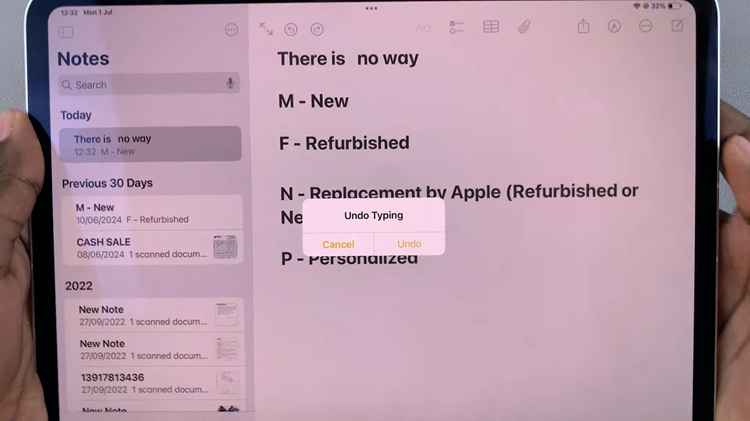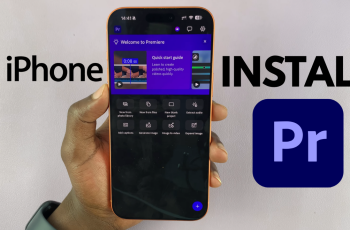Customization is abundant with the Samsung Galaxy A17 5G, allowing you to set up your phone for personal style. However, with plenty of personalization you may inadvertently move, or delete apps and widgets, from your home screen. That’s where the Lock Home Screen Layout feature comes in.
When you turn this feature on, you will at least be able to decide when to make changes to your home screen — keeping your folder, widgets, and app icons in place. And when you are ready to change the location of an app, or need to add a new one, it takes only seconds to unlock the layout.
This guide covers how to lock and unlock the home screen layout on your Samsung Galaxy A17 5G. Whether you are new to Samsung or just looking to manage the aesthetics of the phone, this guide will help you keep list all the things.
Watch: How To Enable Animations On Samsung Galaxy A17 5G
Lock & Unlock Home Screen Layout On Samsung Galaxy A17 5G
Begin by accessing the Settings app on your Galaxy A17 5G. Find the Settings app on the home screen or app drawer and tap on it to proceed. Then, scroll down and select ‘Home Screen‘.
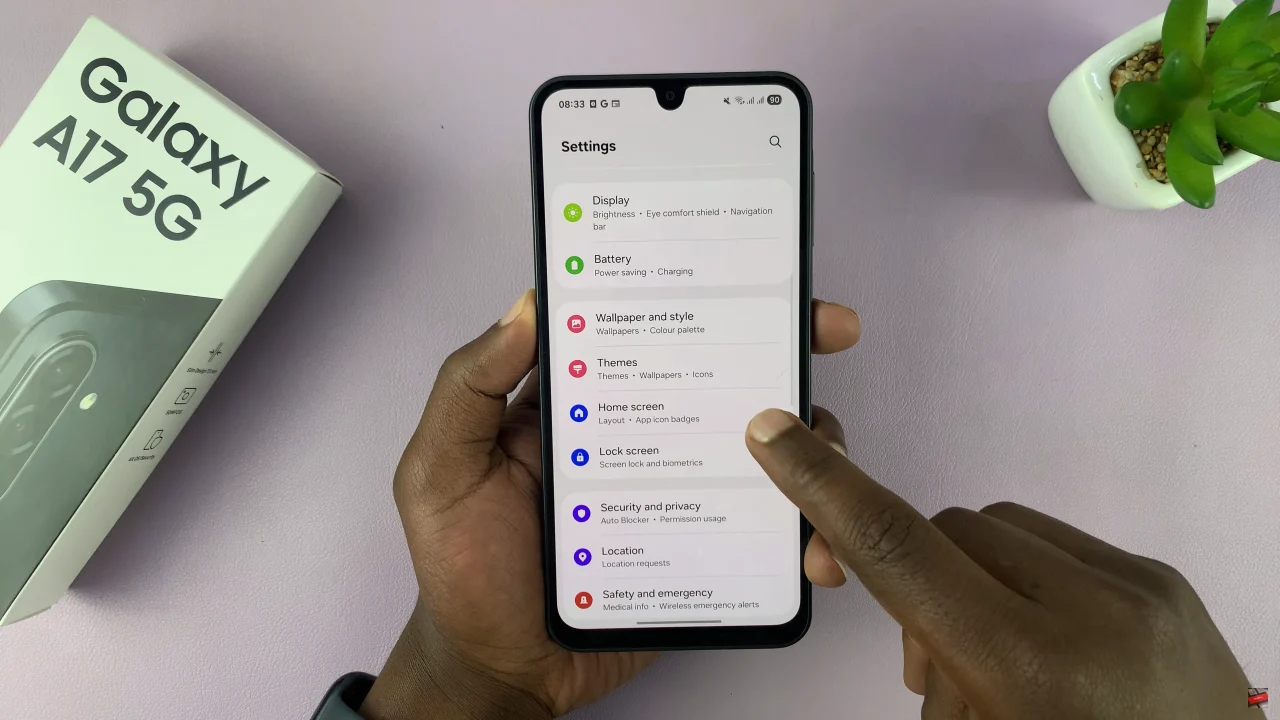
Within the home screen settings, find the ‘Lock Home Screen Layout‘ option and you’ll notice a toggle switch icon next to it. Simply toggle it on to lock the layout. Alternatively, toggle OFF the switch to unlock the layout. Afterwards, exit the settings and the changes will be applied.
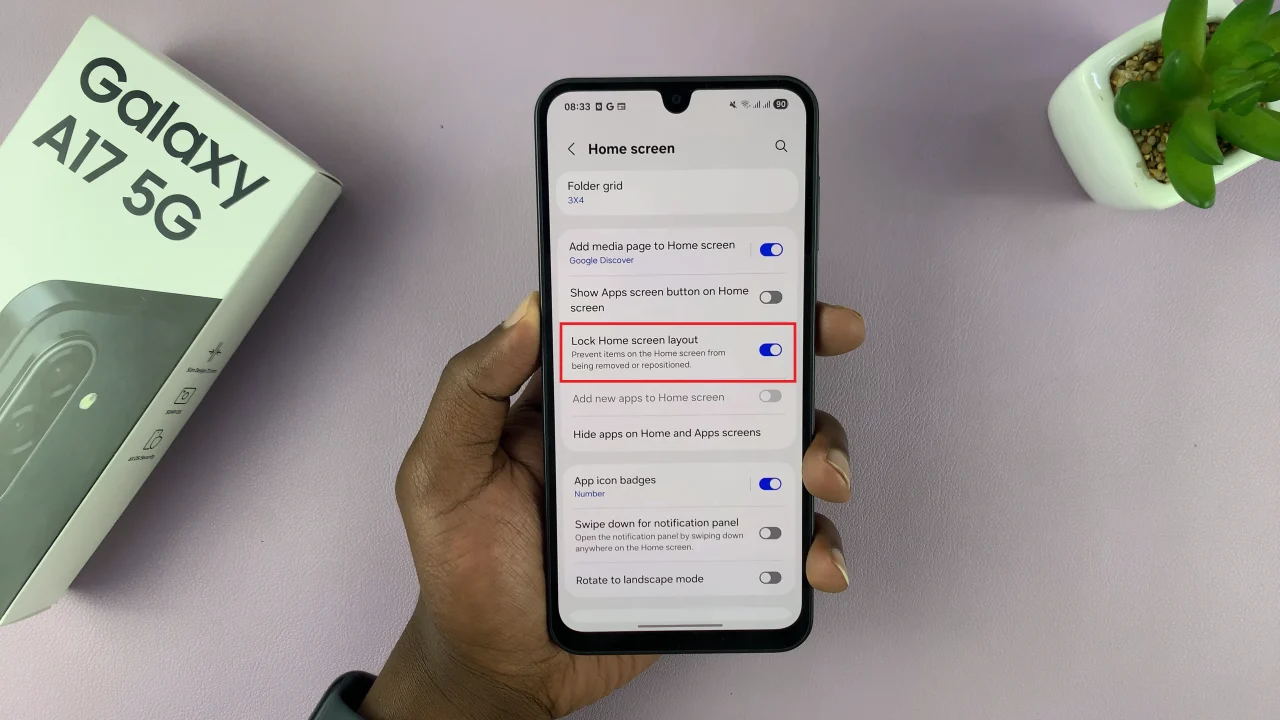
In conclusion, locking or unlocking the home screen layout on your Samsung Galaxy A17 5G is a simple yet powerful way to manage your phone’s appearance. Now you can enjoy a clutter-free, perfectly arranged home screen every time you use your phone.