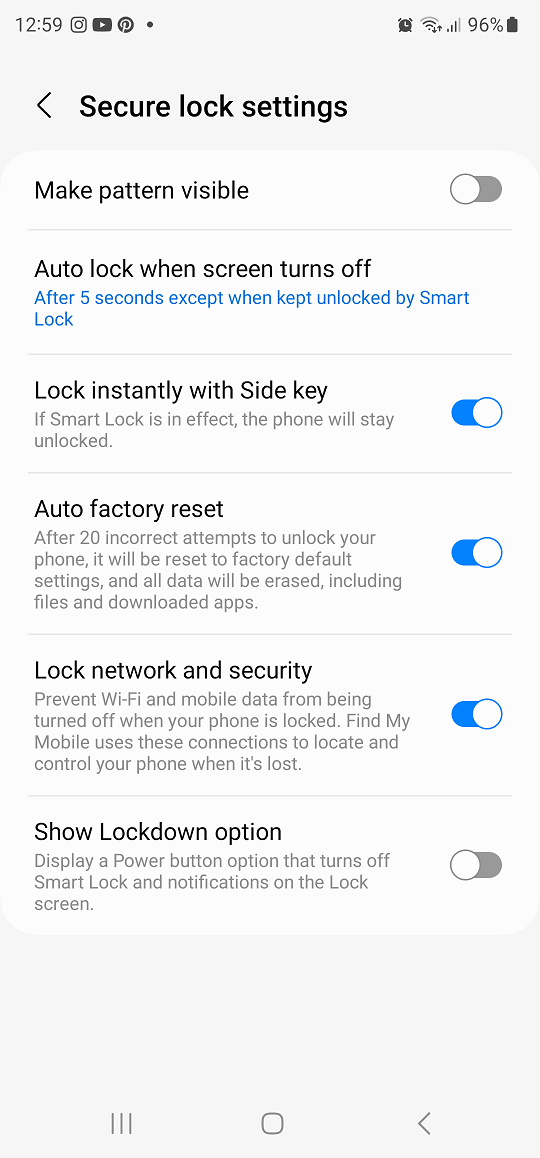Video:AirPods Pro 3: How To Enable / Disable Volume Swipe Control
Apple’s AirPods Pro 3 take personalization to the next level with advanced gesture controls that make audio management effortless. One of the most talked-about features is the ability to adjust how you control volume directly from the earbuds, allowing for a smoother and more natural listening experience. This small enhancement represents Apple’s ongoing push toward convenience and control, ensuring every user can fine tune their AirPods to match their unique habits and preferences.
Beyond convenience, this gesture feature emphasizes the growing harmony between motion, touch, and sound. With just a quick setting adjustment, users can decide whether they want gesture-based volume control active or not, depending on their comfort and usage style. It’s a subtle yet impactful improvement that showcases how Apple continues to merge innovation with user-centric design, giving listeners complete freedom to shape their own audio experience.
Watch:AirPods Pro 3: How To Turn Head Gestures ON / OFF
Enable / Disable Volume Swipe Control On Airpods Pro 3
Connect Your AirPods Pro 3
Open the lid of your AirPods Pro 3 case so they connect to your iPhone automatically. This ensures the settings appear correctly.
Open Settings
Next, launch the Settings app on your iPhone. Once connected, your AirPods name will appear near the top of the screen.
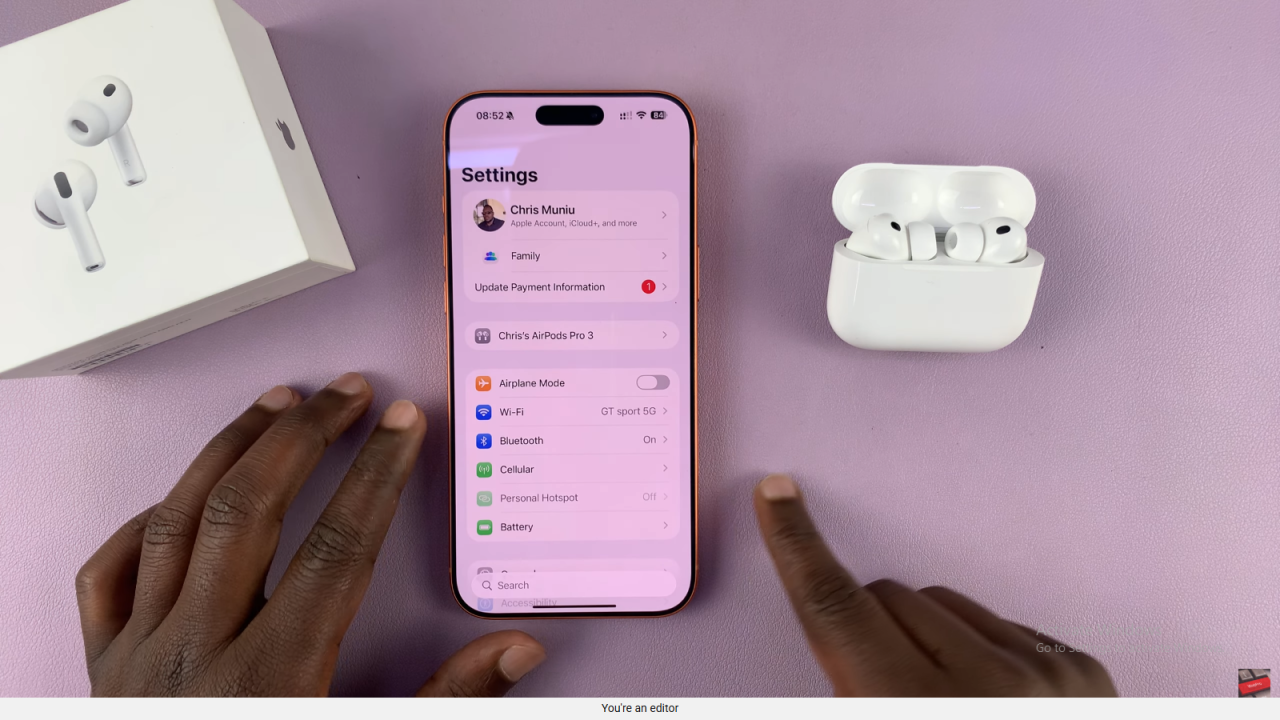
Select AirPods Pro 3
Tap on your AirPods Pro 3 to access their device settings. From here, you can make quick adjustments.
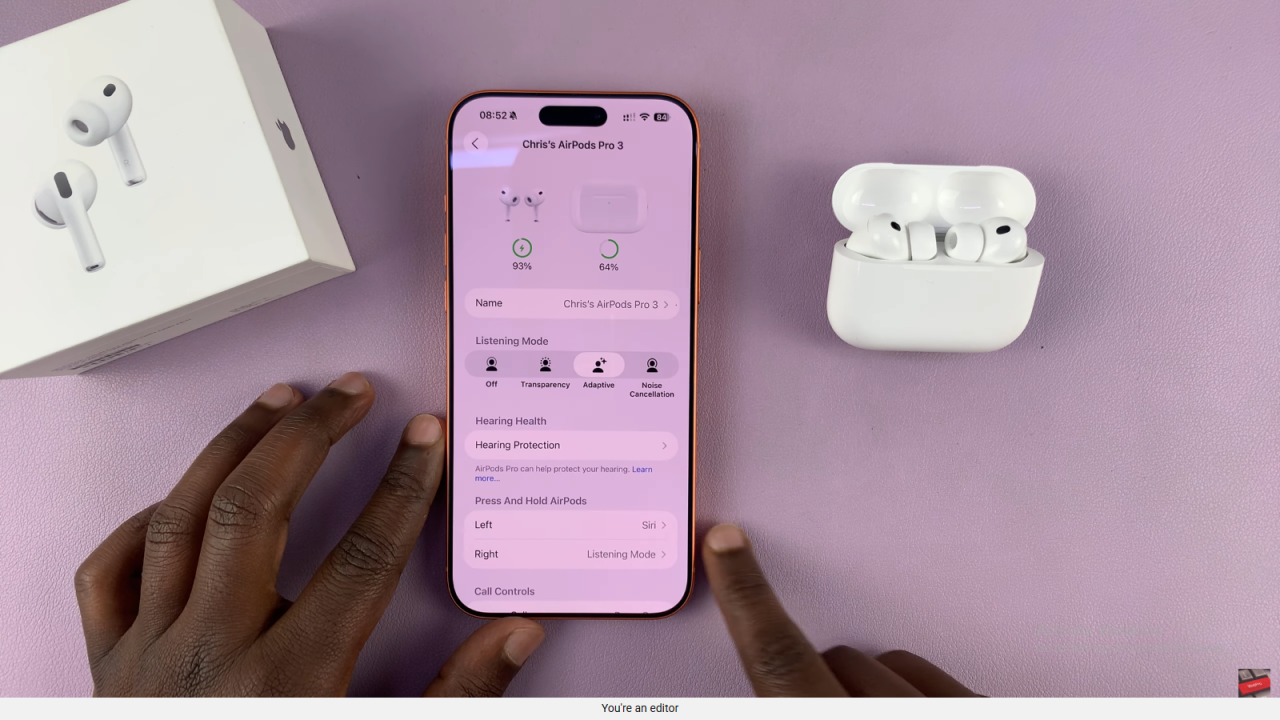
Go to Accessibility
After opening the AirPods menu, scroll down and tap Accessibility. This section contains advanced customization options.
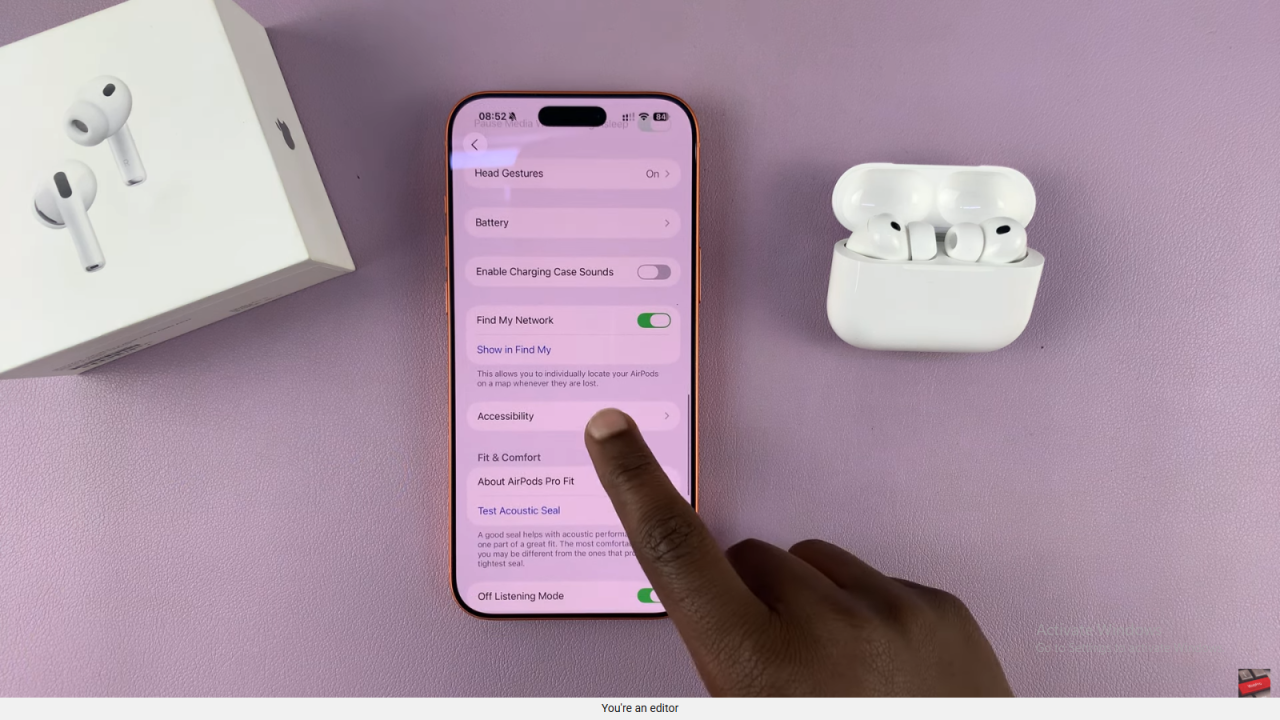
Find Volume Swipe
Within the Accessibility settings, look for the Volume Swipe feature. It’s usually listed under control options.
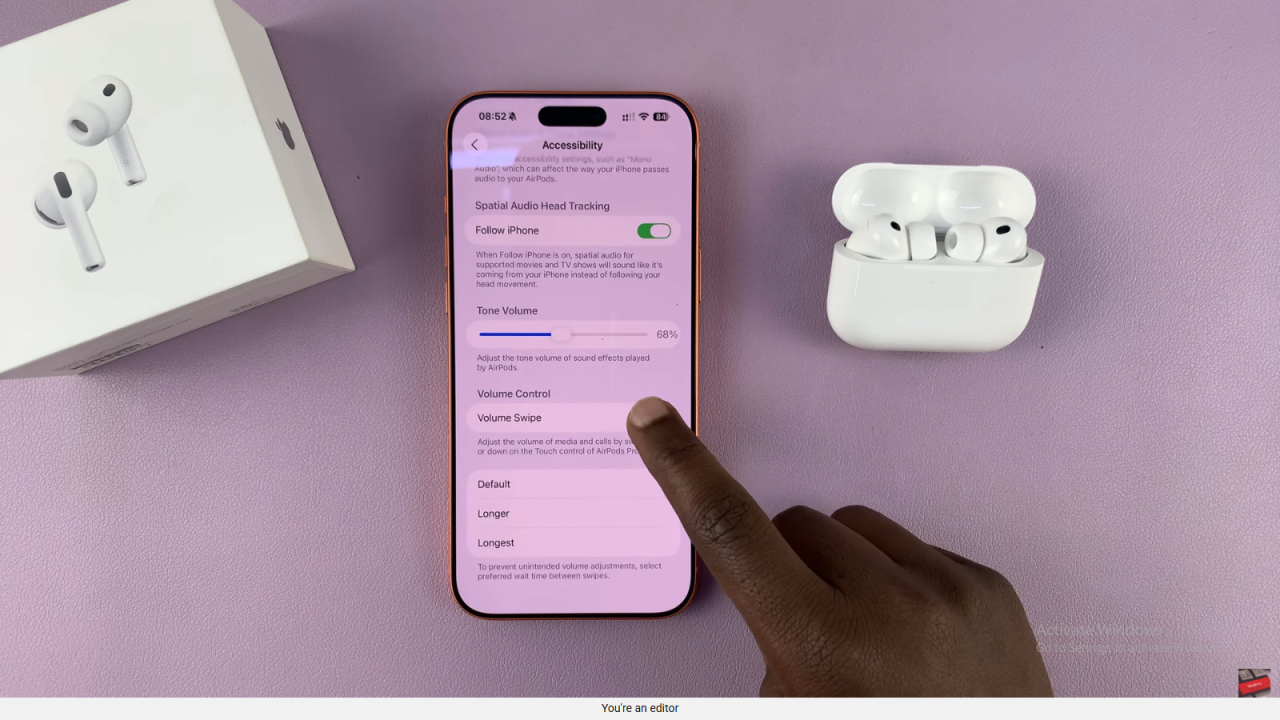
Enable or Disable the Feature
Finally, toggle the Volume Swipe switch on or off. When enabled, you can swipe up to raise the volume or down to lower it.