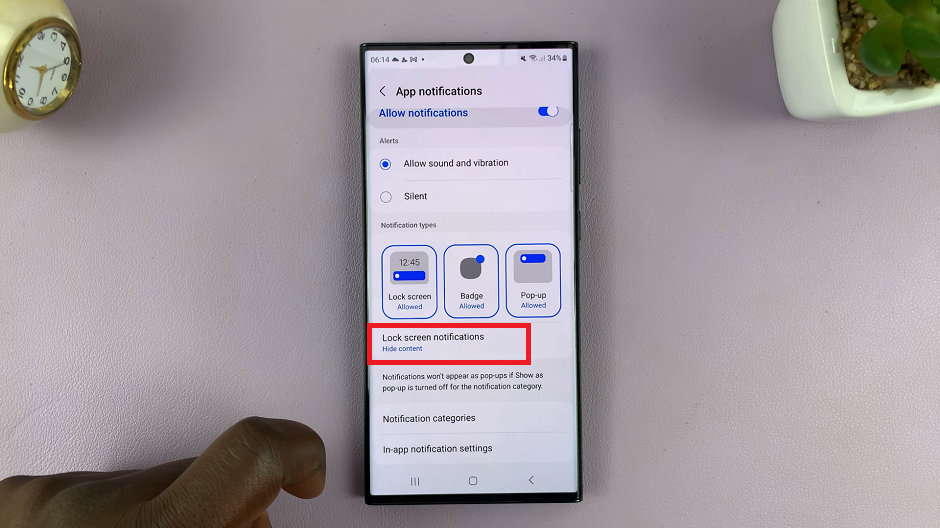Video:AirPods Pro 3: How To Turn Head Gestures ON / OFF
Apple’s AirPods 3 introduce an impressive level of smart control, allowing users to interact through subtle, intuitive movements. This feature represents a blend of comfort and technology, giving listeners more natural ways to engage with their devices. As wireless earbuds continue to evolve, understanding how these motion-based settings work can help create a smoother and more responsive listening experience tailored to personal habits.
Furthermore, this innovation highlights Apple’s focus on convenience and accessibility. With just a few adjustments, users can decide when motion-based actions should be active or inactive, depending on their preferences or surroundings. As a result, exploring this feature opens up a new dimension of effortless interaction, making every gesture feel more intentional and in sync with your daily rhythm.
Watch:AirPods Pro 3: How To Mute Charging Case Sounds
Turn Head Gestures ON / OFF On Airpods 3
Connect Your AirPods
Open the lid of your AirPods Pro 3 case so they automatically connect to your iPhone.
Access AirPods Settings
Go to Settings on your iPhone and tap on your connected AirPods Pro 3 from the list.
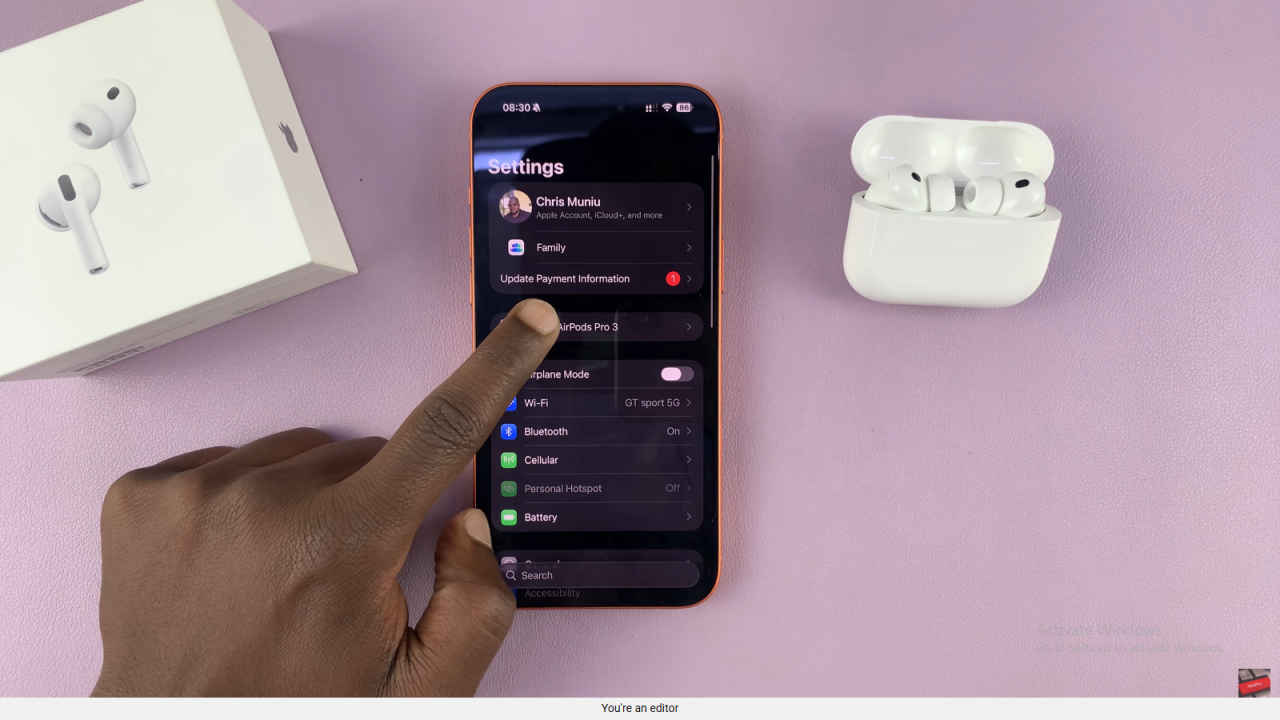
Locate Head Gestures Option
Scroll down within the AirPods settings page until you find the Head Gestures option.
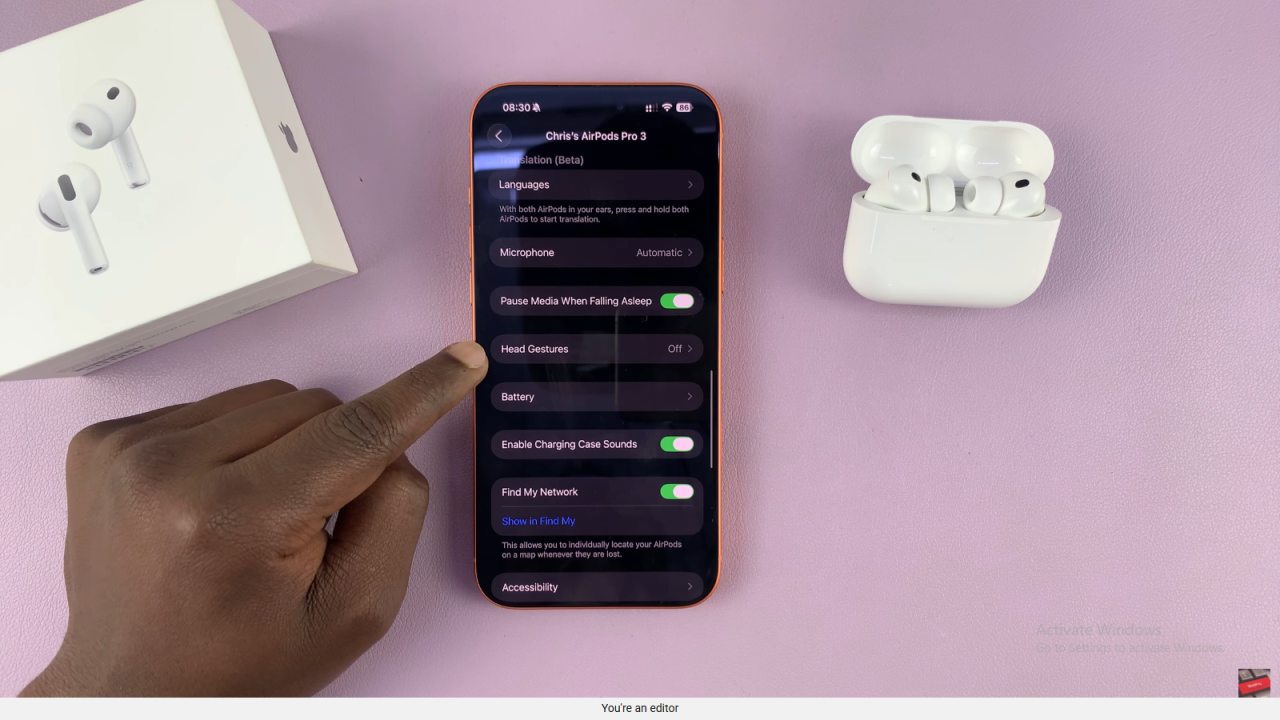
Enable or Disable Head Gestures
Tap Head Gestures, then toggle the switch on or off depending on whether you want to use the feature.
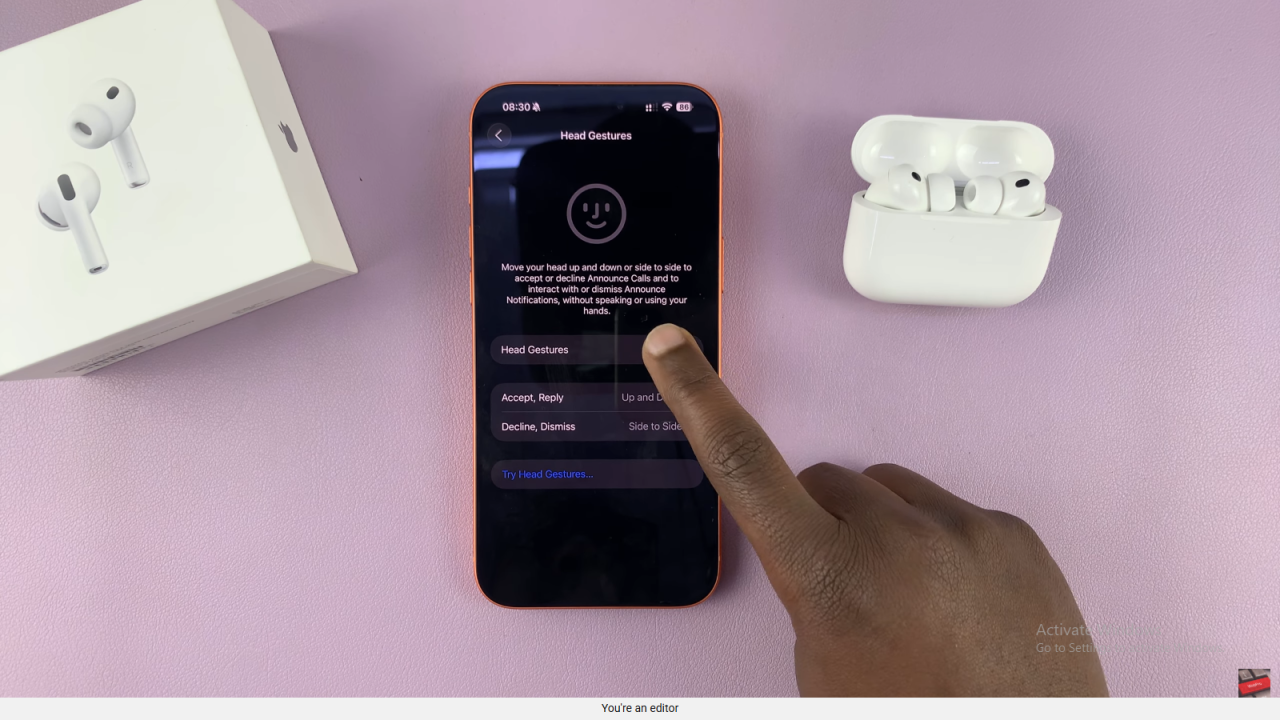
Understand Their Function
When enabled, head gestures allow you to answer or decline calls, dismiss notifications, or interact with Siri prompts through simple head movements.