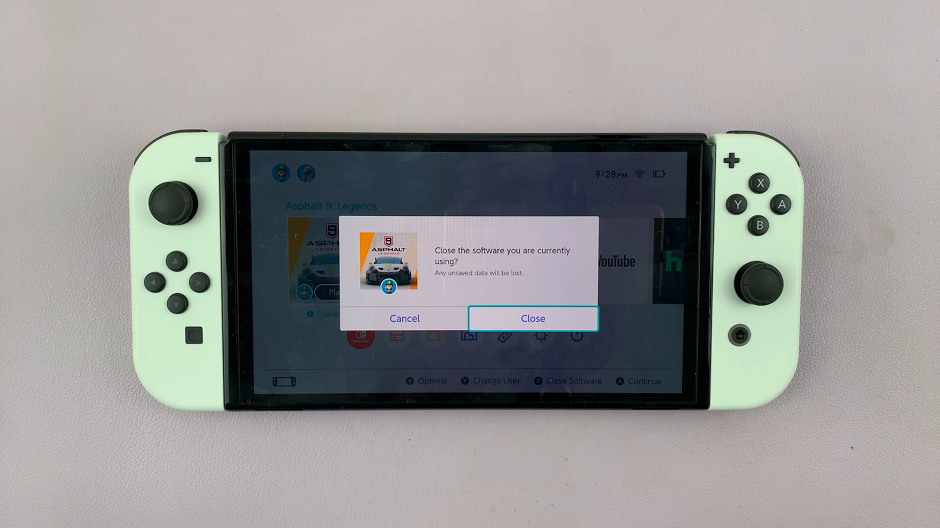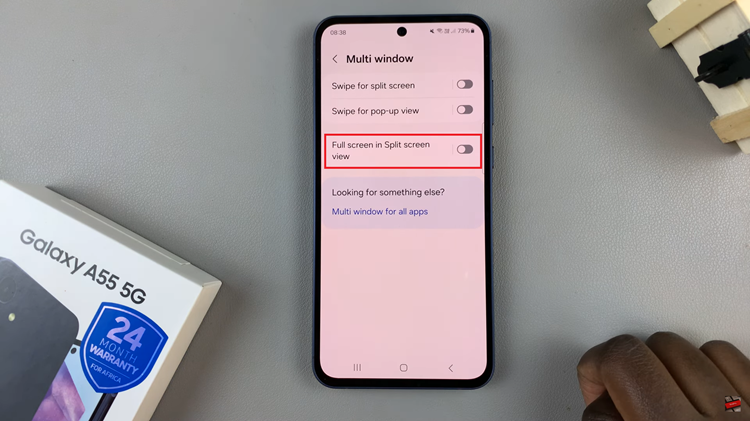Here’s a step-by-step guide on how to customize the battery charge limit on your iPhone 17, iPhone 17 Pro or iPhone 17 Pro Max. The iPhone 17 comes with advanced battery optimization features designed to extend the overall health and lifespan of your device.
One of the most useful tools Apple includes is the ability to customize your battery charge limit — meaning you can control how much your iPhone charges before it stops, reducing long-term battery wear.
Lithium-ion batteries, like the one in your iPhone, degrade faster when frequently charged to 100% or left plugged in for long periods. By setting a limit — for example, 80% — you can reduce chemical aging and keep your battery healthier for longer.
Apple’s Charging Limit features are designed to help manage this automatically or manually.
Watch: Connect Ethernet Cable To iPhone 17 Pro
Customize Battery Charge Limit On iPhone 17
To begin, launch the Settings app on your iPhone 16. Scroll through until you get to Battery. Here, you should see the Charging option. Tap on it to open it’s sub-menu.
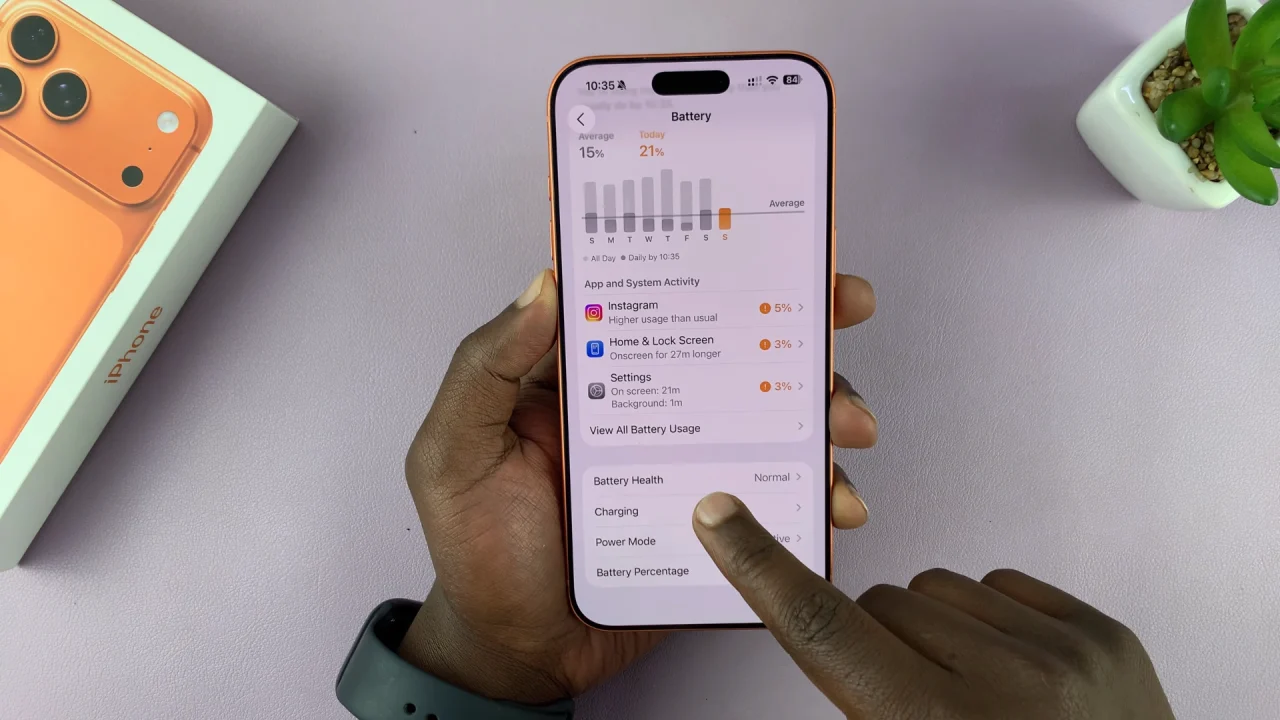
You should now see the Charge Limit slider, which is set to 100% by default.
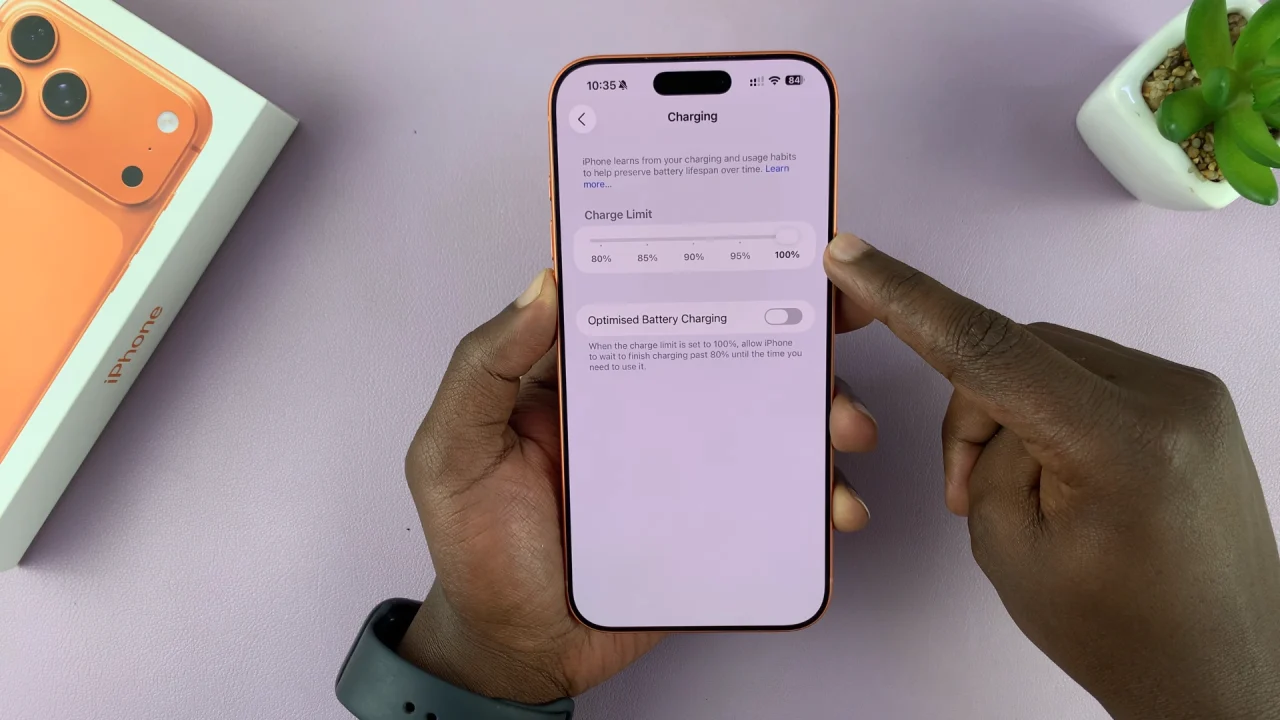
To ensure that your max charge is always 80%, 85%, 90% or 95%, set the Charge Limit slider to that particular percentage. Now, your iPhone will now charge only up to that capacity out of its maximum capacity at all times.
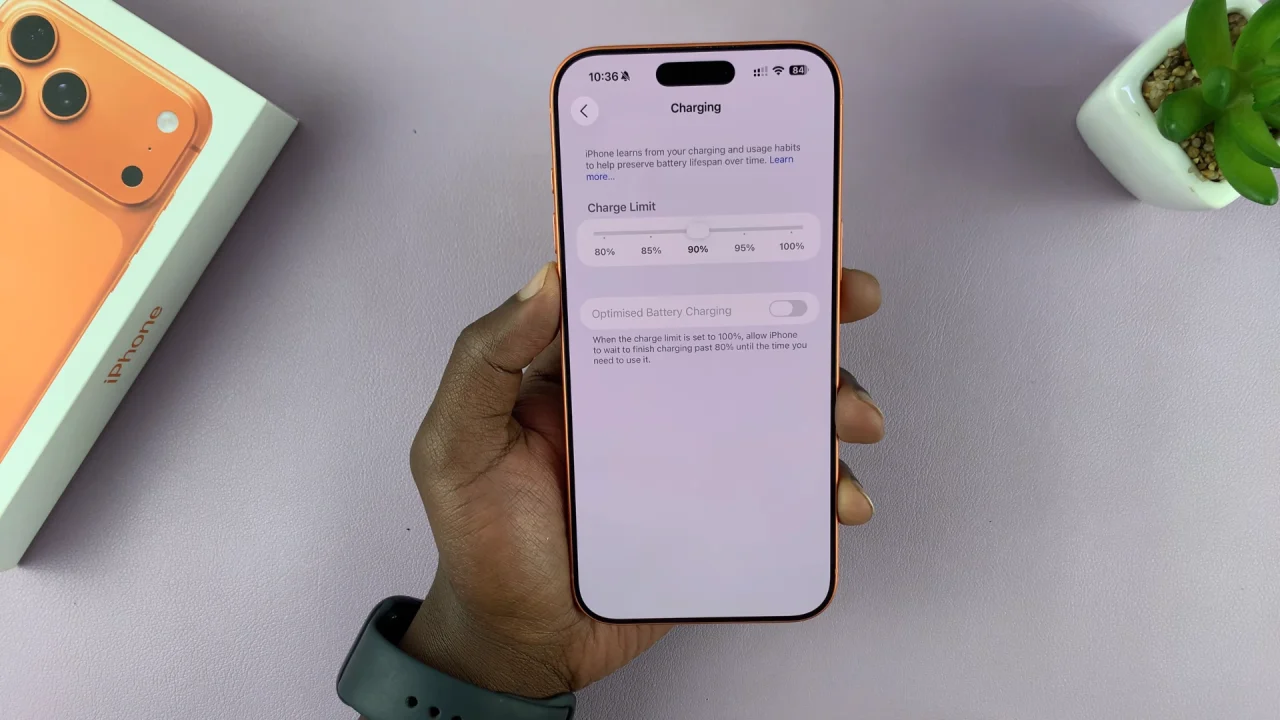
You can also turn on the Optimised Battery Charging toggle to enable it. It should turn green. This option will enable your iPhone to learn your charging patterns.
You can leave the charge limit slider at 100%, with optimised battery charging enabled. This means that your iPhone will charge only up to 80%. However, it will still charge to full capacity if it determines that you’re about to use your iPhone. This is based on the aforementioned charging patterns it learnt.
Use Clean Energy Charging (U.S. Only)
If available in your region, you can enable Clean Energy Charging to prioritize charging your iPhone during times when cleaner energy sources are being used by the power grid.
To turn it on, go to Settings and select Battery. Here, tap on Battery Health. Choose Clean Energy Charging and toggle it on.