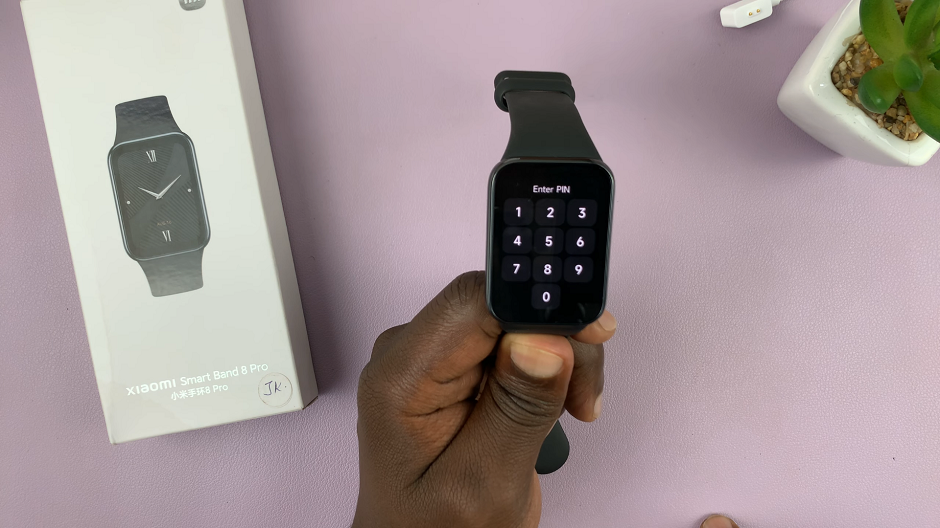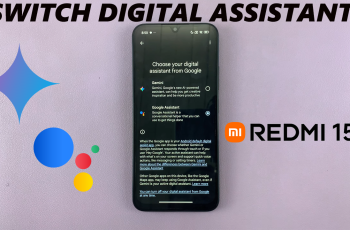Video:Airpods Pro 3: How To Adjust Tone Volume
The way you control tone volume on your AirPods 3 can completely transform your listening experience. By fine tuning the sound settings, you gain more clarity, balance, and depth in every song, podcast, or call. Apple has designed the AirPods 3 to respond seamlessly to your preferences, giving you control over how your audio feels and sounds.
Furthermore, understanding how to adjust tone volume on AirPods 3 gives you the freedom to personalize your listening environment anywhere you go. Whether you are relaxing at home, commuting through busy streets, or working out, the right tone balance makes every moment more enjoyable.
Watch:Airpods Pro 3: How To Do an Ear Tip Fit Test
Adjust Tone Volume On Airpods 3
Open Settings
First, open the Settings app on your iPhone. Before proceeding, ensure your AirPods 3 case lid is open and that the AirPods are already connected to your device.
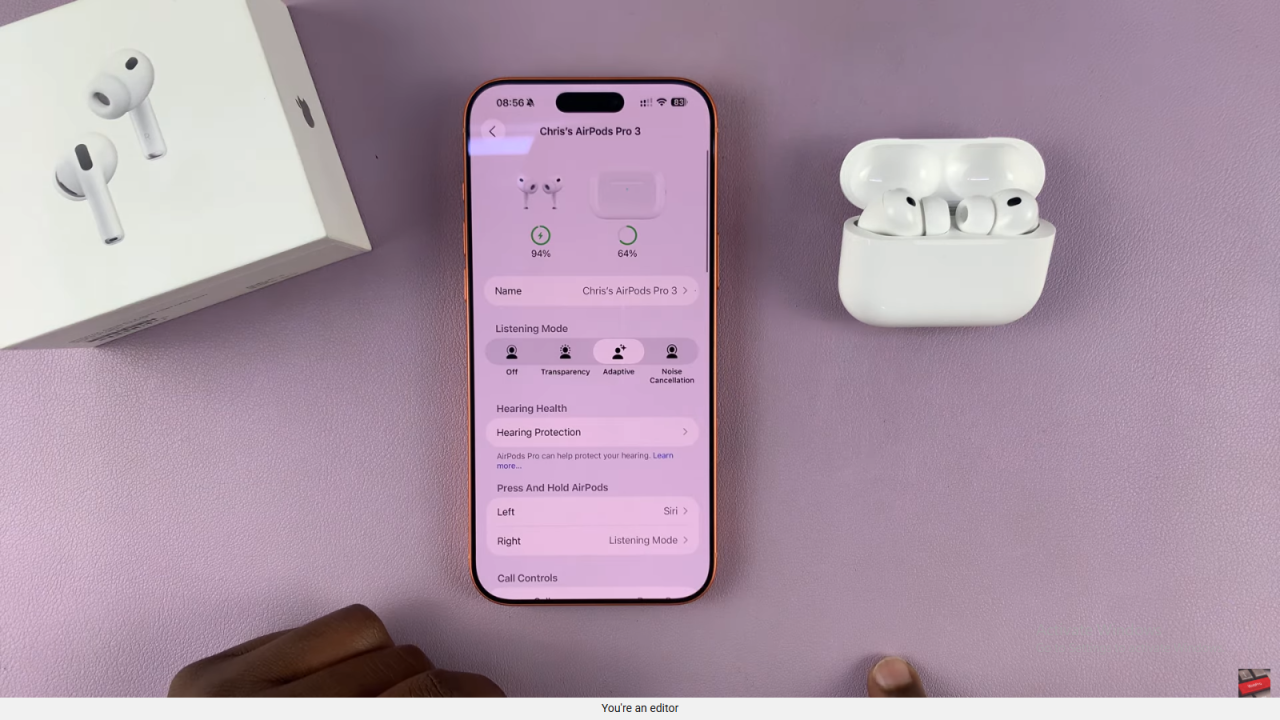
Select Your AirPods
Next, when your AirPods are connected, you will see AirPods 3 listed at the top of the screen. Tap on their name to access the available options and settings.
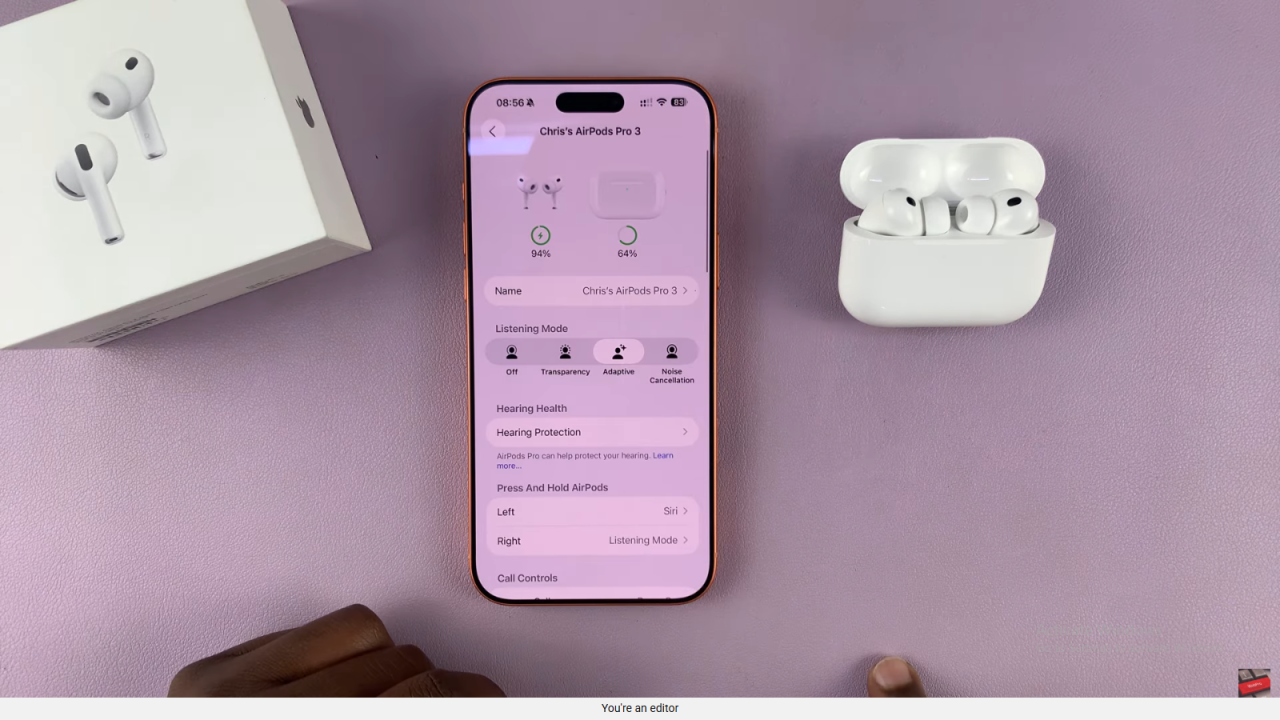
Go to Accessibility
After that, scroll down within the AirPods menu until you find Accessibility. This section is especially useful because it allows you to adjust how your AirPods respond and sound.
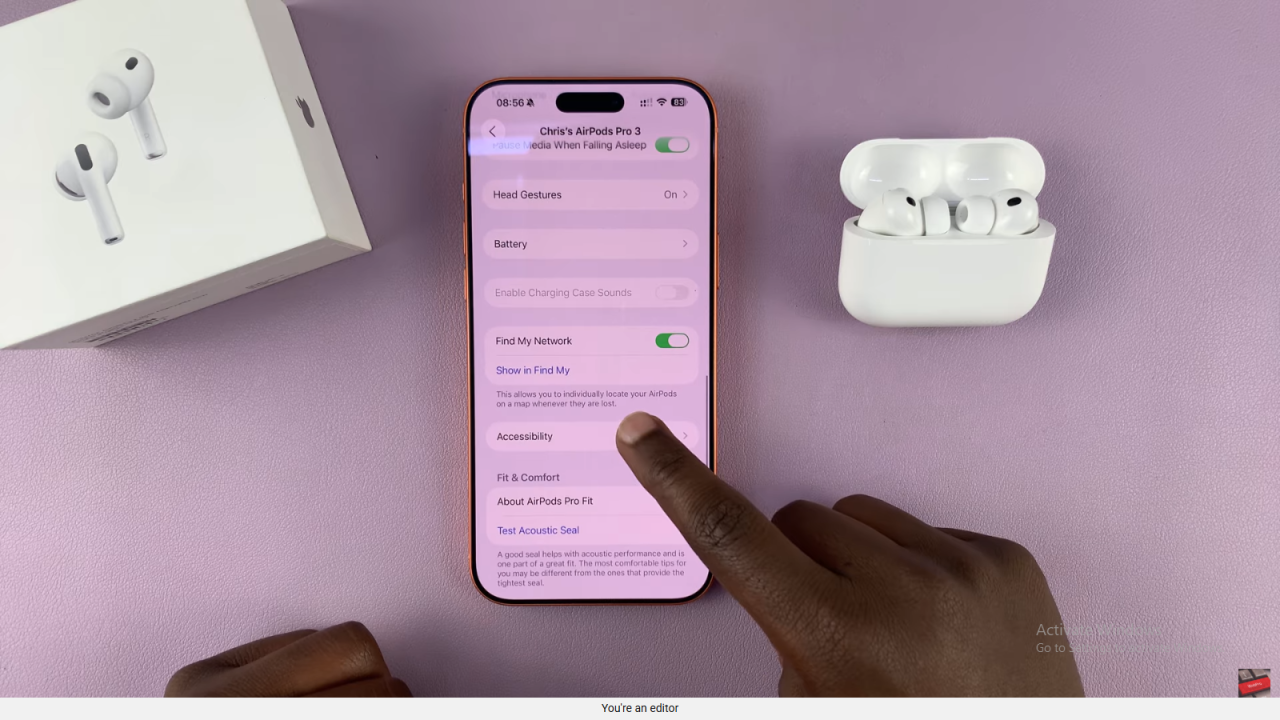
Locate Tone Volume
Then, inside the Accessibility menu, scroll again until you reach Tone Volume. This feature lets you control how loud or soft the tones sound when your AirPods connect, disconnect, or switch modes.
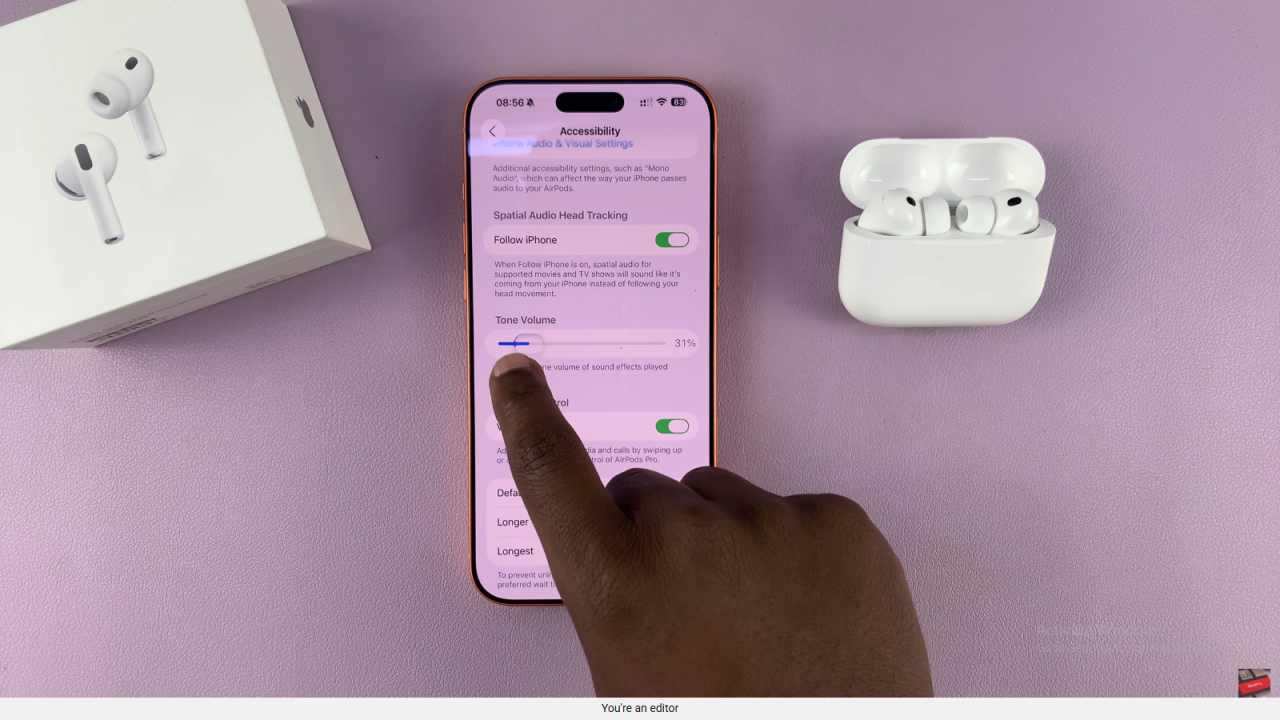
Adjust the Volume
Now, use the slider to either increase or decrease the tone volume based on your preference. For instance, reduce it for softer alerts or raise it if you prefer louder tones for better awareness.
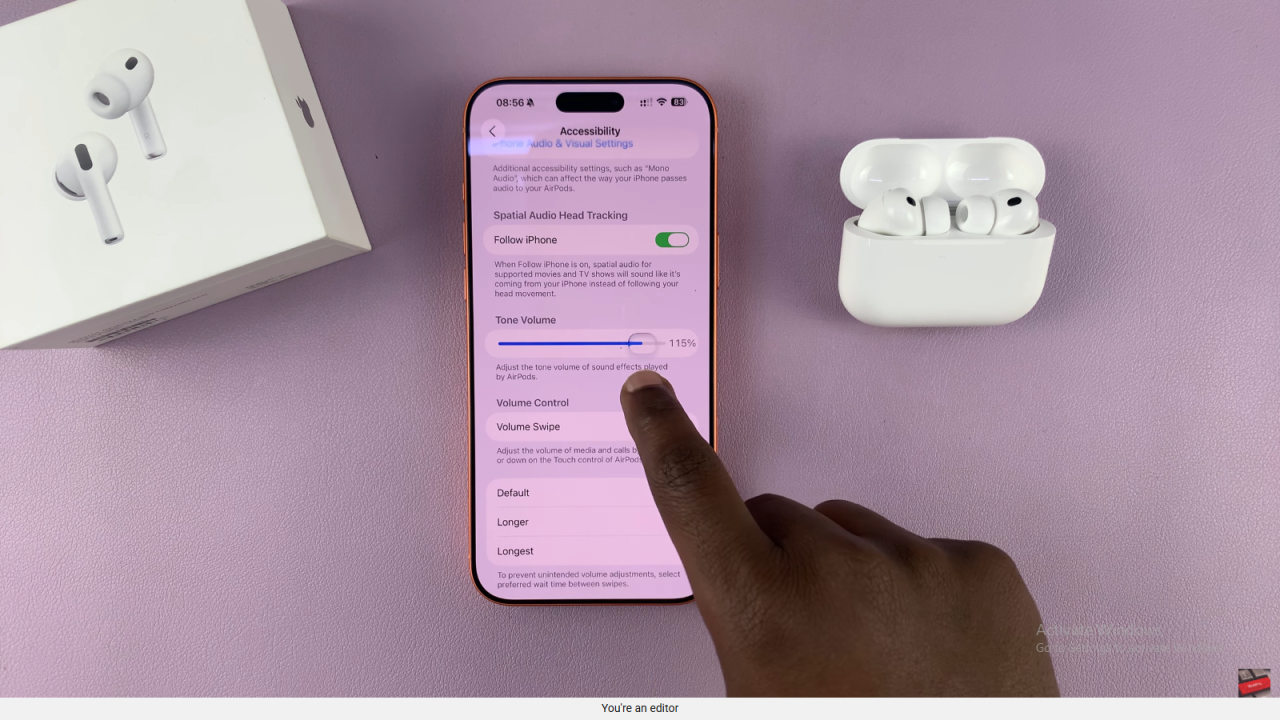
Save and Test
Finally, exit the settings menu to save your changes automatically. To confirm the adjustment, reconnect your AirPods or switch between listening modes, and you should notice the new tone volume right away.