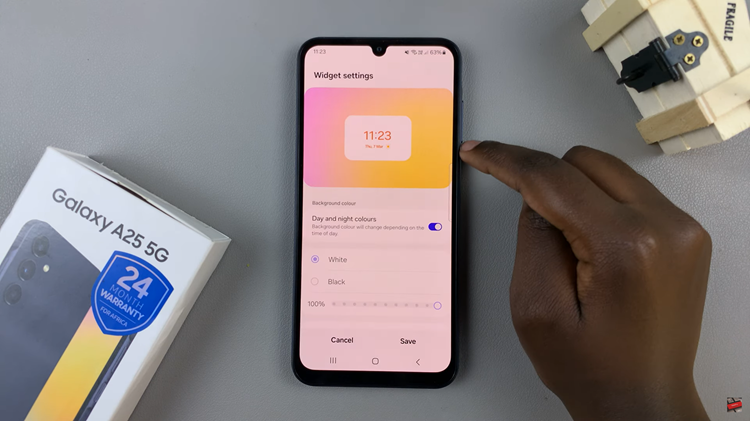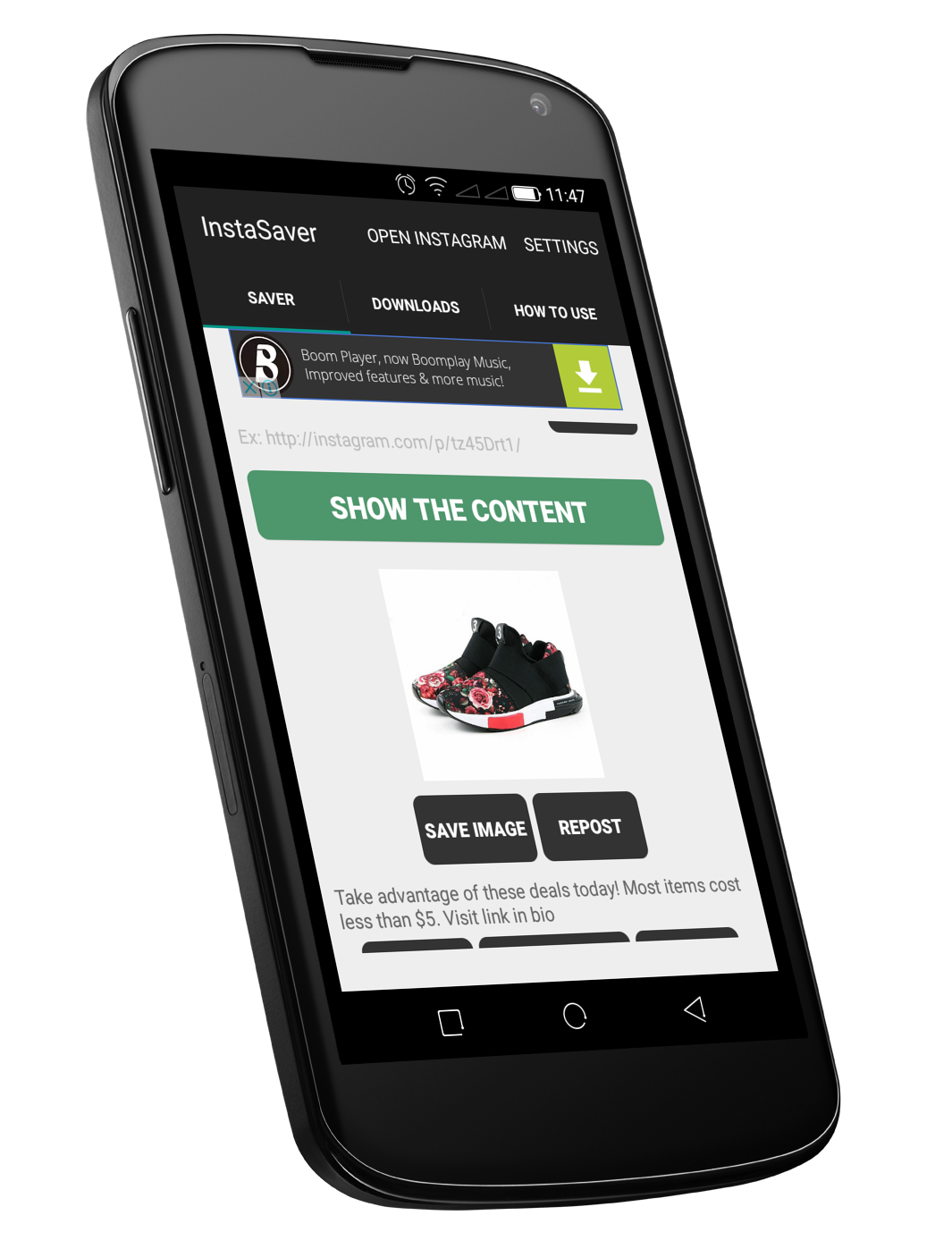Precision is everything in Battlefield 6. From lining up a perfect headshot to maneuvering through chaotic combat zones, your mouse sensitivity determines how naturally you can react and aim under pressure.
The right sensitivity setting allows for fluid control and consistent accuracy, while poor calibration can make even the most skilled player feel clumsy and imprecise. Adjusting your mouse sensitivity is one of the first steps toward mastering the game’s mechanics and optimizing your overall performance.
In this guide, we’ll walk you through the comprehensive step-by-step process on how to adjust the mouse sensitivity in Battlefield 6.
Also Read: How To See Players Ping On Scoreboard In Battlefield 6
How To Adjust Mouse Sensitivity In Battlefield 6
To begin, launch Battlefield 6 and open the Settings menu from the main interface. Once there, scroll through the available options and select Mouse & Keyboard. Within this menu, you will notice that Battlefield 6 divides controls into distinct categories, such as Infantry, Ground Vehicle, and Aircraft.
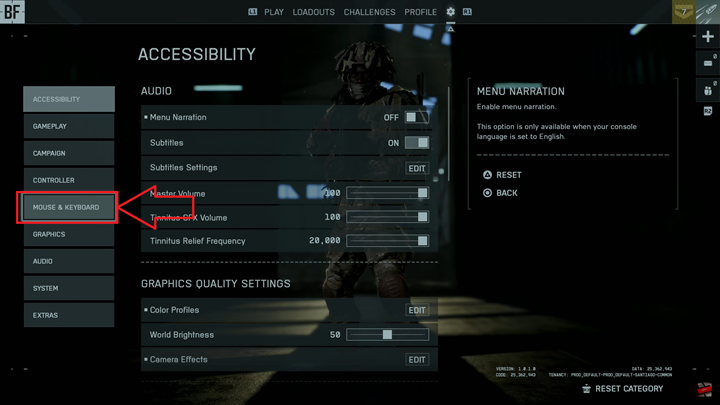
Locate the Mouse Sensitivity option within the category you want to modify. You will find an adjustable slider that lets you fine-tune the sensitivity level to your preference. Sliding it to the right increases sensitivity, making your mouse movements translate into faster in-game motion. Sliding it to the left decreases sensitivity, providing slower, more precise control.
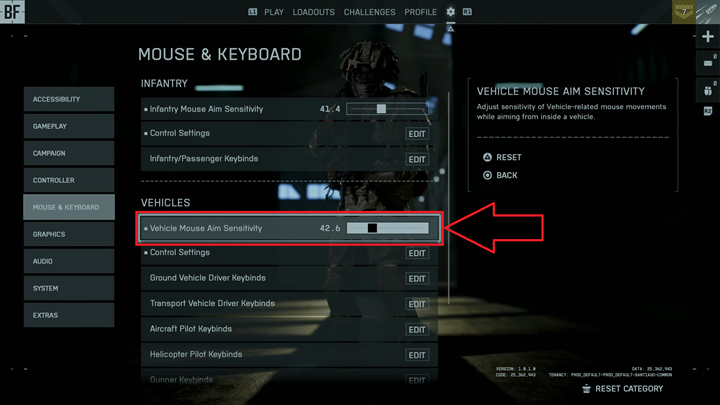
Mastering mouse sensitivity in Battlefield 6 requires a balance between precision and responsiveness. A carefully tuned setup not only improves your aim but also enhances overall gameplay consistency, giving you a competitive edge in every battle.
Watch: Battlefield 6: How To Enable / Disable Anonymous Mode