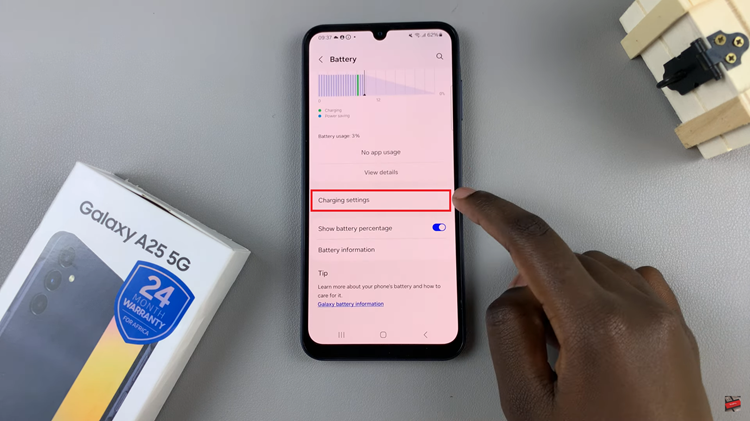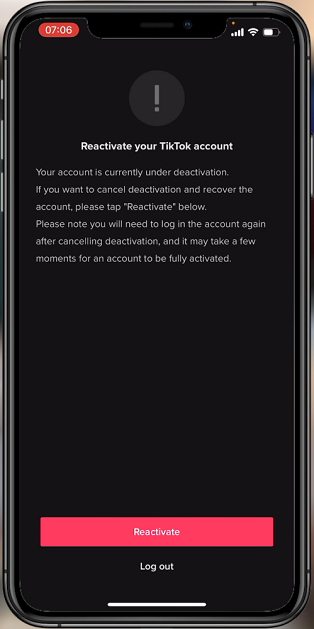There is a fleeting thrill of catching a fantastic moment in a game, as it can be thrilling as playing the game itself; with the iPhone 17 and iPhone 17 Pro, capturing gameplay screenshots is easier than ever. Although most players will use the conventional Screenshot buttons, using a controller creates a smoother, seamless, and advantageous experience while taking screenshots while keeping your game moving.
This guide will demonstrate how to take gameplay screenshots with a controller on your iPhone 17 or 17 Pro device, from connecting your controller device to shortcuts for quickly taking gameplay screenshots. If you’re a casual gamer wishing to capture memorable moments from your casual gaming, these steps will help you never lose an in-game shot.
By the end of this article, you’ll be able to capture your most enjoyed in-game moments in no time, and more importantly, without stopping your game.
Watch: How To Customize Game Controller Buttons On iPhone 17
Take Gameplay Screenshots With Controller On iPhone 17 & 17 Pro
Before you can capture screenshots during gameplay, it’s important to know which button is designated to take screenshots on the controller. To do this, connect your controller to iPhone 17 and once connected, access the controller settings. Simply, open Settings and then select ‘General‘.
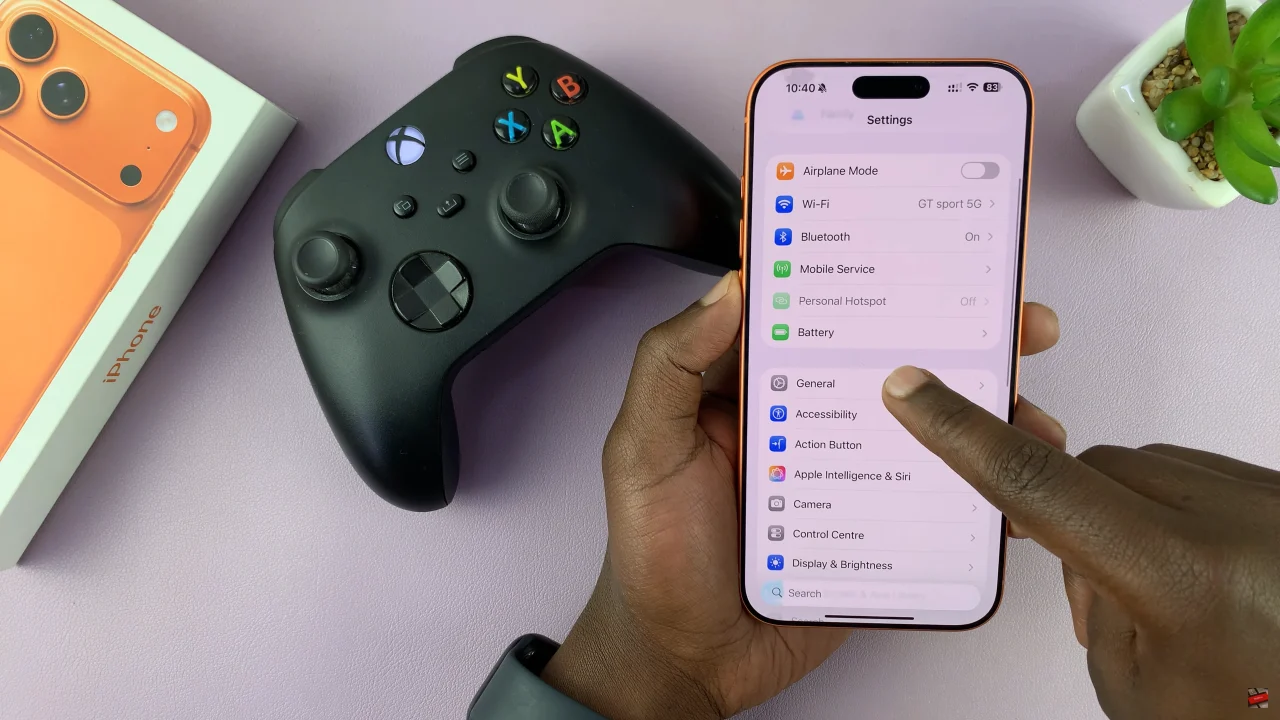
Following this, scroll down and select ‘Game Controller‘.
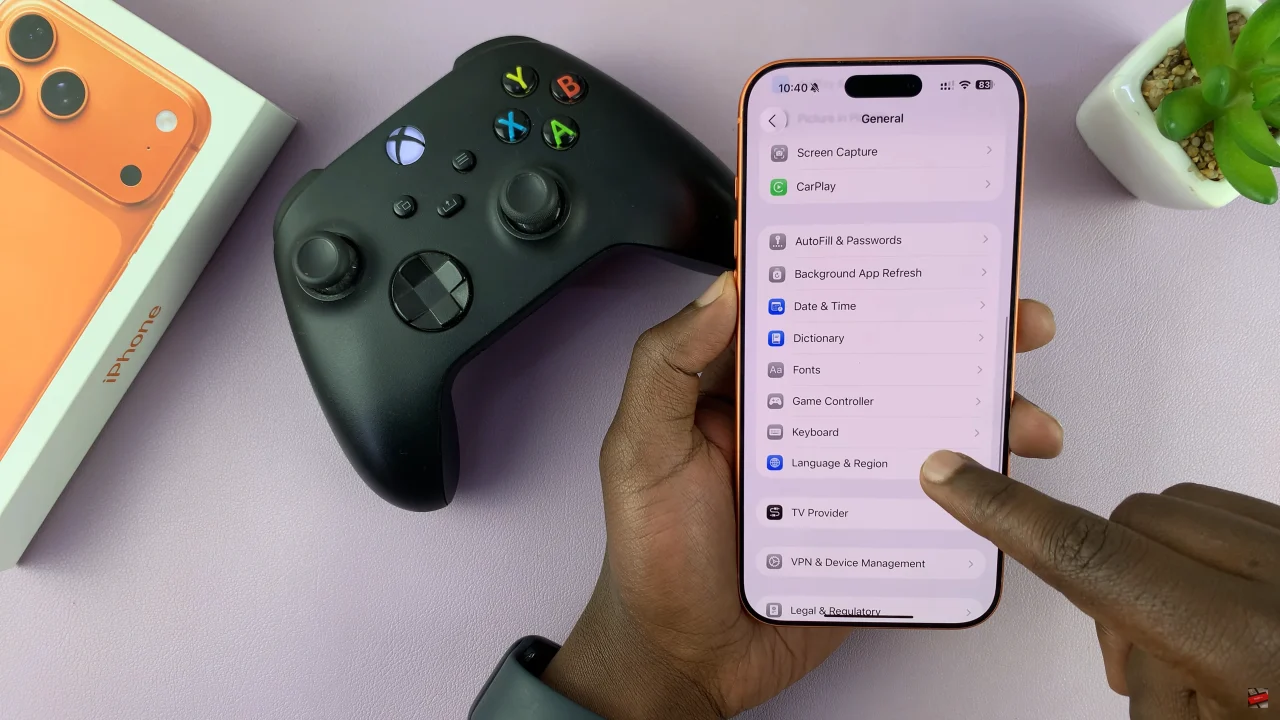
At this point, select the ‘Profiles‘ option and you’ll see all the designated button functions on the controller. Now, go through the functions and take note of the screenshot button function.
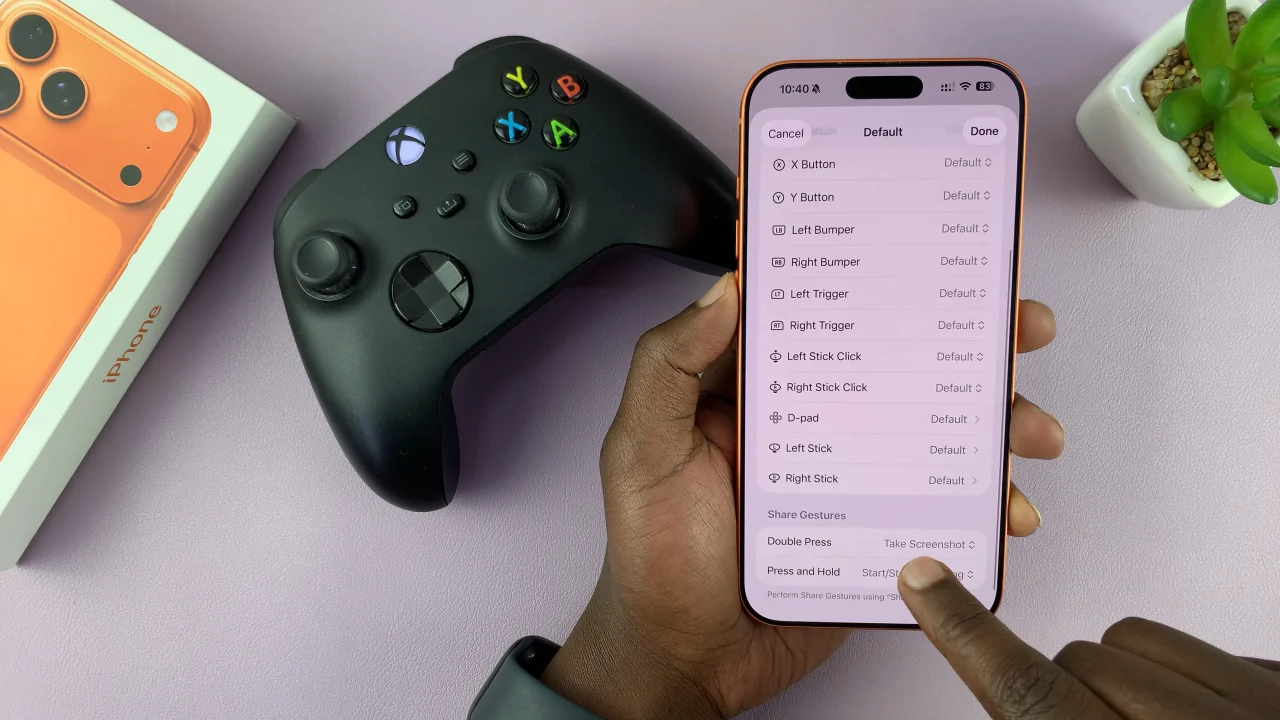
Afterwards, launch any game on your iPhone 17 and press the designated button on the controller to capture the screenshot.
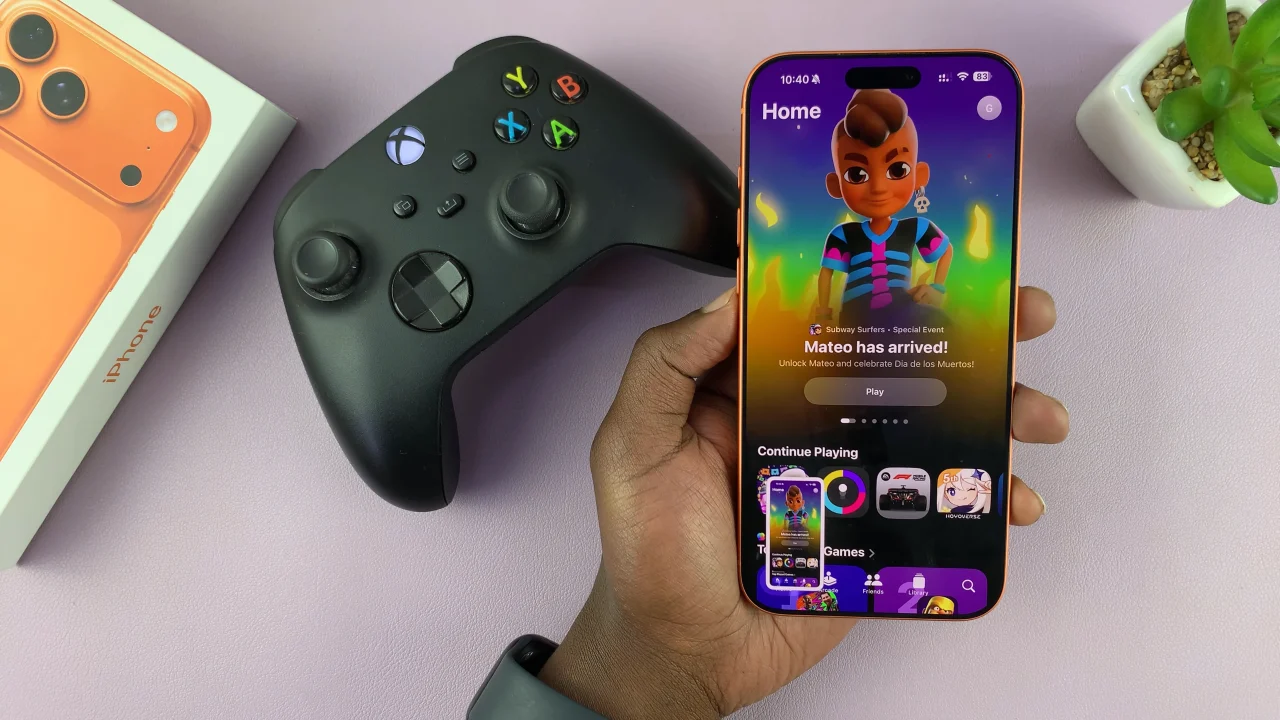
By connecting your controller, setting up the right shortcuts, and following the simple steps outlined in this guide, you can capture every epic moment without pausing or breaking your flow. Start using your controller for screenshots today, and never miss a perfect in-game moment again!