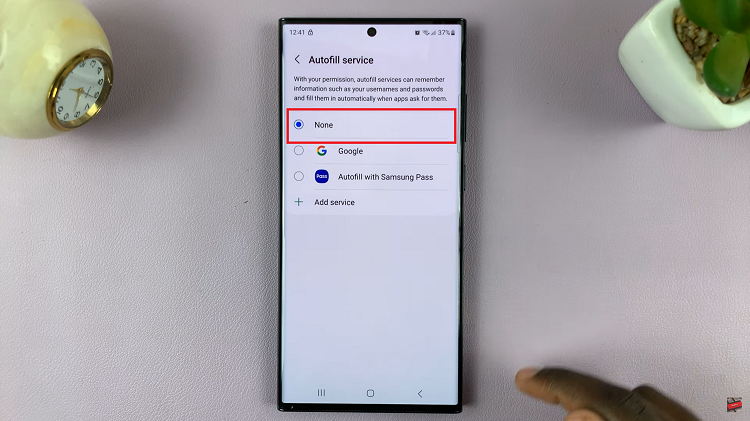In this article i will explain everything you need to know about the windows 10 end support.
Microsoft has officially announced that Windows 10 has reached its end of support on October 14, 2025. PCs running Windows 10 will continue to operate normally but they will become increasingly vulnerable to new viruses, malware, and security threats due to the lack of updates.

Options for Staying Supported on a Windows Operating System
As Windows 10 reaches the end of support, users have several ways to remain secure and continue receiving protection:
Upgrade to Windows 11:
If your current PC meets the minimum system requirements, you can install Windows 11 directly through Windows Update.
Buy a New PC with Windows 11 Preinstalled:
Newer devices come with Windows 11 already installed, offering better performance, security, and the latest features.
Join the Extended Security Updates (ESU) Program:
If you’re not ready to switch yet, you can opt into Microsoft’s ESU program, which extends critical security updates for up to a year after October 14, 2025.
Will Windows 10 Stop Working?
No. Support for Windows 10 is discontinued, but the system will continue to function after October 14, 2025. However, without security updates, your PC will be at higher risk from online threats. Additionally, Microsoft customer service will no longer provide technical support for Windows 10 after this date.
How to Check If Your PC Is Eligible for the Free Upgrade to Windows 11
You can check your eligibility through Windows Update:
- Select Settings
- Choose Update & Security
- Click Windows Update
- Select Check for Updates
If your PC is eligible, an option to upgrade to Windows 11 will appear. Follow the on-screen instructions to download and install it.
How to Upgrade to Windows 11 for Free
Before upgrading, make sure your PC meets the minimum system requirements for Windows 11. Not all Windows 10 PCs qualify for the upgrade.
Steps:
- Check hardware compatibility: Use Microsoft’s PC Health Check tool to confirm eligibility.
- Backup your data: Always create a backup before performing a major system upgrade.
If your PC qualifies, follow the upgrade process via Windows Update to install Windows 11 for free.
Extended Security Updates (ESU) for Windows 10
If you prefer to continue using Windows 10, you can still keep your system protected through Microsoft’s Extended Security Updates (ESU) program.
Free ESU Enrollment: Microsoft is allowing consumers to enroll in the ESU program for free for one year.
To qualify, link your Microsoft account to your Windows 10 PC and sync with OneDrive. This ensures your system receives one year of free ESU updates.
You can also redeem 1,000 Microsoft Reward points to get ESU updates for free.
Alternatively, you can pay $30 to receive one year of security updates for up to 10 PCs.
Risks of staying on windows 10
Security risks:
- Unpatched vulnerabilities
- Increased malware threats
- Risk to networks
Technical and compatibility risks:
- No technical support
- Software incompatibility
- Compatibility issues with new hardware
Other risks:
- Compliance issues
- Missing out on new features
As Windows 10 reaches the end of its support lifecycle, users are now at a critical crossroads. To maintain protection and enjoy the latest innovations, users are encouraged to upgrade to Windows 11.