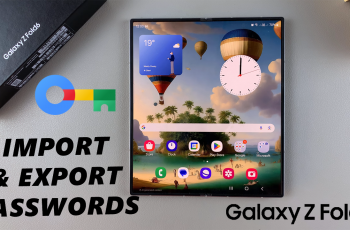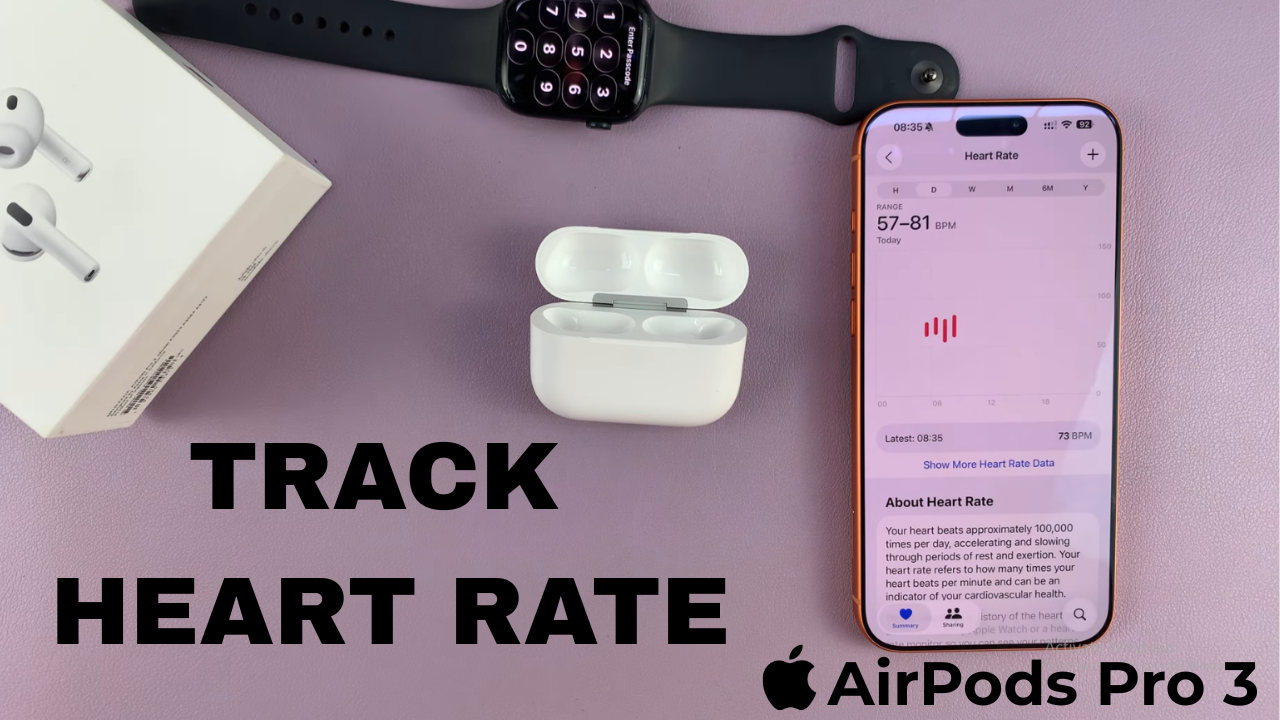
Video:Airpods Pro 3: How To Track Heart Rate
The AirPods Pro 3 take fitness tracking to the next level with built-in heart rate monitoring. This feature lets you keep an eye on your pulse in real time, whether you’re exercising, working, or relaxing. It seamlessly connects with your iPhone to give quick access to accurate health insights anytime.
As technology and wellness come together, tracking heart rate on AirPods Pro 3 offers both convenience and control. It’s a simple way to stay aware of your health while enjoying your favorite music or podcasts, making these earbuds more than just an audio device.
Watch:Airpods Pro 3: How To Turn Automatic Ear Detection ON / OFF
Track Heart Rate On Airpods Pro 3
Open the AirPods Case
Begin by opening the lid of your AirPods Pro 3 case. This ensures they connect to your iPhone automatically.
Go to iPhone Settings
On your iPhone, open the Settings app. You should see your AirPods Pro 3 listed at the top of the page—tap on them to open their settings.
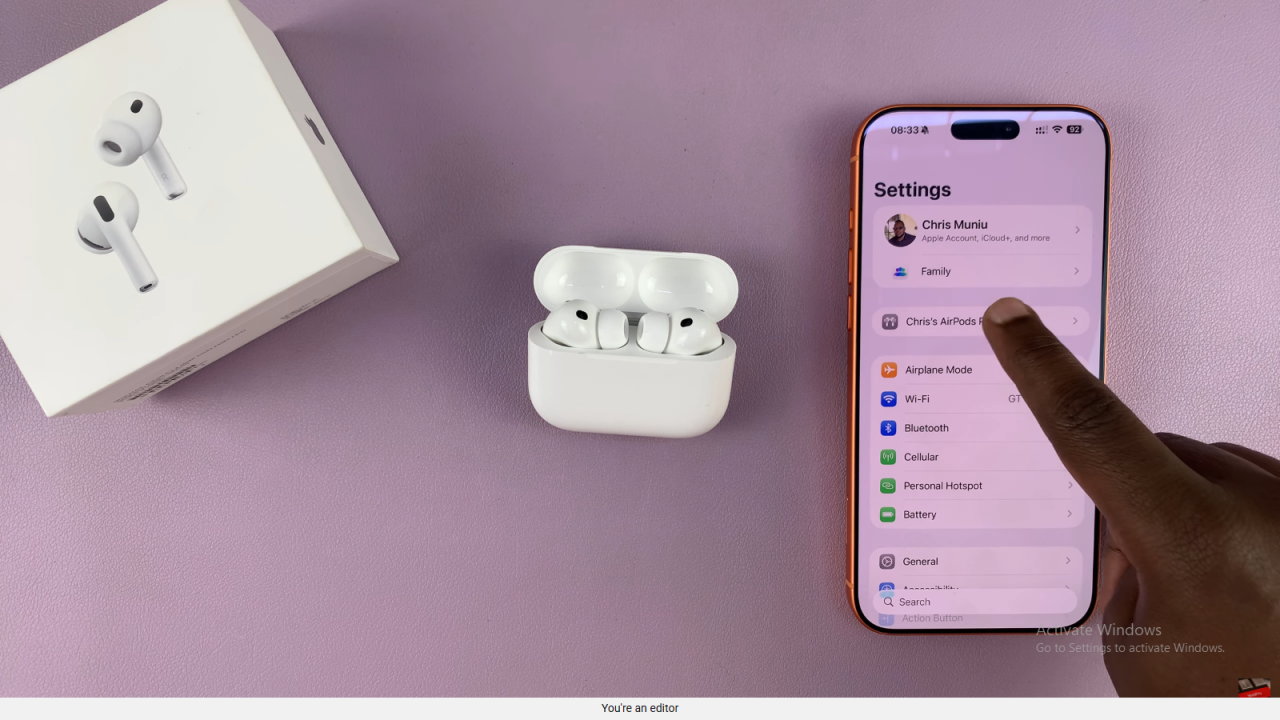
Enable Heart Rate Tracking
Scroll down to the Heart Rate section near the bottom. Make sure the option is turned on so your AirPods can begin monitoring your heart rate.
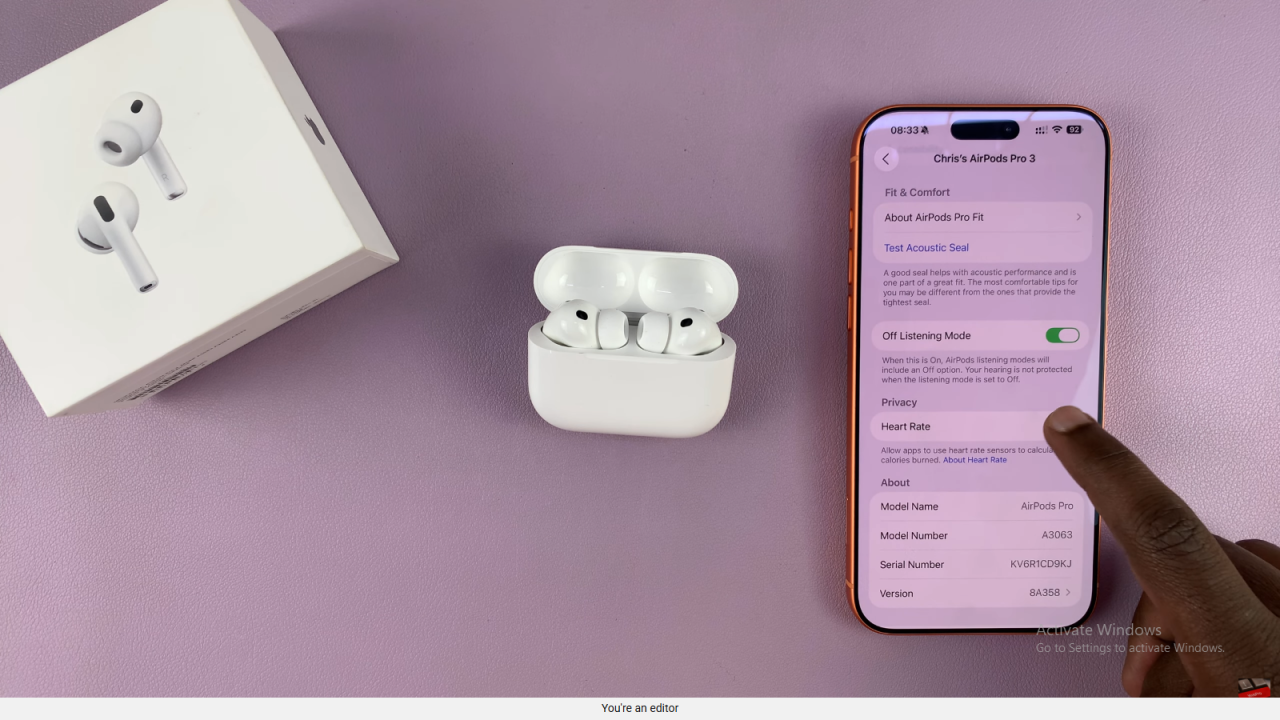
Wear Your AirPods
Place both AirPods in your ears. They can only track your heart rate while worn properly.
Check Your Heart Rate in the Health App
Open the Health app on your iPhone. Go to the Summary tab, and under Heart Rate, you’ll see your live or recent readings.
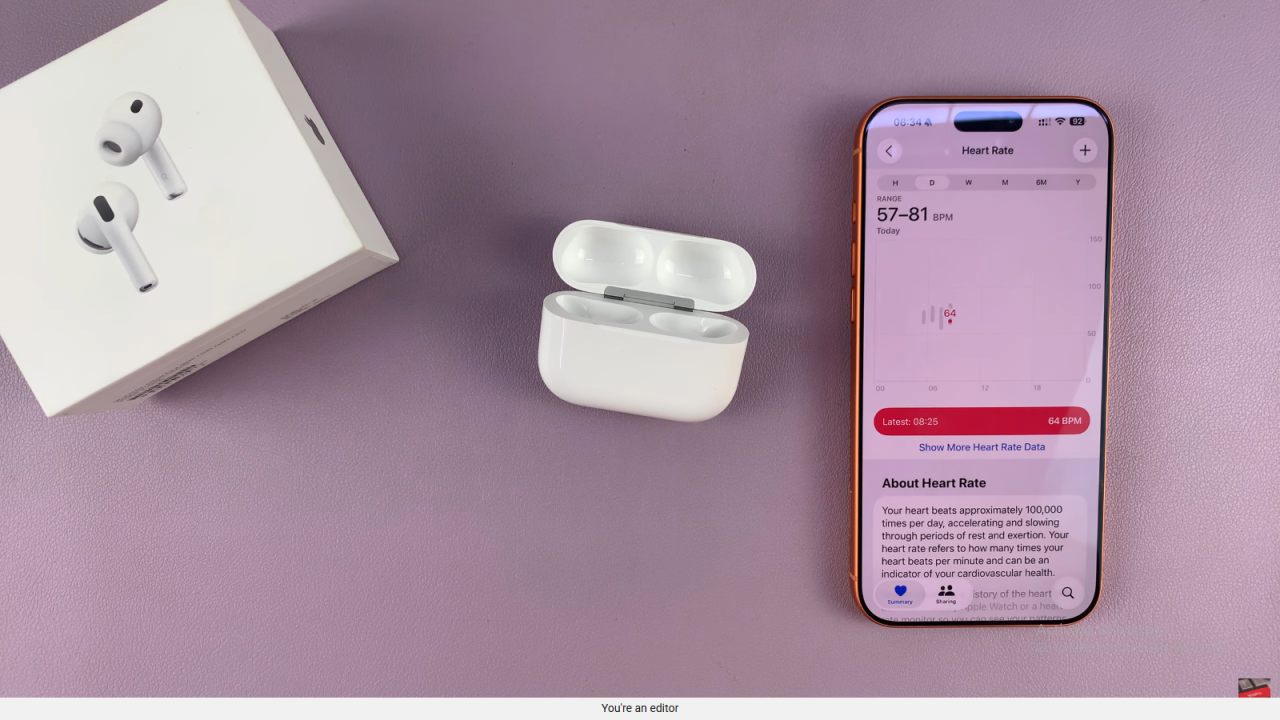
Read:How To Turn Loud Sound Reduction ON / OFF On Airpods Pro 3