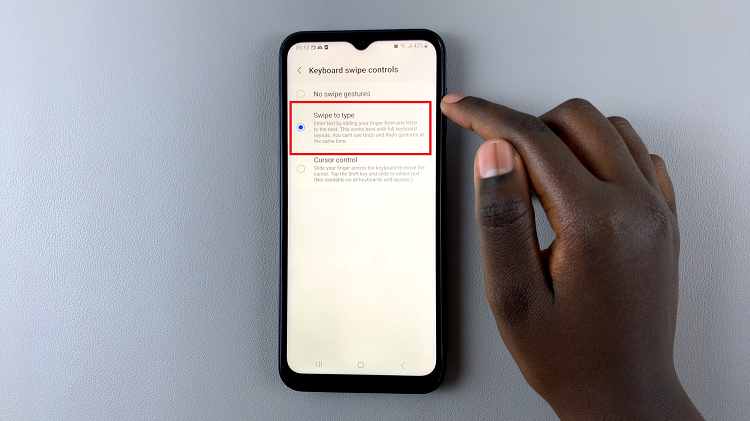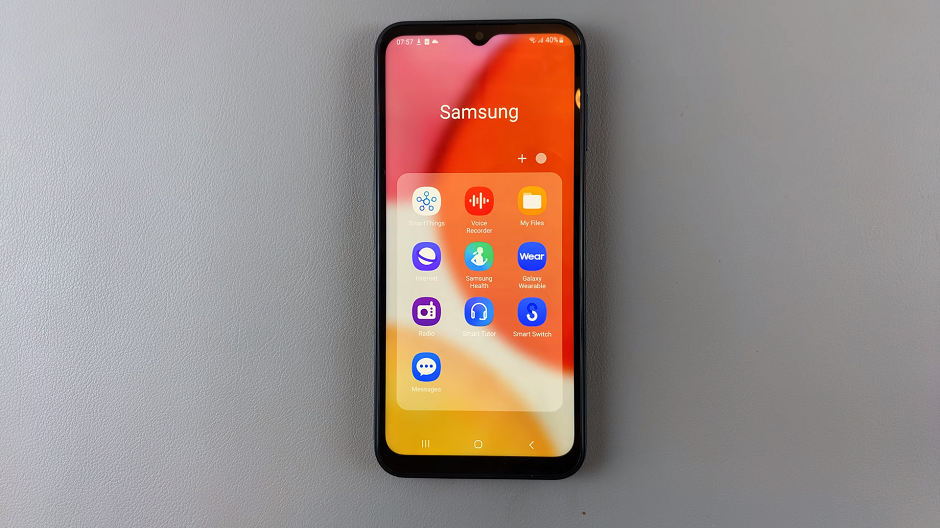In this digital age advertising is a huge source of revenue for most apps and websites. To serve you with targeted ads, these companies need your information.
It’s common practice for apps and websites to track you and your activities across other websites and apps you use as they try to get as much info on you as possible to serve you with ads.
In iOS 14.5 Appl rolled out a feature that allows iPhone users to choose know which apps want to track their activities and also choose whether they want those apps to track their activities or not.
To use this feature, the first thing you need to do is update your iPhone to iOS 14.5. Then you’ll start seeing pop up windows asking you if you want to allow specific apps to track your activities across other apps and websites!
But also you can go into Settings, the scroll down and choose a specific app, and choose whether you want to allow that app to track you or not. You can do this for every app on your iPhone.
But there’s also an app tracking master switch which can block all apps from asking you whether they can track you across other websites and apps. Go to Settings -> PRivacy -> Tacking. Then you’ll see the list of apps that can track you and the ‘Allow Apps To Request To Track’