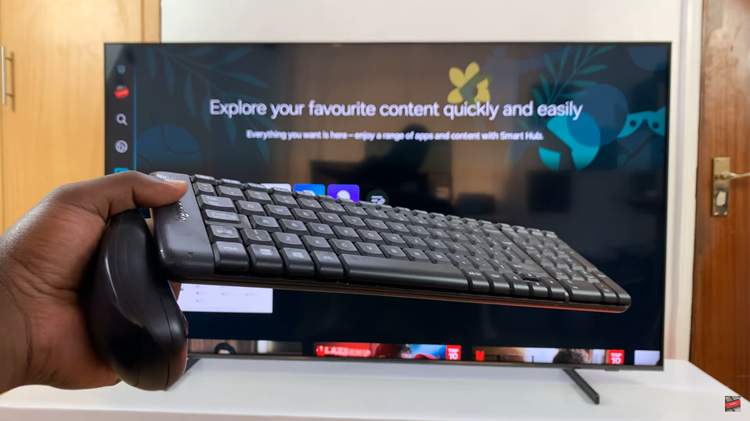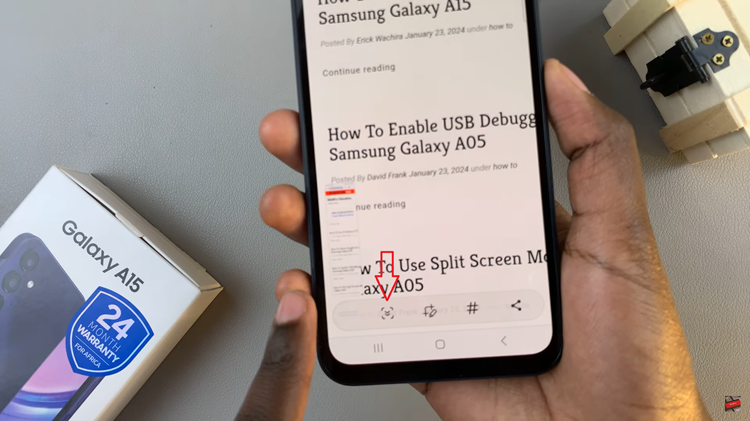Adding widgets on your Xiaomi Smart Band 10 is a simple yet powerful way to customize your device and make it more functional. Widgets allow you to access your favorite features quickly, such as weather updates, fitness stats, heart rate monitoring, or music controls, right from your wrist.
By organizing and adding widgets, you can create a layout that makes it easier to track the information that matters most to you. This helps save time and improves efficiency, whether you’re working out, at work, or on the go.
In this guide, we’ll walk you through how to add widgets to your Xiaomi Smart Band 10. The process is straightforward and can be done within the device itself or through the companion app. By the end, you’ll have a personalized setup that enhances your daily usage and keeps important tools at your fingertips.
READ: How To Enable / Disable ‘Press To Hold Screen’ On Xiaomi Smart Band 9
How To Add Widgets On Xiaomi Smart Band 10
Press and hold any widget on your Smart Band screen to open the edit screen.

Scroll left and tap on the plus (+) icon.
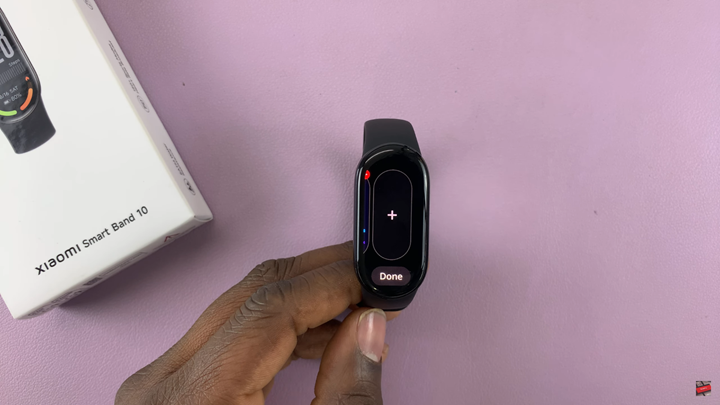
Find the app that you wish to add as a widget.
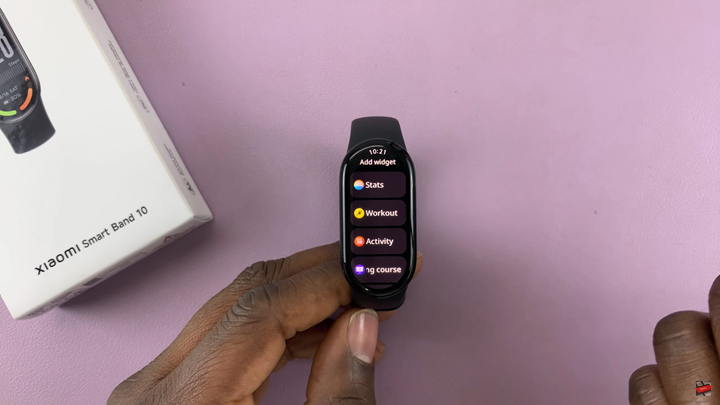
Tap on Add Widget then select Done to save the changes.
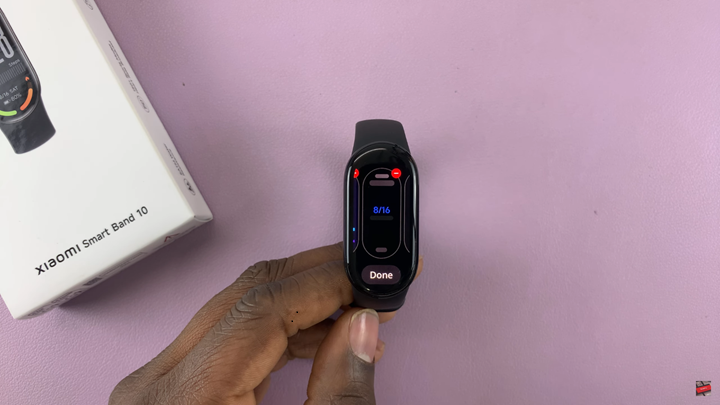
With just a few steps, you can personalize your Smart Band to match your lifestyle and daily needs.
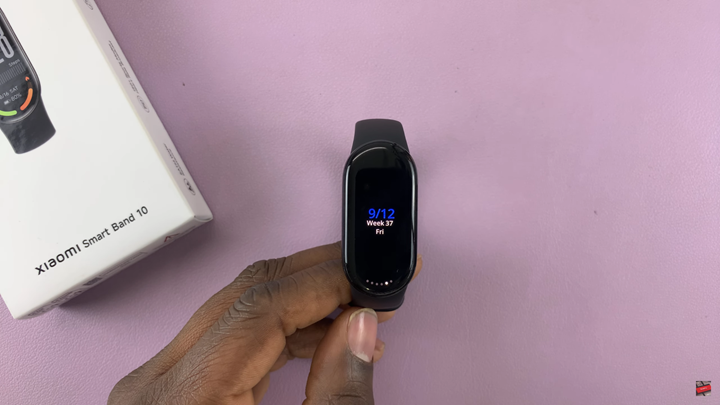
WATCH: How To Switch Off Weather Updates On Xiaomi Smart Band 10.