Apple’s iOS 26 is packed with new features, performance improvements, and security updates that make your iPhone faster and smarter than ever. Whether you’re upgrading from an older version of iOS or setting up a brand-new iPhone, the installation process is simple and straightforward.
In this guide, we’ll walk you through how to install iOS 26 on your iPhone step by step. Before installing iOS 26, make sure you’re prepared. Check compatibility as iOS 26 is supported on iPhone models from iPhone X and newer (check Apple’s official list for exact models).
You can also backup your iPhone using iCloud or Apple Devices/Finder to create a full backup so you don’t lose data. Charge your iPhone to ensure you have at least 50% battery or keep your phone plugged in during the update. A stable Wi-Fi connection is also recommended because updates are large.
Watch: Hard Reset Sony Smart TV
Install iOS 26 On iPhone
To start, launch the Settings app and select the General option.
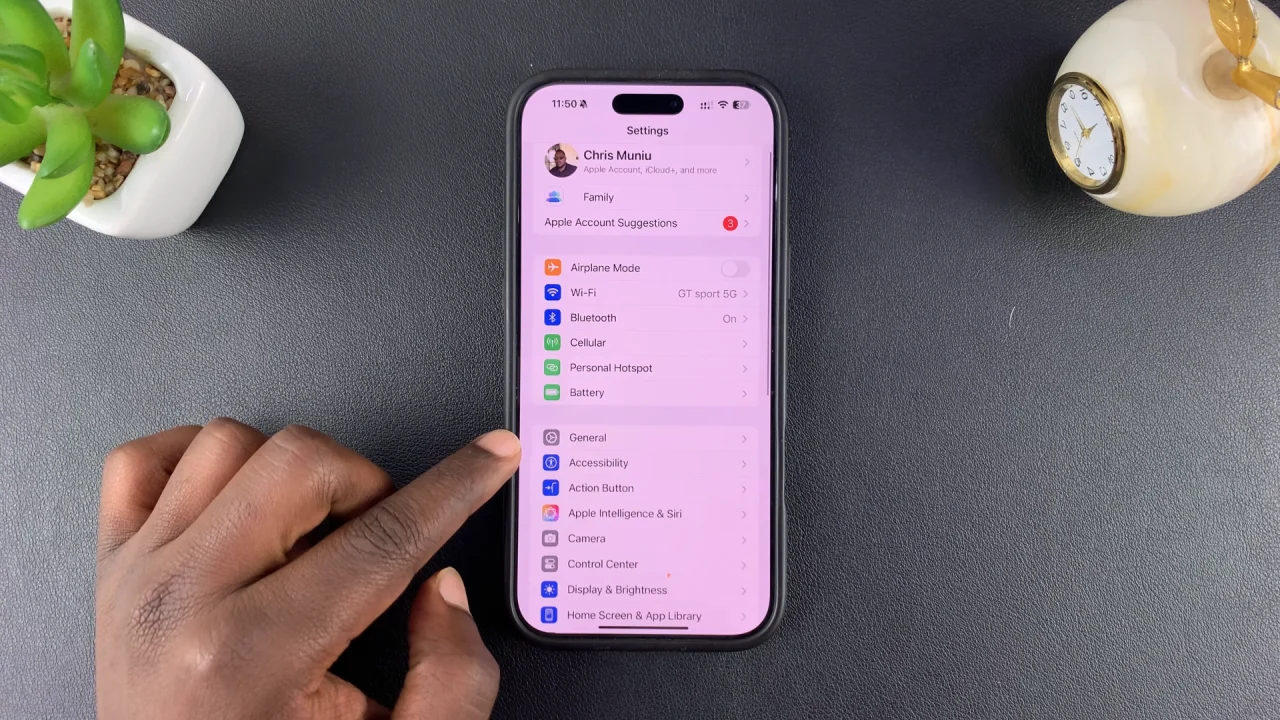
Under General, select the Software Update option to check if the iOS 26 update is available. iOS 26 is compatible with the iPhone 16 Series, iPhone 15 / 15 Plus / 15 Pro / 15 Pro Max, iPhone 14 series, iPhone 13 series, iPhone 12 series, iPhone 11 series and iPhone SE (2nd generation and newer).
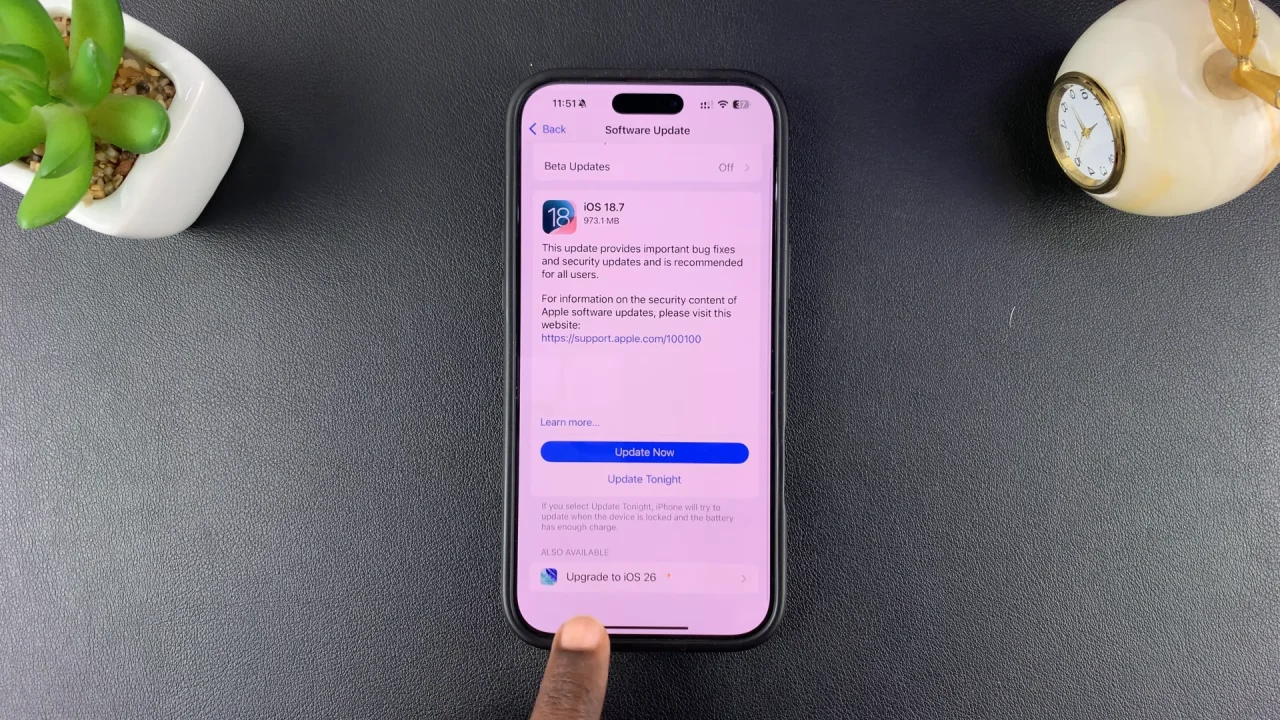
If you have an update for your current iOS, it should be listed first. You can choose to update it immediately or later. Choose Update Now or Update Later depending on what you prefer.
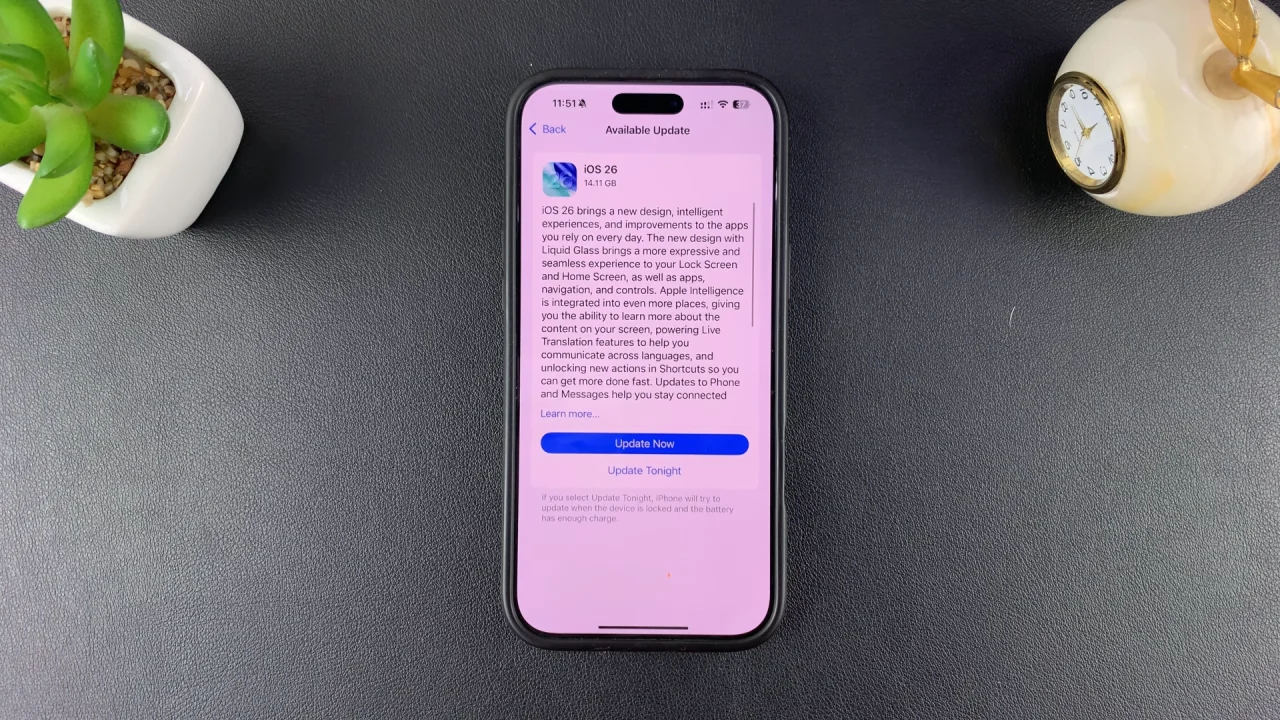
The iOS 26 update will be at the very bottom of the page. Tap on Upgrade To iOS 26 and select Update Now. You will be prompted to verify yourself with your passcode, after which the update will start loading.
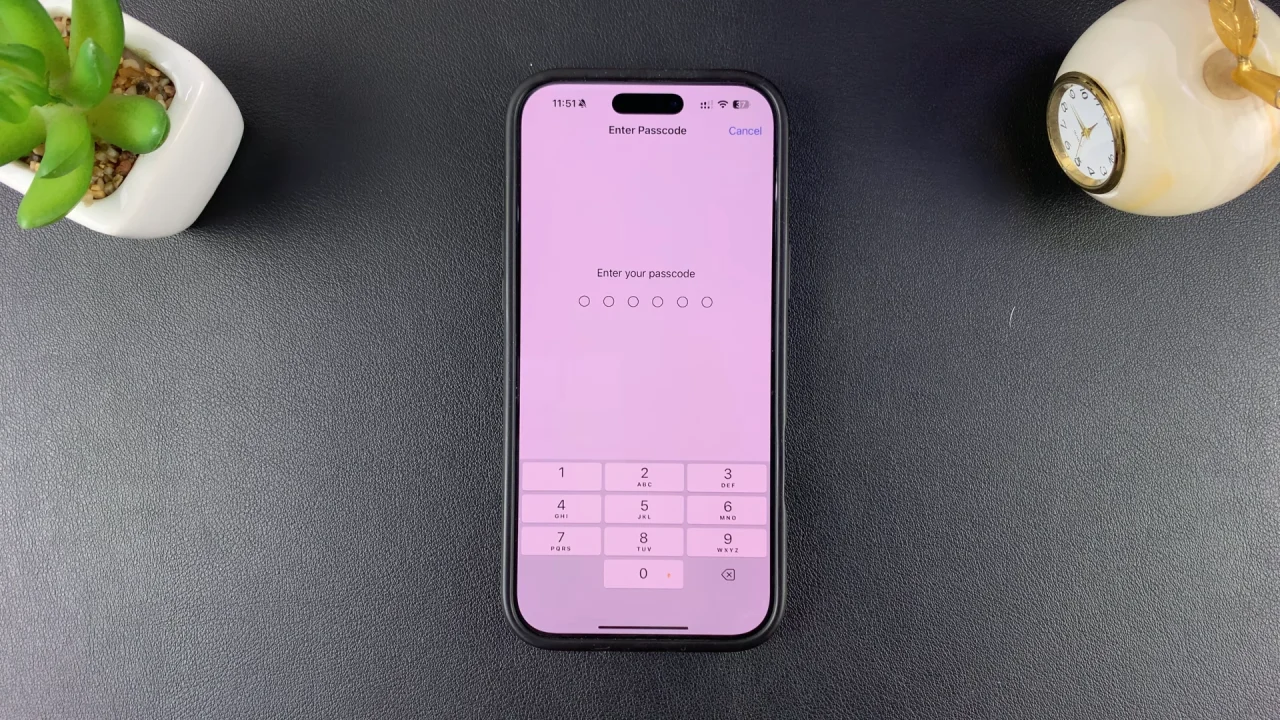
Once it’s ready, tap on Agree, then confirm after reading the Terms and Conditions. The downloading of the update will begin immediately. Be patient as the update downloads, prepares and verifies.
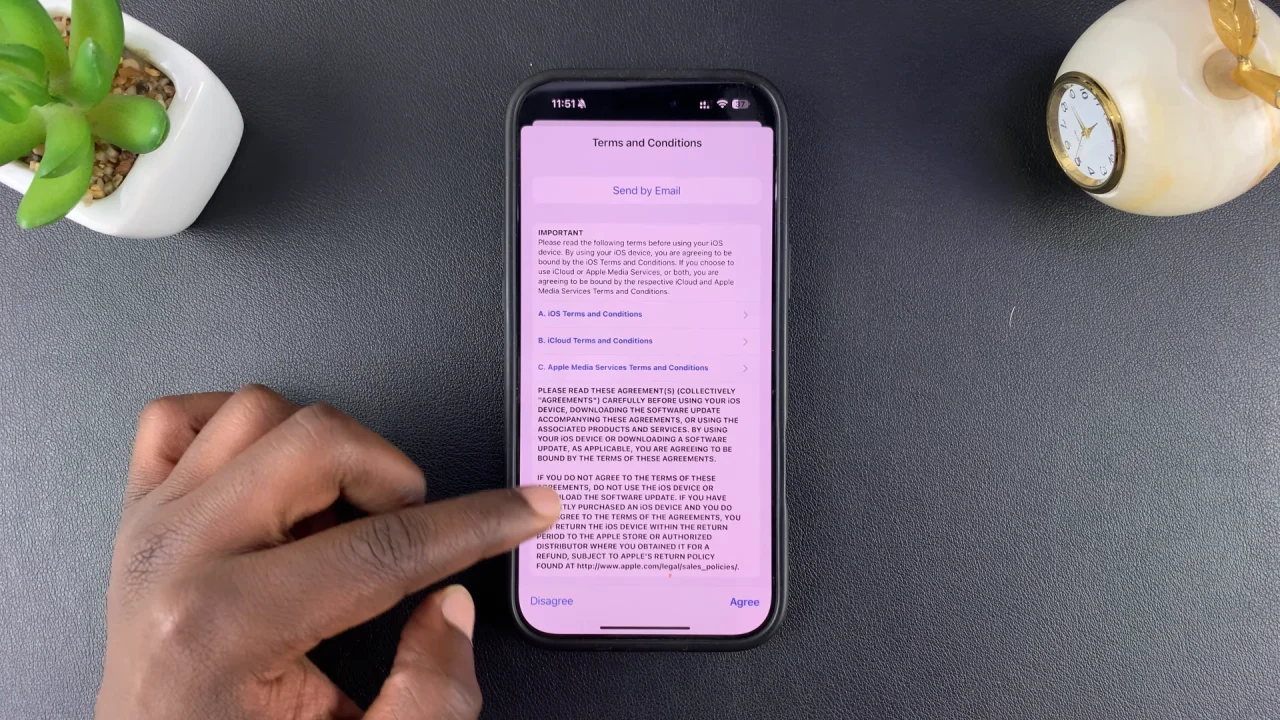
After this is done, the iPhone will reboot to the Hello screen. Enter your passcode and tap on Continue upon the successful installation of the update.
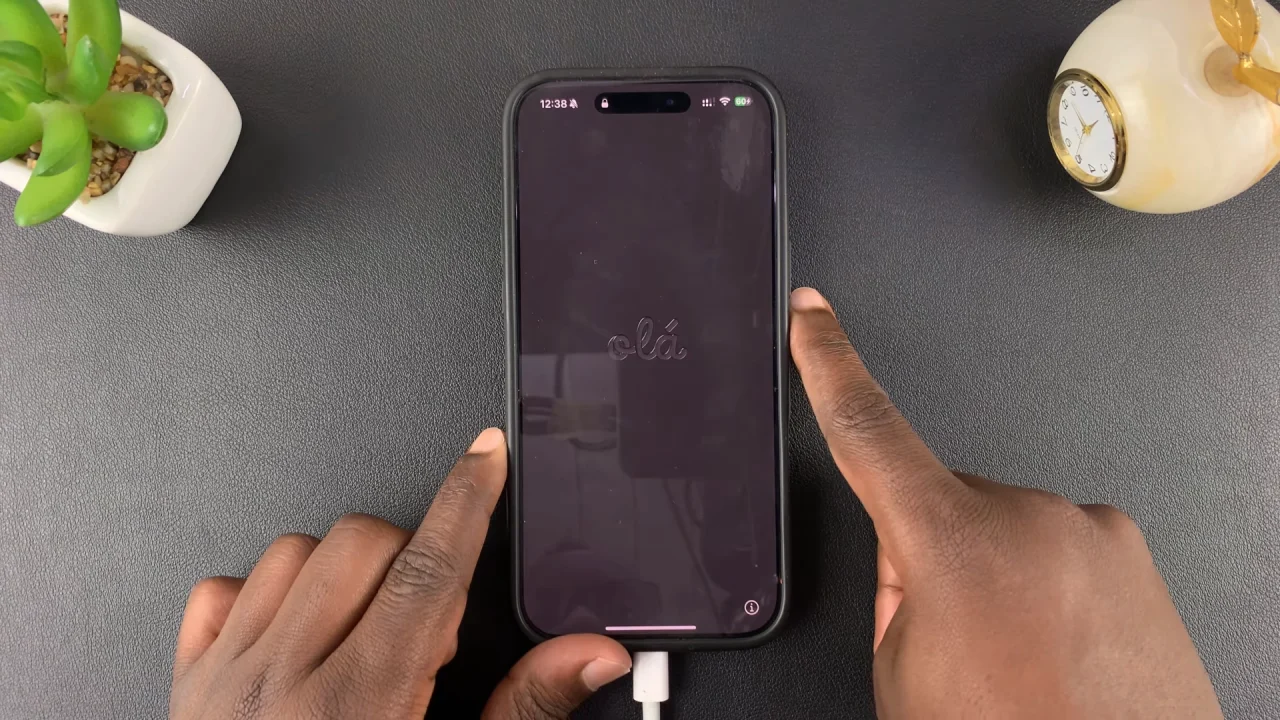
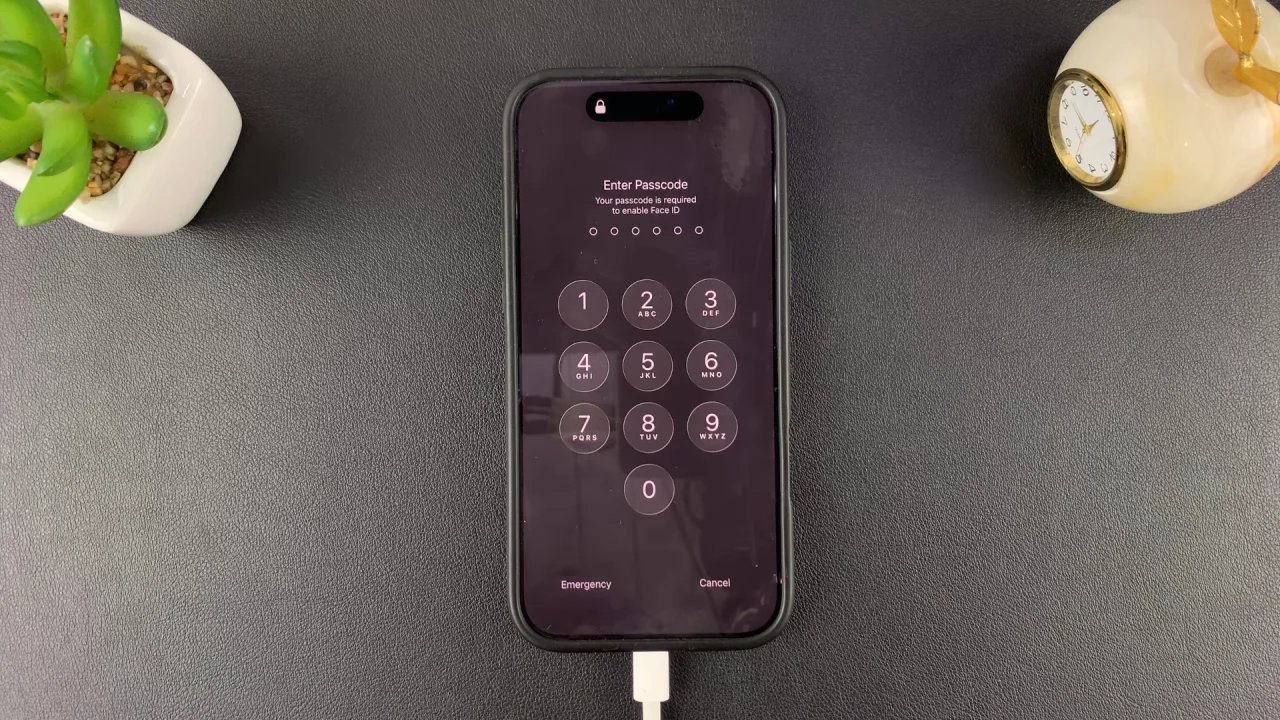
Go on with the set up process for iPhone Analytics, Priority Notifications, Camera Controls, and tutorial guide. The iOS 26 interface will now be visible from your Home Screen and across your device.
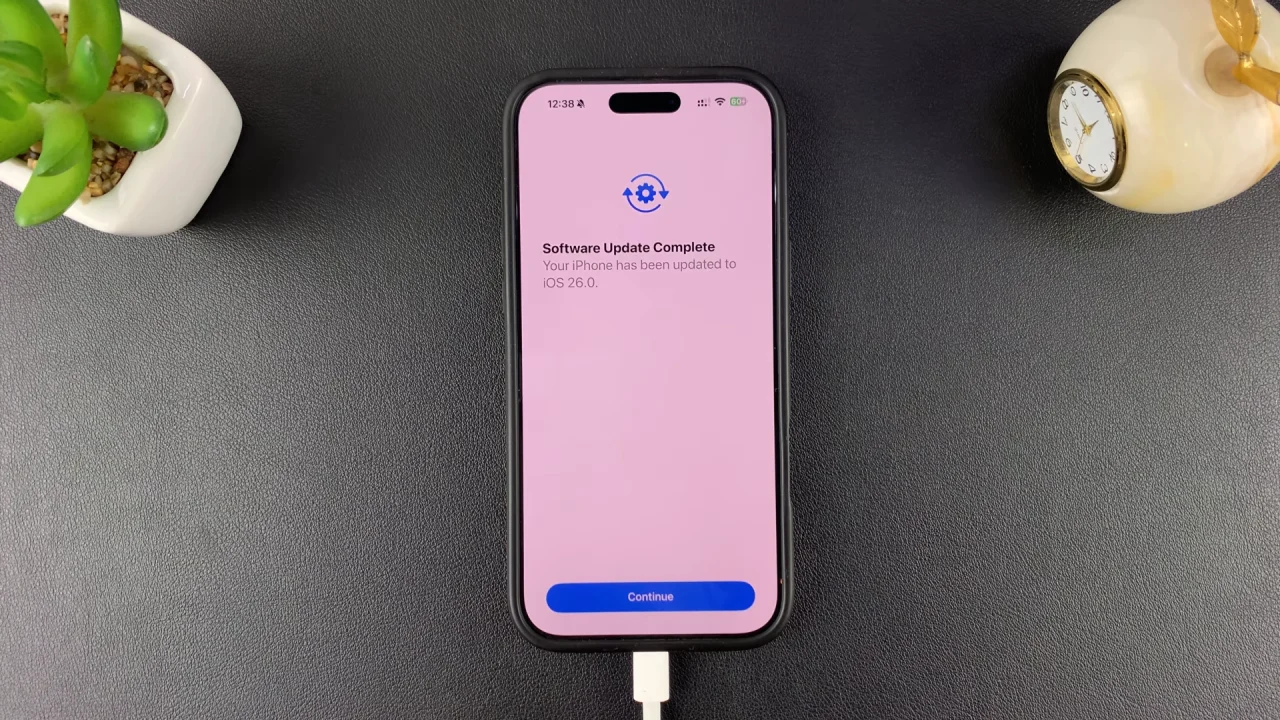
Explore new features like enhanced Siri, redesigned widgets, liquid glass, better battery optimization, and new privacy tools.
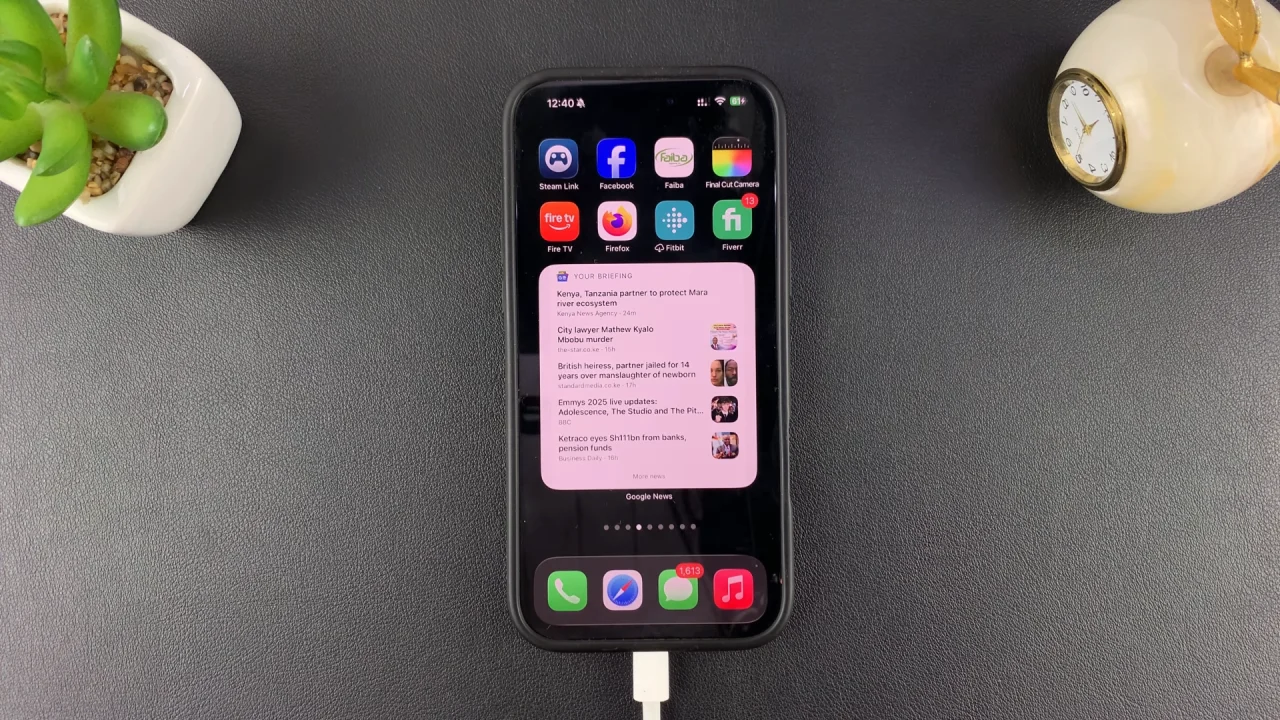
Troubleshooting iOS 26 Installation
Not enough storage: Free up space by deleting unused apps, photos, or videos.
Update not showing: Restart your iPhone and check again. Sometimes Apple rolls out updates gradually.
Stuck on Apple logo: Force restart your iPhone, then try again.
