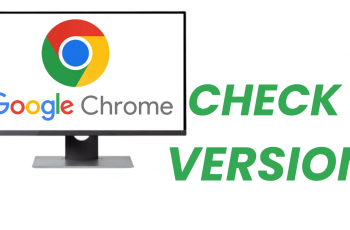Video:How To Customize TV Button Shortcut On Sony Smart TV
Customizing your TV experience has never been easier, and knowing How To Customize TV Button Shortcut On Sony Smart TV can make your viewing more efficient and personalized. With a few adjustments, you can streamline access to your favorite apps, inputs, and settings, ensuring that everything you need is just a click away.
This feature not only saves time but also enhances the overall convenience of navigating your Sony Smart TV.Moreover, taking advantage of button shortcuts allows you to optimize your TV interactions, especially when juggling multiple streaming services or frequently used functions.
Watch:How To Install VLC Media Player On Sony Smart TV
Customize TV Button Shortcut On Sony Smart TV
Open Settings
Press the Settings button on your remote to access the main menu of your Sony Smart TV.
Go to Channels & Inputs
Scroll down and select Channels and Inputs to manage TV channels and connected devices.
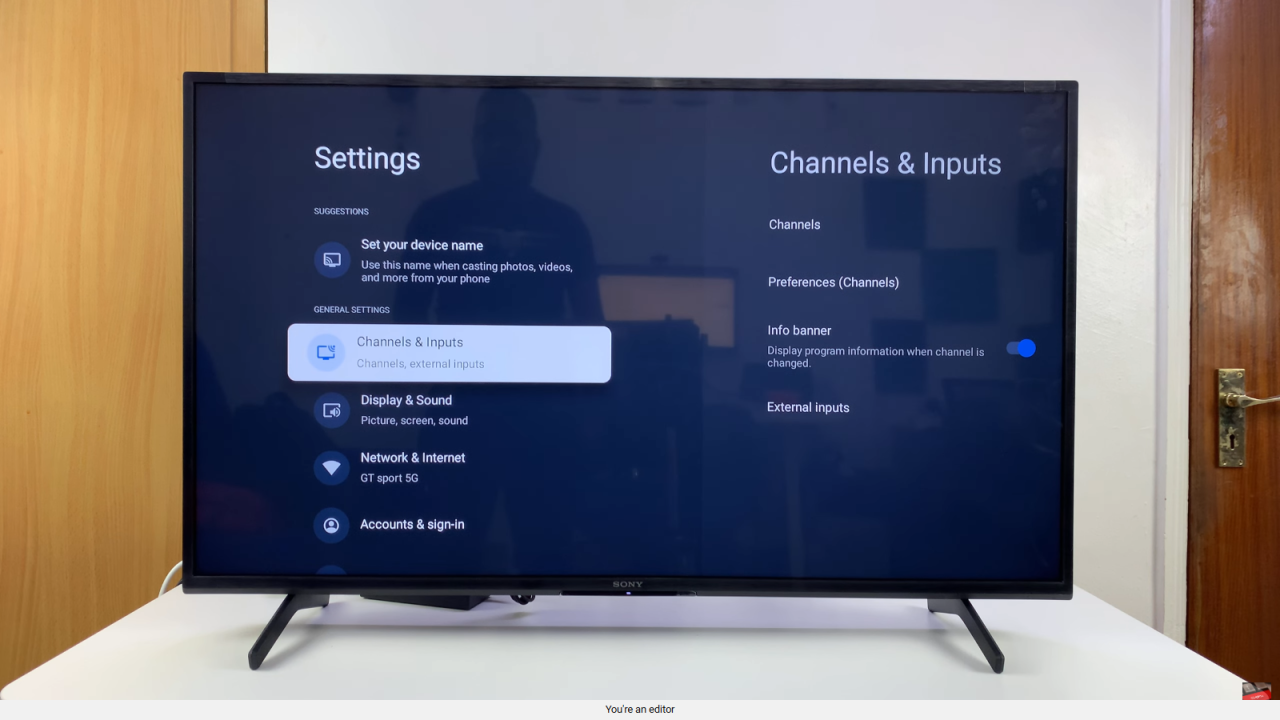
Select External Inputs
Within the Channels & Inputs menu, scroll to External Inputs and select it.
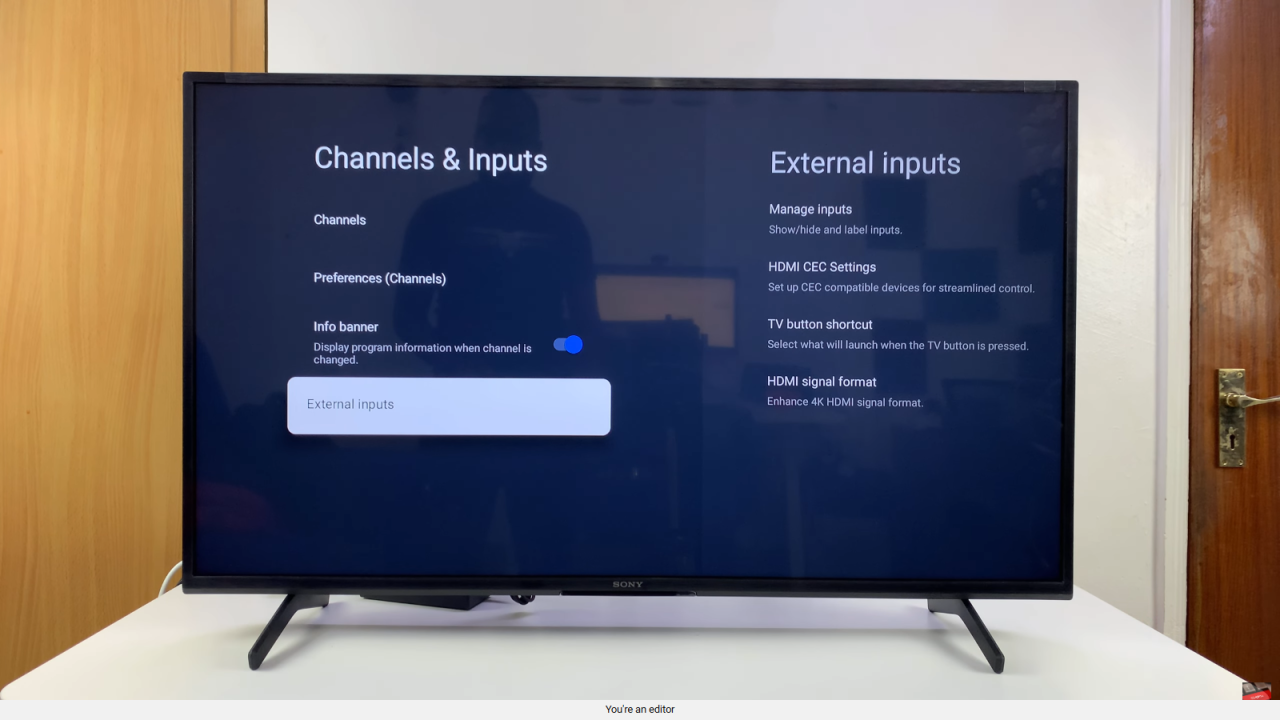
Choose TV Button Shortcut
Find and select TV Button Shortcut. This is where you customize what the TV button on your remote does.
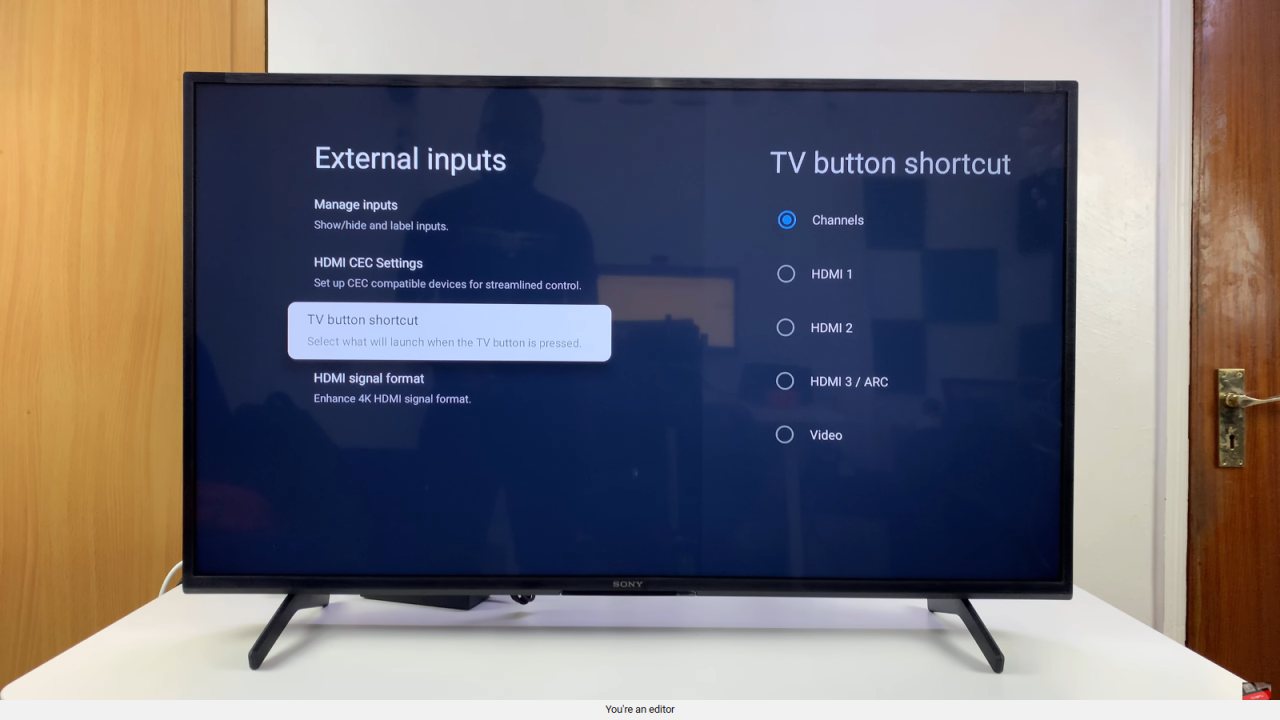
Customize the Shortcut
By default, the TV button scans for channels. You can change it to a specific input, such as HDMI 1, HDMI 2, or RCA inputs, depending on what device you want quick access to.
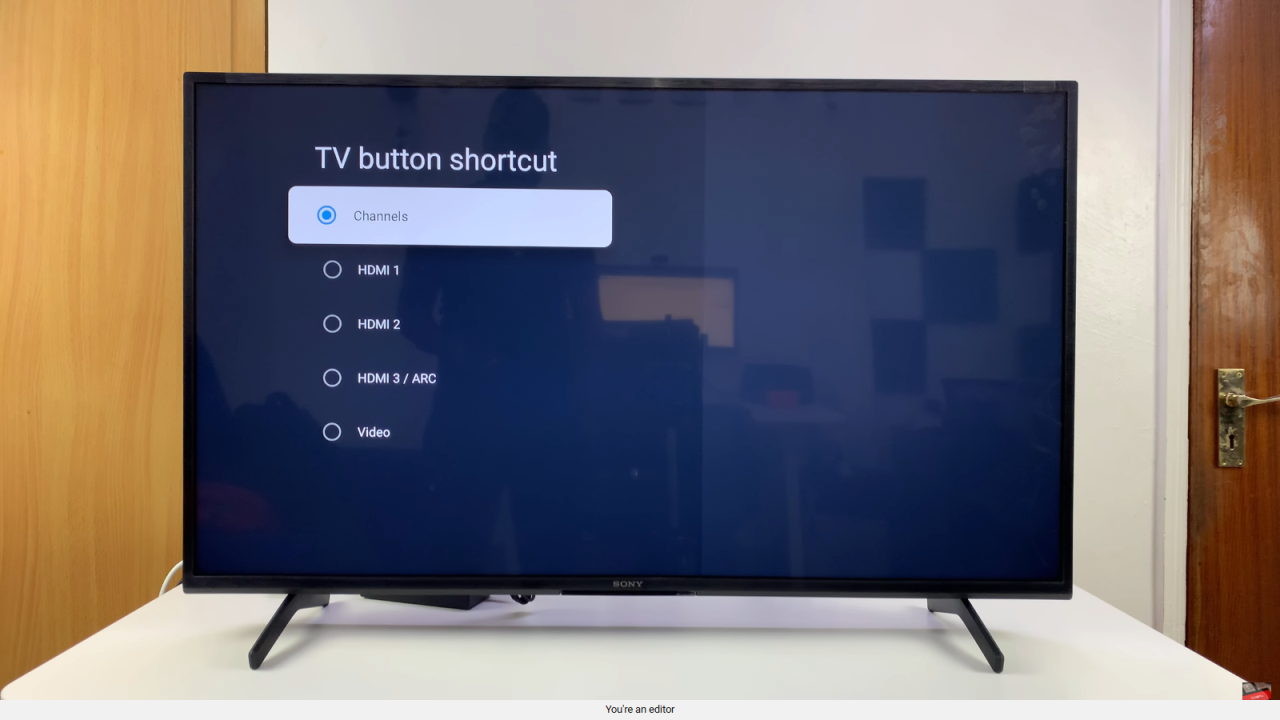
Test the Shortcut
Once selected, press the TV button on your remote. It should now instantly open the input or device you customized.