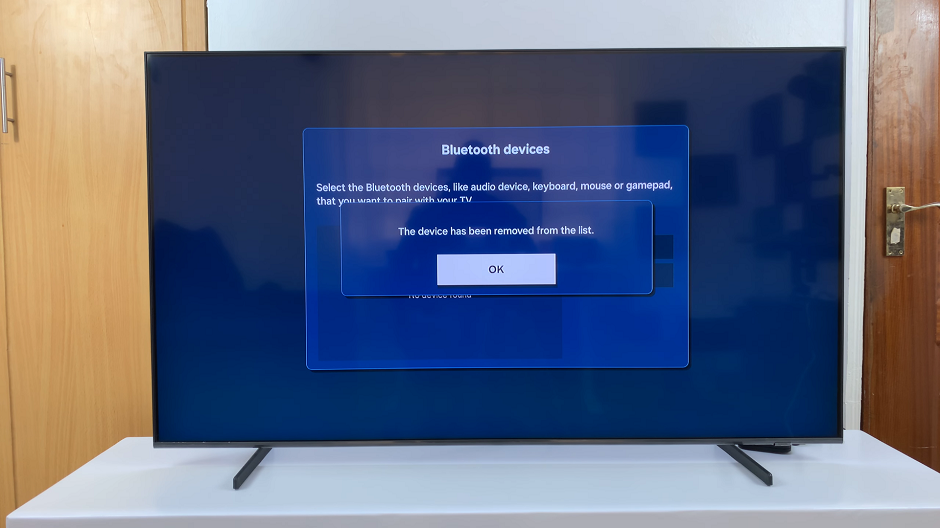Sony Smart TVs come with accessibility features like Talkback (also known as Screen Reader), which provides spoken feedback to help visually impaired users navigate the TV.
While this feature can be useful, some users may accidentally turn it on and find the constant voice prompts distracting.
If you’re looking for a way to disable Talkback on your Sony Smart TV, this guide will walk you through the process.
Watch: Open Google Play Store On Sony Smart TV
Turn OFF Talkback On Sony Smart TV
Start by turning on your Sony Smart TV and navigating to the home screen. Using your remote control, press the Settings button and select All Settings. This typically looks like a gear icon on the remote.
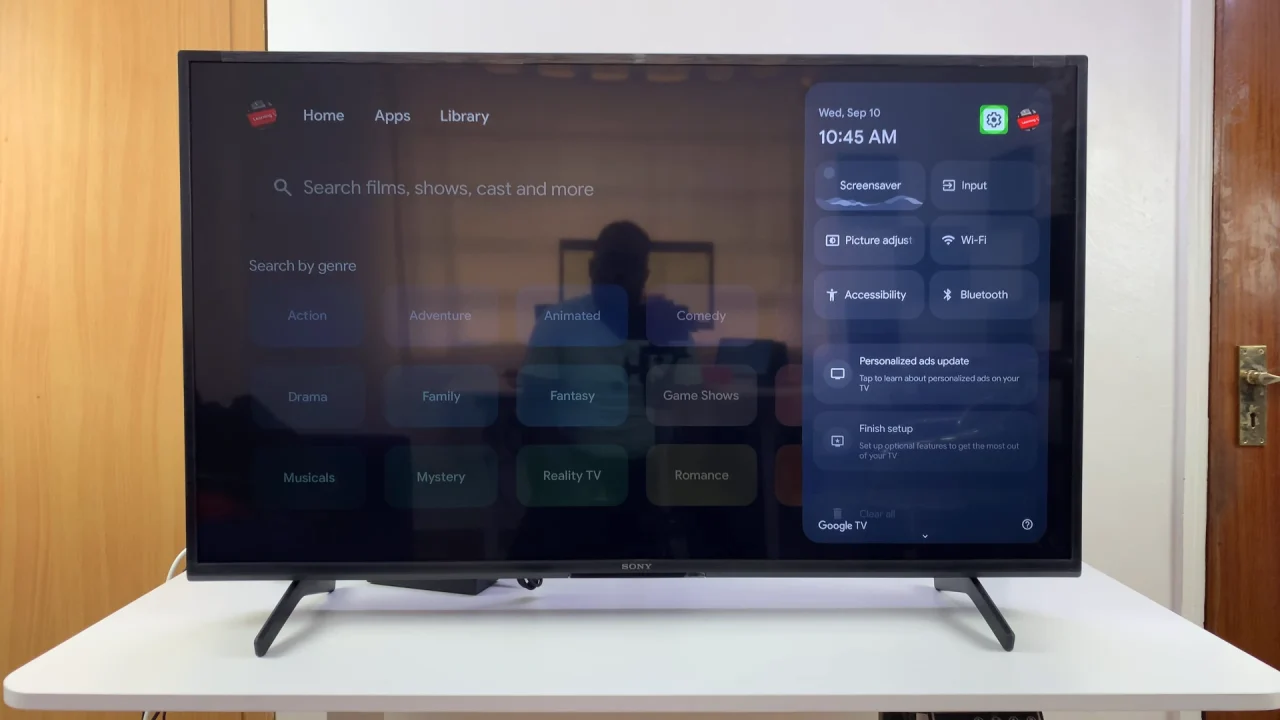
In the Settings menu, scroll down and select the System option. You can navigate through the menu by using the arrow buttons on your remote. Now, within the System settings, find and select the Accessibility option.
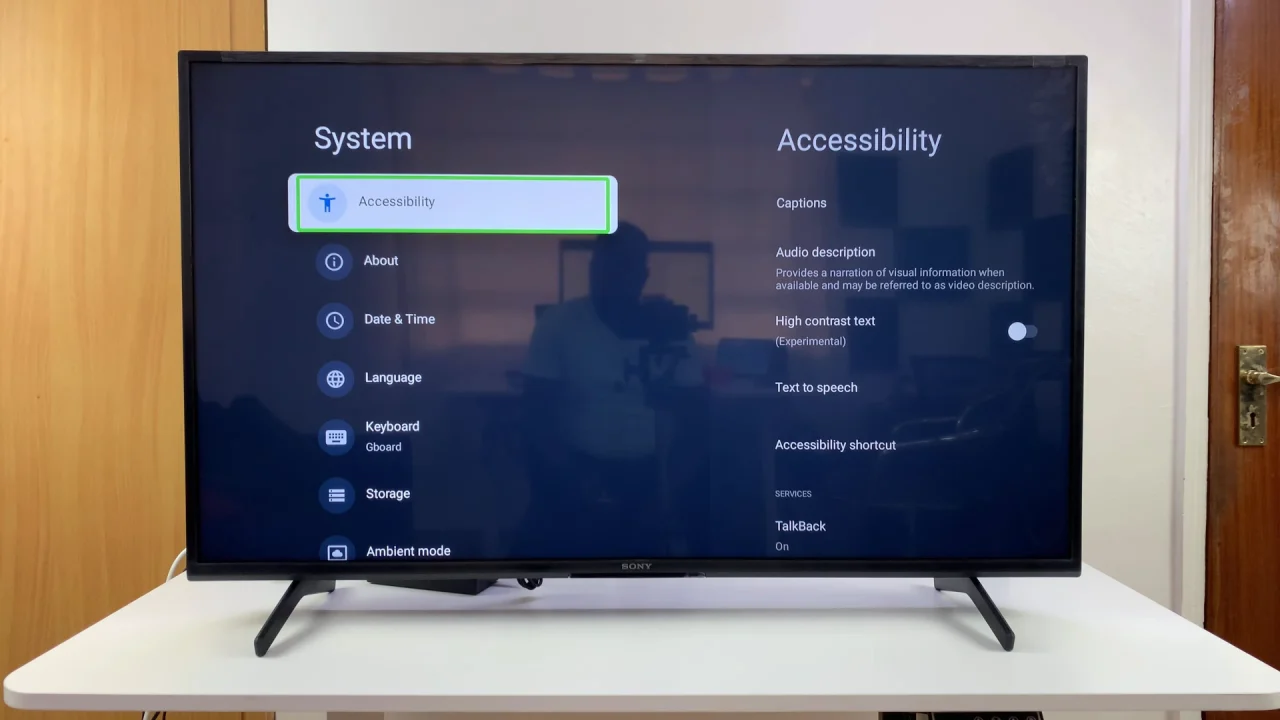
Within the Accessibility menu, locate and select the TalkBack option. This will open the TalkBack settings.
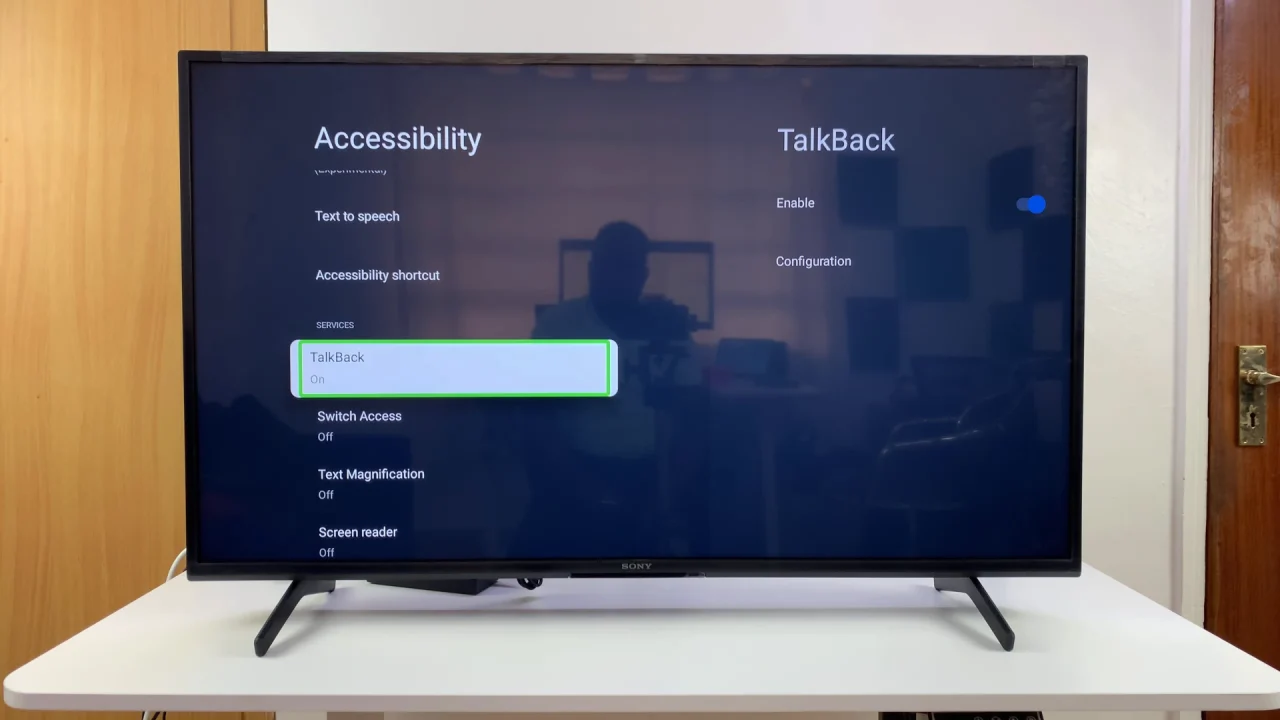
Toggle the TalkBack switch to the Off position. You may be prompted with a confirmation message; select OK to stop TalkBack.
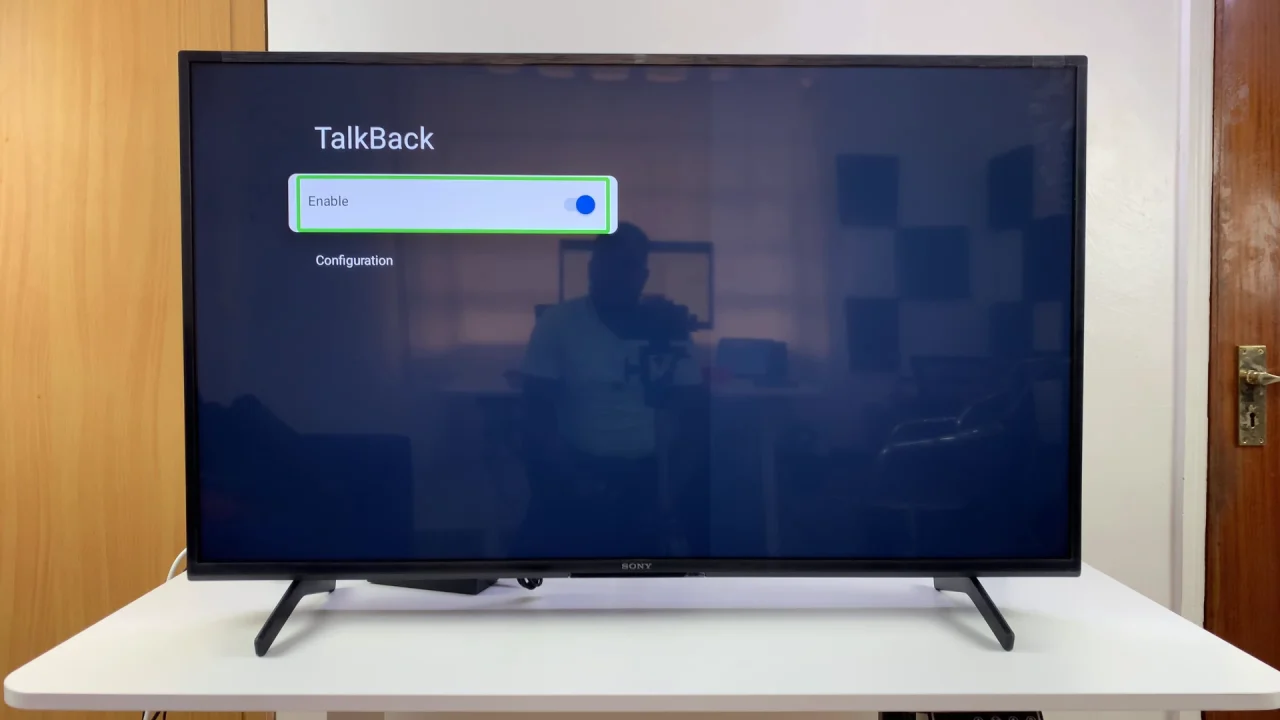
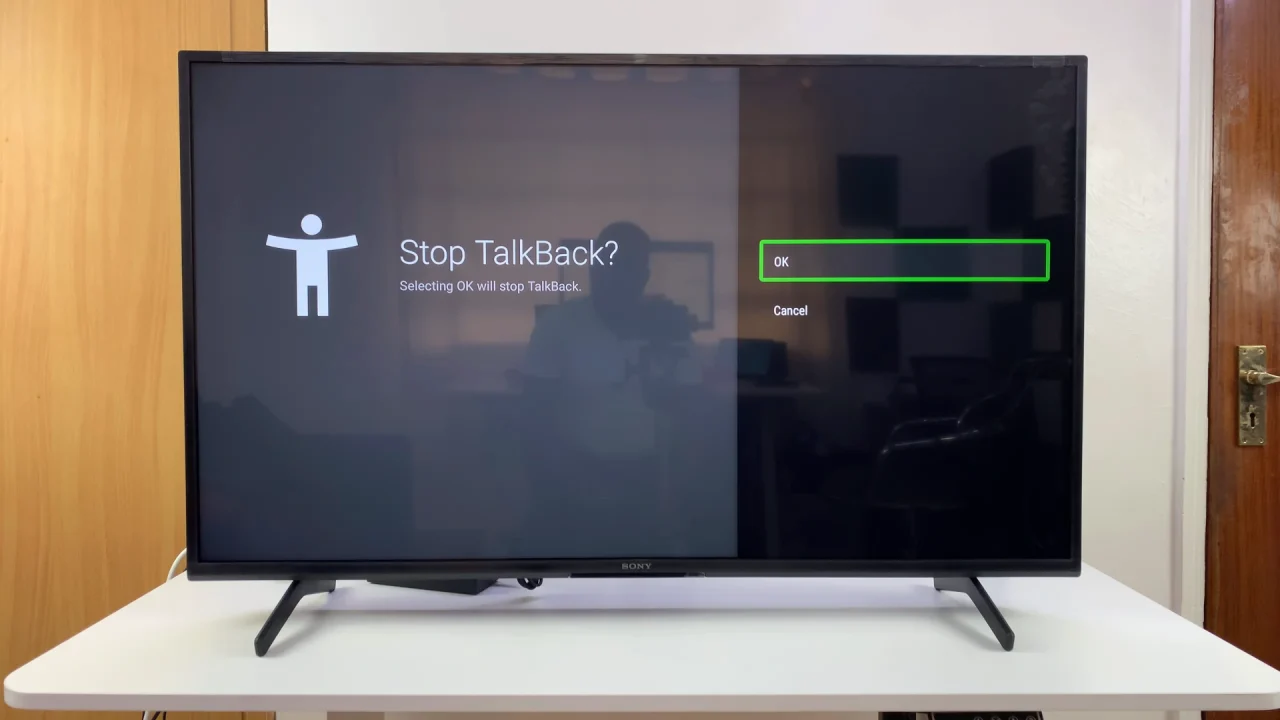
Once you disable TalkBack, you’ll no longer have spoken feedback for various actions and navigation on your Sony Bravia TV. This includes audible announcement of menus, options, and other interface elements as you navigate through them.
Why Talkback Might Be On
You may turn on Talkback accidentally by pressing shortcut buttons or during the initial TV setup. It’s designed to help those with visual impairments, but it can be bothersome if you don’t need it.