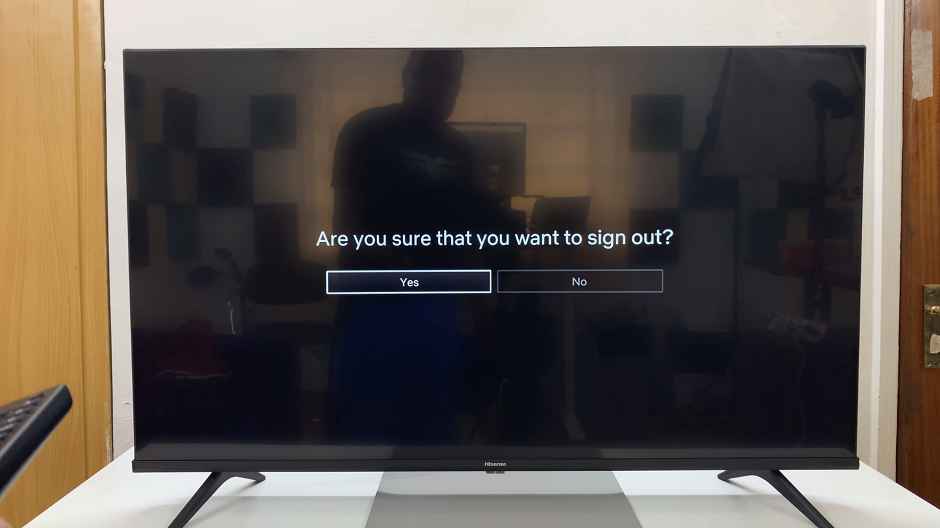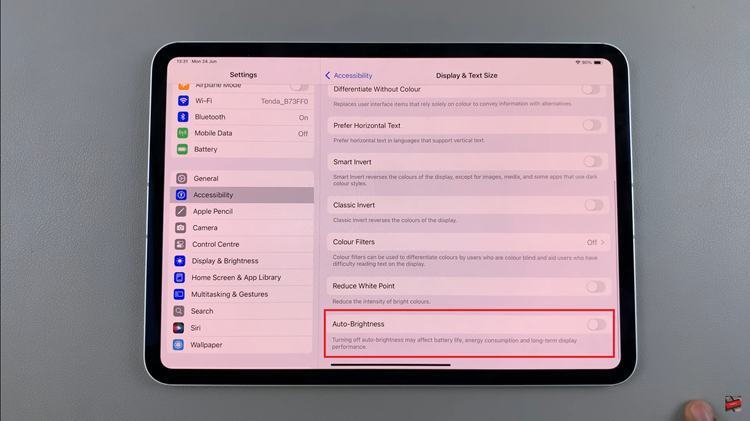In this guide, we’ll walk you through the step-by-step process to forget a Wi-Fi network on your Sony Smart TV.
Sony Smart TVs rely on Wi-Fi connections to stream content, browse apps, and receive updates. However, there are times when you may want to forget a Wi-Fi network — for example, if you’re switching to a new router, troubleshooting connectivity issues, or no longer using a particular network.
Forgetting a network removes the saved password and connection details, giving you the option to reconnect later with fresh settings.
Watch: Change Region On Sony Smart TV
Forget Wi-Fi Network On Sony Smart TV
SettingsTo start, press the Home button on your remote and navigate to the Settings (gear icon). Select All Settings.
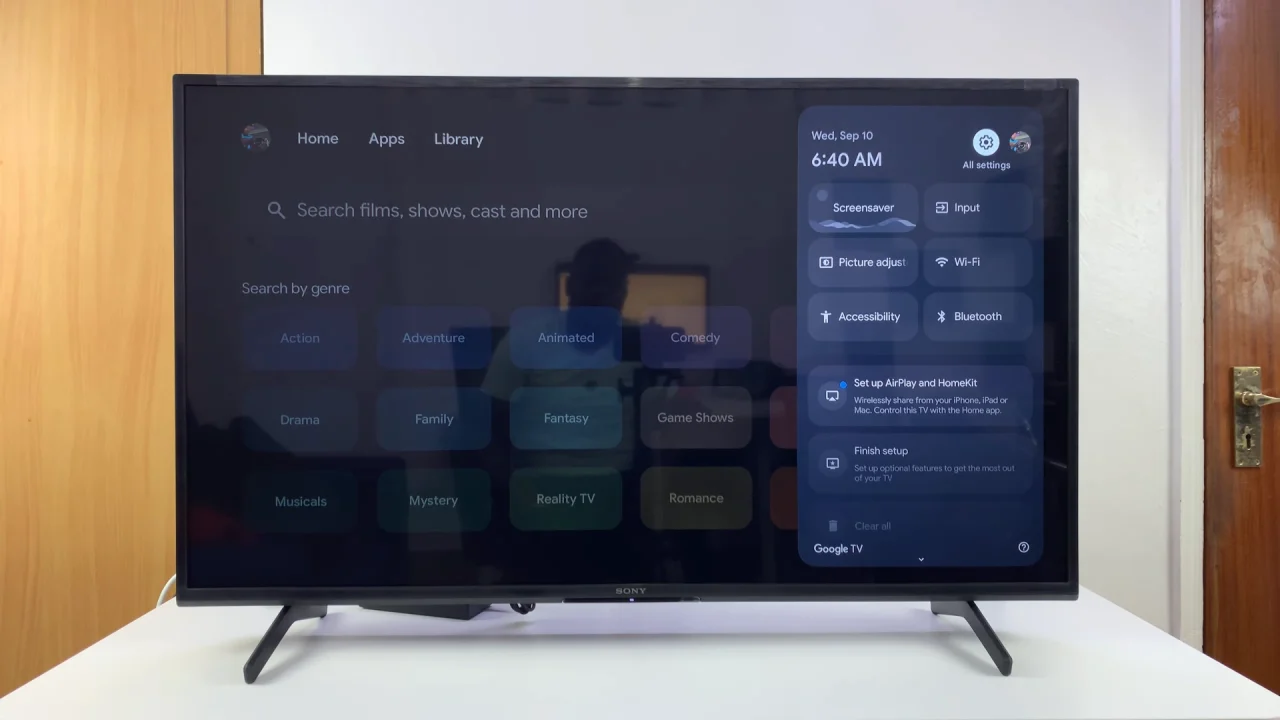
Under Settings, select Network & Internet (on Google TV or Android TV models). On older models, go to Network Setup.
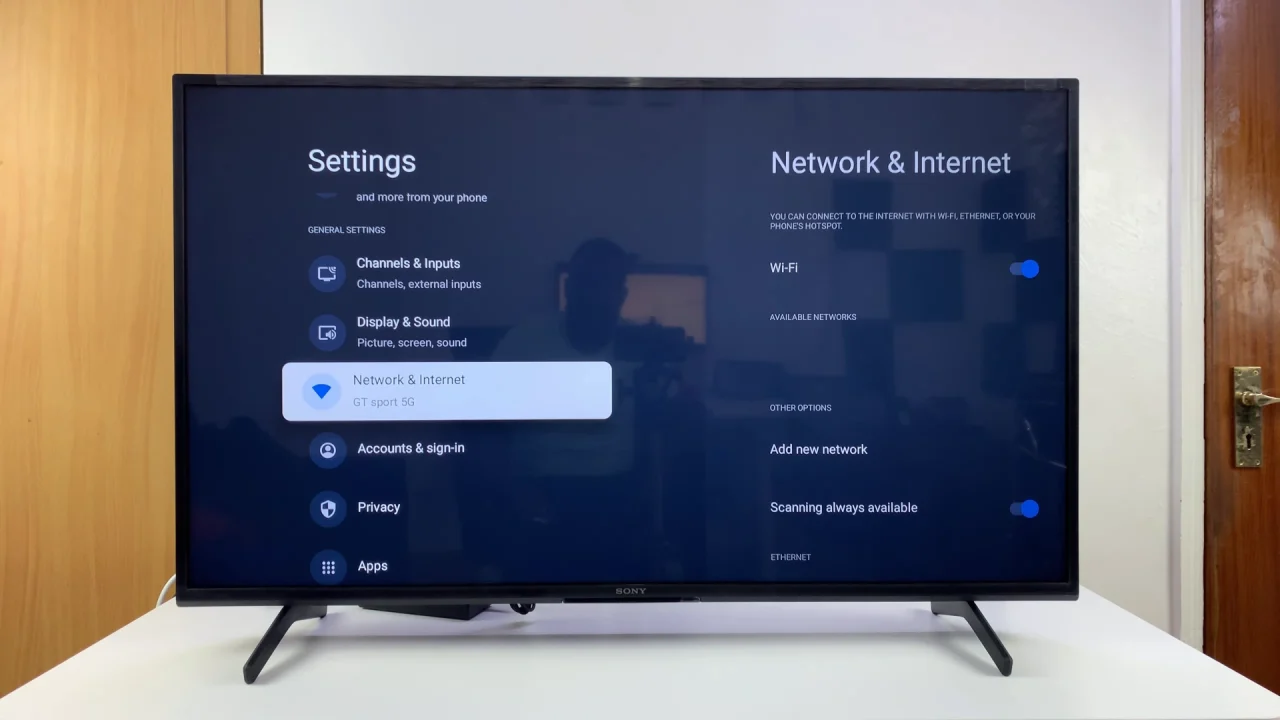
From the list of available networks, highlight the Wi-Fi network your TV is currently connected to.
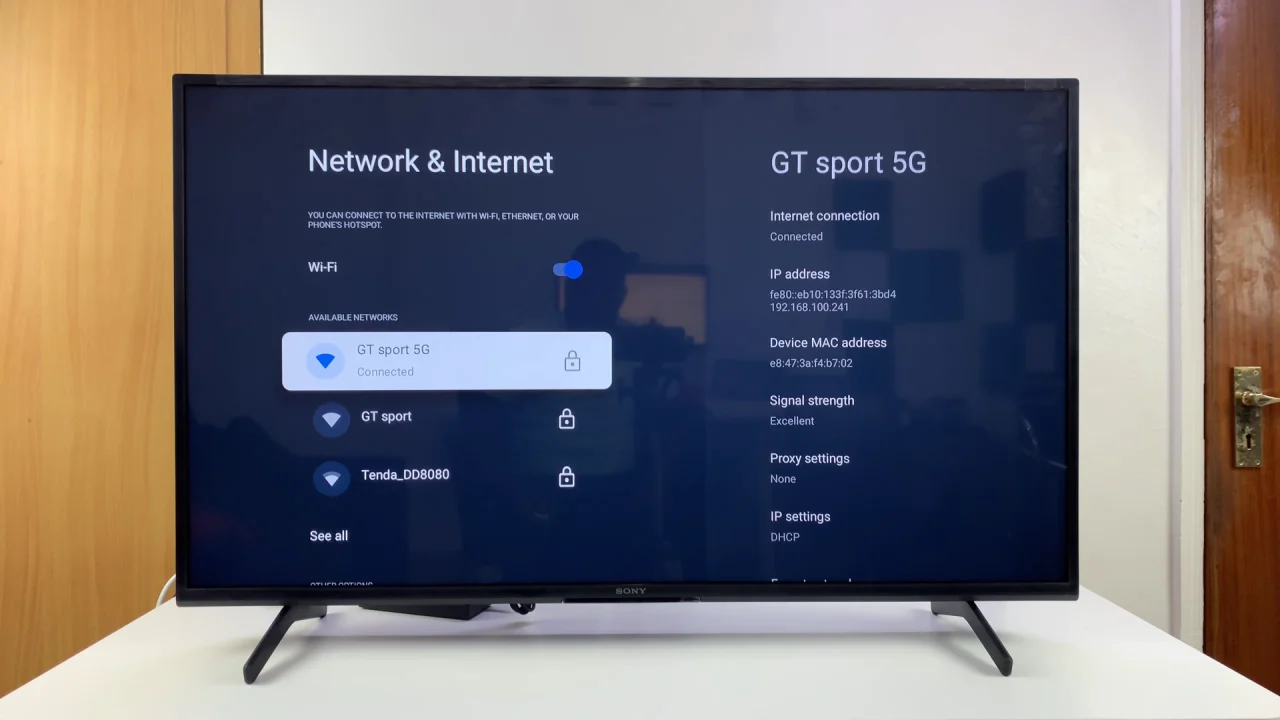
Scroll down and choose Forget Network (or Disconnect depending on your model).
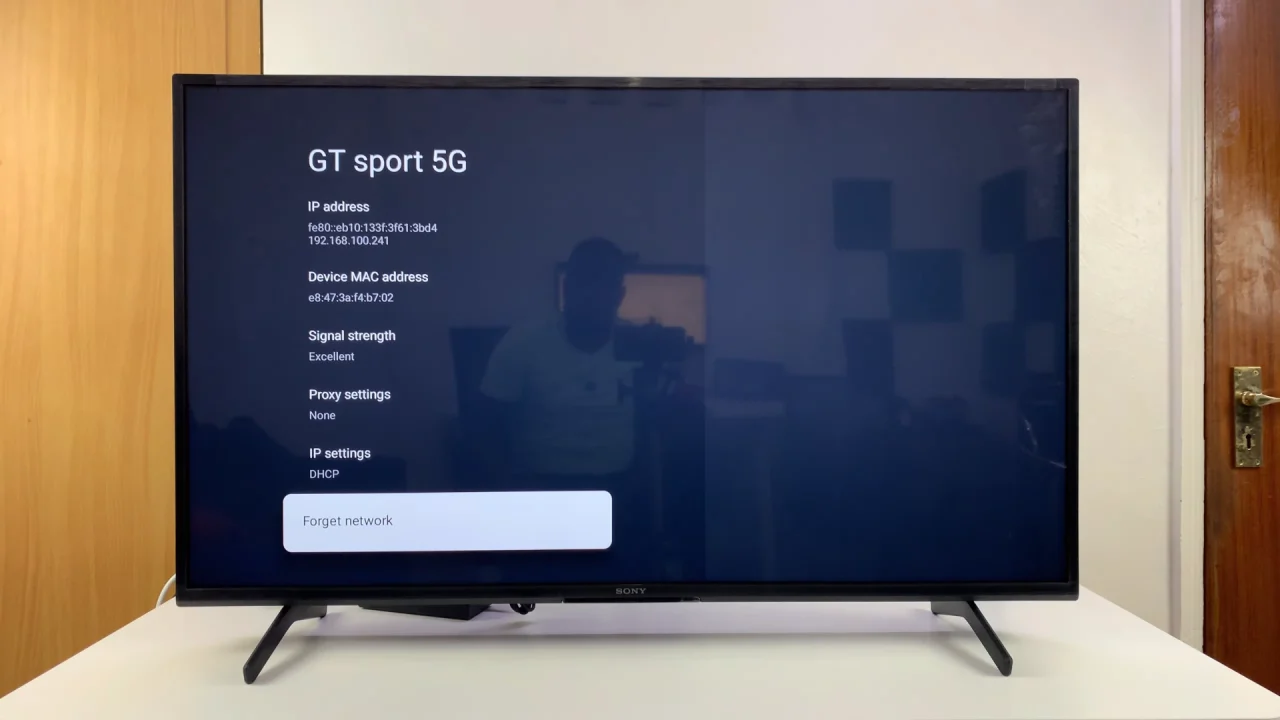
Click OK to confirm your choice when prompted.
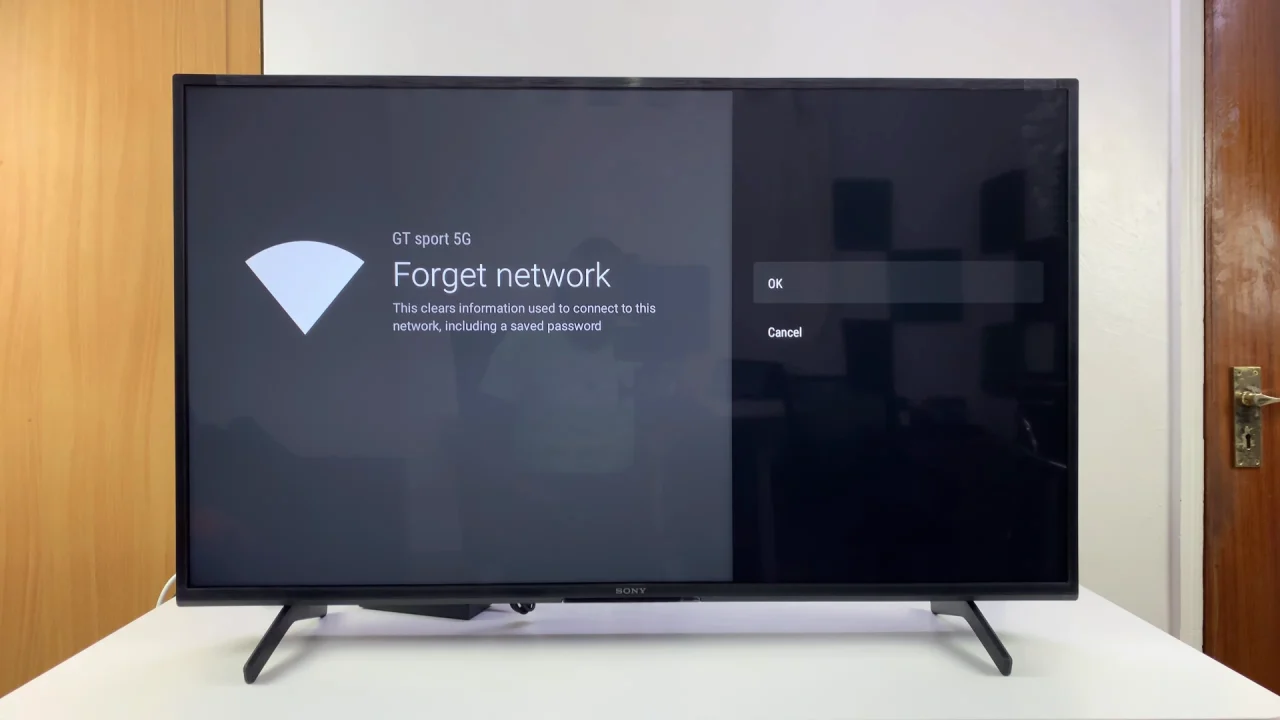
If you want to reconnect later, simply select the network again from the list and enter the Wi-Fi password.
Why Forgetting A Network Can Help
Troubleshooting: Fixes issues with unstable or slow connections.
Switching Networks: Makes it easy to connect to a new Wi-Fi without conflict.
Privacy: Removes networks you don’t use, ensuring your TV doesn’t connect automatically.