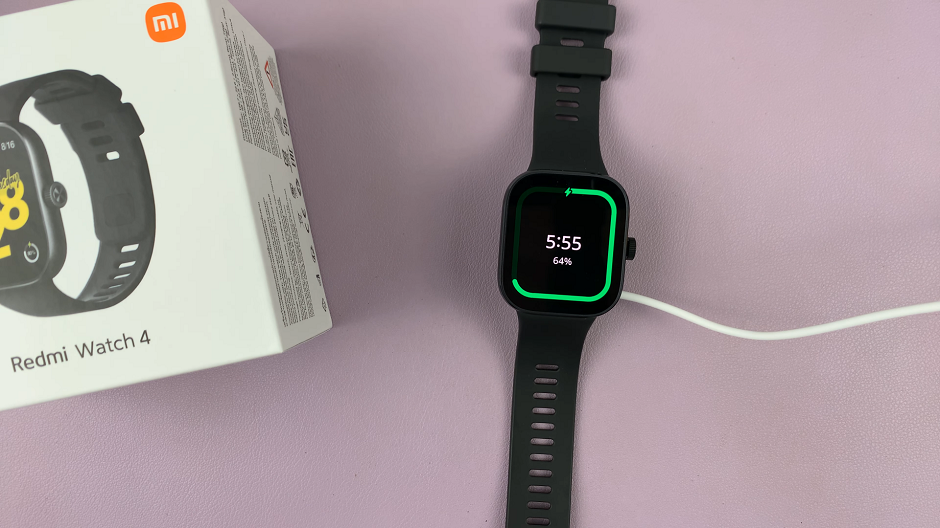TikTok has become one of the most popular entertainment platforms worldwide, allowing users to watch short, engaging videos directly on their devices.
While it’s primarily designed for smartphones, you can also enjoy TikTok on a bigger screen like your Sony Bravia TV.
If you’re wondering how to install TikTok on your Sony Smart TV, this step-by-step guide will walk you through everything you need to know.
Read: How To Update Apps On Sony Smart TV
Install TikTok On Sony Smart TV
To start, go to Settings and select Device Preferences. Here, select Security & Restrictions. Enable Unknown Sources for the app you’ll use to install APK files (e.g., Downloader). Open the Play Store on your TV and install the Downloader app by AFTVnews.
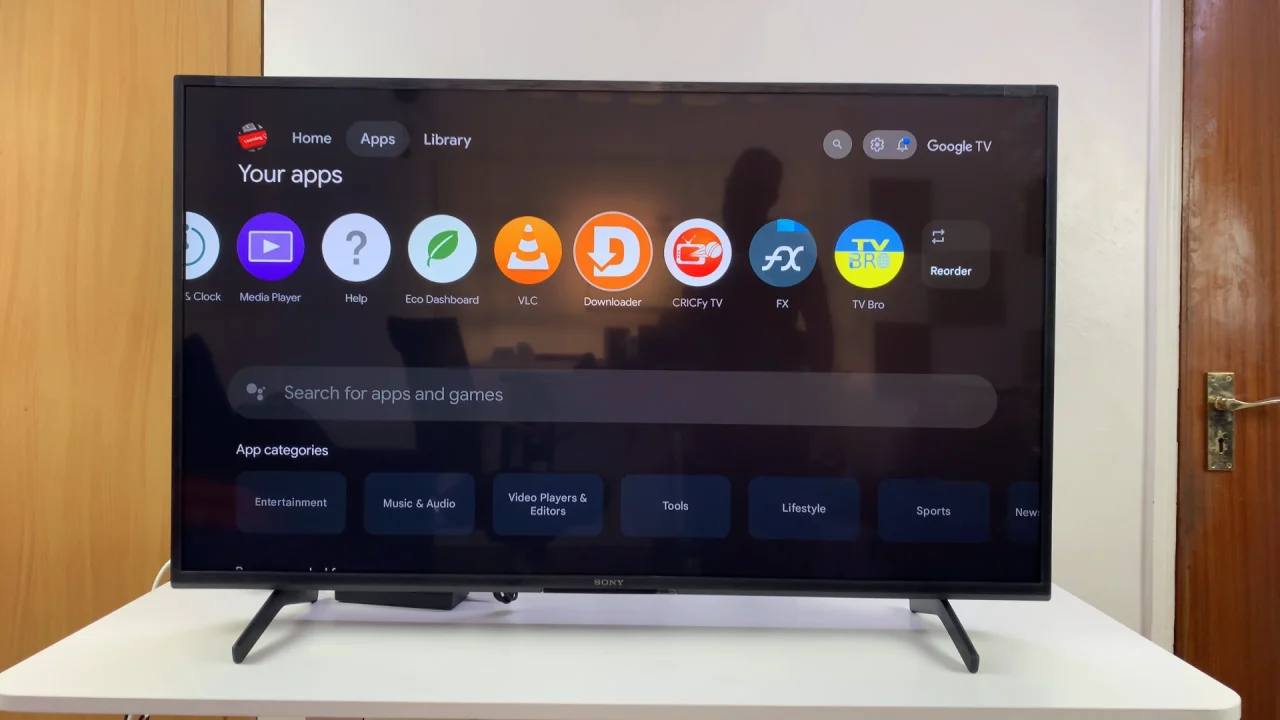
Launch the Downloader app and enter a trusted APK website URL (such as APKMirror or APKPure). You can also search for TikTok APK and click on the URL from a trusted site.
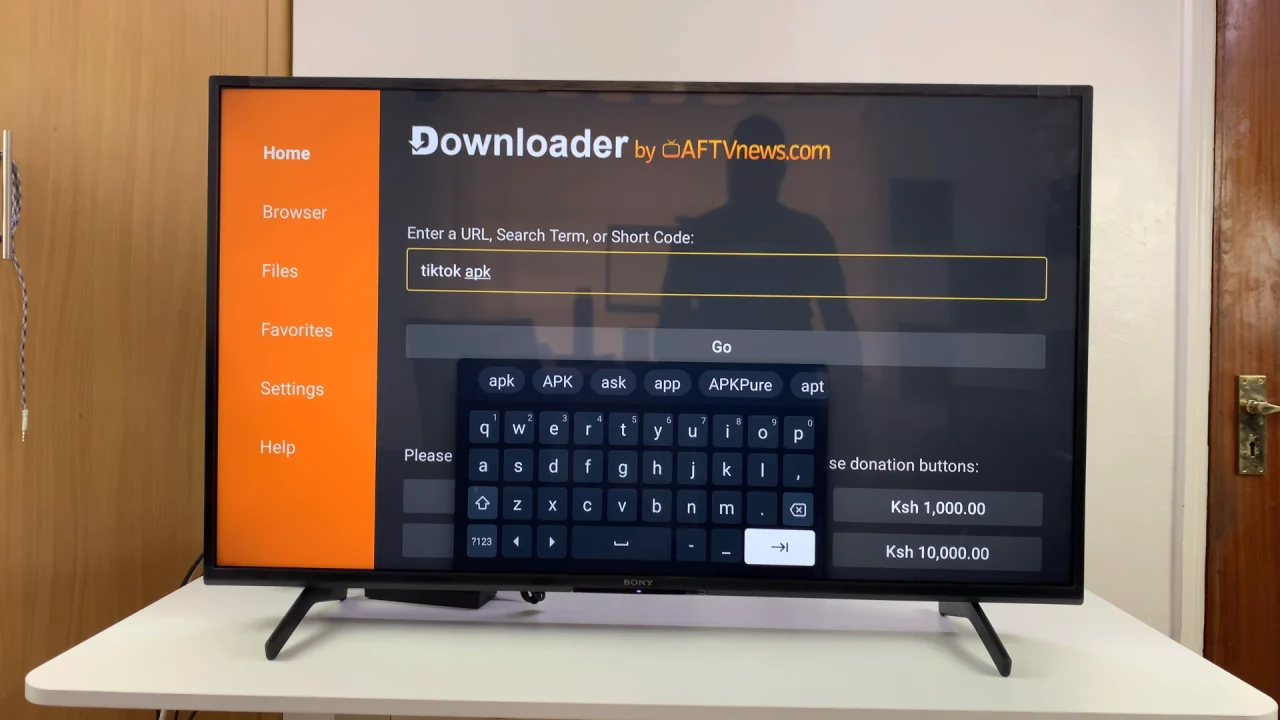
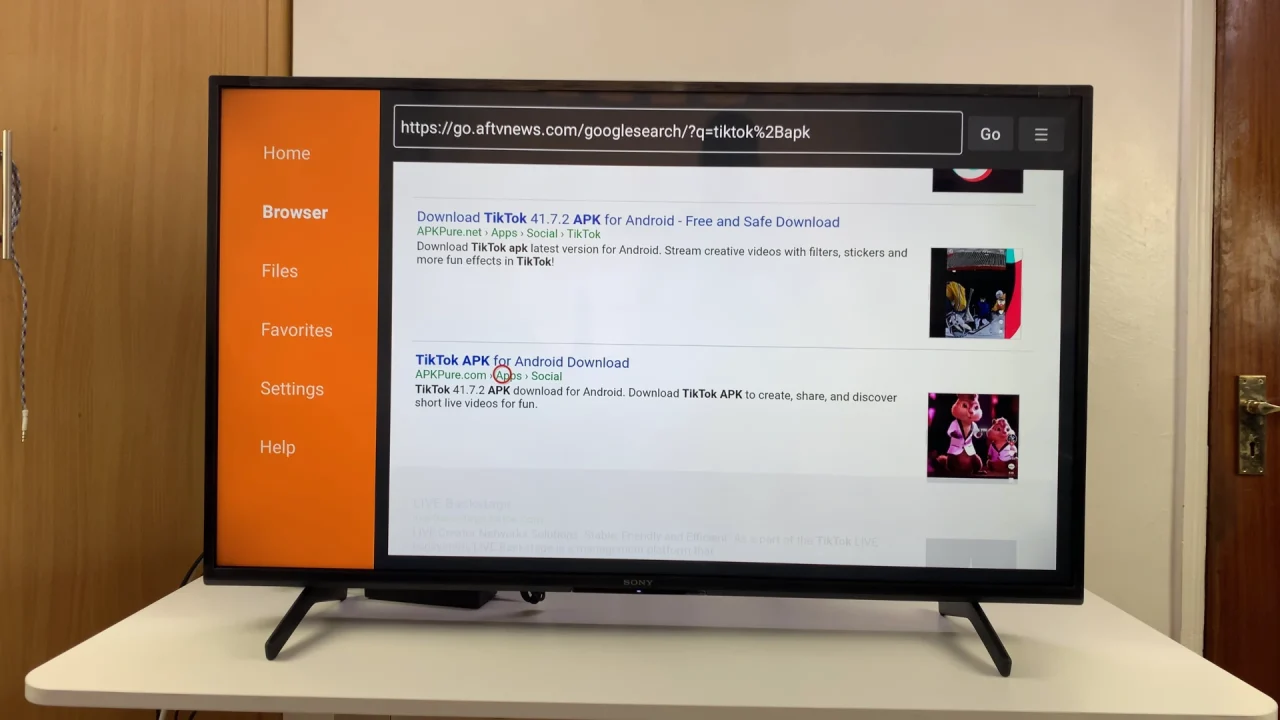
Download the latest version of TikTok APK.
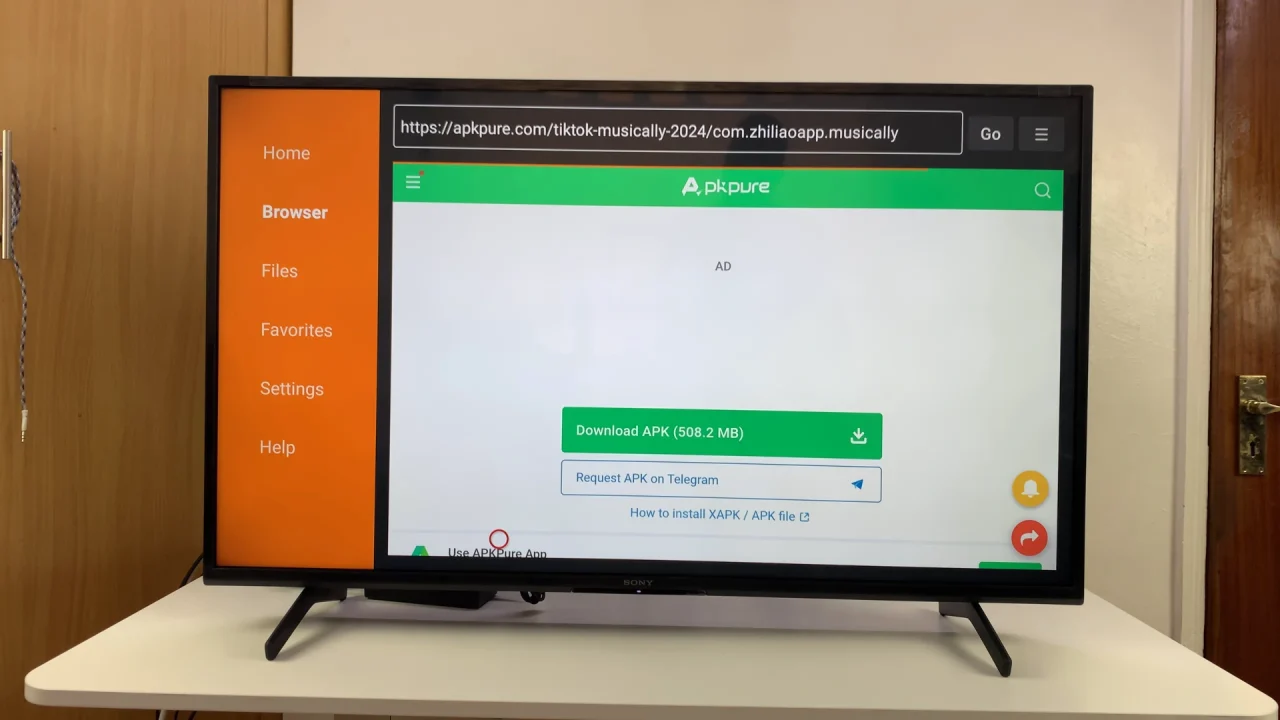
After downloading, select Install. Once installed, you can select Open to launch it or go to your Apps list and launch it from there.
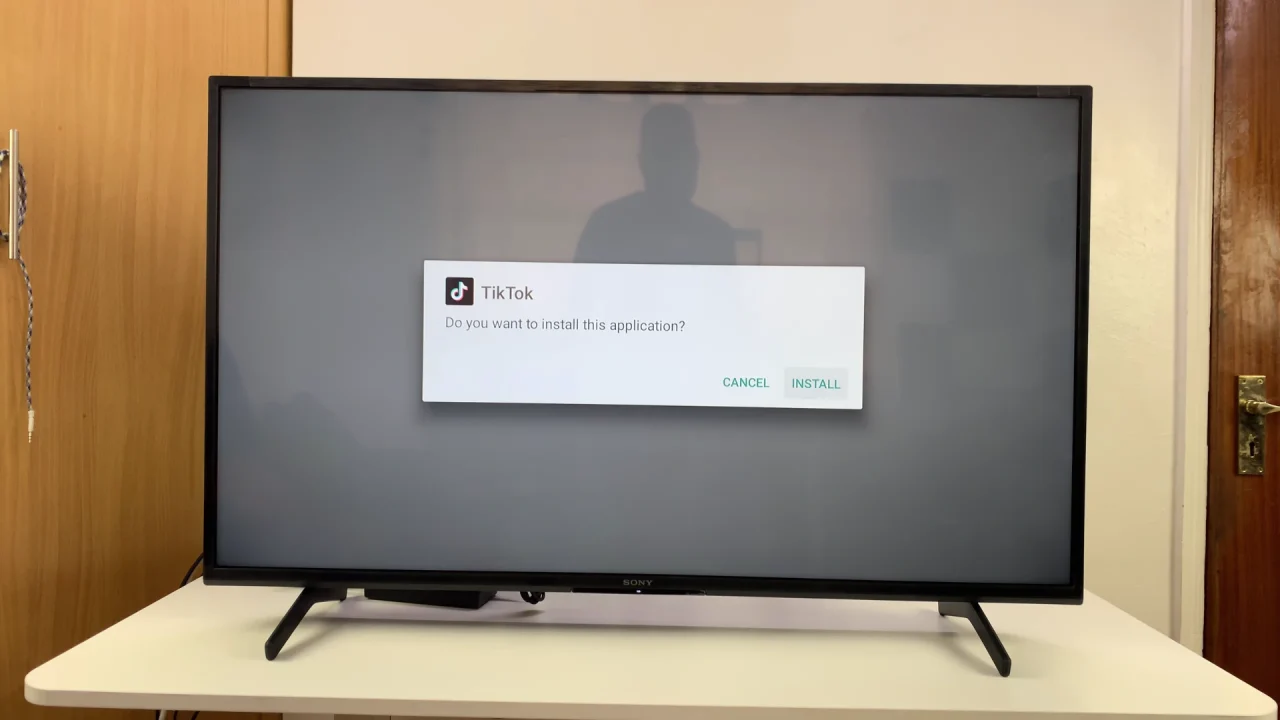
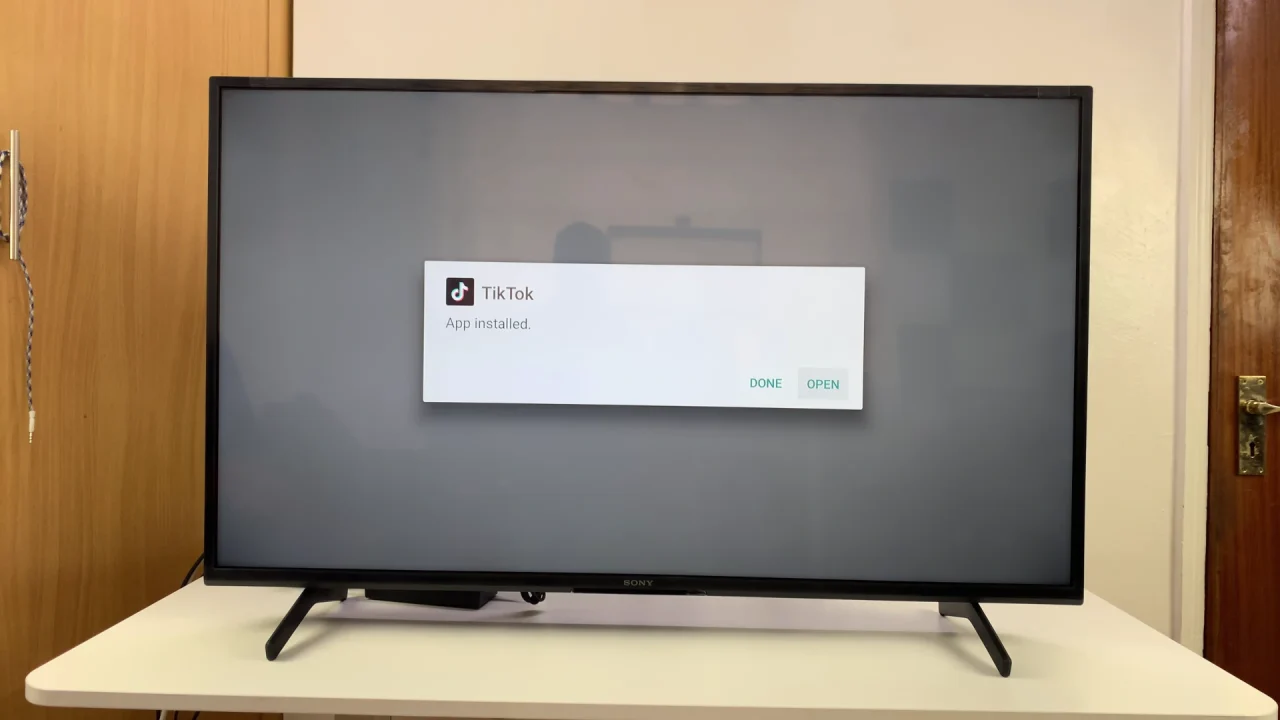
Use Streaming Devices
If your Sony Smart TV doesn’t support TikTok, you can use devices like Amazon Fire Stick, Google Chromecast with Google TV, Roku and Google TV Streamer 4K.
These devices allow you to download the TikTok or TikTok TV app and stream it directly.
Watch: Update Apps On Sony Smart TV