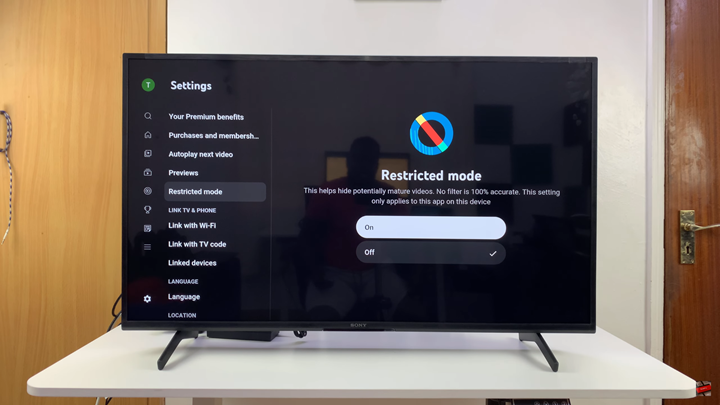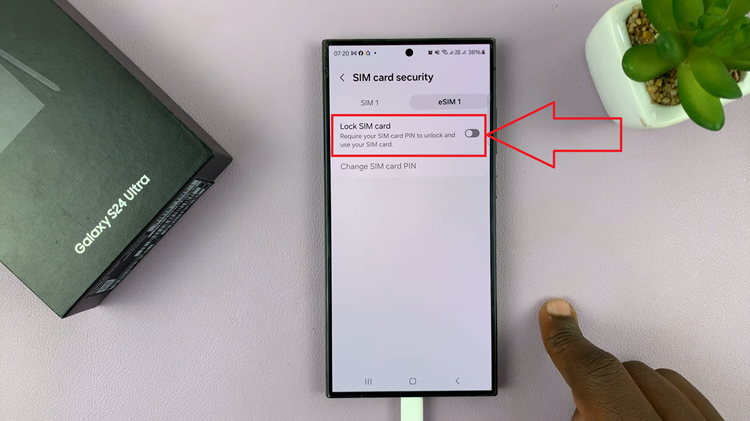In this guide, we’ll explain step by step how to enable YouTube Restricted Mode on your Smart TV. Whether you’re using Samsung, LG, Sony, or any other Smart TV brand, the process is simple and takes only a few moments to set up.
If you want to create a safer viewing environment, knowing how to turn ON YouTube Restricted Mode is essential. This feature helps filter out potentially mature or inappropriate content, making it a useful tool for families, shared TVs, or anyone who prefers a cleaner browsing experience.
Smart TVs come with the YouTube app pre-installed or easily downloadable, and Restricted Mode can be enabled directly within the app. Once activated, it applies content restrictions across your YouTube sessions on that device. This helps to ensure videos are more appropriate for all viewers.
Read: How To Find YouTube ‘Watch Later’ List On Smart TV
How To Turn ON YouTube Restricted Mode On Smart TV
Launch the YouTube app on your Smart TV.
On the left-hand side menu, select scroll down to Settings.
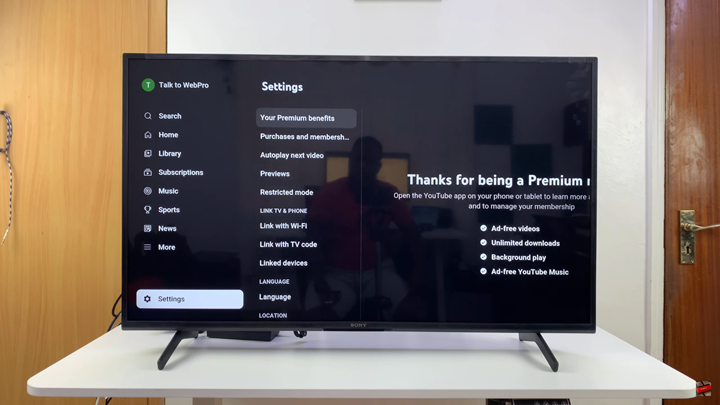
From the menu that appears, find and select Restricted Mode.
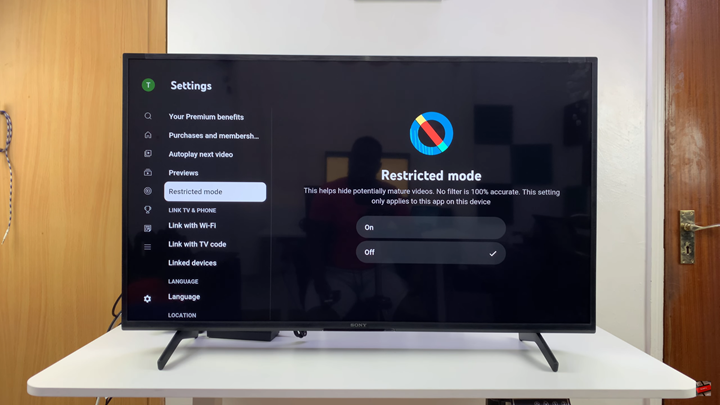
Click ON to enable the option.