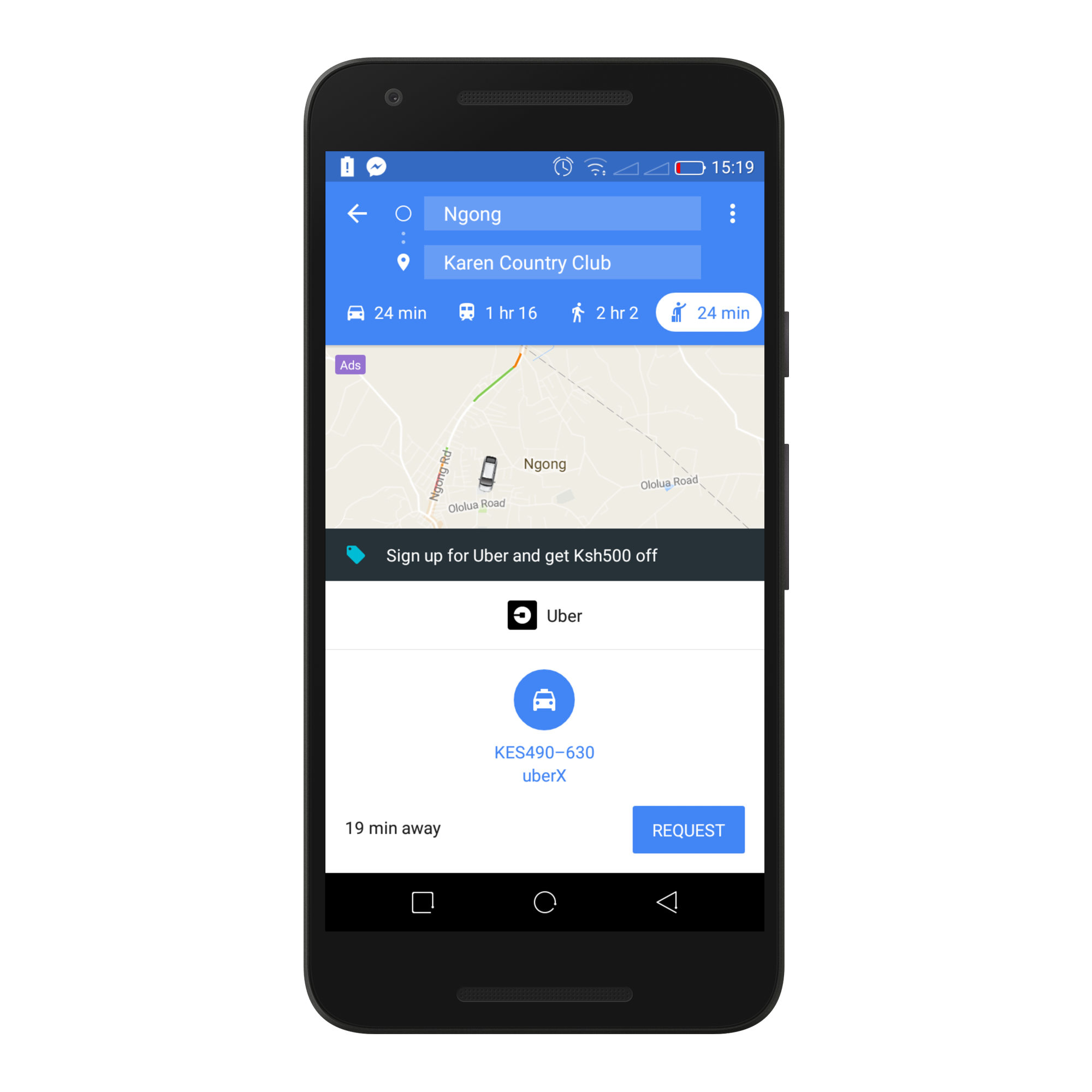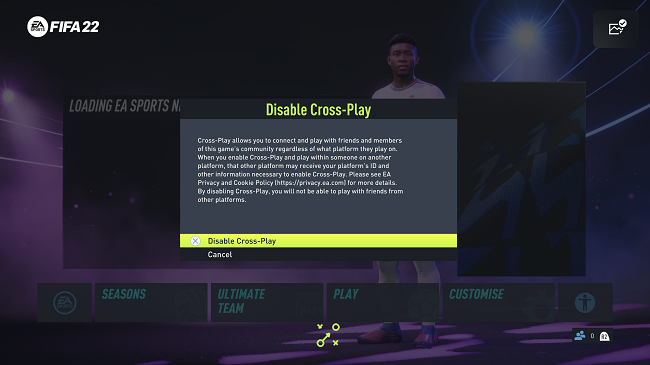It can be frustrating when your iPhone runs out of storage space. Apps may fail to update, photos and videos may not save, and your device may slow down. This is why it’s important to check the available storage space of your iPhone 17 or 17 Pro from time to time.
Knowing how much space is available can save you the trouble of losing files, prompt you to manage your files better, and also ensure continued performance. In this article, we will guide you step-by-step on how to check the available storage, see what apps and media are using the storage, as well as share some simple tips for freeing up space.
This guide is designed to help you monitor your storage, whether you are a new iPhone user or are upgrading to the iPhone 17 or 17 Pro.
Watch: How To Remove Lock Screen Shortcuts From iPhone 17
Check Available Storage Space On iPhone 17 & 17 Pro
Begin by accessing the Settings on your iPhone 17. Find the Settings app on the home page and tap on it. Within the settings, scroll down and select ‘General.’
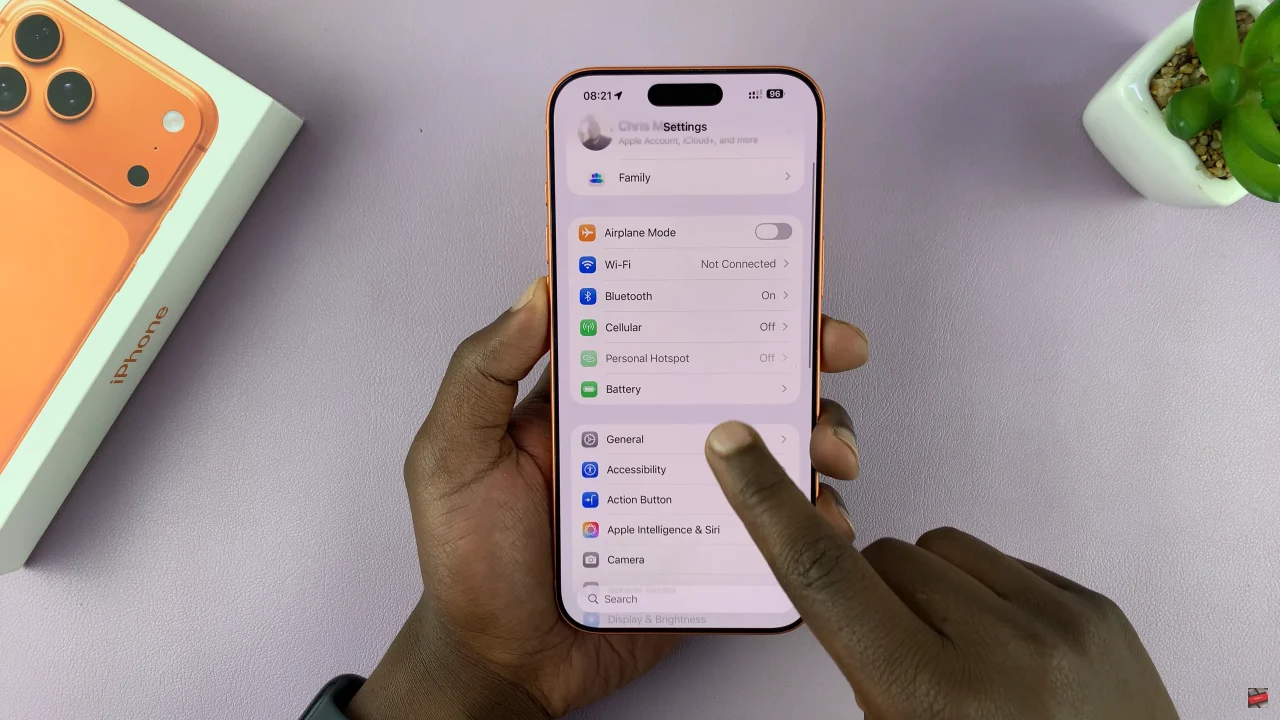
At this point, select the ‘iPhone Storage’ option within the general settings.
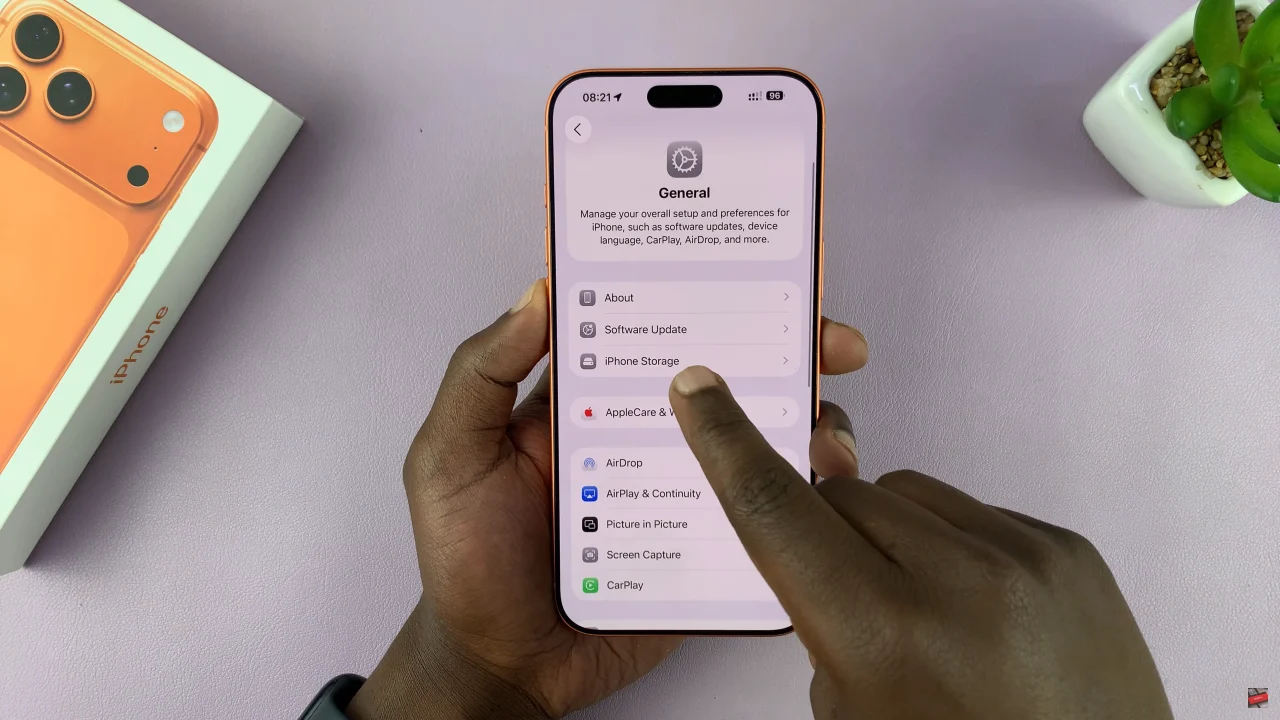
Now, you’ll see how much available storage space you have on your iPhone. Additionally, you can see how much space you’ve used and how its distributed across the apps, files and other information.
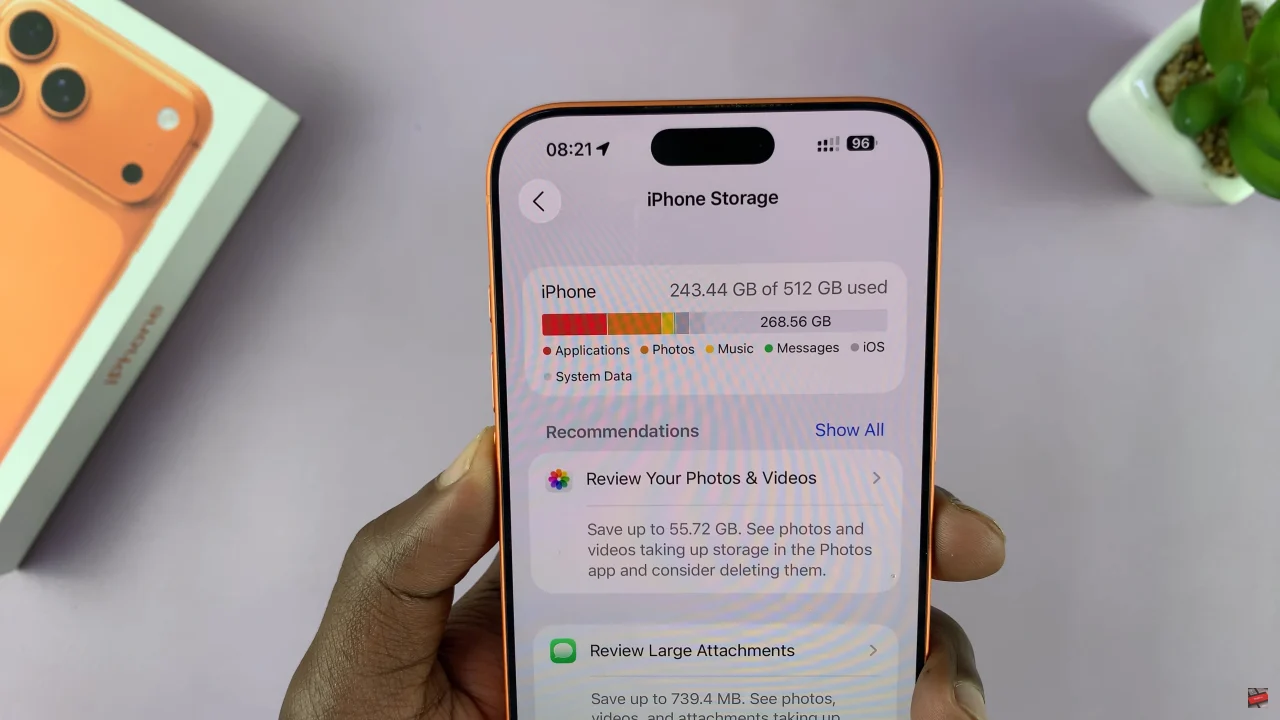
Managing your storage not only improves performance but also ensures you never miss capturing important moments or downloading the apps you love. Follow the steps outlined in this guide, and you’ll always have a clear picture of your iPhone’s storage status, making your device faster, more efficient, and hassle-free.
Read: How To Reset Keyboard Settings On Samsung Galaxy Watch 8 Classic