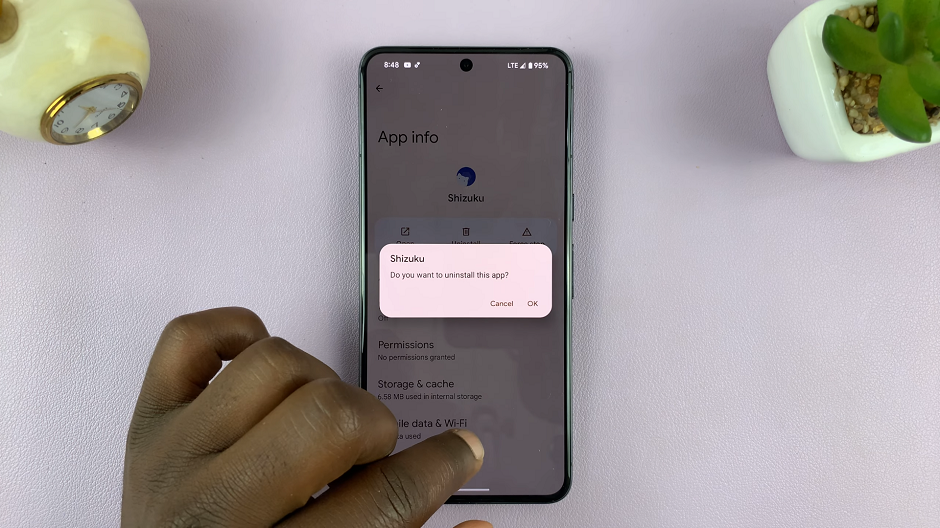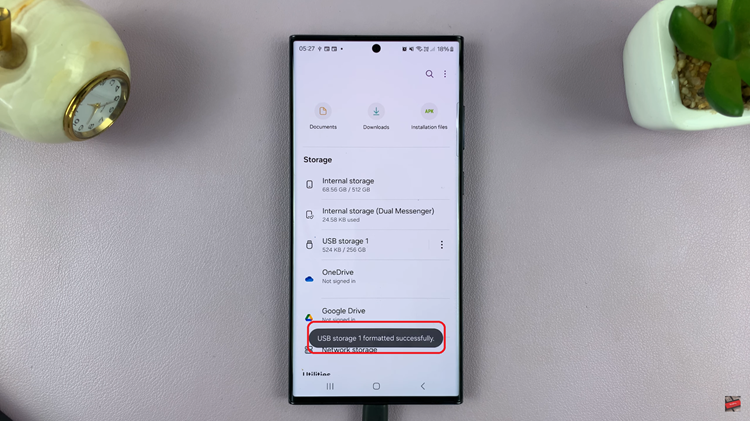Receiving messages notifications on your iPhone 17 or iPhone 17 Pro can be a great help, but they can also be a pain. You might be in a meeting or trying to work, or you might just want some peace of mind away from your phone. Knowing how to turn off notifications gives you control over your usage.
iPhones offer a range of notification options that allow you to silence alerts for all messages, silence alerts from your contacts, or enable silence for a specified period of time. In this article, we’ll guide you trhough the steps to disable message notifications on the iPhone 17 and iPhone 17 Pro
By the end, you will have complete control over how, and when, your iPhone notifies you, creating a more focused and distraction-free experience.
Watch: How To Check Available Storage Space On iPhone 17
Disable Message Notifications On iPhone 17 & 17 Pro
Begin by accessing the Settings on your iPhone 17. Find the Settings app on the home page and tap on it. Within the settings, scroll down and select ‘Notifications.’
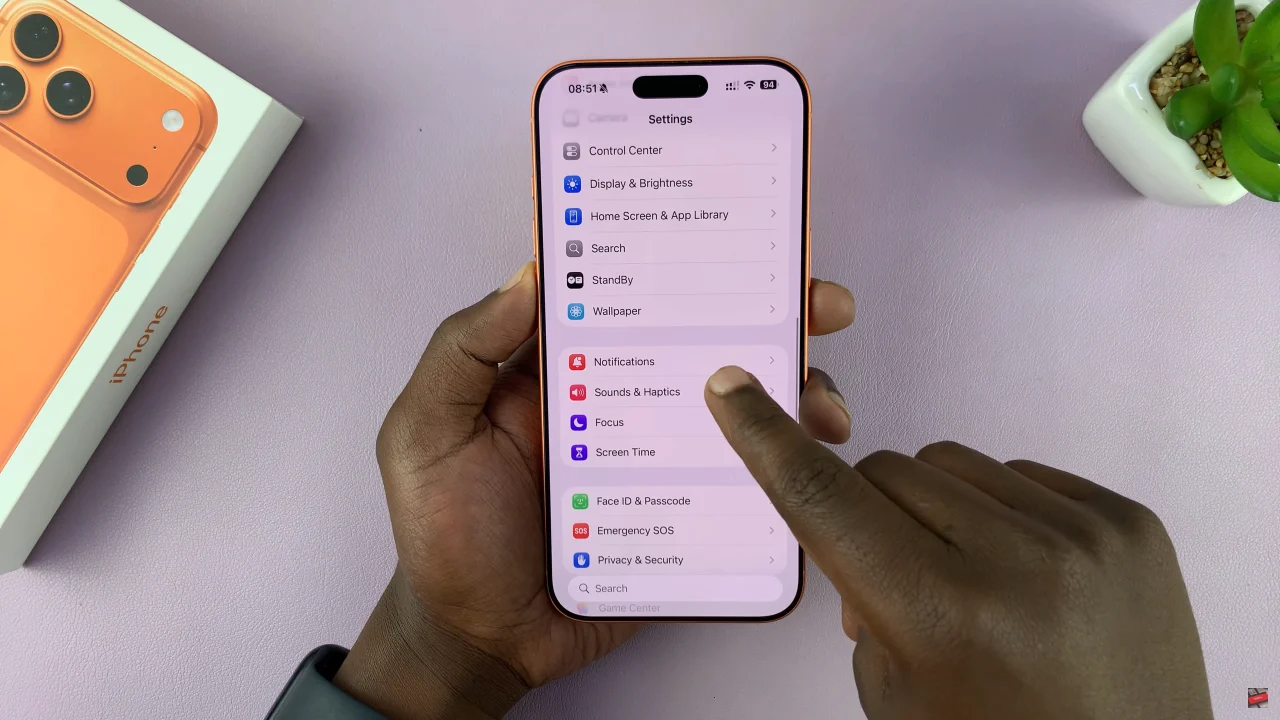
At this point, scroll down and locate the Messaging app within the notification settings. Then tap on it and from the options, find ‘Allow Notifications‘. To turn off message notifications, simply toggle OFF this option and exit the settings to apply the changes.
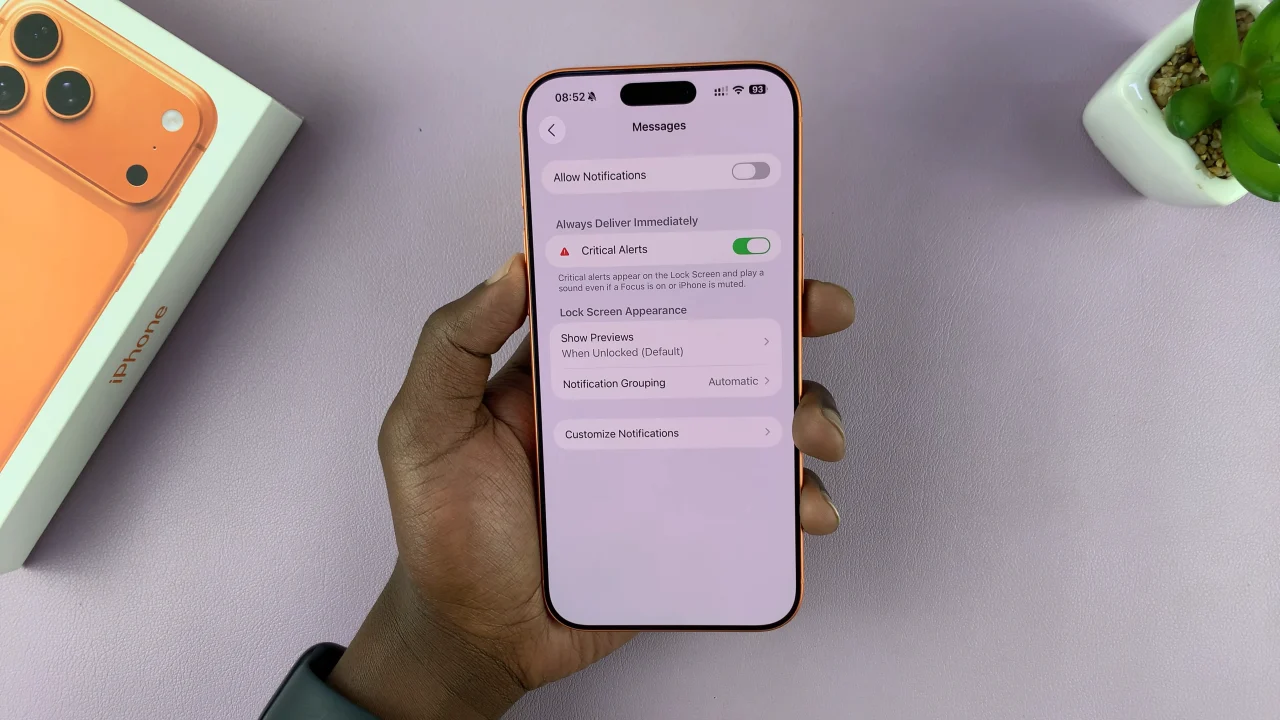
By customizing your message alerts, you can focus better, enjoy uninterrupted moments, and still stay connected when it matters most. Take a few minutes to explore your notification settings today and experience a more organized, distraction-free iPhone experience.
Read: How To Enable Battery Protection On Samsung Galaxy Watch 8 Classic