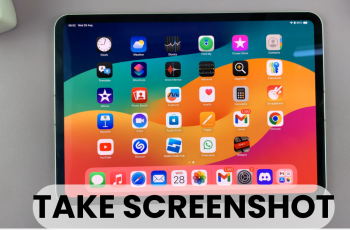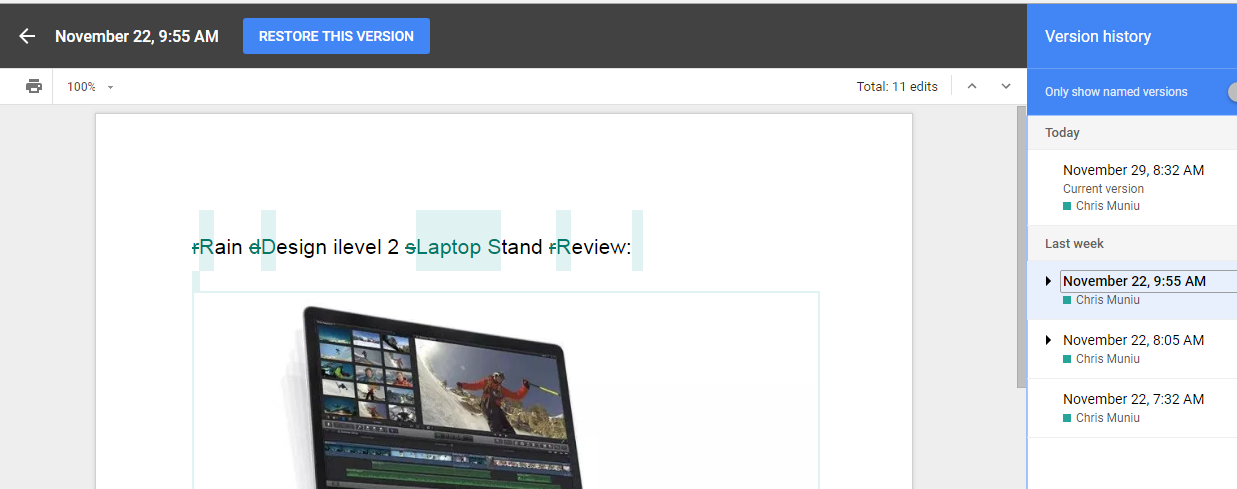Customising your iPhone’s Lock Screen is now an absolute breeze, thanks to the iPhone 17 and 17 Pro – and the rather excellent iOS 26 update that’s come with it. With that update, personalising your Lock Screen clock has just got a whole lot easier – you can now make it match your wallpaper, your mood or your overall style of things.
Changing the Lock Screen clock makes a big difference – it makes your phone look & feel all the more personal and special. Plus, it’s a great little way to give your device a bit of a refresh. This guide will walk you through how to change the Lock Screen clock on your iPhone 17.
Whether you’re setting up your iPhone all over again or just fancy giving it a bit of a spruce-up, this tutorial will help you get the most out of iOS 26’s shiny new customisation features.
Watch: How To Manually Set Date & Time On iPhone 17
Change Lock Screen Clock On iPhone 17 & 17 Pro
Begin by accessing the lock screen editor on your iPhone 17. To do this, access the lock screen and press and hold the screen for a few seconds. Then, tap on ‘Customize‘ to proceed to the next step.

Following this, tap on the clock widget and you’ll see a list of options you can customize. From here, you can adjust the font, the style and other options available at this point.

Once done, tap on ‘Done‘ at the top right corner and the changes will be applied.

Once you’ve customized your Lock Screen clock, you’ll notice how much more enjoyable it is to glance at your phone throughout the day. It’s a small detail that makes a big difference in how your device feels and functions. Explore different combinations of fonts and colors until you find the one that best matches your style.
Read: How To Turn ON Wrist Detection On Samsung Galaxy Watch 8 Classic