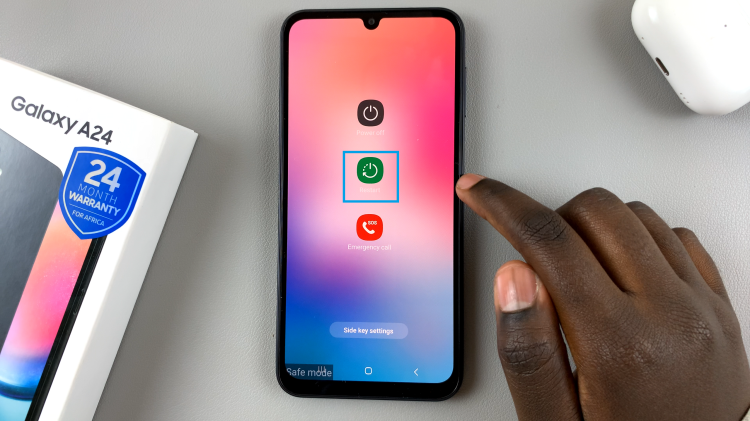In this guide, we’ll walk you through how to connect your Sony Smart TV to a Wi-Fi network step by step. You’ll learn how to access the right settings, enter your network details, and confirm a successful connection. Bring your Sony Smart TV online for the best entertainment experience.
Connecting your Sony Smart TV to a Wi-Fi network is the key to unlocking its full smart features, including streaming apps, online updates, and voice assistant functions. Without internet access, your TV is limited to basic viewing, but once connected. You can enjoy platforms like YouTube, Netflix, and other popular services right from your screen.
Most Sony Smart TVs, including Bravia, Android TV, and Google TV models, come with built-in Wi-Fi for easy setup. Whether you’re setting up your TV for the first time or reconnecting after a network change. The process is straightforward and only takes a few minutes. All you need is your Wi-Fi name and password to get started.
Read: How To Update Remote On Sony Smart TV
How To Connect Sony Smart TV To Wifi Network
Launch Sony Settings on your Smart TV.
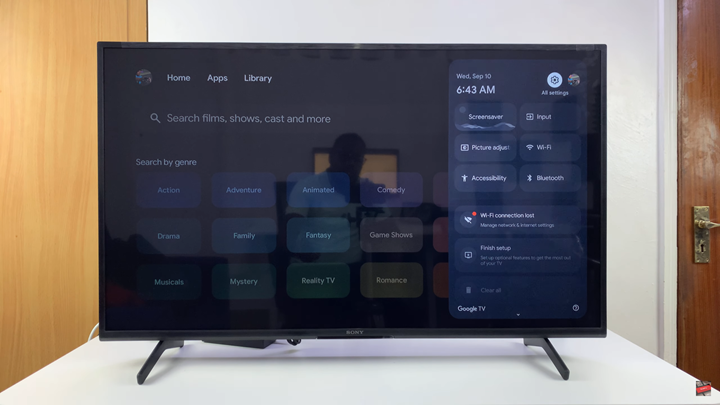
Select Network & Internet.
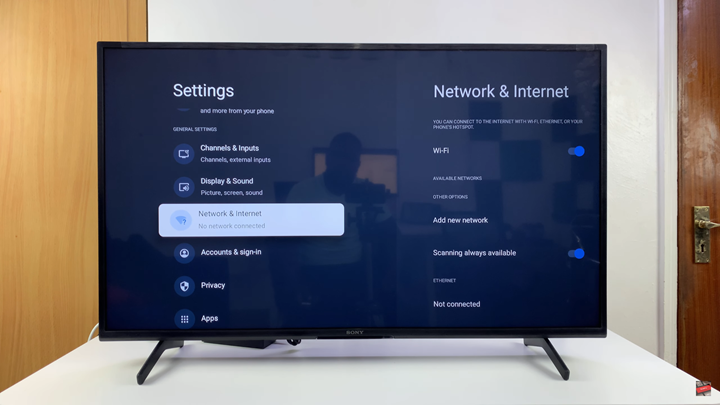
Turn ON Wi-Fi.
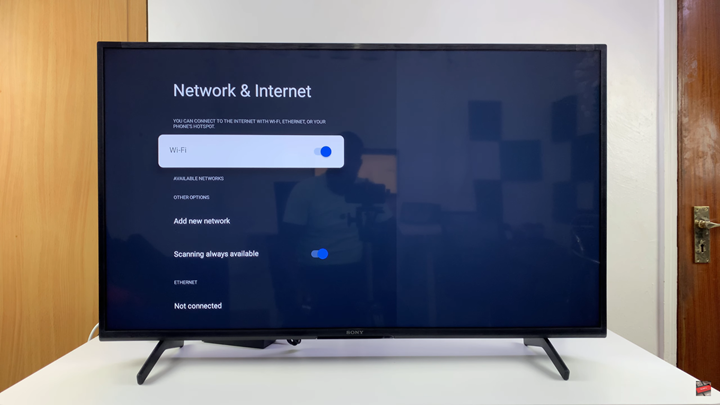
From the list of available networks, select the one you wish to connect to.
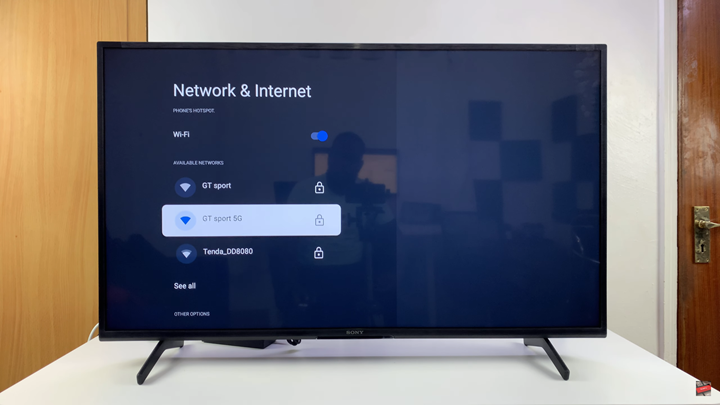
Enter your current network password.
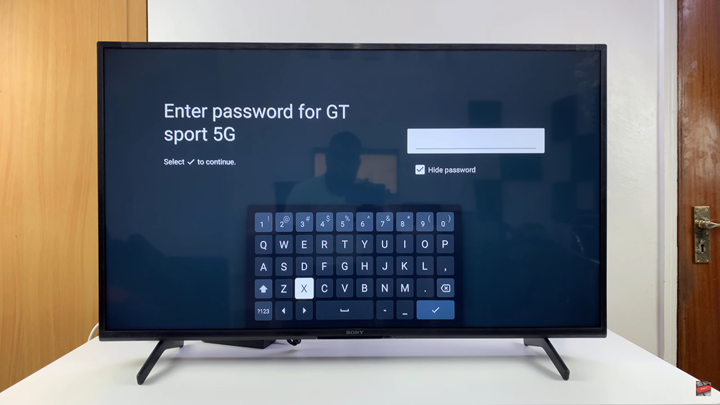
Ensure to save the changes to complete the setup.