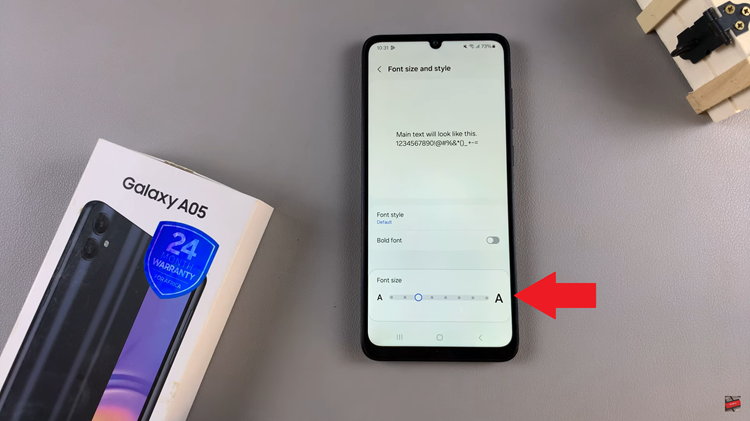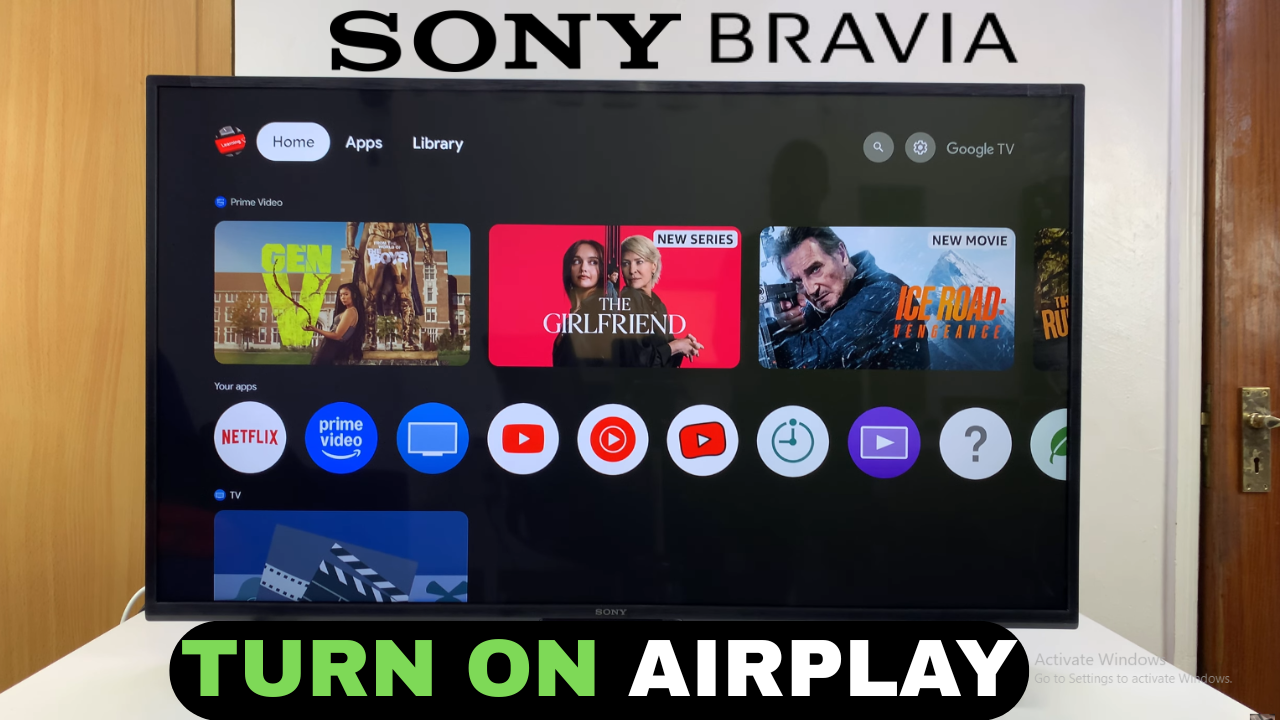
Video:How To Turn ON Airplay On Sony Smart TV
Connecting devices wirelessly has become an essential feature for modern entertainment, and knowing how to turn on AirPlay on Sony Smart TV makes streaming content effortless. With this feature, you can easily share videos, music, and photos from your Apple devices directly to your TV. Moreover, AirPlay allows seamless integration without complicated setups, ensuring that your media experience remains smooth and convenient.
In addition, enabling AirPlay opens up a world of possibilities for multitasking and sharing content with family and friends. Therefore, understanding how to turn on AirPlay on Sony Smart TV ensures that you can enjoy a flexible and enhanced viewing experience. Consequently, taking advantage of this feature helps you stay connected to your favorite media anytime, anywhere.
Watch:How To Turn ON Subtitles On Sony Smart TV
Turn ON Airplay On Sony Smart TV
Open Settings
Go to the Settings menu on your Sony Smart TV to access system options.
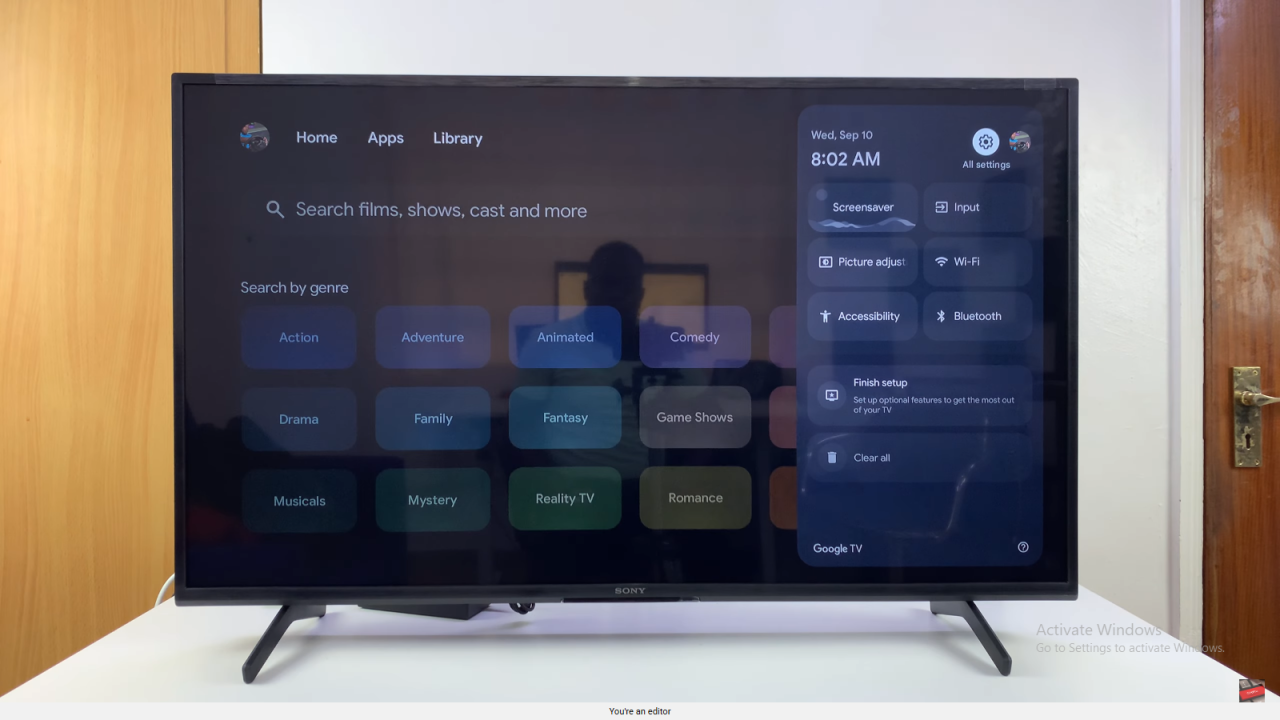
Access System Options
Scroll down and select System, then find AirPlay and HomeKit.
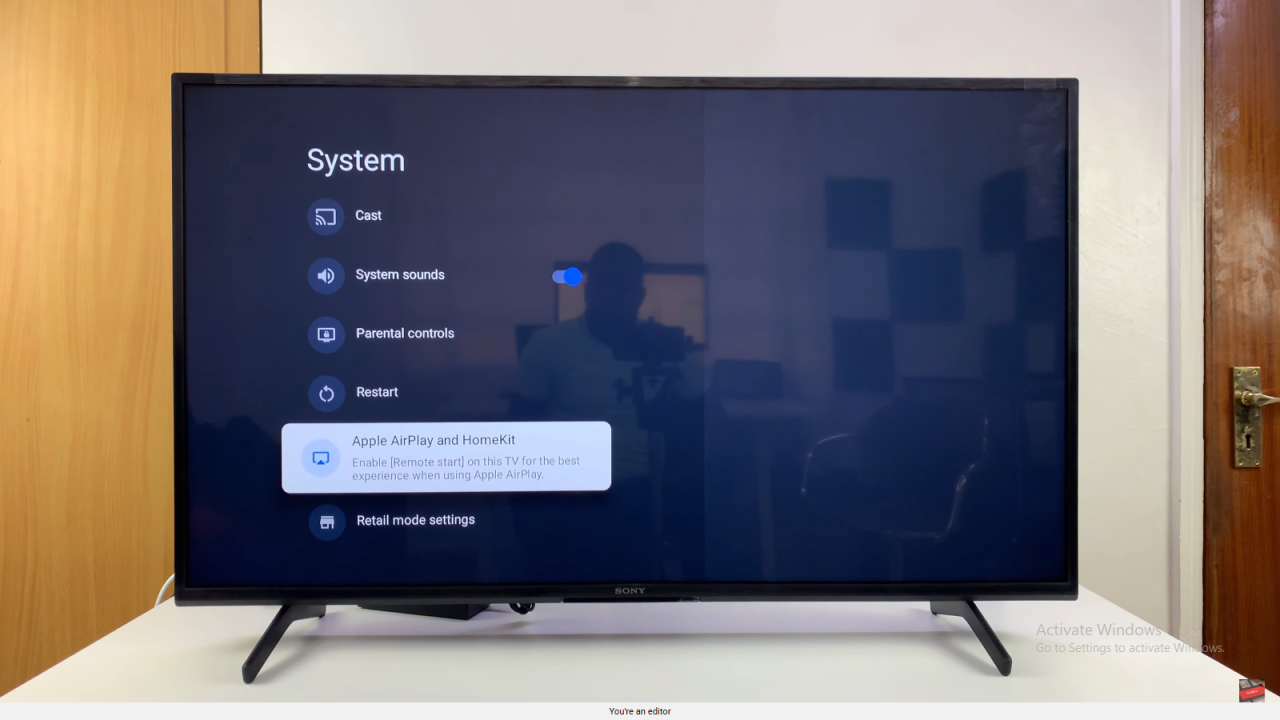
Enable AirPlay
Select AirPlay. If it shows “AirPlay Off,” press OK to turn it On.
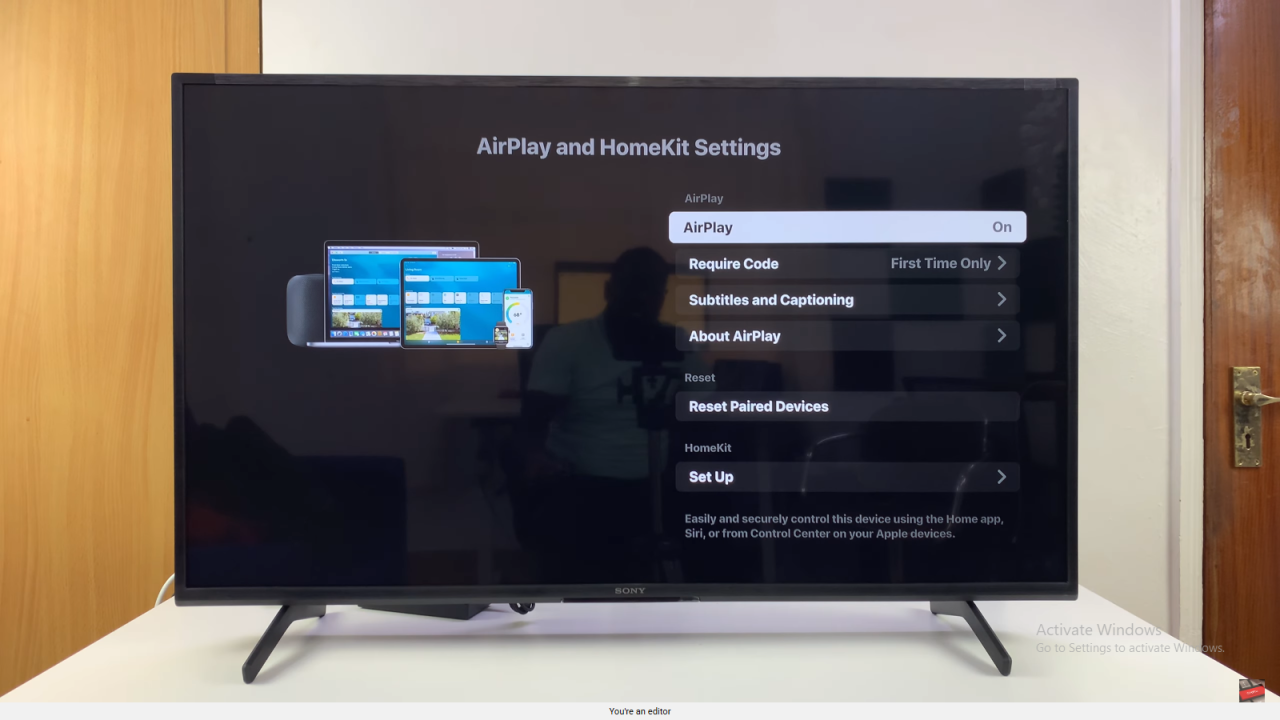
Pair Your Apple Devices
Return to the home screen and connect your Apple devices to start streaming content wirelessly.