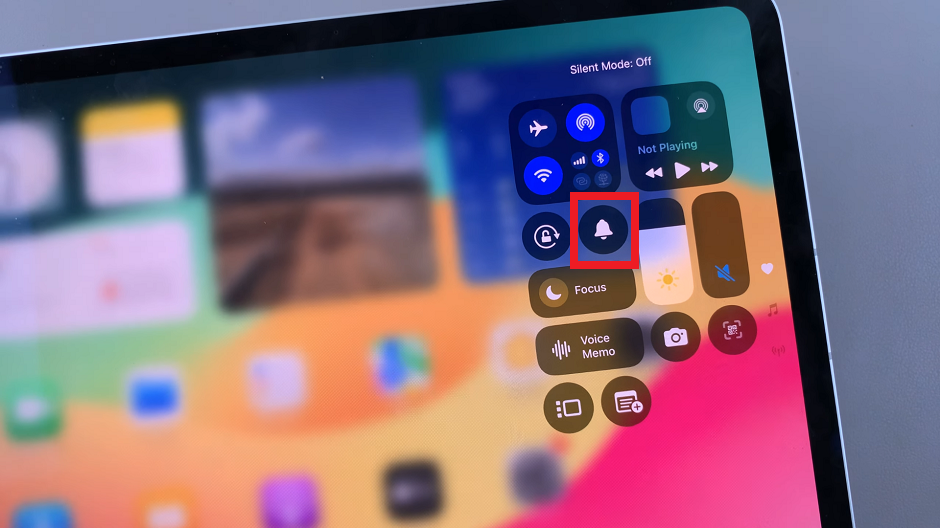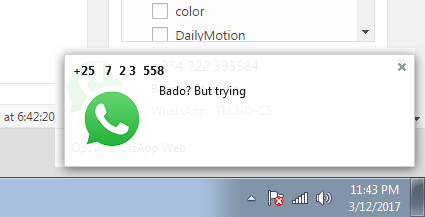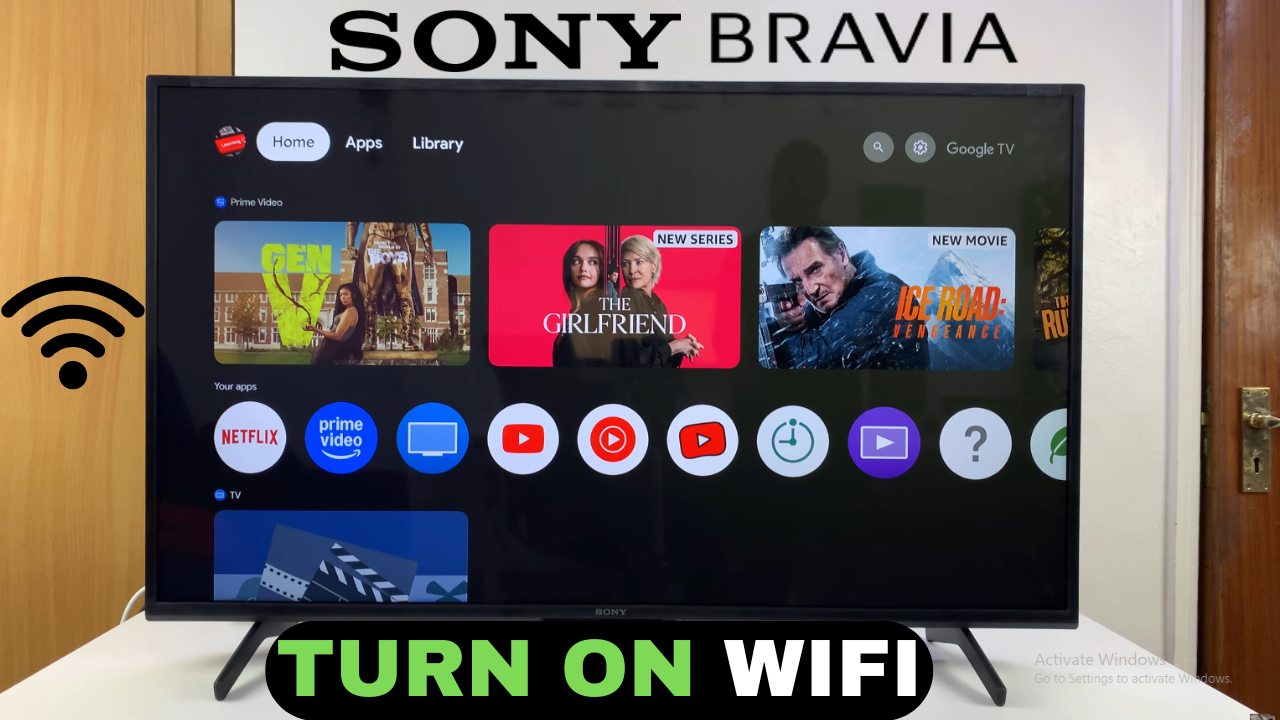
Video:How To Turn ON Wifi On Sony Smart TV
Connecting your Sony Smart TV to Wi-Fi is one of the most important steps in unlocking its full potential. With seamless access to streaming platforms, apps, and software updates, the experience becomes more dynamic and entertaining. Moreover, having a stable wireless connection ensures that you can enjoy uninterrupted viewing while also exploring all the smart features built into your device.
In addition, knowing How To Turn ON WiFi On Sony Smart TV makes it easier to personalize your setup and stay connected at all times. Whether you are preparing the TV for first-time use, adjusting settings for better performance, or setting up a new network, enabling this feature is essential. Consequently, this topic remains valuable for users who want to maximize convenience, flexibility, and overall entertainment value from their Sony Smart TV.
Watch:How To Turn ON System Sounds On Sony Smart TV
Turn ON Wifi On Sony Smart TV
Go to Home Screen
Start from the home screen of your Sony Smart TV.
This is where you can access all menus and settings.
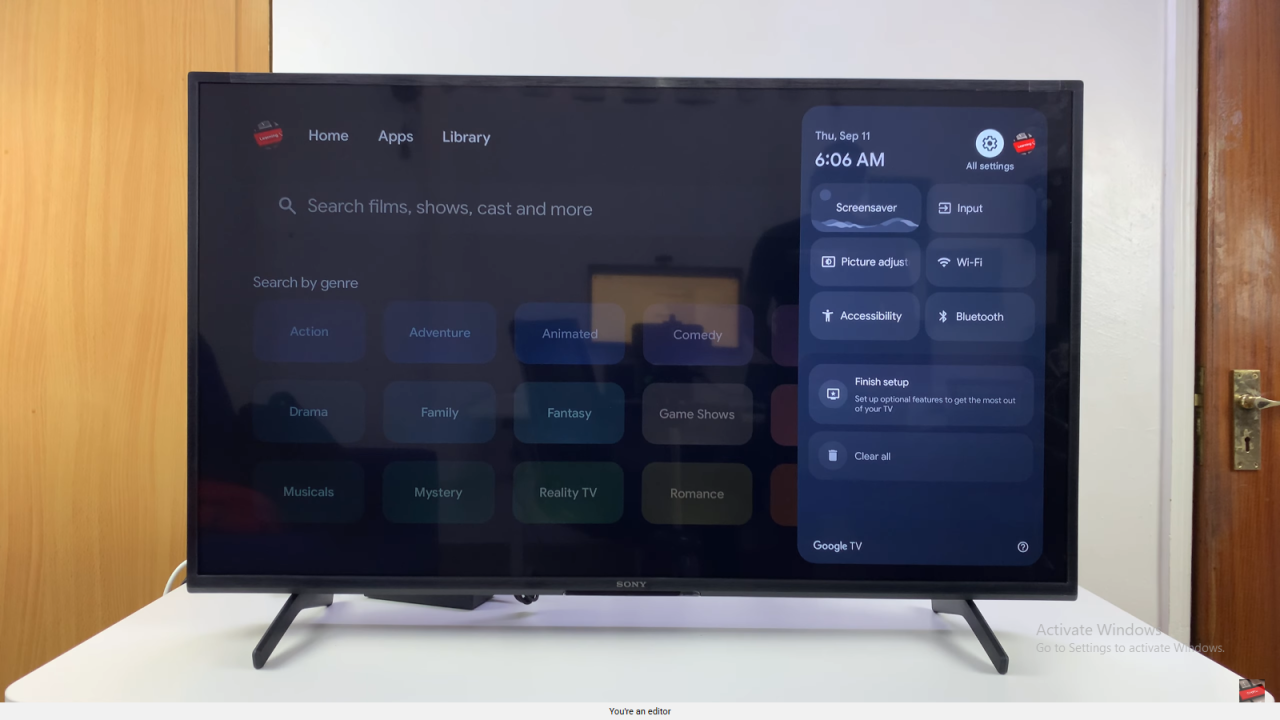
Open Settings
Navigate across the top menu until you highlight Settings, then press OK on the remote.
This opens the main settings page.
Select Network & Internet
Scroll down and choose Network & Internet.
This section controls all connectivity options.
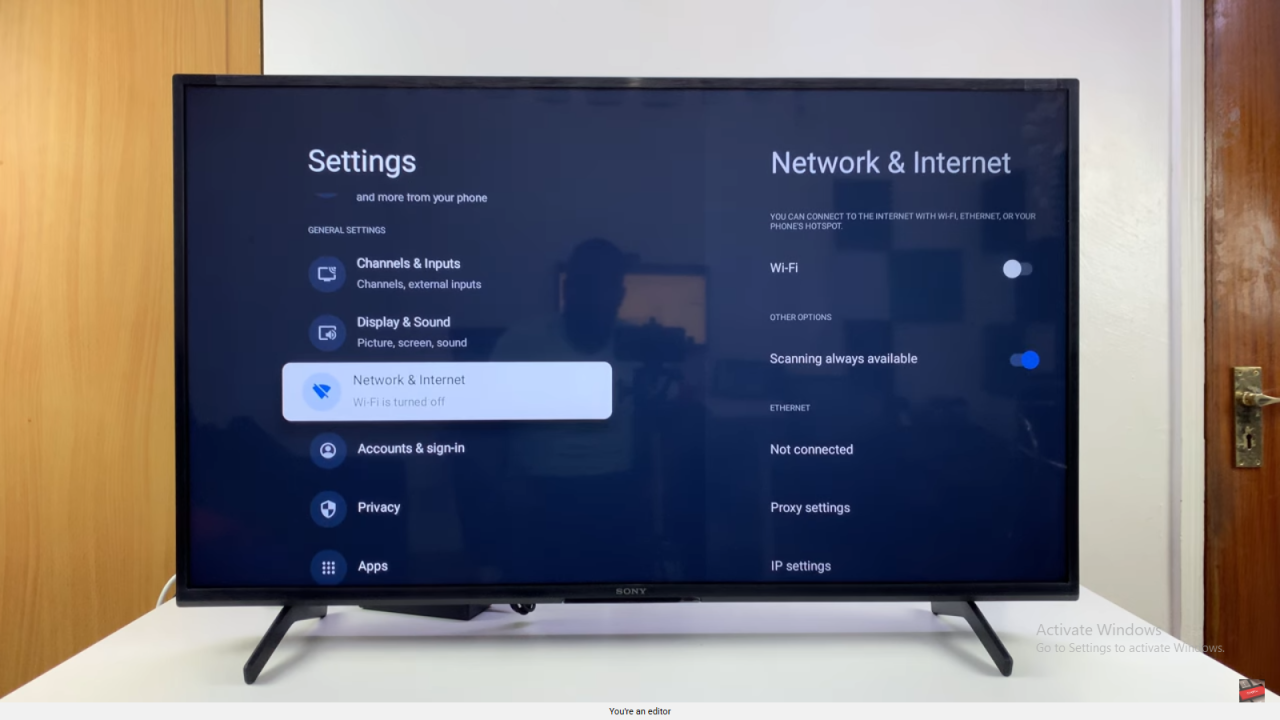
Turn On Wi-Fi
At the top of the page, select Wi-Fi to switch it ON.
This activates wireless connectivity on your TV.
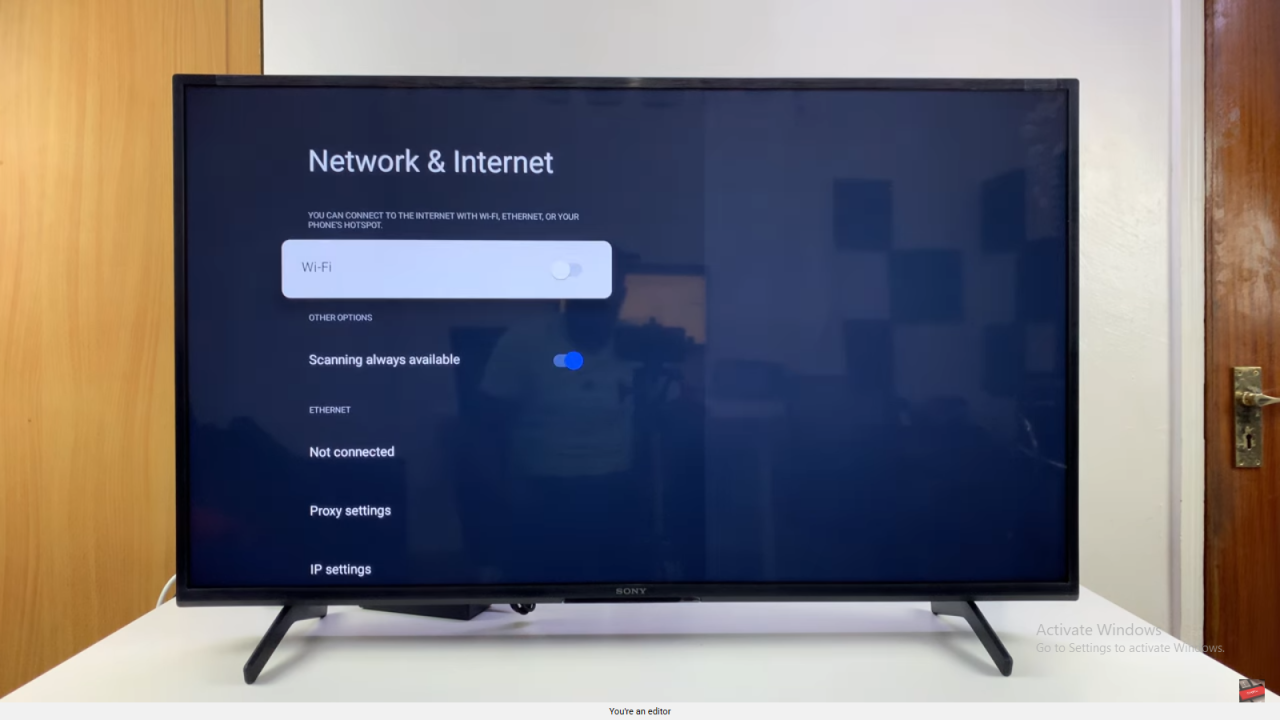
Connect to Networks
Once Wi-Fi is on, your TV will reconnect to previously saved networks or display available ones for you to connect.
Choose your preferred network and enjoy seamless access.