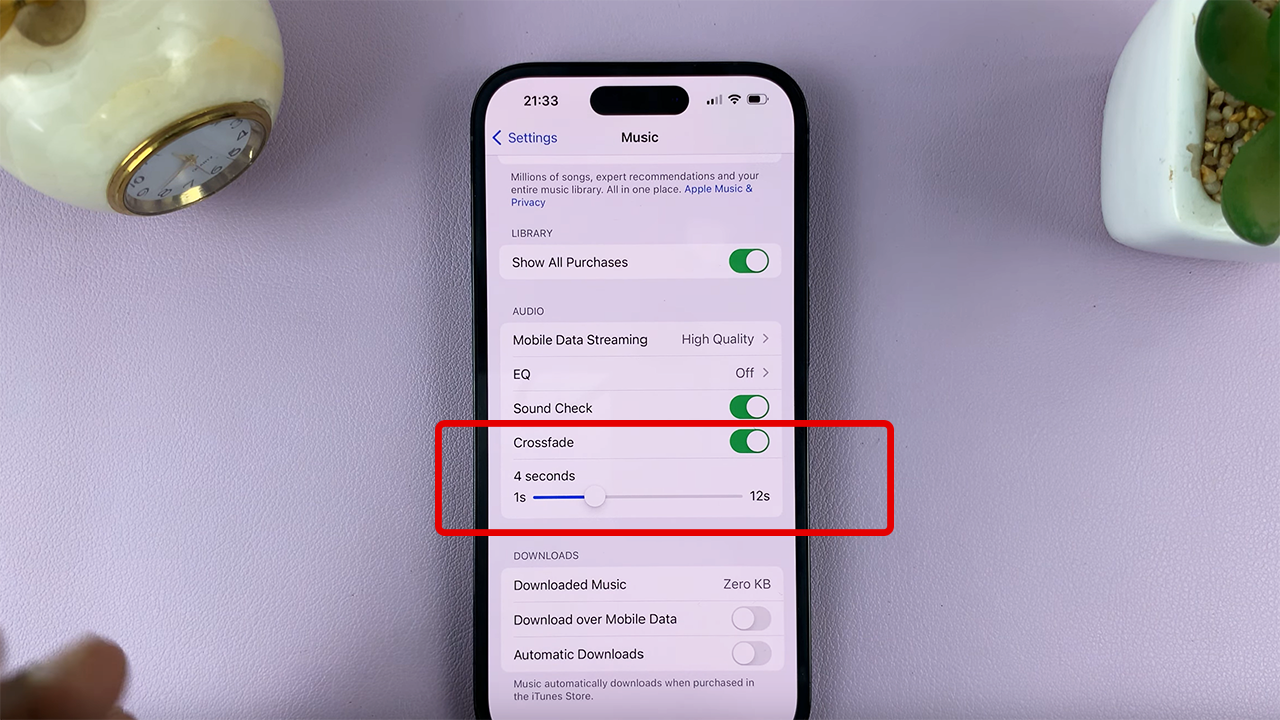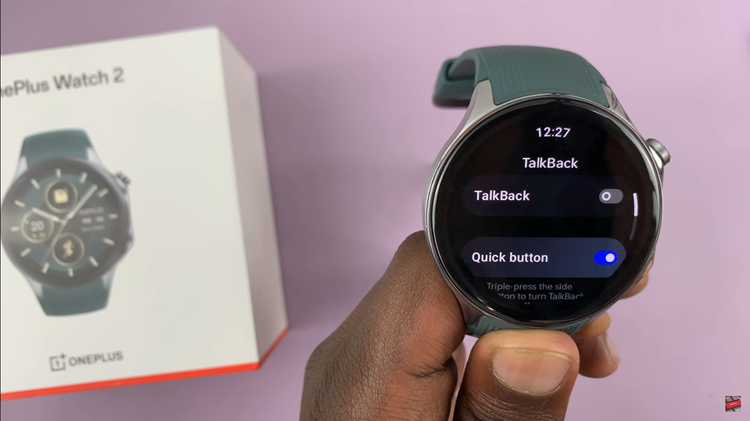There’s no better feeling than receiving any gift. An amazon gift card is especially special because it’s a store where you can purchase literally anything.
There are two kinds of Amazon gift cards. A physical gift card and a digital gift card. The most important thing is finding the gift card claim code.
For a physical gift card, there’s an actual plastic card inside the gift card package. Get in there, get hold of the gift card. Turn it around and peel off or ‘scratch to reveal’ the gift card claim code.
For digital Amazon gift cards, the claim code is usually in the Email you received the gift card with. As shown in the video.
How To Redeem Amazon Gift Card
Now with your gift card claim code ready, go to Amazon.com and sign in to your account.
Put your mouse cursor over ‘Accounts and Lists‘ and then click on ‘Account‘. On your Account page, click on ‘Gift Cards’. That will take you to your Gift cards page where you can see your gift card balance as well as a button to redeem an gift card.
Click on the button and enter your claim code in the text box provided there and redeem your gift card.
You can also use this direct link: www.amazon.com/redeemgift
How To Redeem Amazon Gift Card On Mobile
You can also use your smartphone to redeem an Amazon gift card. Simply open the amazon app and sign in to your account if you haven’t.
Then tap on the menu and select ‘Your Account‘ as shown in the video. Scroll down to the ‘Payments’. section and tap on ‘Manage Gift Card Balance‘.
Tap on ‘Redeem Gift card’. or Redeem another Gift Card depending on whether you have another gift card redeemed already. Then enter the claim code in the text box provided.
Again, you could use this direct link: www.amazon.com/redeemgift