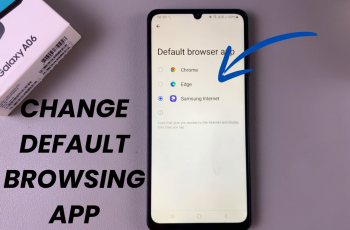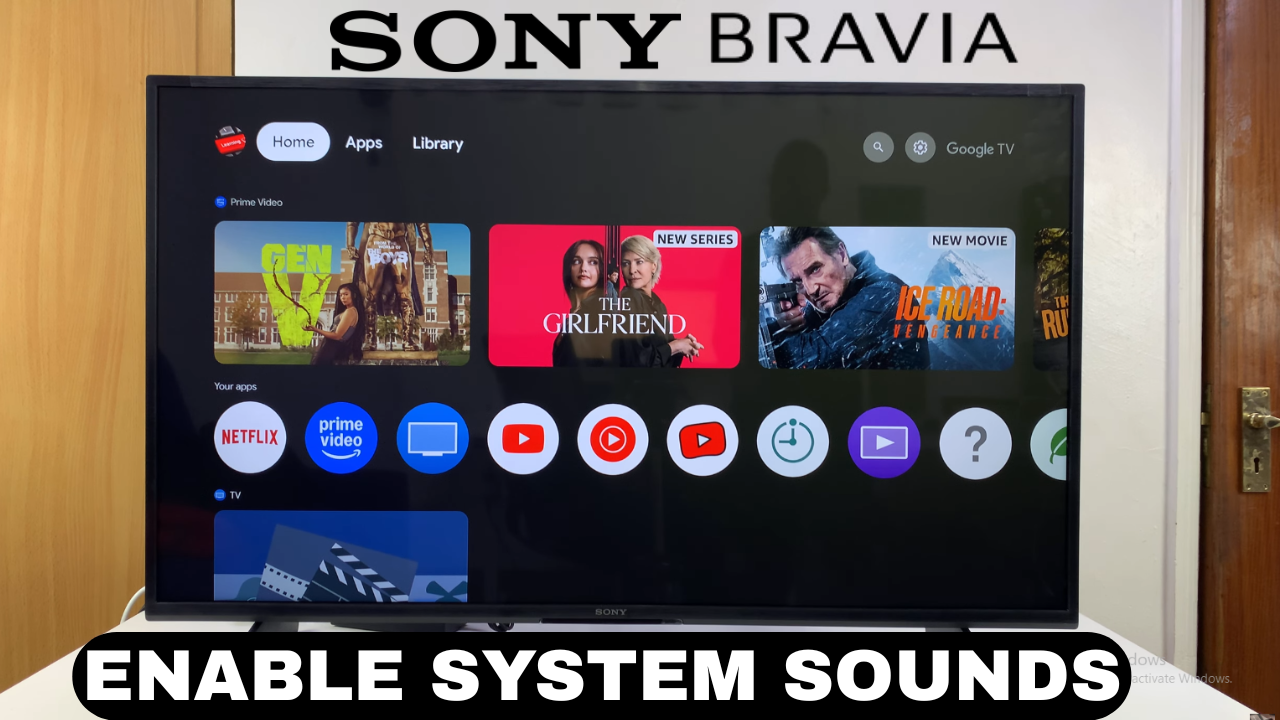
Video:How To Turn ON System Sounds On Sony Smart TV
Enabling system sounds on your Sony Smart TV can make everyday navigation feel more responsive and user-friendly. With audio cues for menu selections, setting adjustments, and input changes, the experience becomes more intuitive and engaging. Moreover, this feature provides instant feedback, allowing you to confirm actions without constantly relying on visuals alone.
At the same time, knowing How To Turn ON System Sounds On Sony Smart TV ensures that your device feels personalized to your preferences. Whether you are optimizing it for accessibility, enhancing usability, or simply adding a touch of convenience, activating this option contributes to smoother interactions. As a result, users can enjoy a richer and more seamless TV experience that matches both their comfort and control needs.
Watch:How To Wirelessly Screen Mirror MacBook To Sony Smart TV
Turn ON System Sounds On Sony Smart TV
Open Settings
From your Sony Smart TV home screen, go to Settings.
This is where all the TV configurations are managed.
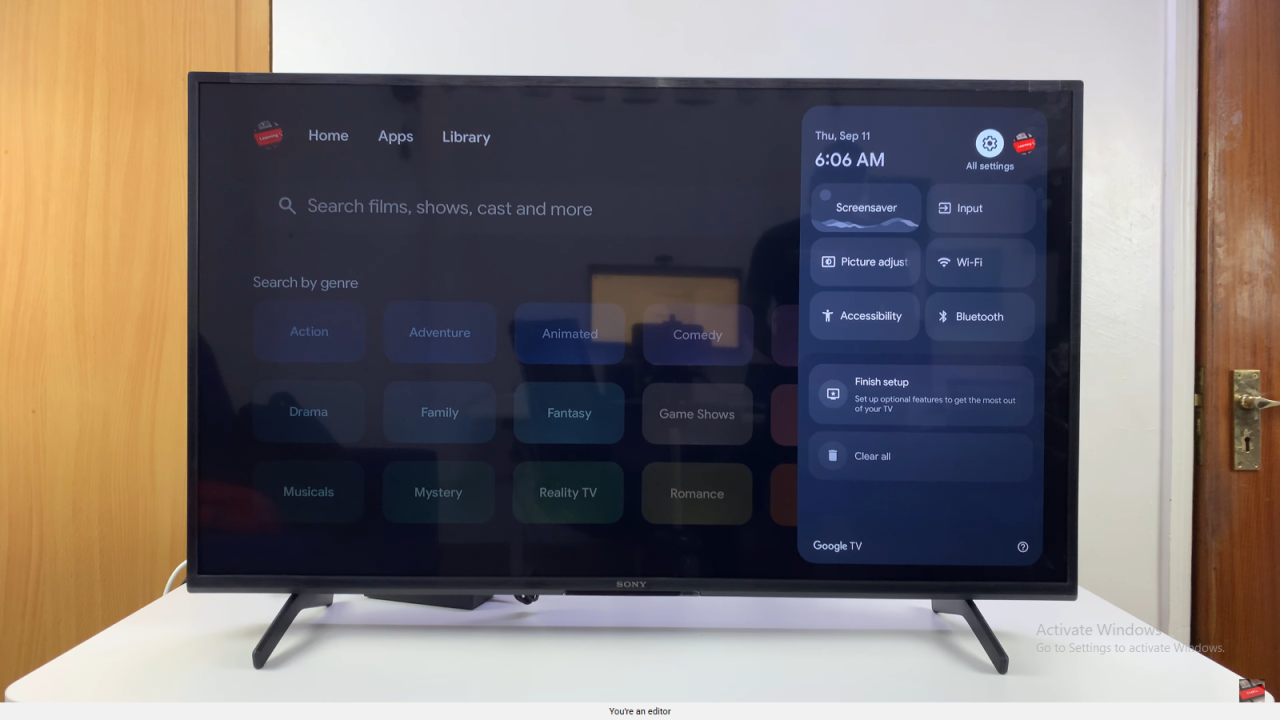
Navigate to System
Scroll down and select System.
The system menu contains device-wide options, including sounds.
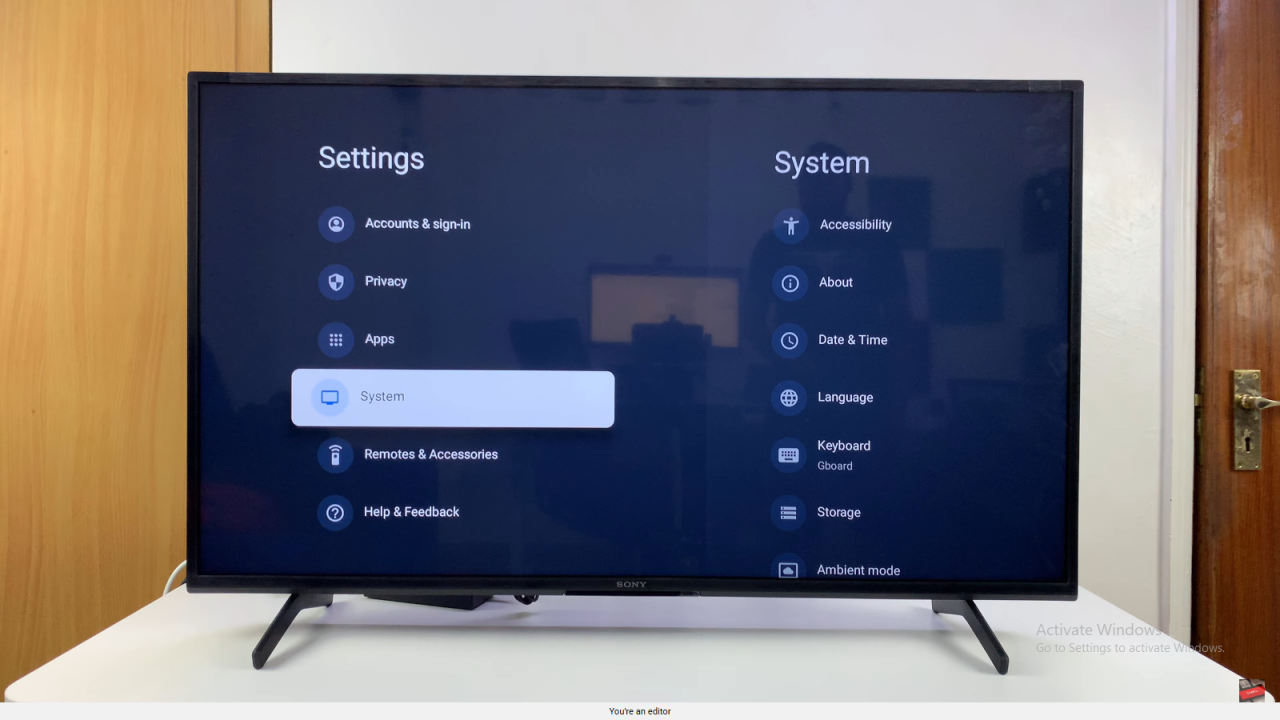
Find System Sounds
Within the system menu, scroll down to System Sounds.
This is where you can enable or disable navigation sounds.
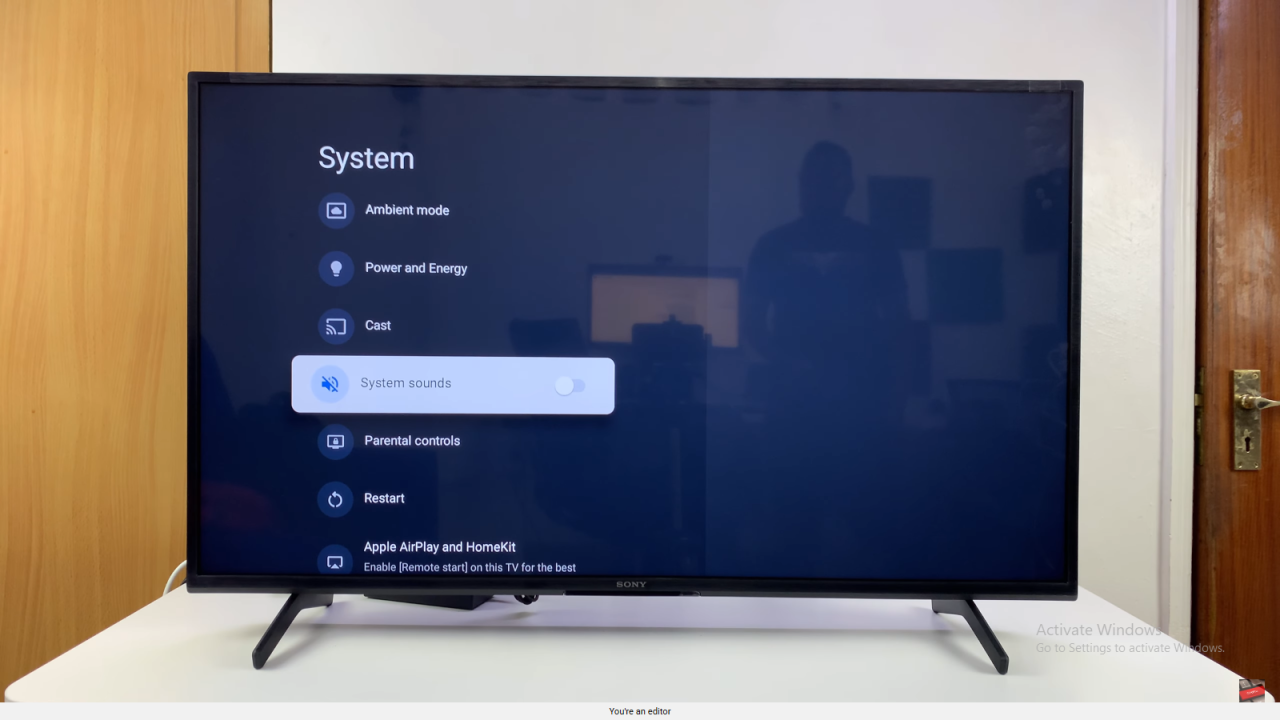
Turn On System Sounds
Select the toggle button to switch system sounds ON.
This activates the audio feedback for menus and actions.
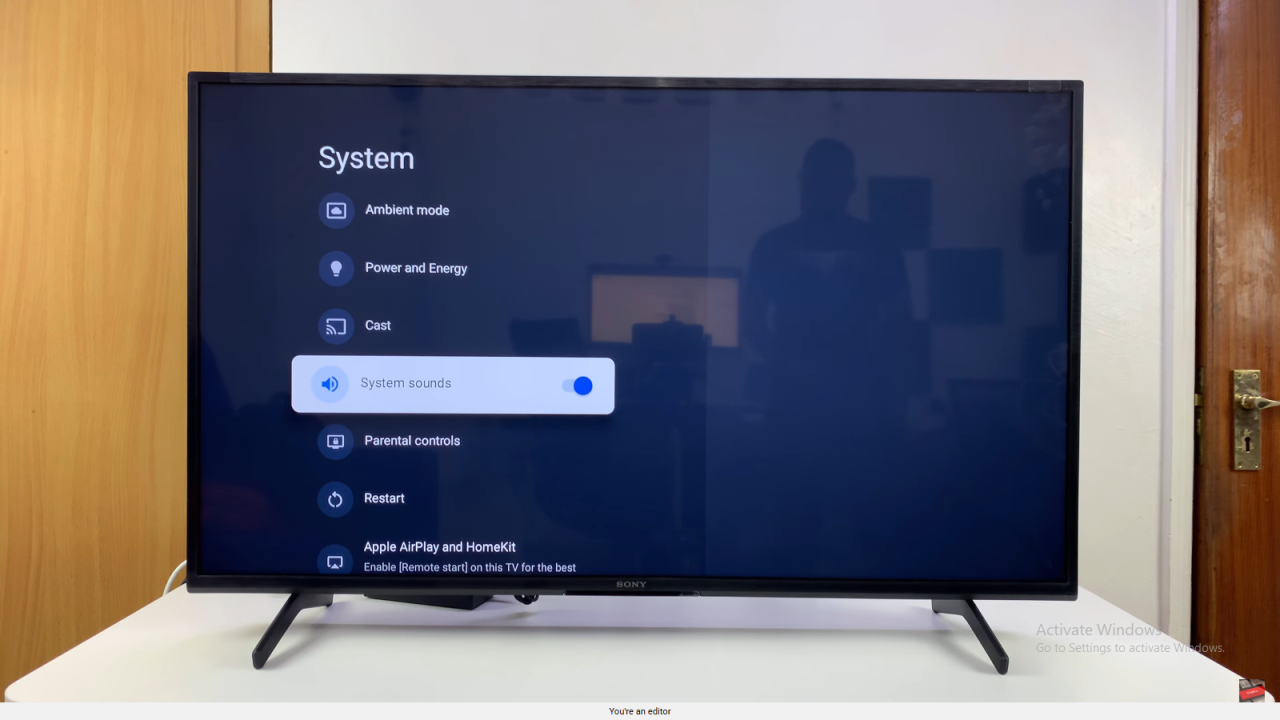
Confirm
Your Sony Smart TV will now produce system sounds during navigation.
Enjoy a more responsive and interactive experience.