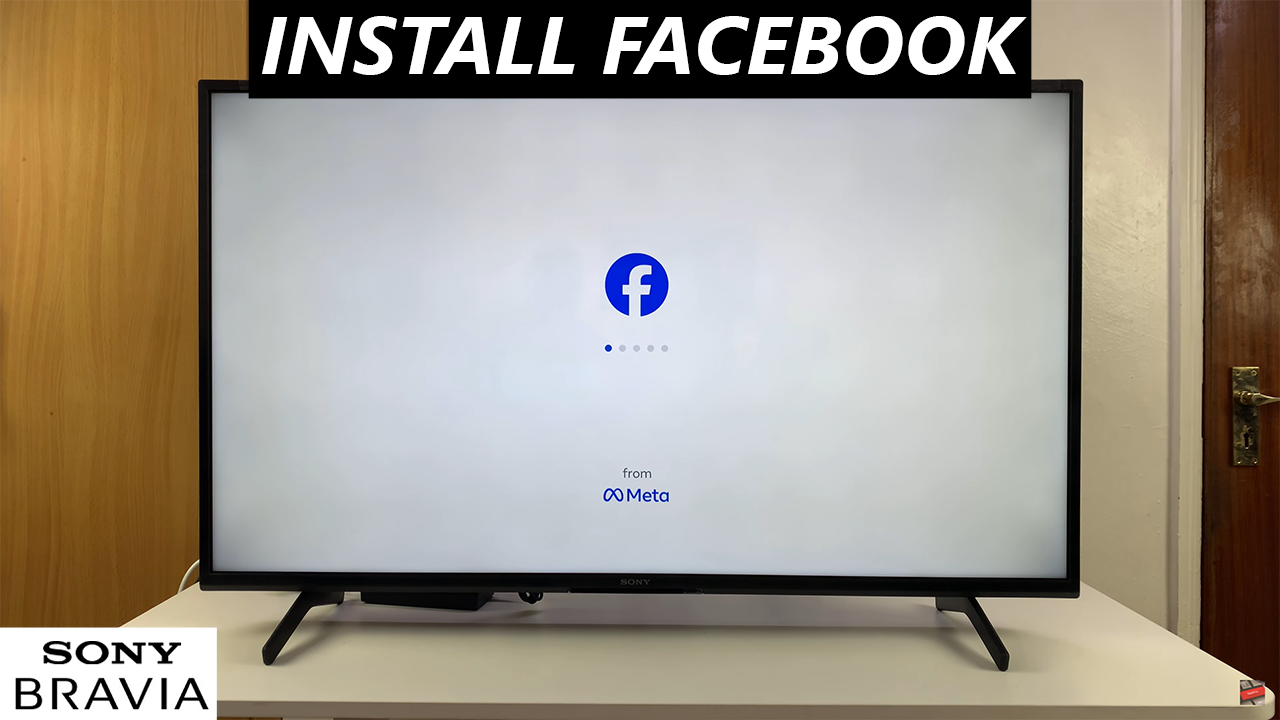
Facebook has become an essential platform for staying connected with friends, family, and communities around the world. While smartphones and laptops are the most common ways to access it, many people prefer the convenience of browsing on a larger screen.
If you own a Sony Smart TV running Android TV, you might be surprised to learn that Facebook is not directly available through the official Google Play Store. The good news is that with a quick installation using an APK file, you can enjoy Facebook right from your television.
In this guide, I’ll walk you through the step-by-step process on how to download and install Facebook on your Sony Smart TV.
Also Read: How To Reset Camera Settings On Samsung Galaxy A06
How To Install Facebook On Sony Smart TV
Begin by ensuring your Sony Smart TV is connected to the internet and that you have a reliable APK installer from the Google Play Store on your television. Popular options include Downloader or APK Installer. These tools allow you to install applications that are not directly available on the Play Store.
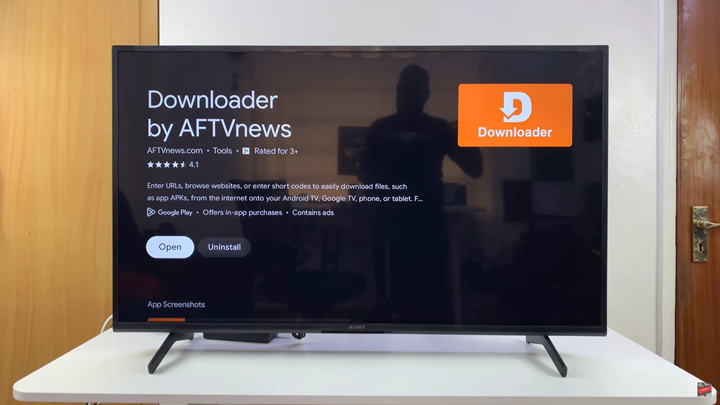
Next, obtain the Facebook APK file. Launch the APK Downloader app on your Smart TV. Search for the latest version of the official Facebook APK that is compatible with Android devices. After downloading, open the APK file with the installer tool, then follow the prompts on screen to complete installation.
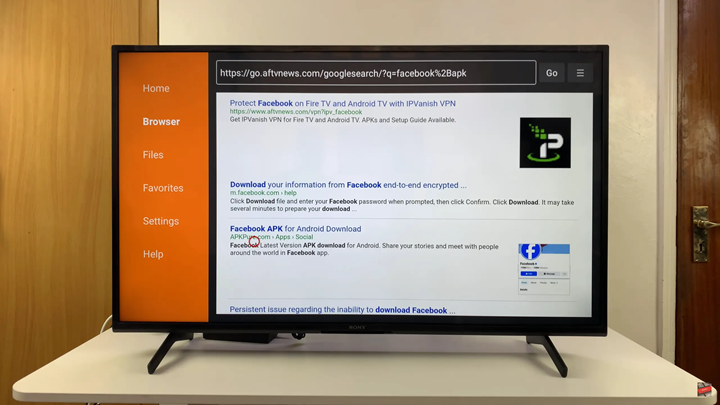
When the installation finishes, Facebook will appear in your apps menu. Select it to launch the app and sign in with your account details. With Facebook installed, you can comfortably browse updates, watch videos, and stay connected from the larger screen of your Sony Smart TV.
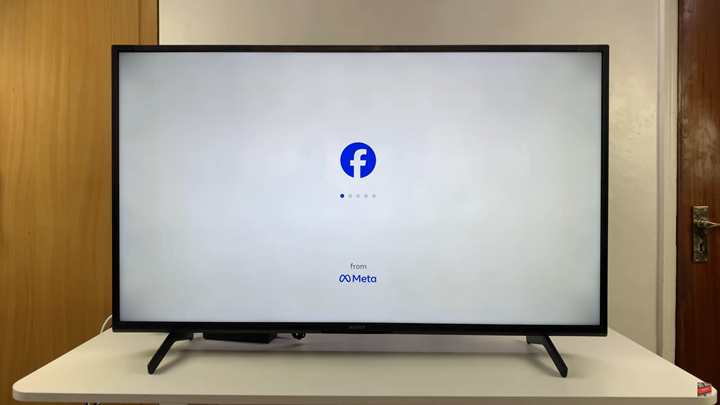
Installing Facebook on your Sony Smart TV running Android TV takes just a few simple steps with the help of an APK installer. Once complete, you’ll be able to enjoy the familiar Facebook experience directly from your television. If you found this guide helpful, be sure to check out more of our tutorials for making the most of your smart devices.

