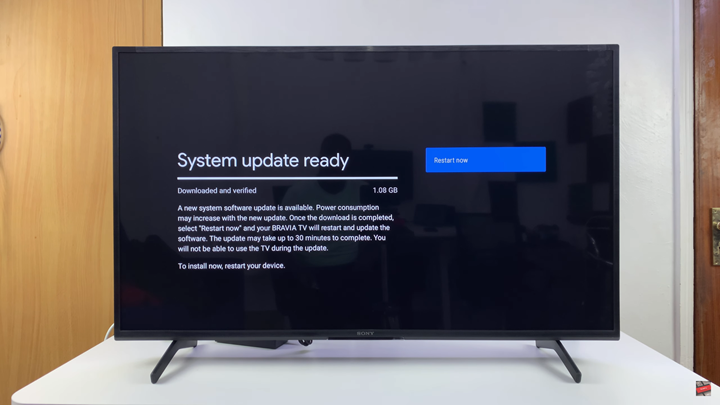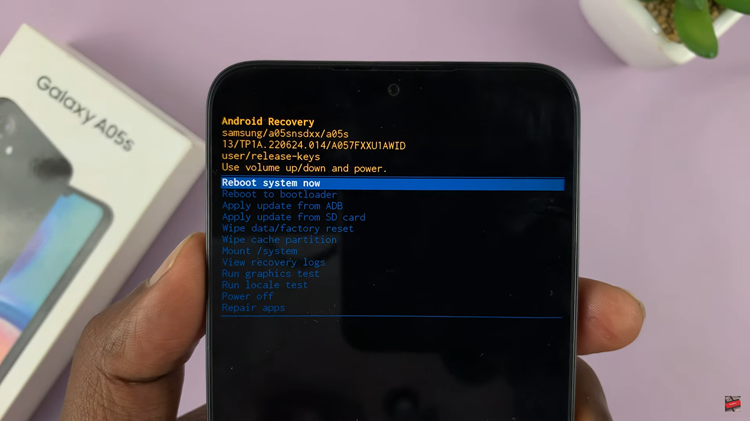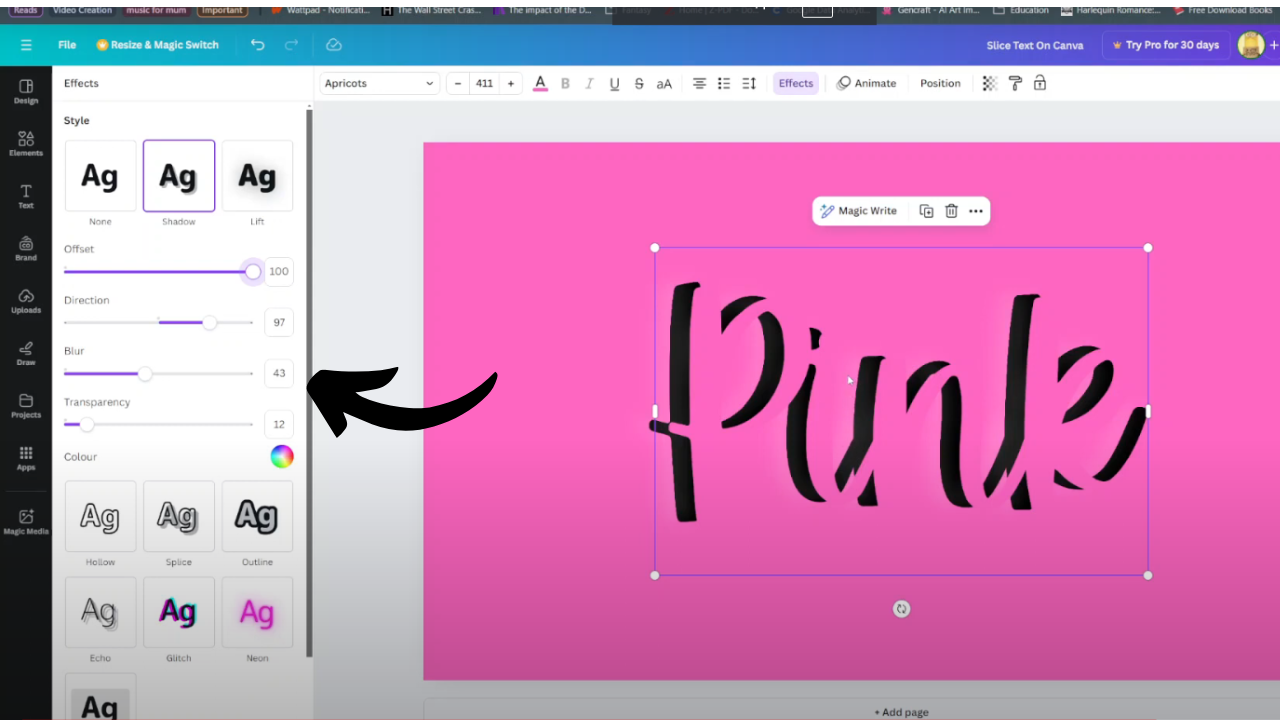In this guide, we’ll walk you through how to update your Sony Smart TV quickly and correctly. You’ll learn how to check for updates, download and install them, and troubleshoot common issues that might arise during the process. Let’s get started and ensure your Sony Smart TV is always running the latest software.
Keeping your Sony Smart TV up to date is essential for the best performance, latest features, and improved security. Sony regularly releases software updates to enhance functionality, fix bugs, and ensure compatibility with new apps and services. If your TV feels slow or some apps aren’t working properly, it might be time to install the latest update.
Updating a Sony Smart TV is a simple process, but many users overlook it or aren’t sure how to get started. Whether you own a Sony Bravia, Android TV, or Google TV model, the update steps are similar and can be done directly from the TV’s settings. By following a few easy instructions, you can make sure your TV runs smoothly and stays future-ready.
WATCH: How To Install Downloader App On Sony Smart TV
How To Update Sony Smart TV
Launch Sony Settings on your Smart TV.
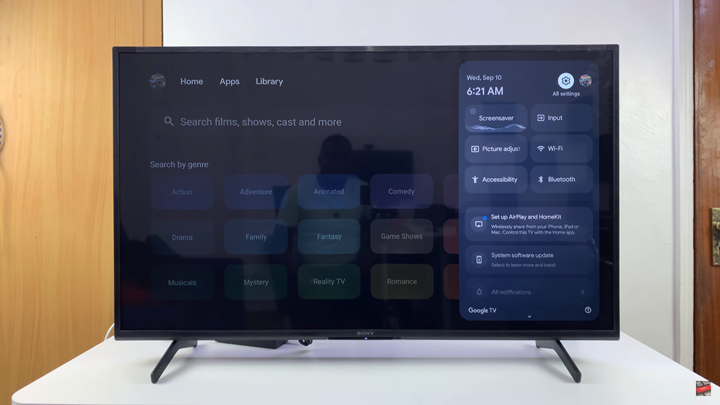
Scroll down and select System.
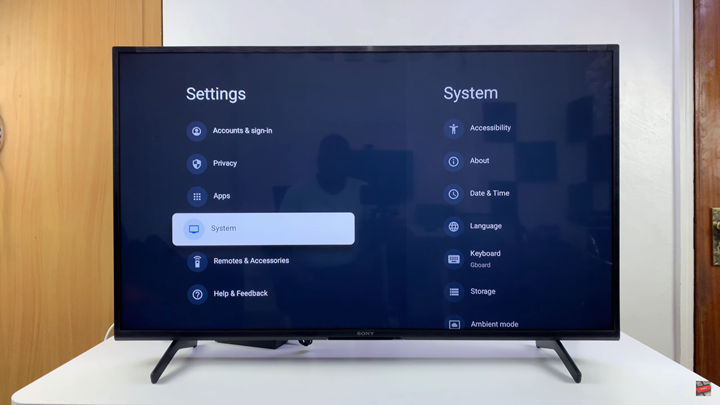
Click on About.
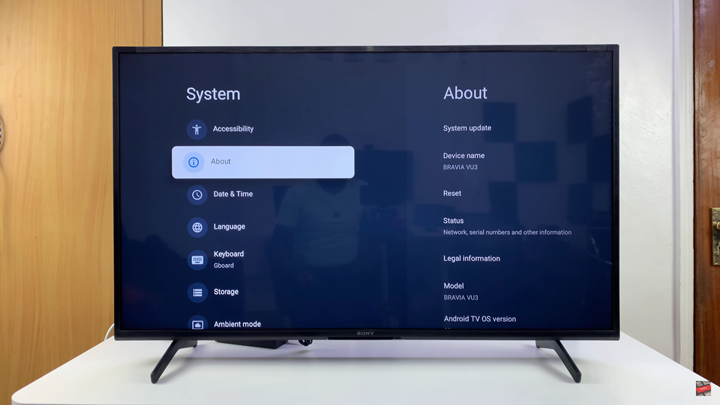
Choose System Update to check for available updates.
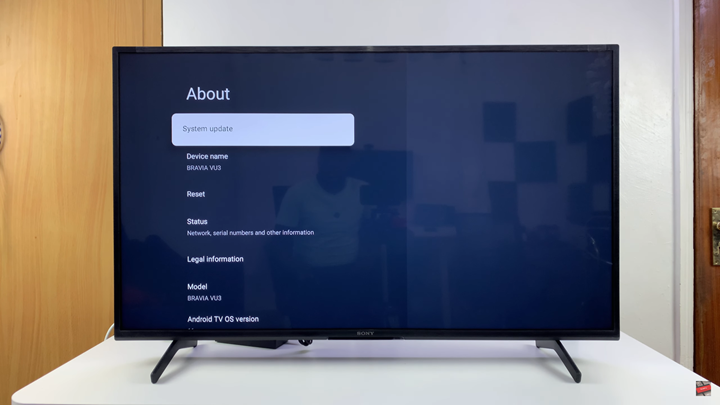
If an update is found, select Restart Now to download and install the updates.