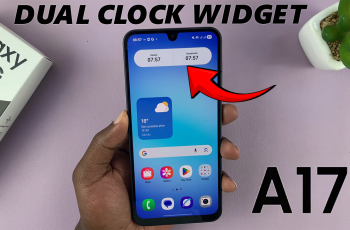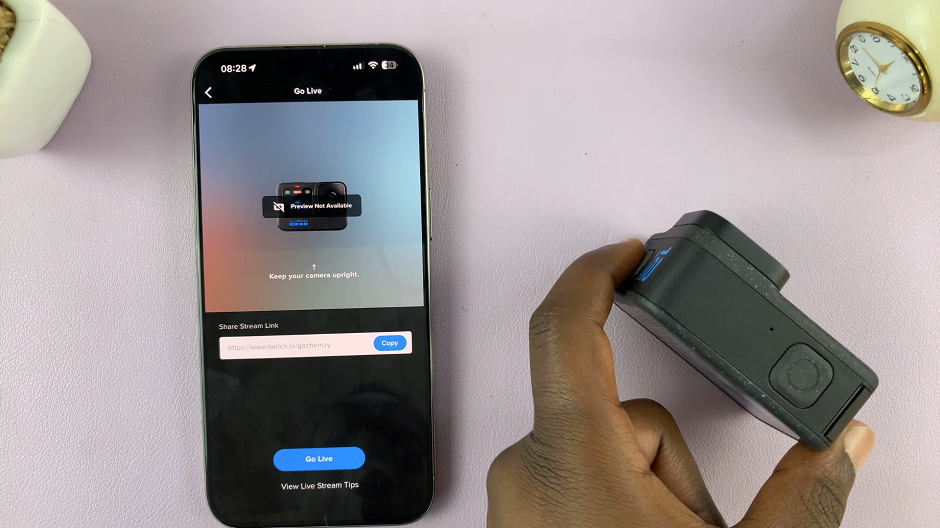In this guide, we’ll walk you through the step-by-step process of pairing your Xbox controller to a Sony Smart TV. By the end, you’ll be able to enjoy seamless control and a more personalized entertainment setup right from your couch.
Connecting your Xbox controller to a Sony Smart TV can take your gaming and streaming experience to the next level. Instead of relying solely on the TV remote, pairing an Xbox controller allows for smoother navigation, faster menu selections, and enhanced control when playing compatible games or using apps. With built-in Bluetooth support on most Sony Smart TVs, the process is quick and simple.
Many users prefer the comfort and precision of an Xbox controller compared to standard TV remotes. Whether you’re gaming through cloud services like Xbox Game Pass or simply browsing apps, having your controller connected provides a more immersive and convenient experience. It eliminates the hassle of multiple remotes and gives you more flexibility in how you interact with your TV.
Read: How To Turn OFF System Sounds On Sony Smart TV
How To Pair Xbox Controller To Sony Smart TV
Launch Settings on your Sony Smart TV.
Select Remote & Accessories.
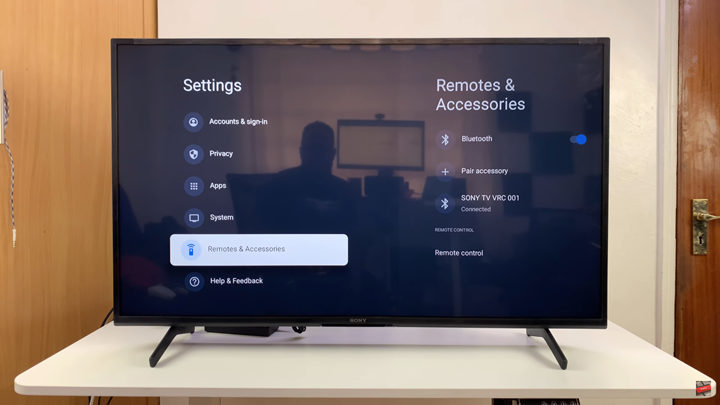
Enable Bluetooth.
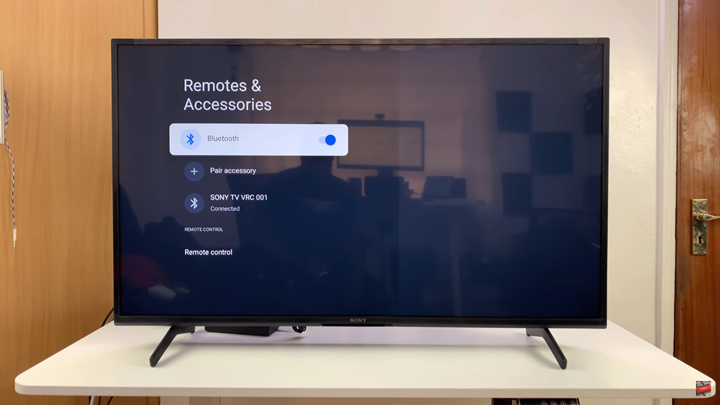
Choose Pair and Accessory.
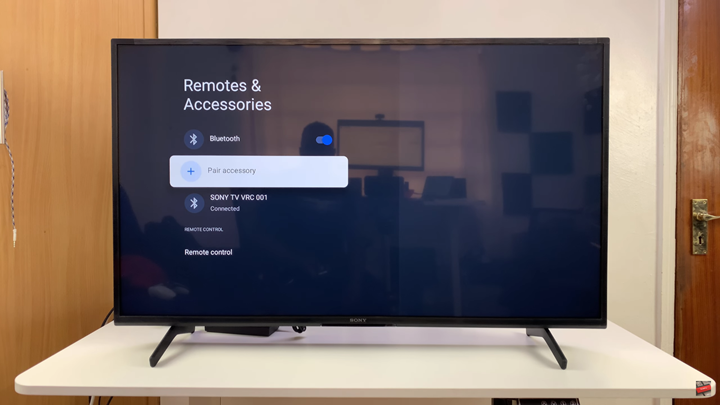
Put your Xbox controller in pairing mode.

Once detected on the TV, select it to pair and connect.
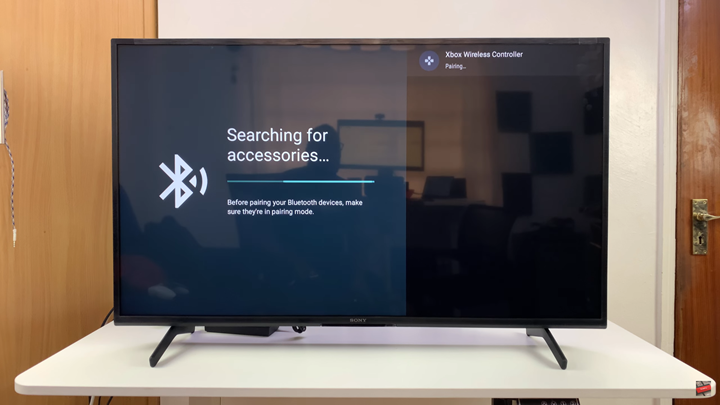
Watch: How To Screen Mirror Samsung Galaxy Z Fold 7 To ANY Smart TV