In this guide, we’ll walk you through the steps to change screen brightness on your Sony Smart TV and optimize your viewing experience. Sony Smart TVs come with advanced display technology designed to deliver vibrant colors, deep blacks, and excellent clarity.
However, sometimes the default brightness level may feel too dim or too bright, depending on your viewing environment. Fortunately, you can easily change the brightness on your Sony Smart TV to suit your preference and reduce eye strain.
Adjusting the screen brightness offers comfortable viewing, thus preventing eye strain in dark or overly bright rooms. Better picture quality brings out more details in movies, shows, and games. On the other hand, lower brightness helps conserve energy. This allows you to set visuals that look natural to you.
Read: How To Enhance Image Quality On Sony Smart TV
Adjust Screen Brightness On Sony Smart TV
First, press the Home button on your Sony TV remote. Then, scroll to the top-right corner of the screen and select the Gear icon to open Settings.
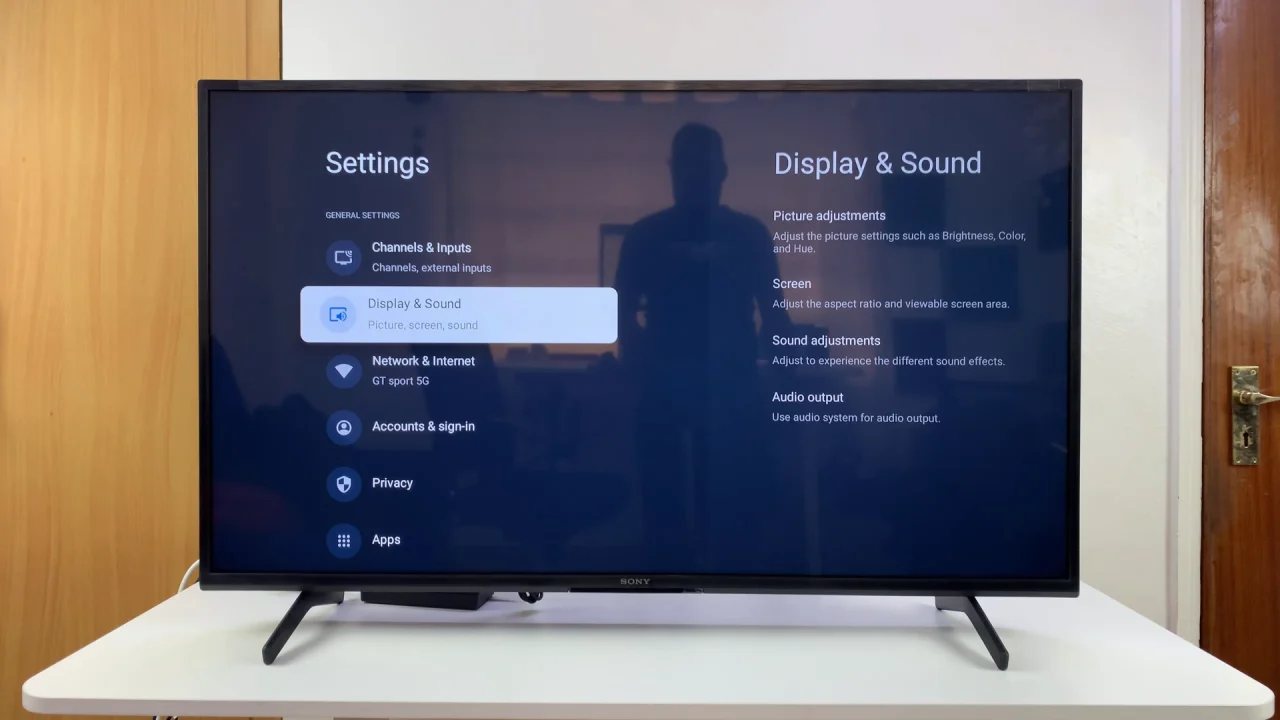
Select All Settings and click on Display & Sound. Here, you should find the Picture Adjustments option.
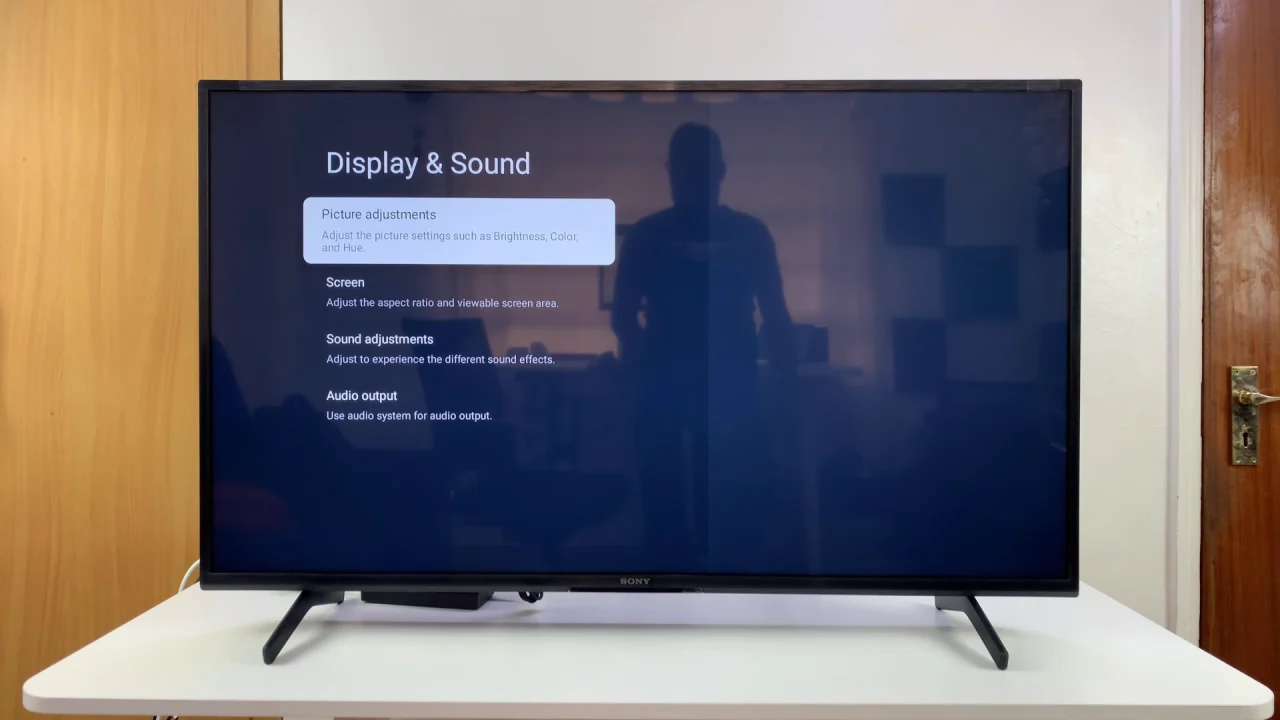
Choose the Brightness option. You will receive a warning of that this will increase the energy consumption. Click on OK to proceed.
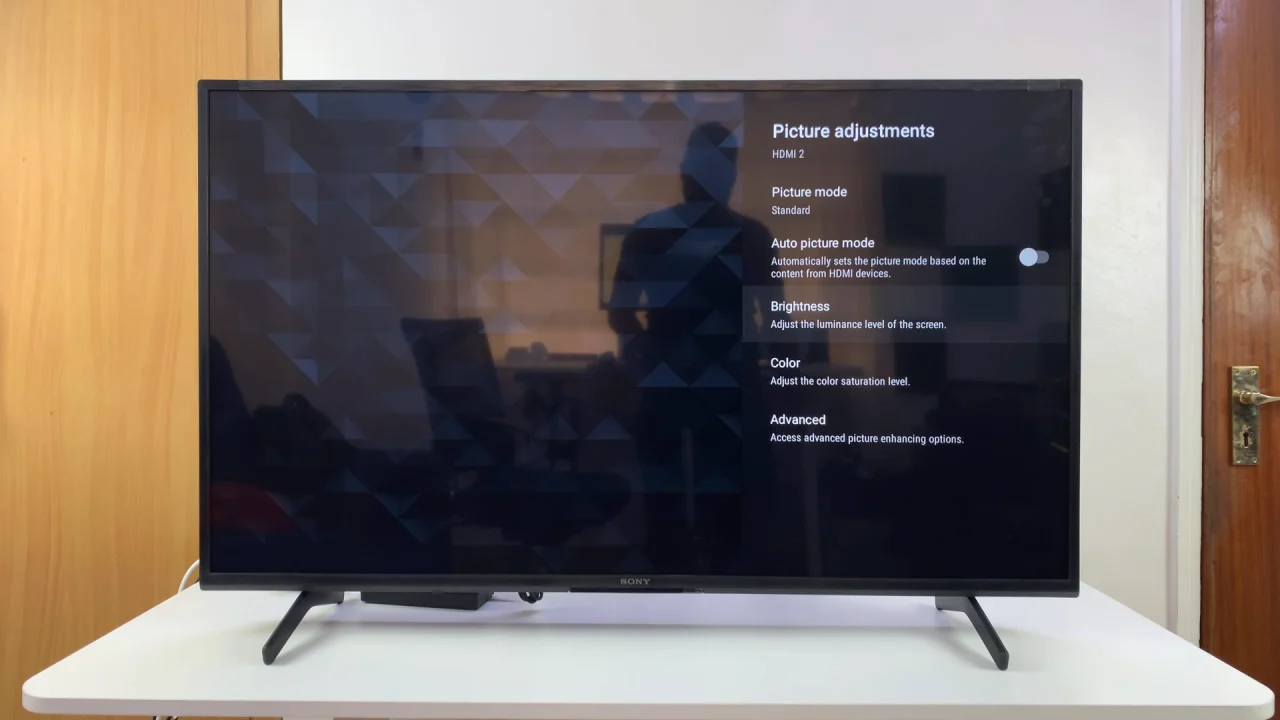
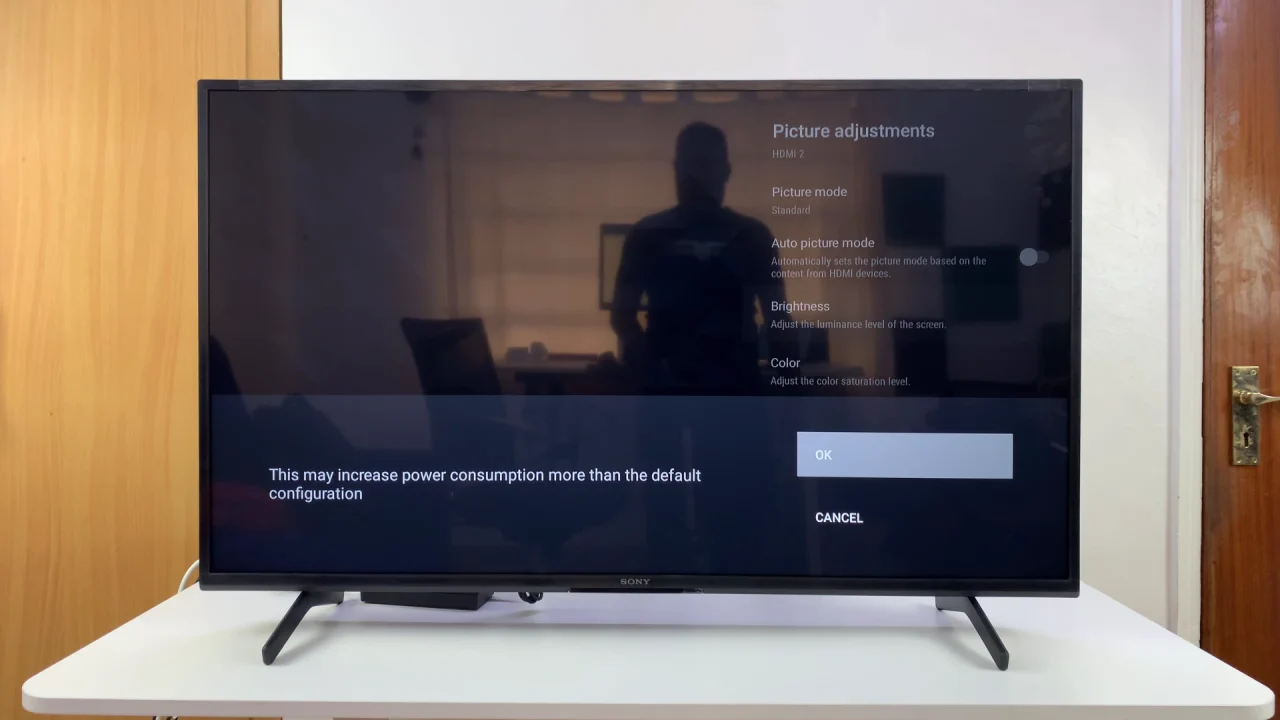
Adjust the brightness slider manually. Use the left and right directional buttons on the Sony remote to reduce or increase the brightness, respectively.
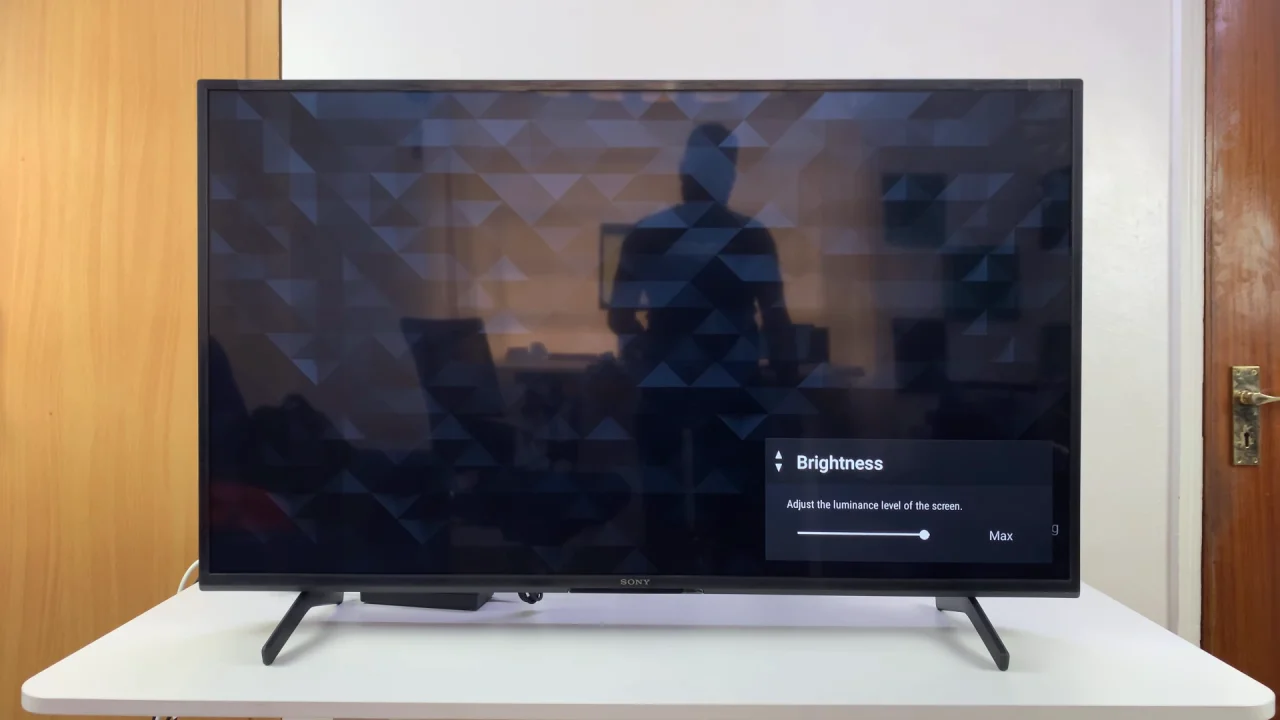
Tips for Best Picture Quality
Use Cinema or Custom mode for movie nights in dark rooms.
Use Vivid mode or higher brightness in bright environments.
Keep Energy Saving mode on if you want the TV to optimize brightness automatically for power efficiency.
Avoid keeping brightness at maximum for long hours—it may shorten panel lifespan.

