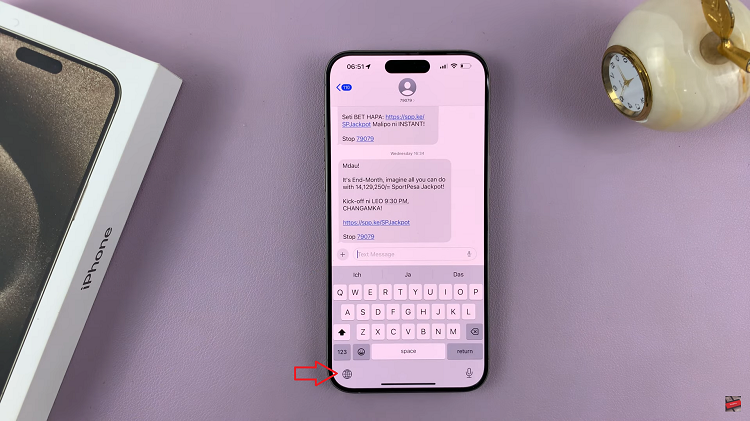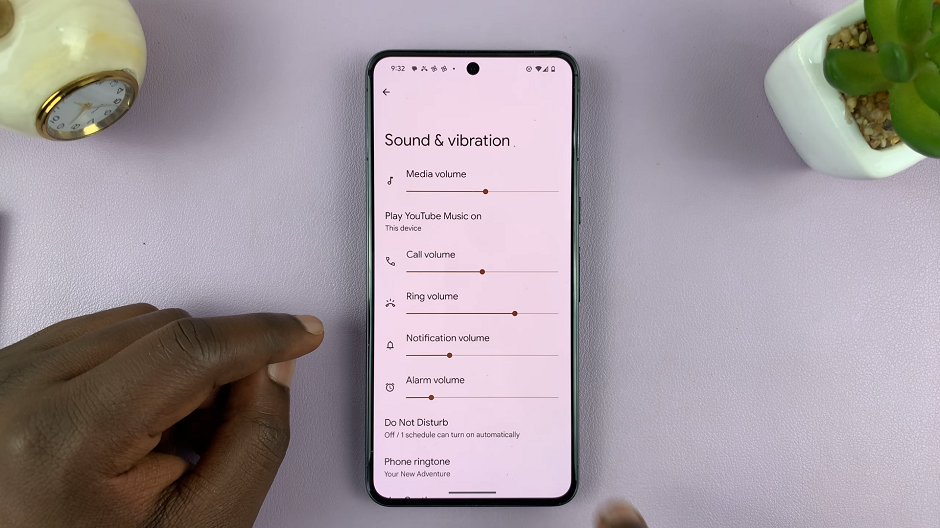Sony Smart TVs run on Android TV or Google TV, which means you can access apps from the Google Play Store just like on your phone.
However, some apps like Google Chrome are not officially available on the TV version of the Play Store. The good news is that you can still install and use Chrome on your Sony Smart TV with a few extra steps. This guide will walk you through the process.
Watch: Enable Talkback On Sony Smart TV
Get Google Chrome On Sony Smart TV
To start, go to Settings and select Device Preferences. Here, select Security & Restrictions. Enable Unknown Sources for the app you’ll use to install APK files (e.g., Downloader). Open the Play Store on your TV and install the Downloader app by AFTVnews.
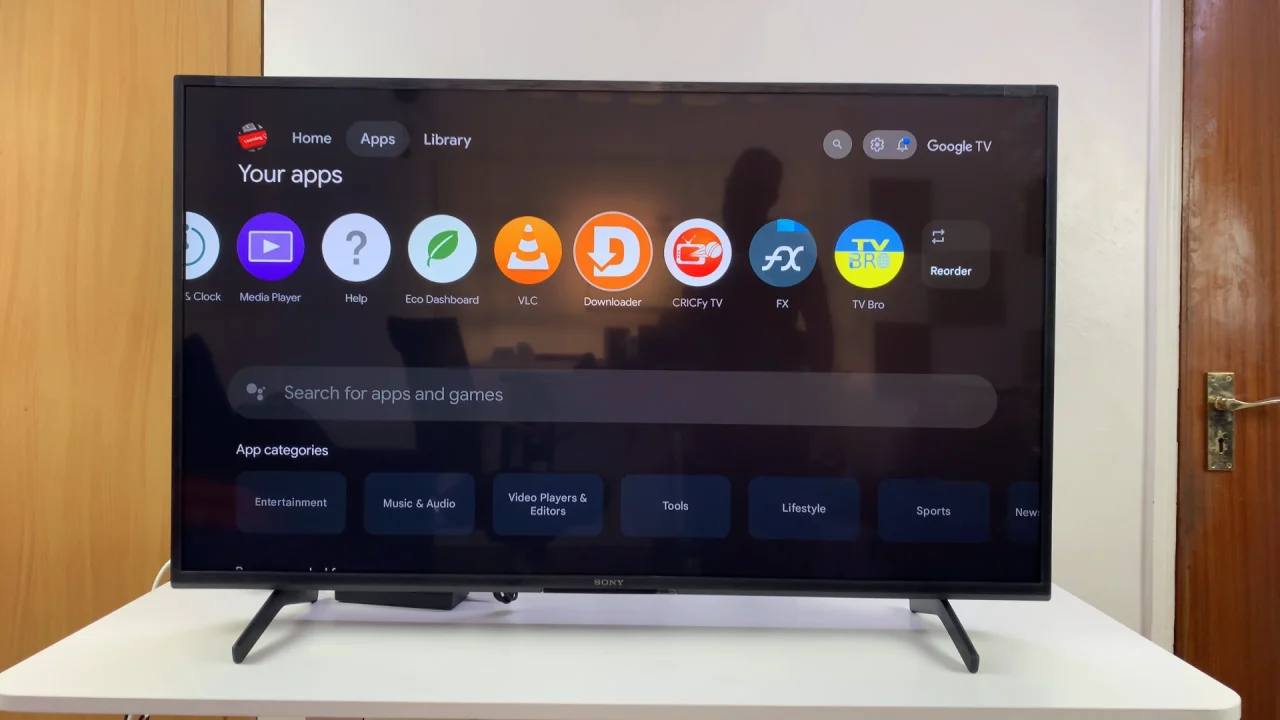
Launch the Downloader app and enter a trusted APK website URL (such as APKMirror or APKPure). You can also enter the URL bit.ly/ccccctv to go directly to the Chrome download page.
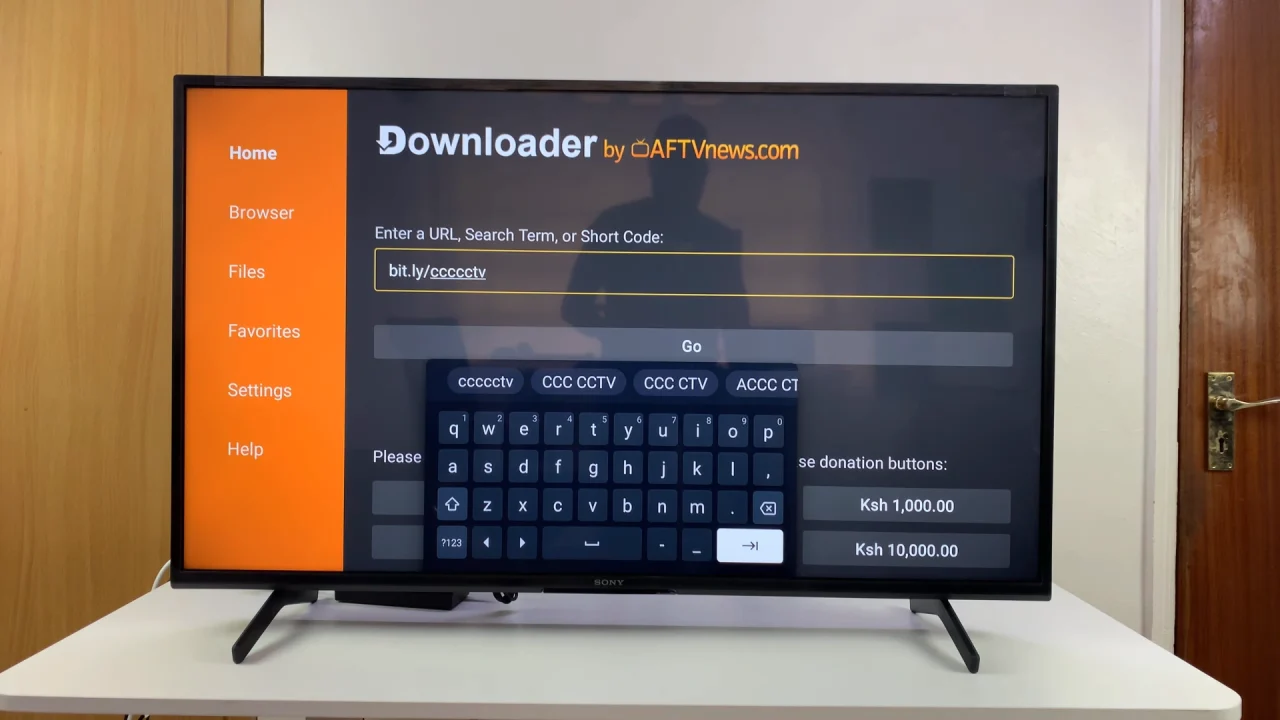
Download the latest version of Google Chrome APK.
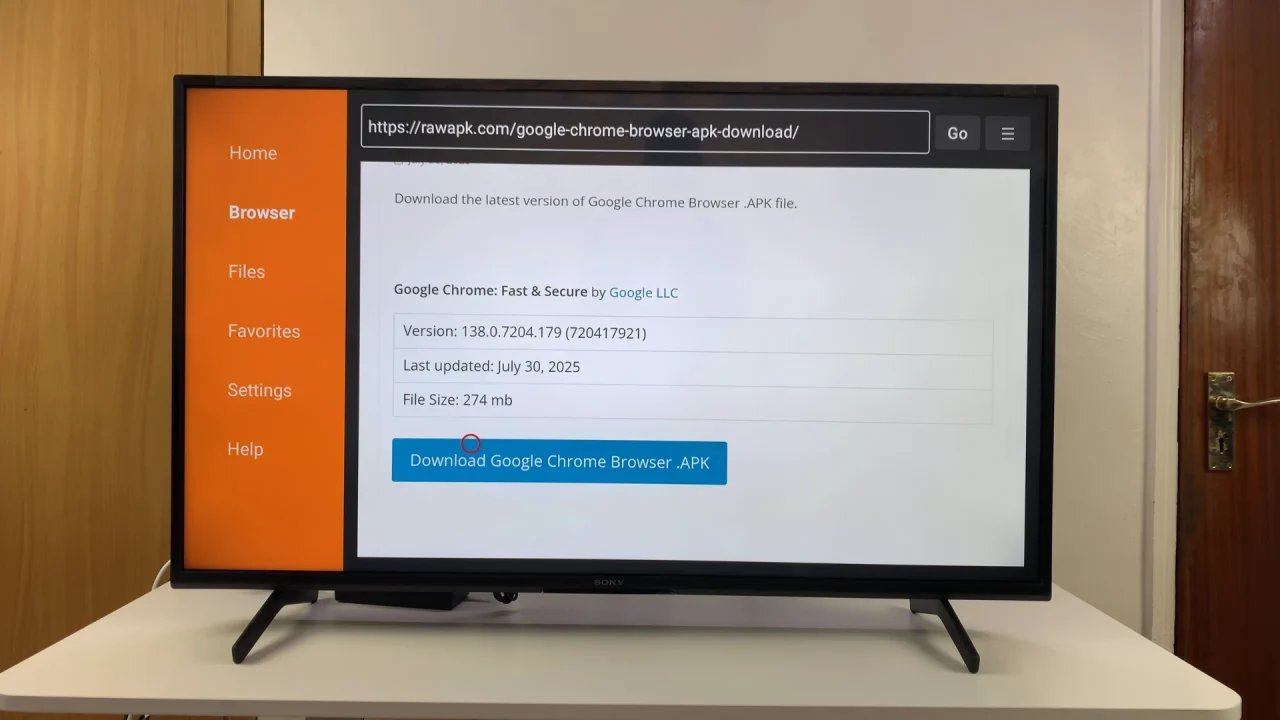
After downloading, select Install. Once installed, you can select Open to launch it or go to your Apps list and launch it from there.
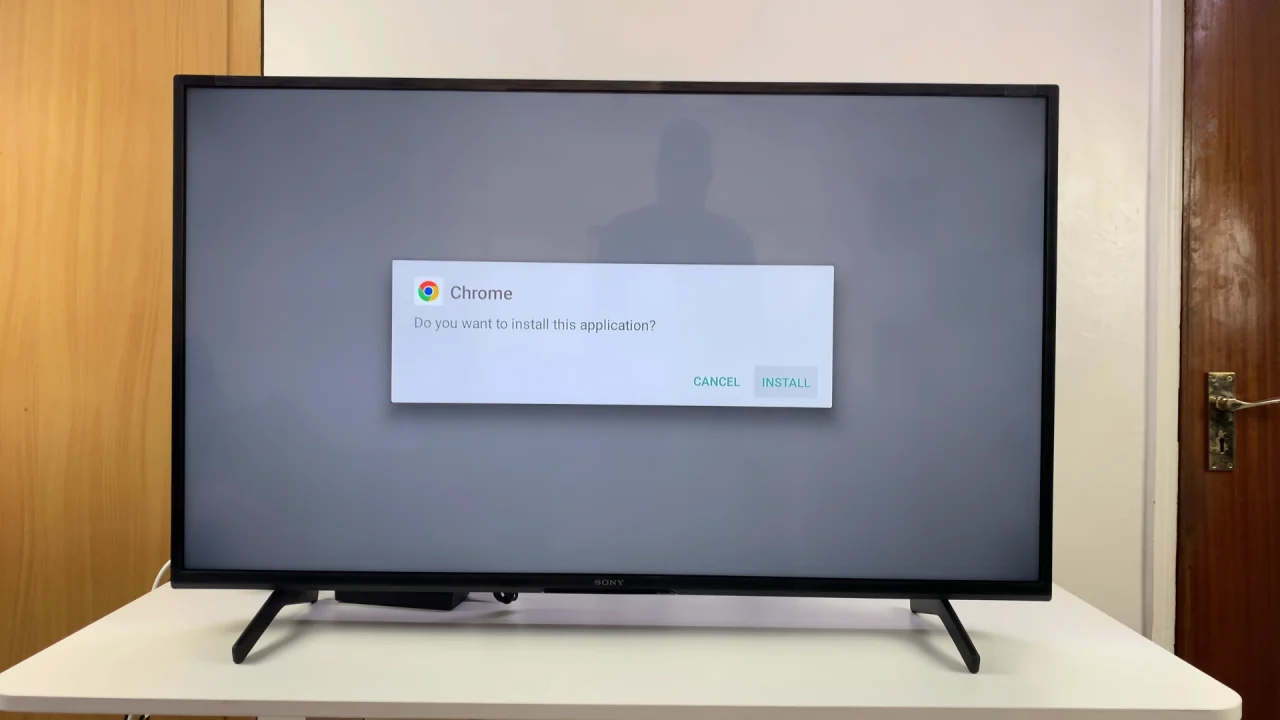
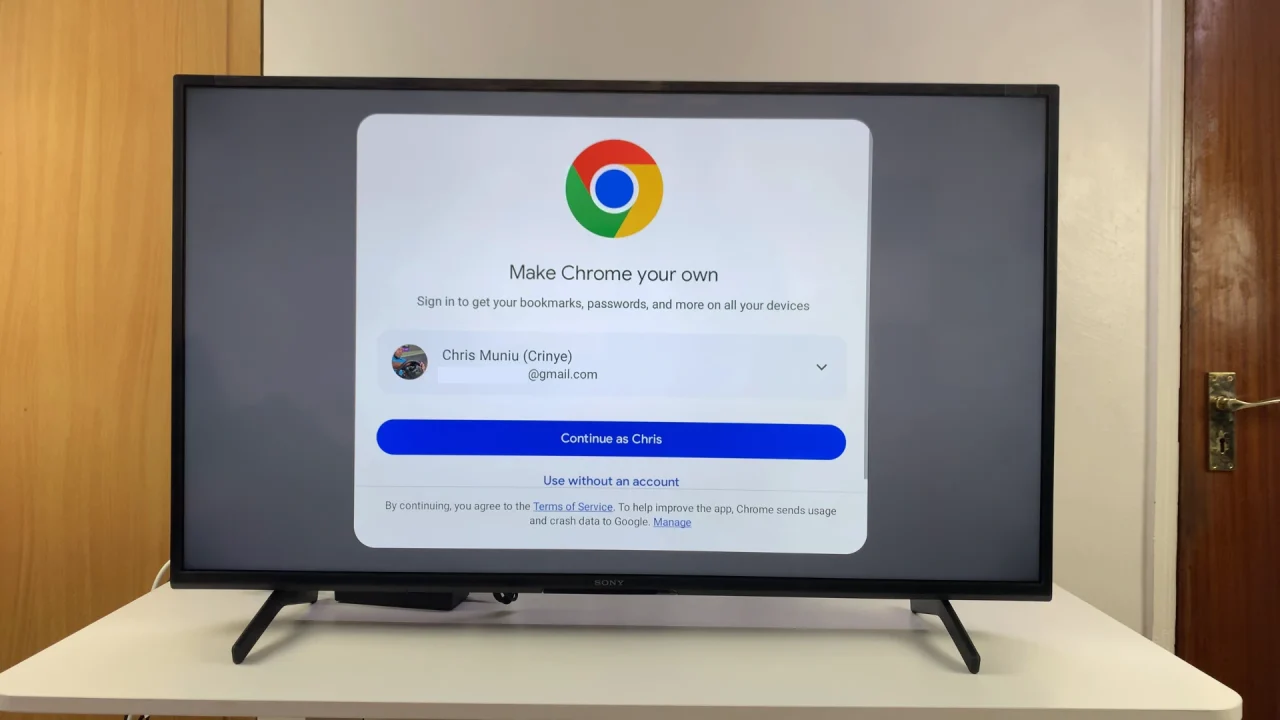
Tips for Better Use
Navigation: Using Chrome on TV can be tricky with just a remote. For easier browsing, pair your Sony Smart TV with a Bluetooth mouse or keyboard.
Updates: Since sideloaded apps don’t auto-update, you’ll need to repeat the download process when a new Chrome version is released.
Alternatives: If Chrome feels clunky, try TV-optimized browsers like Puffin TV Browser or Firefox for Android TV.