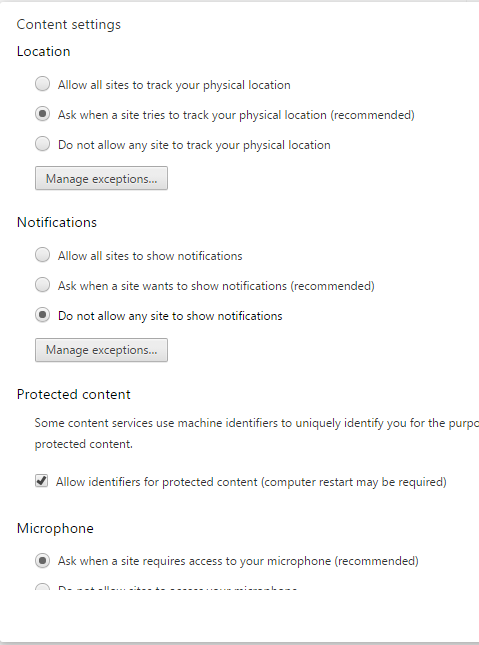Video:How To Disable New Notifications Indicator On Samsung Galaxy Watch 8 / 8 Classic
Disabling the new notifications indicator on Samsung Galaxy Watch 8 / 8 Classic can greatly improve your smartwatch experience by reducing distractions. With this feature turned off, your watch will no longer display constant alerts for new notifications, allowing you to focus on what truly matters. Additionally, managing this setting creates a cleaner, more organized interface, making it easier to navigate your watch without interruptions.
Furthermore, knowing how to disable the new notifications indicator on Samsung Galaxy Watch 8 / 8 Classic ensures a more personalized and comfortable experience. While notifications continue to arrive silently, you can prioritize important alerts and maintain control over your digital environment. Therefore, turning off this feature is essential for users seeking efficiency, focus, and a more tailored approach to their Galaxy Watch 8 or 8 Classic.
Watch:How To Open Notifications On Samsung Galaxy Watch 8 / 8 Classic
Disable New Notifications Indicator On Samsung Galaxy Watch 8 Classic
Access the App
Open the Galaxy Wearable app on your smartphone to manage your watch settings quickly and easily.
Go to Watch Settings
Navigate to the watch settings within the app to access all notification options.
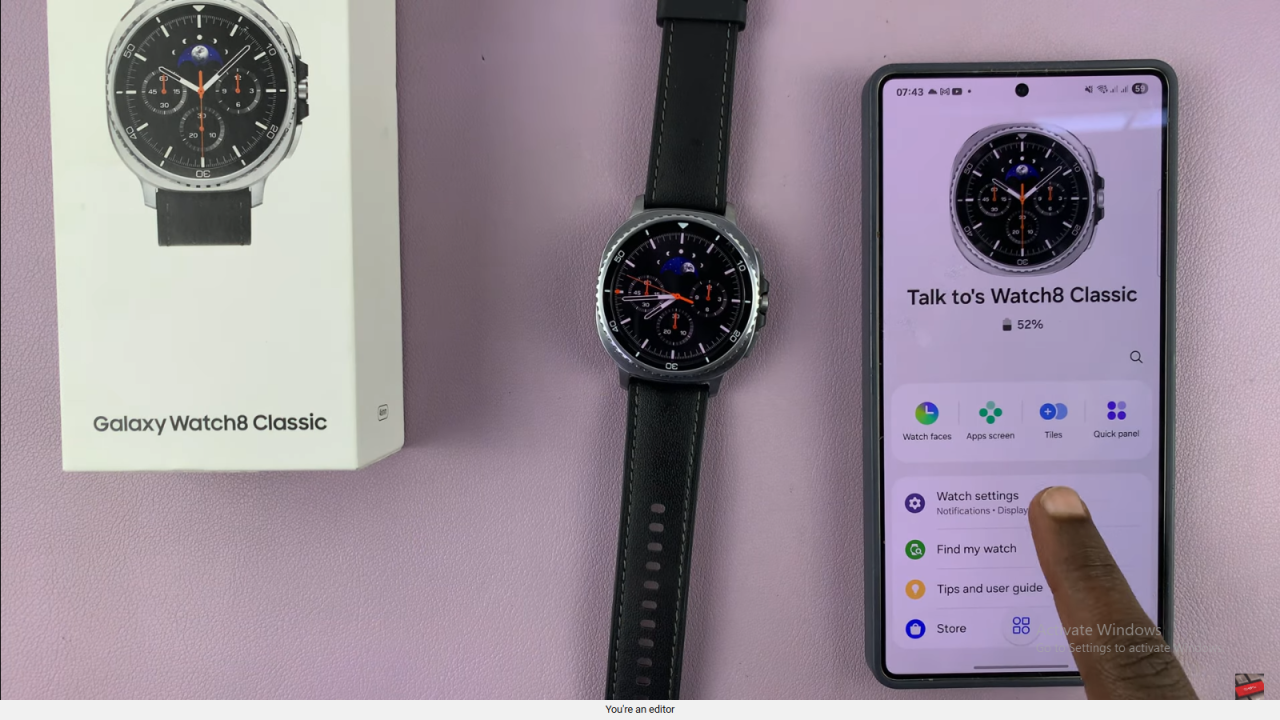
Open Notifications
Tap on the notifications section to see all related settings for alerts and indicators.
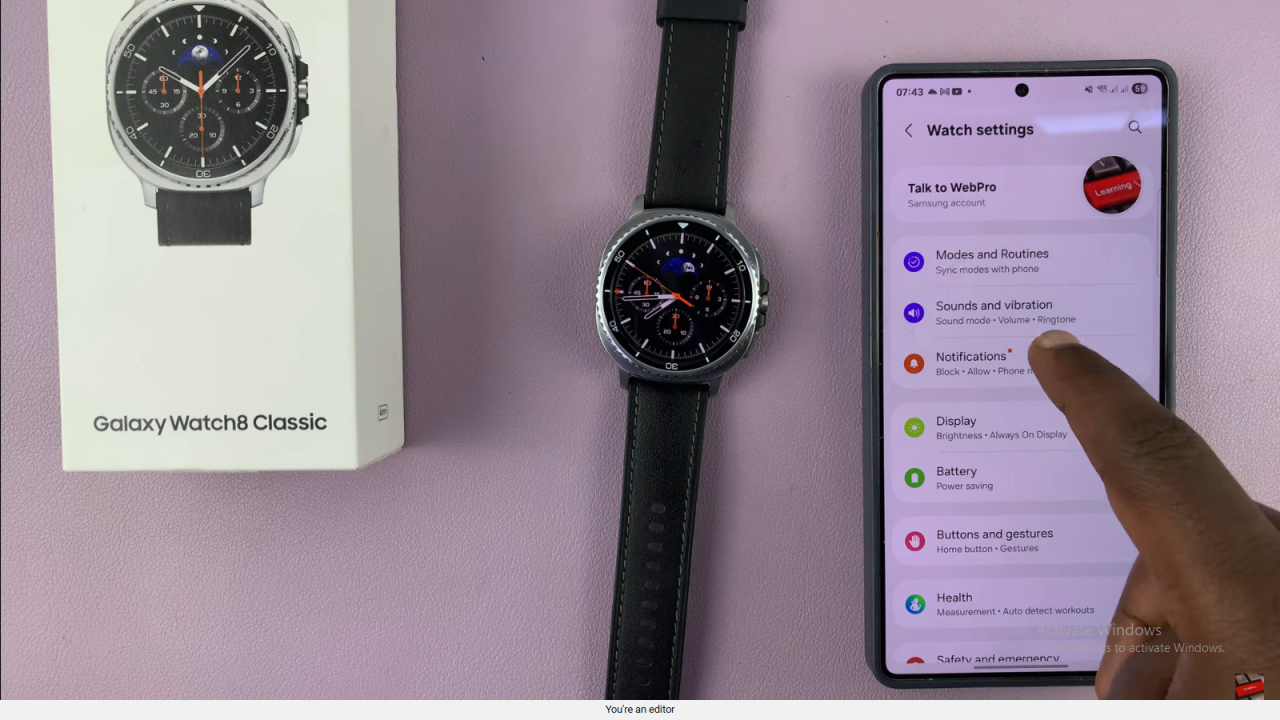
Enter Advanced Settings
Scroll down and select advanced settings to access detailed notification features.
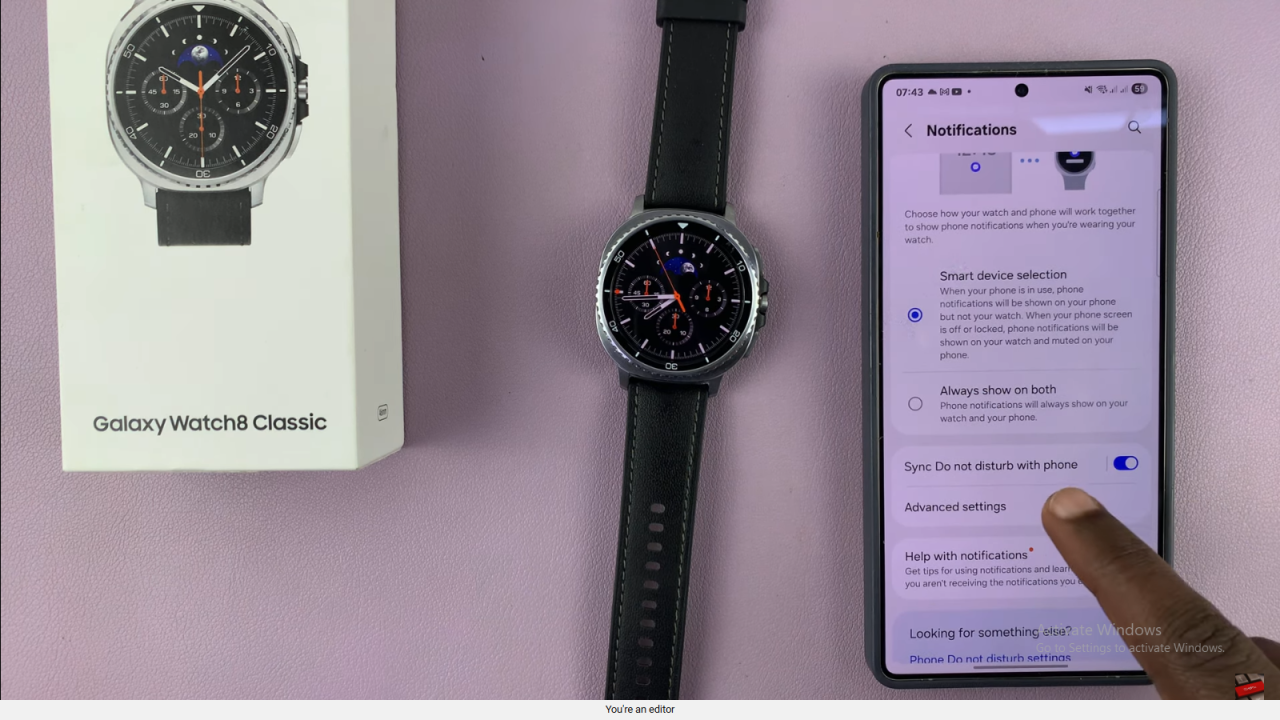
Disable New Notification Indicator
Locate the “New notification indicator on watch face” option and toggle it off.
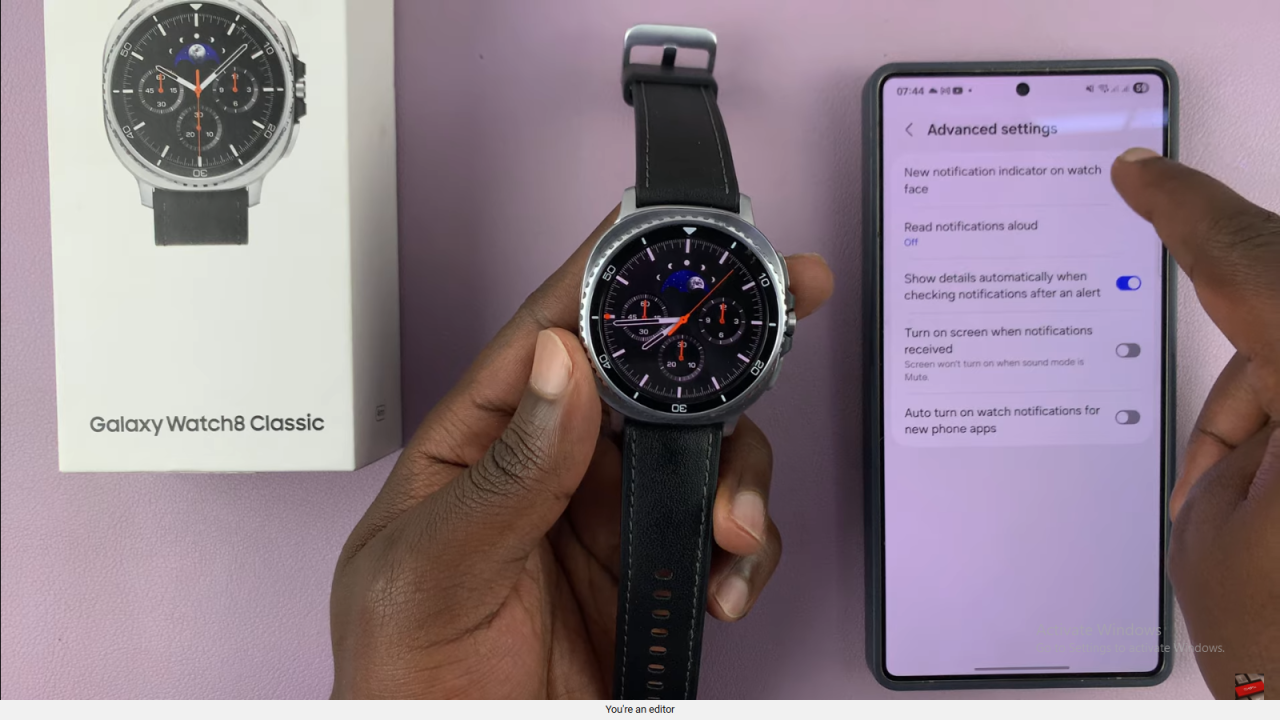
The orange dot will disappear, even if you have unread notifications.
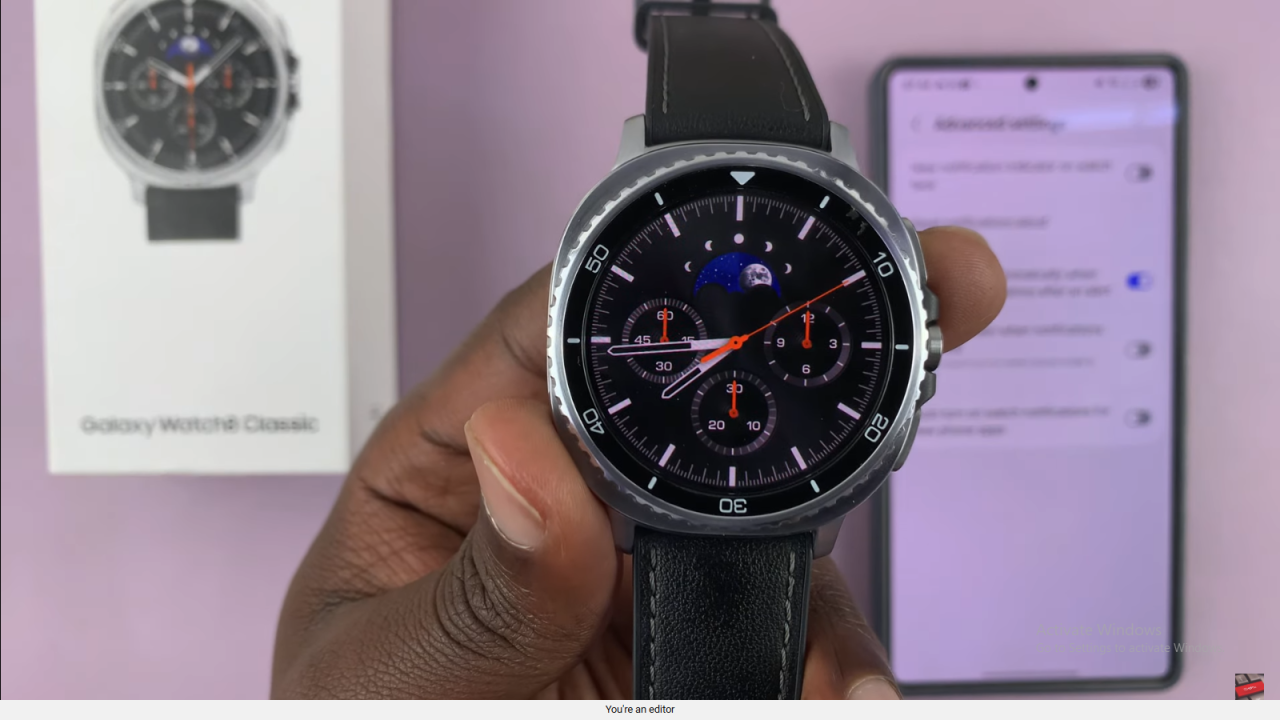
Read:How To Open Notifications On Samsung Galaxy Watch 8 Classic