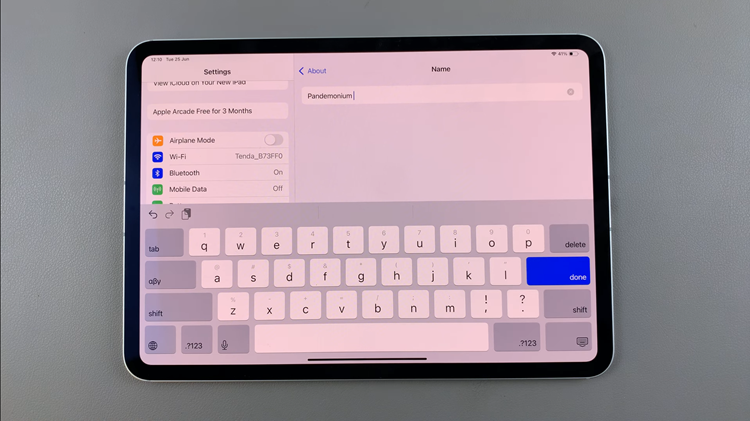In this guide, we’ll walk you step by step through how to power on your Nothing Headphone (1), enter pairing mode, and connect it to your smartphone. We’ll also show you how to install the Nothing X app, which gives you full control over features like sound customization, firmware updates, and gesture controls. With this setup, you’ll get the best performance from your headphones right from the start.
If you’ve just purchased the Nothing Headphone (1), the first thing you’ll want to do is set it up and pair it with your device. The Nothing Headphone (1) delivers premium sound quality, stylish design, and smart features, but you’ll need to complete the initial pairing process before you can enjoy everything it offers. Luckily, setting up your Nothing Headphone (1) for the first time is quick and simple, even if you’re a beginner.
Whether you’re connecting to an iPhone, Android, or another Bluetooth-enabled device, this tutorial will make your first setup smooth and stress-free. By the end, you’ll know exactly how to pair your Nothing Headphone (1), customize it to your preferences, and start listening to music or taking calls without hassle.
WATCH: How To Turn Nothing Headphone (1) ON / OFF
How To Set Up & Pair Nothing Headphone (1) – First Set Up For Beginners
Flick the power switch to turn on the headphones. The headphones will automatically enter into pairing mode.


If not, press and hold the Bluetooth button until the light starts blinking rapidly.

On your phone, go to Settings.
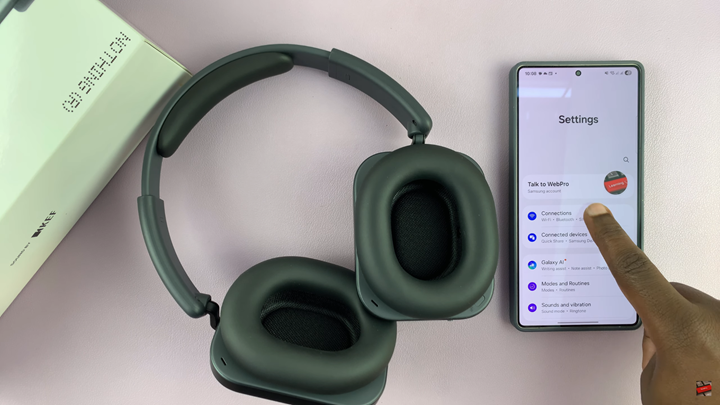
Tap on Connections and then select Bluetooth.
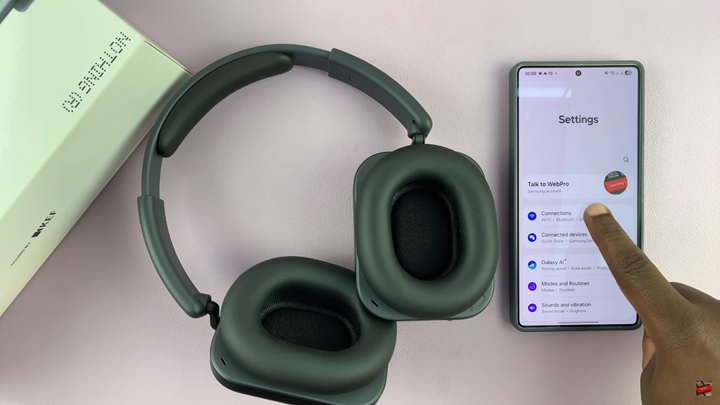
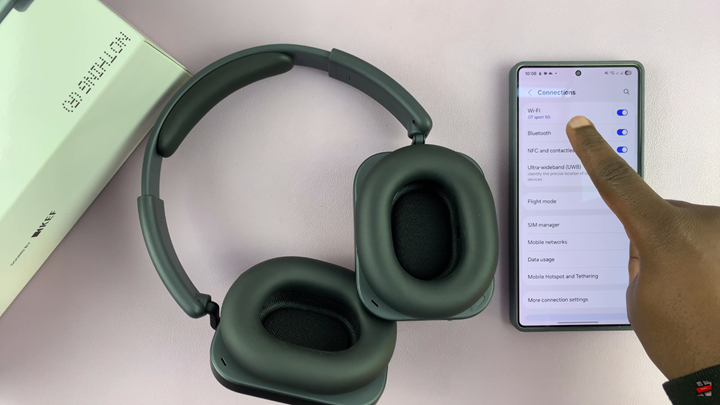
Make sure Bluetooth is turned on.
Your phone will start scanning for available devices tap on Nothing Headphone (1).
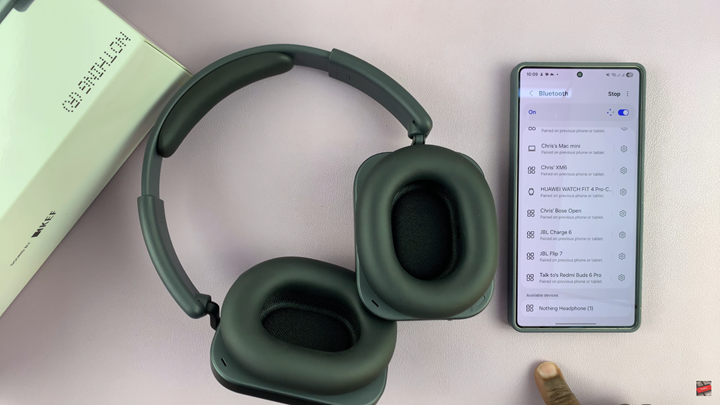
Accept the pairing request to connect the headphones to your phone.
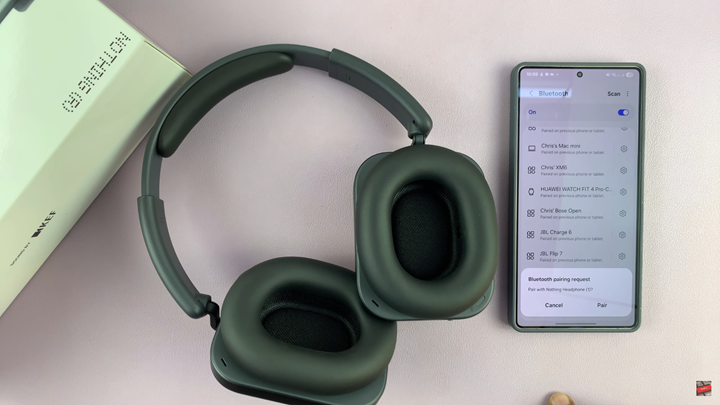
How To Set Up Nothing Headphone (1) App
Launch the Google Play Store (Android) or Apple App Store (iPhone).
Search for Nothing X app.
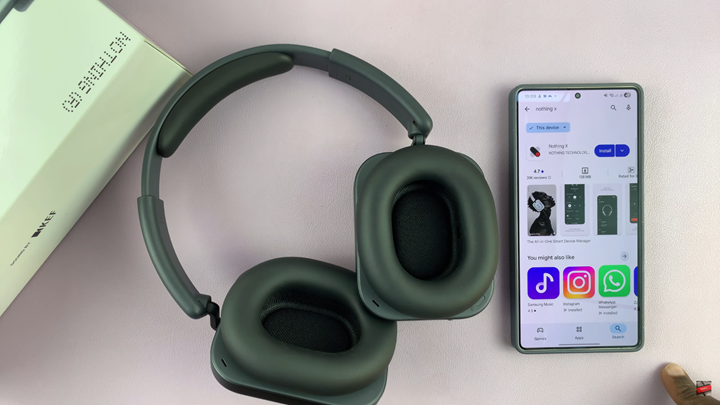
Tap on Install (Android) or Get (iPhone).
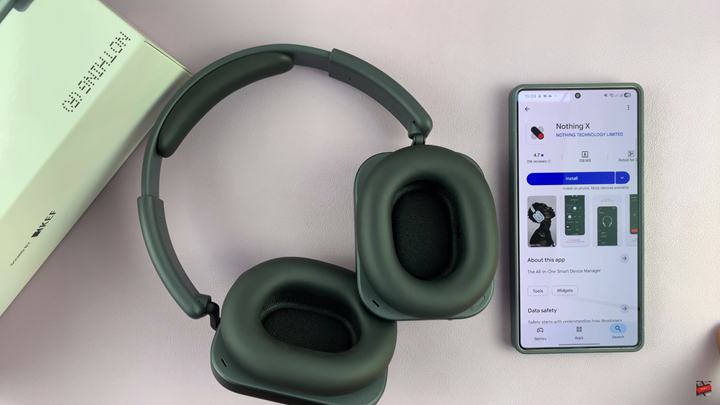
Once installation is complete, tap Open or launch the app from your apps menu.
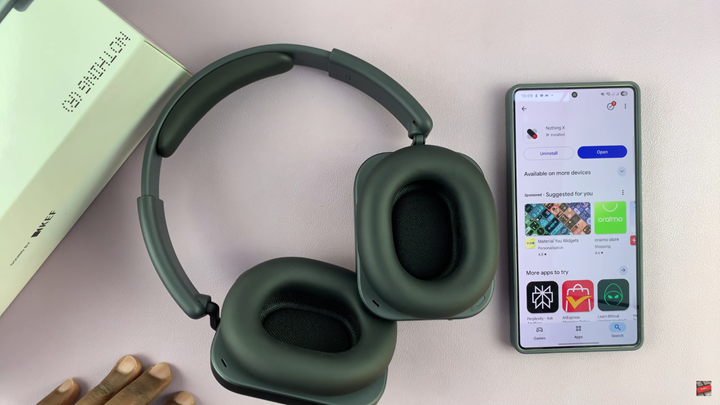
Agree to the terms and follow the on-screen setup process.
READ: How To Mute Microphone On Nothing Headphone 1