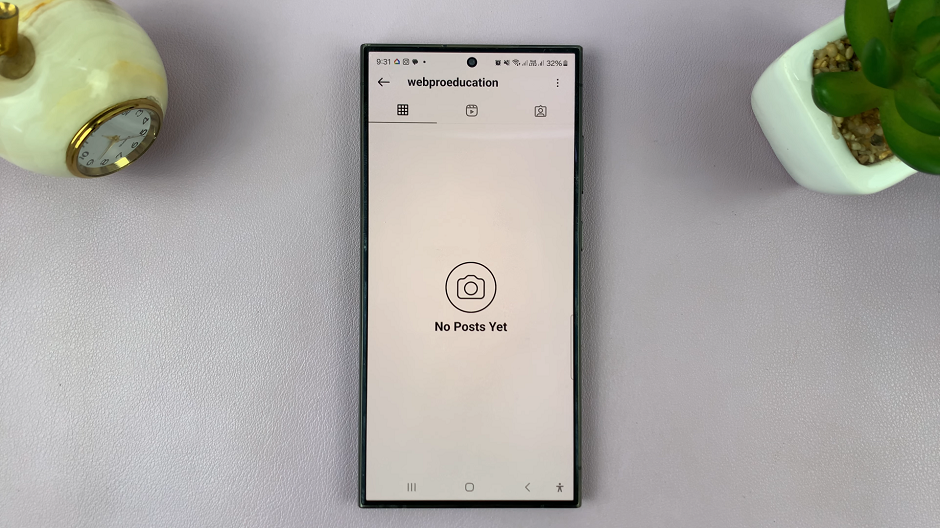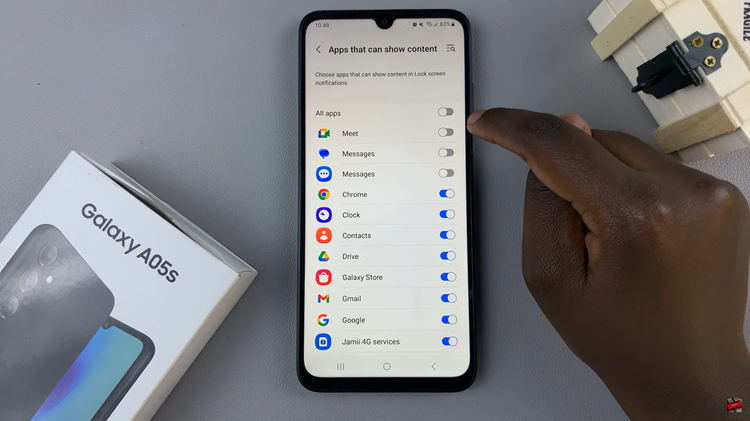Video:How To Enable / Disable ‘Turn Bezel To Wake Screen’ On Samsung Galaxy Watch 8 Classic
Personalizing how your Samsung Galaxy Watch 8 Classic responds to interactions makes it easier to enjoy both its style and functionality. Among the many customizable settings, the option to enable or disable ‘Turn Bezel To Wake Screen’ stands out as a practical way to control how your display activates. This small adjustment can make daily usage more seamless, ensuring your watch responds exactly how you prefer in different situations.
Furthermore, having the flexibility to manage this feature means you can strike the perfect balance between convenience and battery optimization. By exploring the settings, you gain the ability to decide whether a quick bezel turn should instantly wake your screen or not. As a result, the Samsung Galaxy Watch 8 Classic offers you more control, enhancing your overall smartwatch experience while aligning with your lifestyle needs.
Watch:How To Enable Disconnection Alerts On Samsung Galaxy Watch 8 / 8 Classic
Enable / Disable ‘Turn Bezel To Wake Screen’ On Samsung Galaxy Watch 8 Classic
Access Settings
Swipe down from the top of the screen on your Galaxy Watch 8 Classic and tap the Settings icon to open the settings menu.

Open Display Settings
Scroll down through the list and tap on Display to access screen and visibility options.
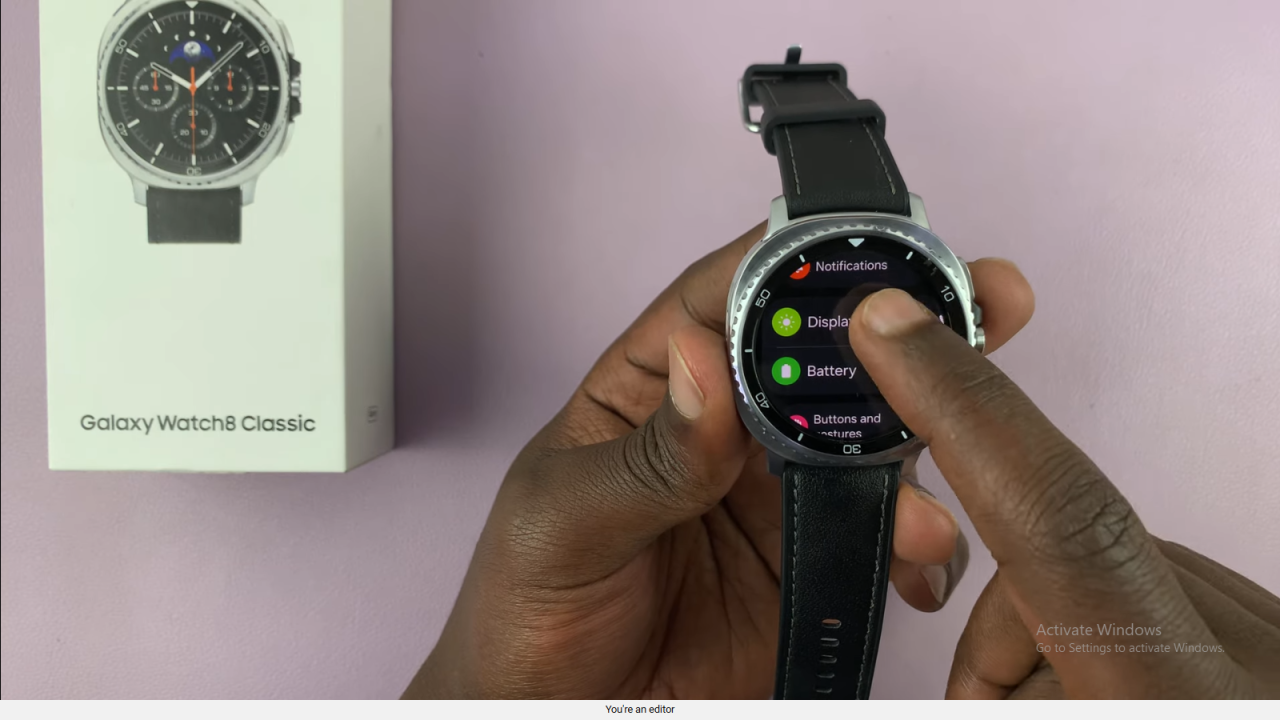
Find the Bezel Wake Option
Within the Display menu, look for the setting labeled Turn Bezel to Wake. This controls whether rotating the bezel wakes up the screen.
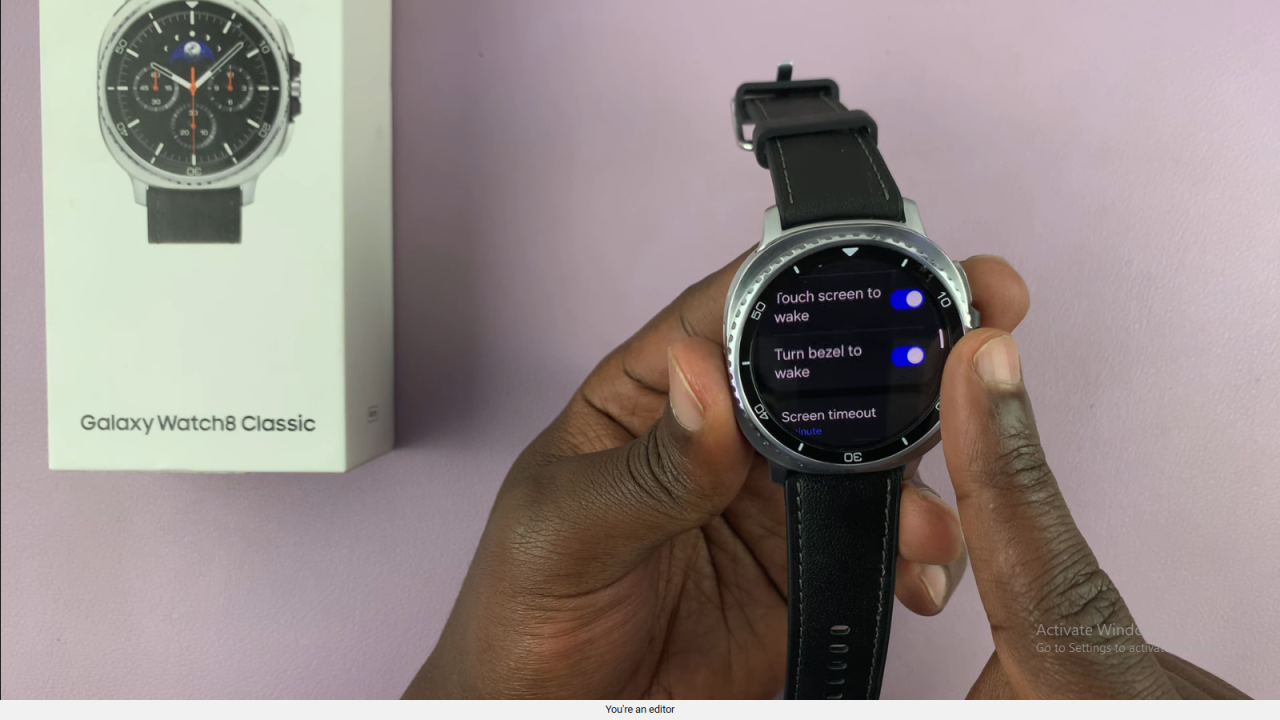
Enable or Disable the Feature
Toggle the switch to enable the feature if you want the screen to wake when you rotate the bezel. Toggle it off if you prefer to disable this behavior.
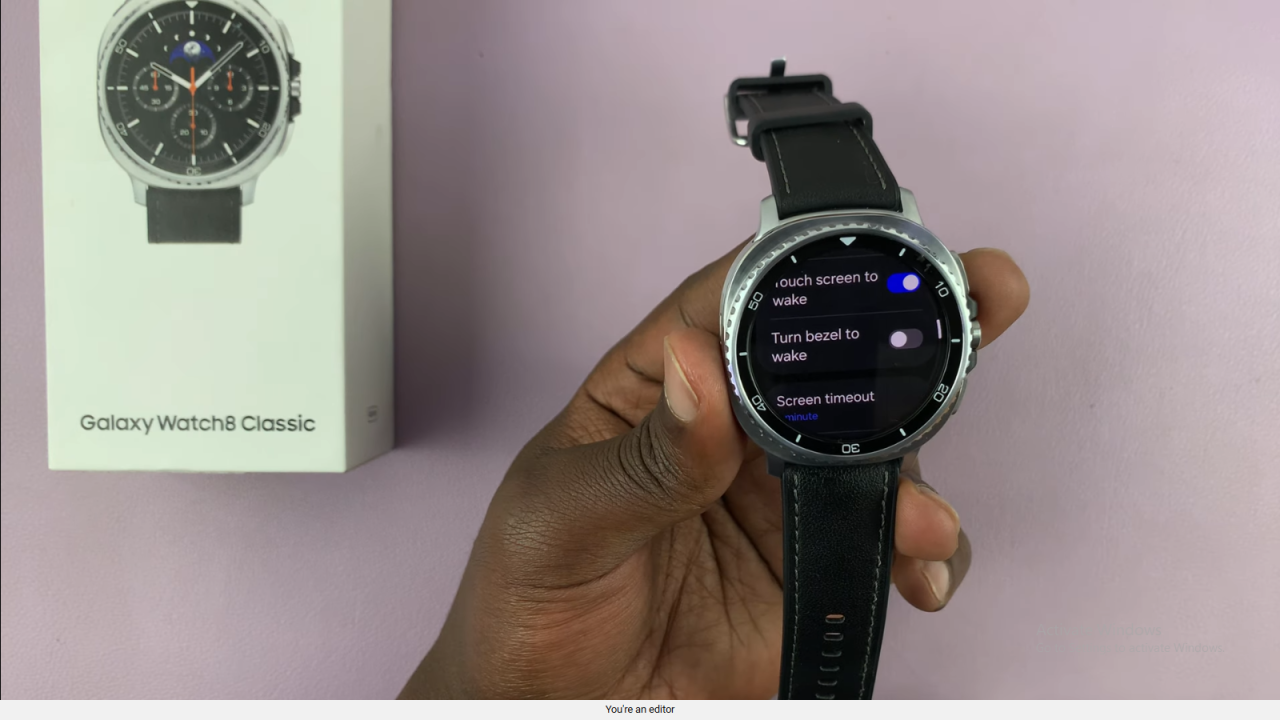
Read:How To Enable Disconnection Alerts On Samsung Galaxy Watch 8 Classic