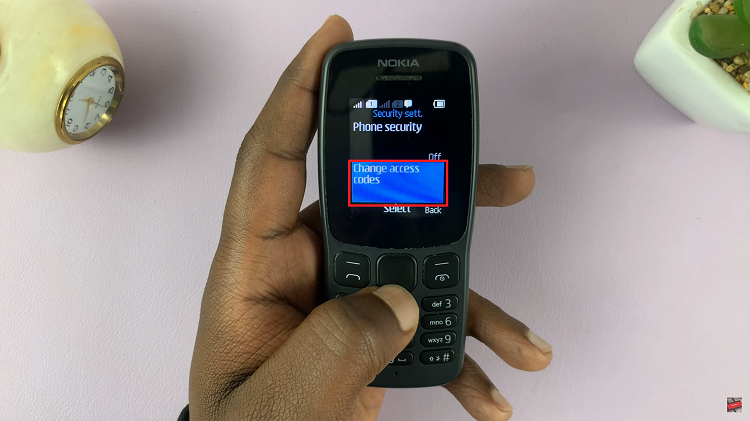In this guide, we’ll walk you through how to pair and connect Nothing Headphone (1) to iPhone step by step. Follow along to set up your device properly, avoid connection issues, and get the most out of your headphones.
If you just bought the Nothing Headphone (1) and want to use it with your iPhone, pairing and connecting is quick and simple. These stylish earbuds are designed to work seamlessly with both Android and iOS devices, giving you the best of Nothing’s transparent design and high-quality sound. Whether you’re streaming music, watching videos, or making calls, connecting to an iPhone ensures you enjoy a smooth wireless experience.
The pairing process only takes a few steps through your iPhone’s Bluetooth settings. Once connected, your Nothing Headphone (1) will automatically sync every time you open the case, making it super convenient for daily use. You’ll also be able to customize settings and manage features through the Nothing X app, which is available in the App Store.
Watch: How To Disable Dual Connection On Nothing Headphone (1)
How To Pair & Connect Nothing Headphone (1) To iPhone
Turn on the headphones. They will enter pairing mode automatically.

If not, press and hold the Bluetooth / Pairing button until the LED starts flashing.

On your iPhone, open Settings.
Tap Bluetooth.

Make sure Bluetooth is enabled.
Under the list of available devices, tap Nothing Headphone (1).

Wait a few seconds until the status changes to Connected.
Play music or make a call to confirm your headphones are working.

For full control of the headphones:
Go to the Apple App Store.
Search for Nothing X app.
Tap Get to install it.

Launch the app and grant necessary permissions.

Follow the on-screen instructions to finish setup.