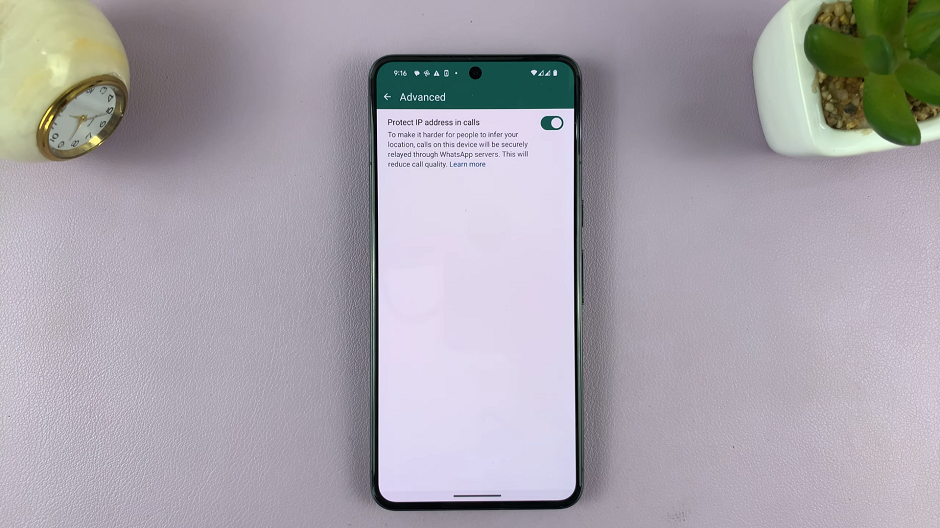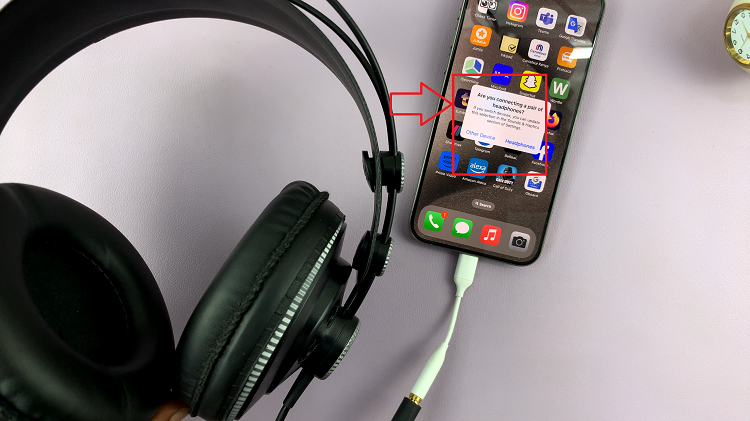Managing alerts on your smartwatch is essential for keeping your focus and reducing distractions, especially during work, study, or relaxation. That’s why knowing how to disable phone notifications on Samsung Galaxy Watch 8 / 8 Classic is such a useful option. With this customization, users can gain more control over their daily interactions and decide which alerts are worth their attention. Furthermore, disabling unnecessary notifications ensures that your watch remains a helpful tool rather than a constant interruption.
In addition, the Galaxy Watch 8 and 8 Classic provide a seamless way to balance convenience and personalization, making it easy to adapt the device to your lifestyle. By adjusting notification settings, you can streamline your smartwatch experience and enhance productivity while still accessing essential features when needed. Ultimately, choosing when and how to receive alerts gives you the freedom to enjoy a more focused and personalized wearable experience.
Watch:How To Check One UI Version On Samsung Galaxy Watch 8 / 8 Classic
Disable Phone Notifications On Samsung Galaxy Watch 8 Classic
Open Settings
Swipe down on your Samsung Galaxy Watch 8 or 8 Classic and tap on the Settings icon.
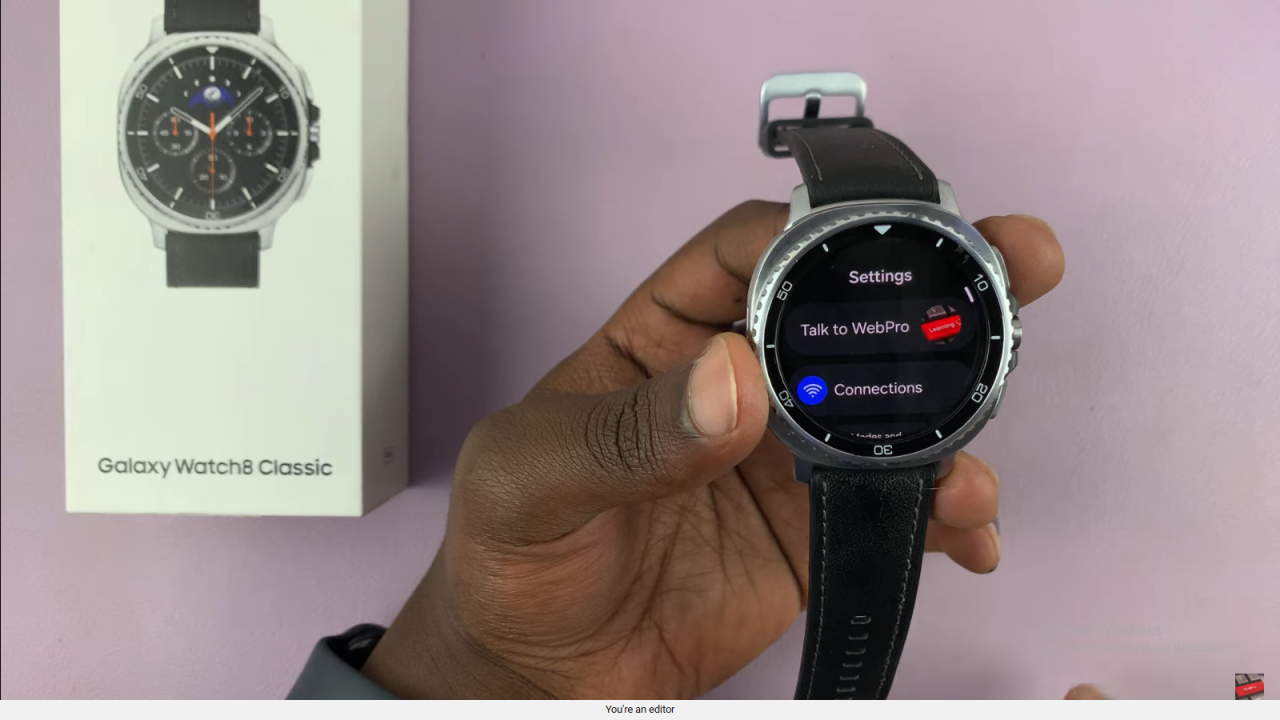
Go to Notifications
Scroll down in the settings menu and select Notifications.
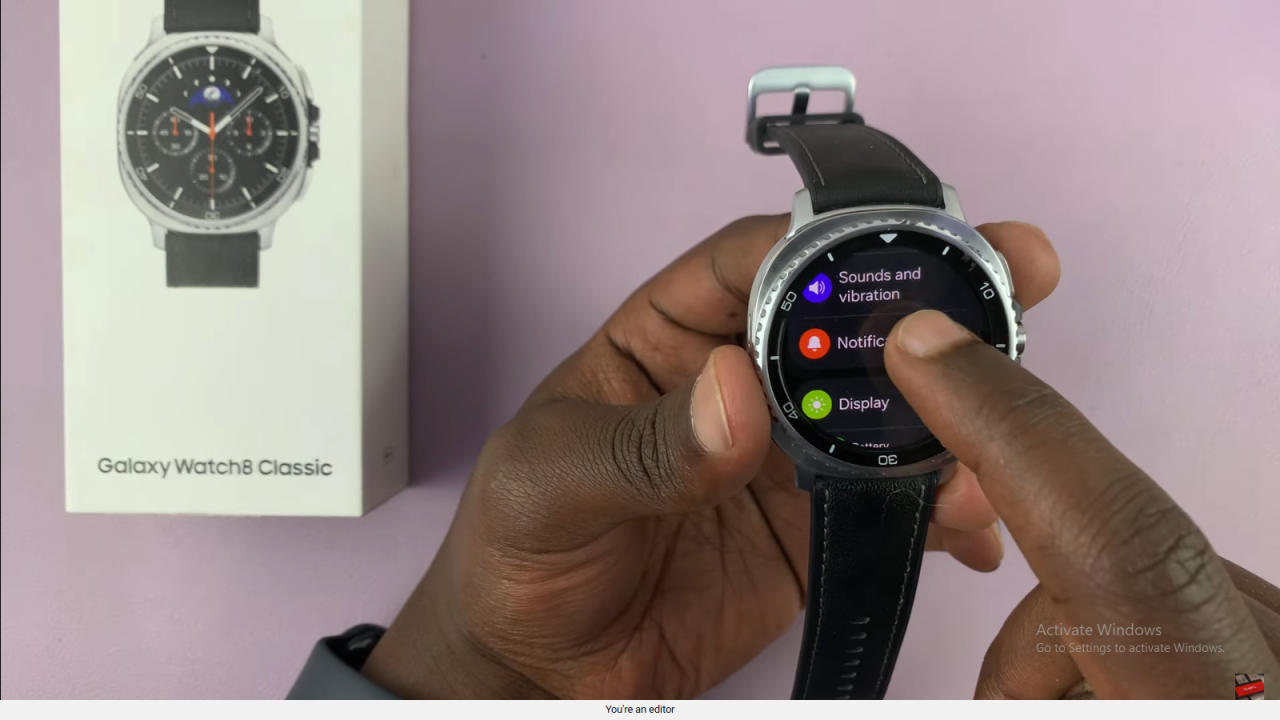
Access Notification Options
Inside the notifications menu, you’ll see options such as App Notifications and Phone Notifications on Watch.
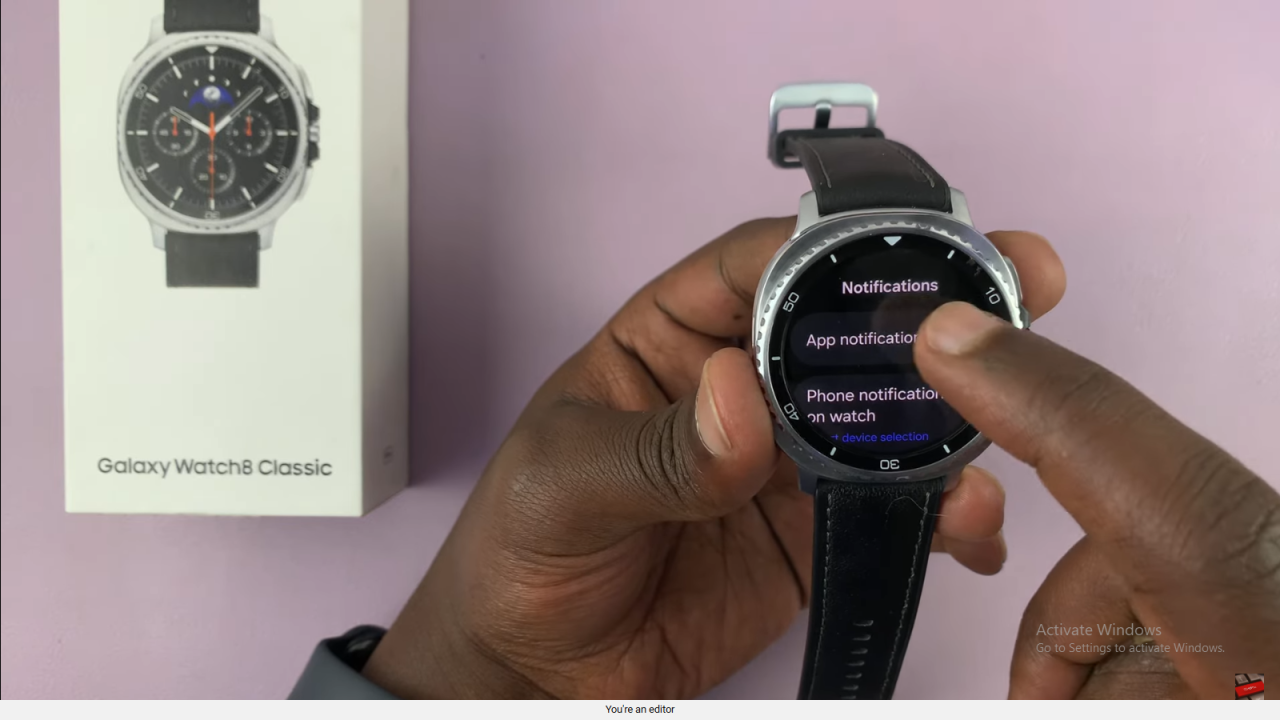
Manage App Notifications
The App Notifications option controls alerts from apps installed directly on the watch. You can enable or disable them here.
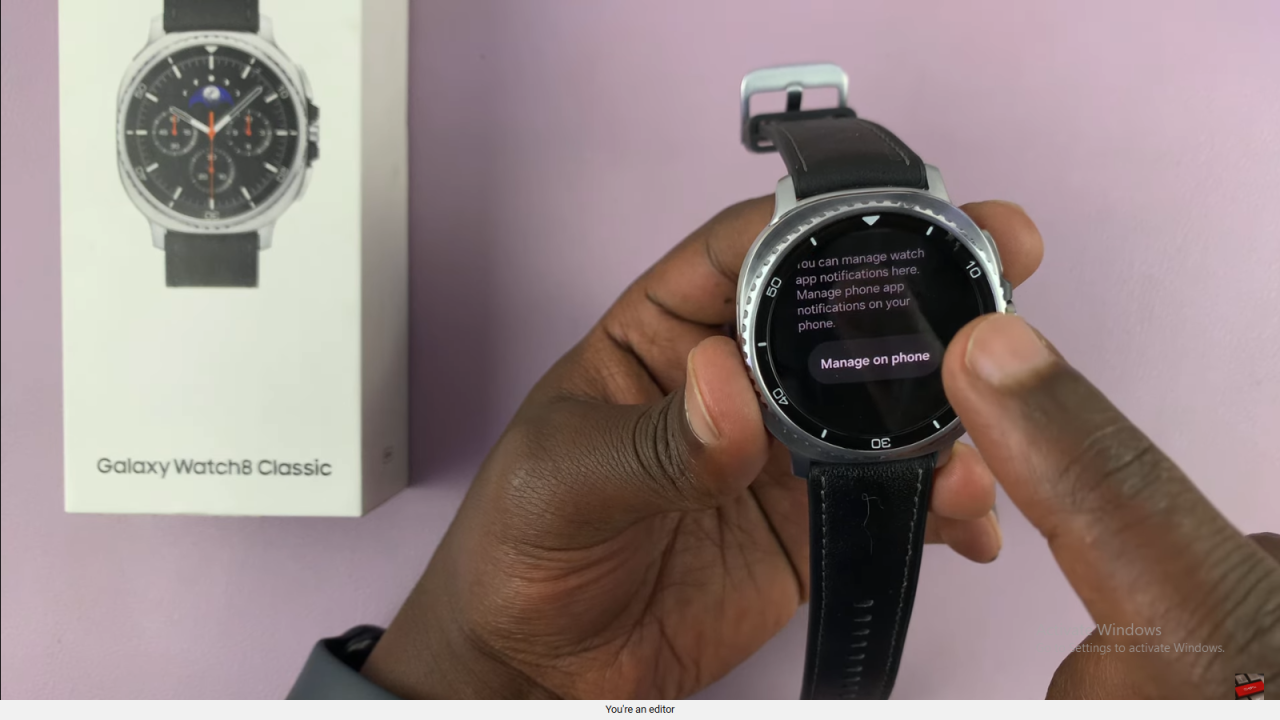
Disable Phone Notifications
Scroll further down to find Phone Notifications on Watch. Select it to manage and disable notifications that come from your paired phone.
Read:How To Check One UI Version On Samsung Galaxy Watch 8 / 8 Classic