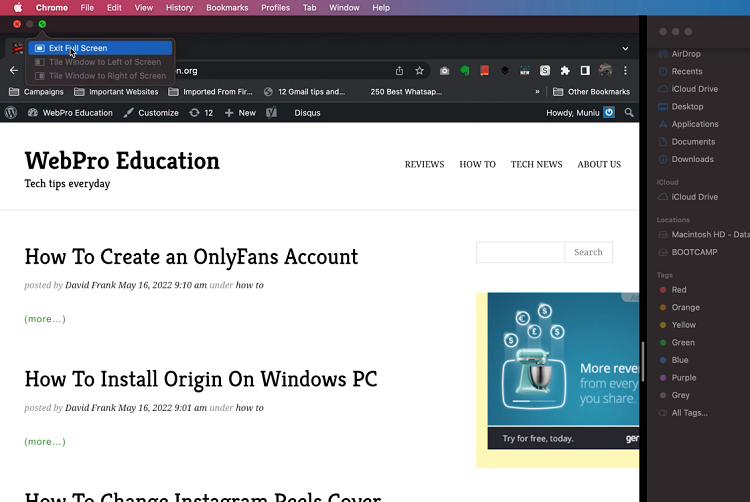In this guide, we’ll walk you through the step-by-step instructions on how to connect Sony WH-CH720N headphones to any Smart TV. By following these methods, you’ll unlock the full potential of your headphones and create a personalized viewing experience with rich, wireless audio.
Connecting your Sony WH-CH720N headphones to your Smart TV allows you to enjoy movies, shows, and games with immersive sound without disturbing others. These wireless headphones are designed with comfort and high-quality audio, making them perfect for home entertainment setups. Pairing them with your Smart TV is a simple process that works across most TV brands, including Samsung, LG, Sony, Hisense, and more.
Whether your Smart TV supports Bluetooth audio pairing or requires an external adapter, the Sony WH-CH720N can easily be connected. With just a few steps, you can enjoy private listening, enhanced sound clarity, and the flexibility to move freely without cables. The process is straightforward and only takes a couple of minutes.
READ: How To Change Automatic Power Off Period On Sony WH-CH720N Headphones
How To Connect Sony WH-CH720N Headphones To ANY Smart TV
Launch the Bluetooth settings on your Smart TV.
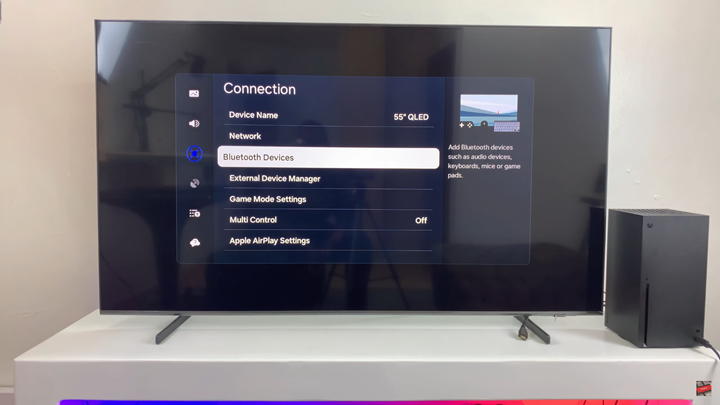
Put your Sony WH-CH720N headphones in pairing mode by long-pressing the Power button until the indicator light starts flashing blue.
Wait for the TV to scan and display available devices, or tap on the Scan option if available.
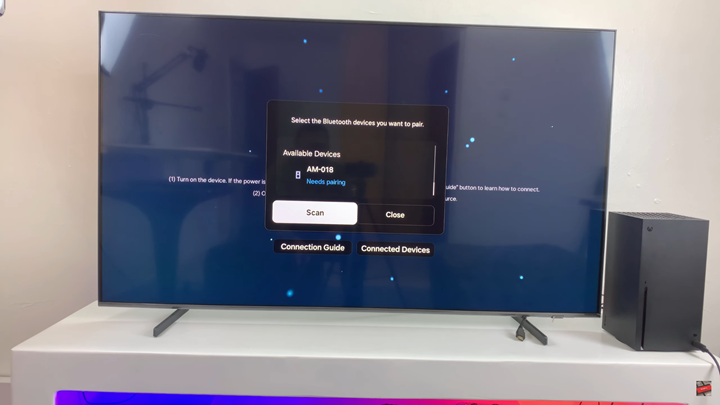
From the list of devices, choose WH-CH720N.
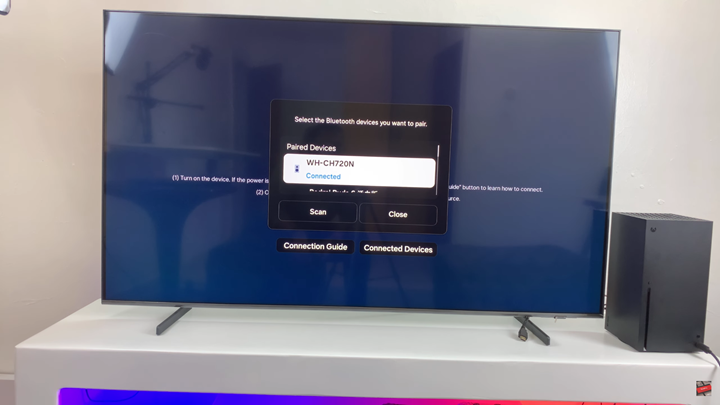
Confirm pairing when prompted on your TV screen.
Once connected, the TV audio will play directly through your Sony WH-CH720N headphones.
If not, set your Sound Output to play audio through your headphones.
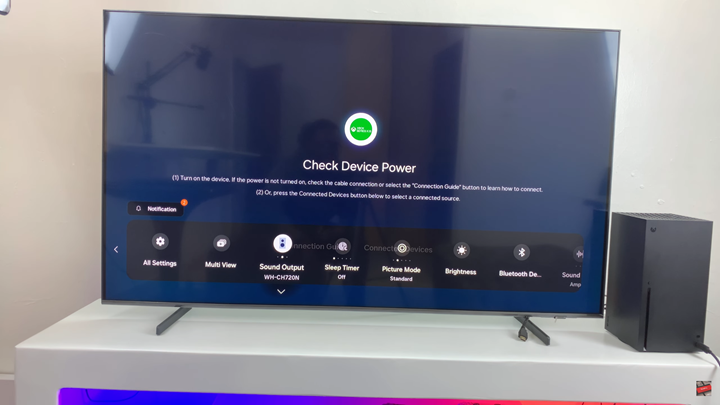
WATCH: How To Turn DSEE On / Off On Sony WH-CH720N Headphones