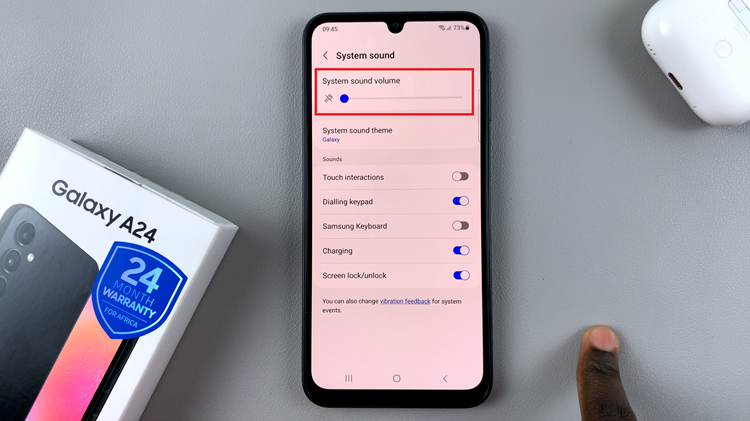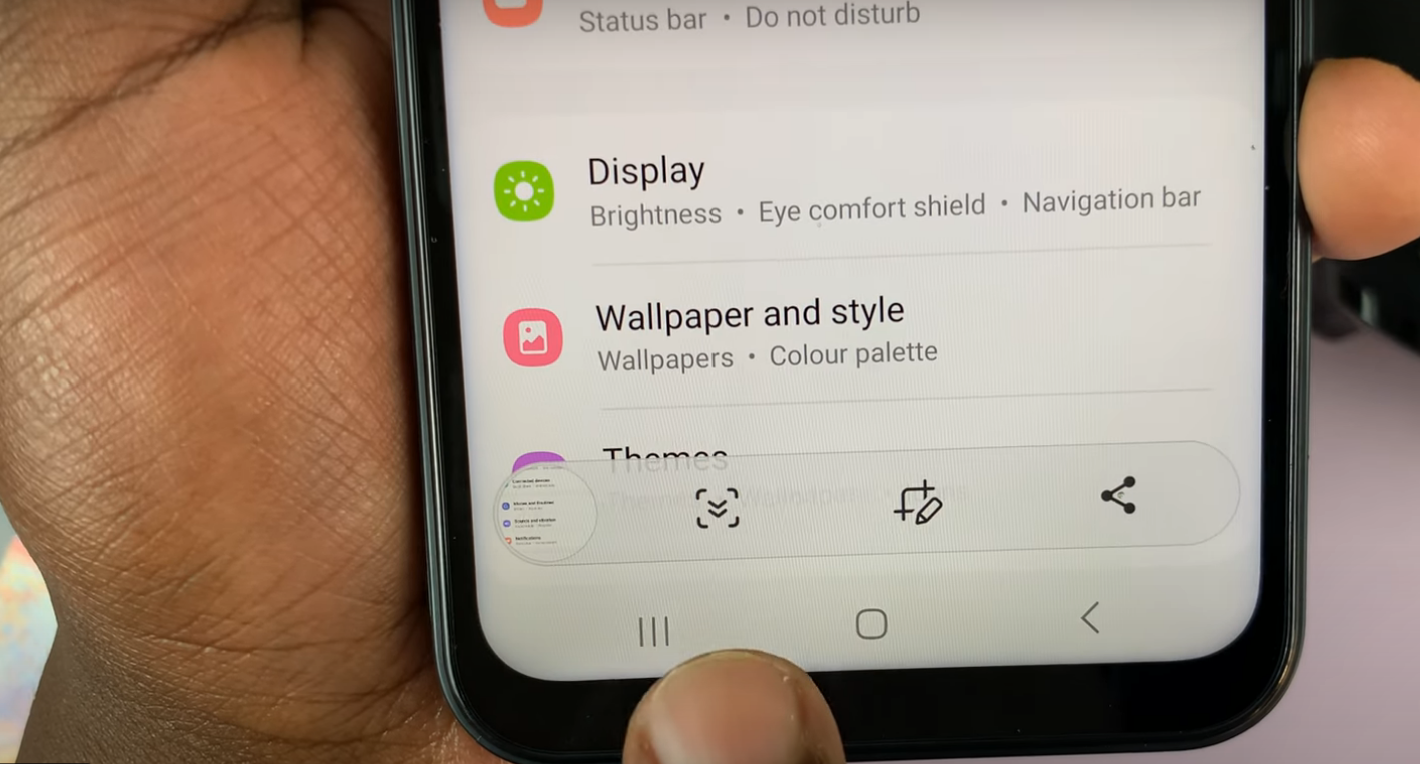In this guide, we’ll walk you through the simple steps on how to enable or disable Automatic Power Off on Sony WH-CH720N headphones. By the end, you’ll know exactly how to configure the settings to match your listening habits while ensuring optimal performance and battery efficiency.
Managing battery life on your Sony WH-CH720N headphones is easy with the Automatic Power Off feature. This function helps preserve battery by turning off your headphones when not in use. Whether you want to keep them active during long listening sessions or save energy when idle, adjusting this setting can make your experience more convenient.
The Sony Headphones Connect app gives you full control over enabling or disabling the Automatic Power Off option. By customizing it, you can decide whether your headphones should remain powered on continuously or shut down automatically after inactivity. This is especially useful if you use your headphones for calls, travel, or extended music sessions.
READ: How To Change Bluetooth Connection Quality On Sony WH-CH720N Headphones
How To Enable / Disable Automatic Power Off On Sony WH CH720N Headphones
Launch the Sony Headphones Connect app on your phone.
Tap on Device Settings.
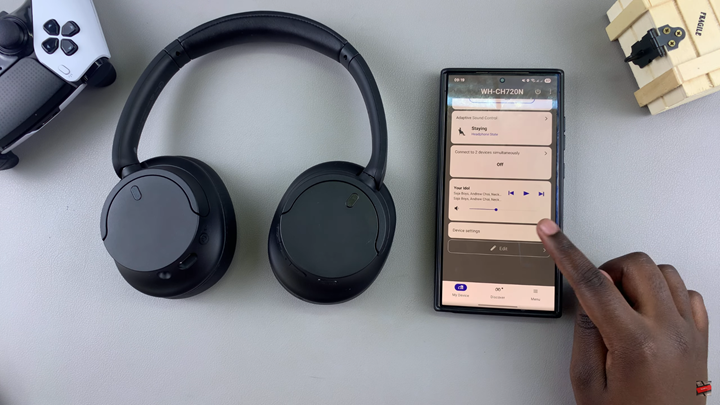
Move to the System tab.
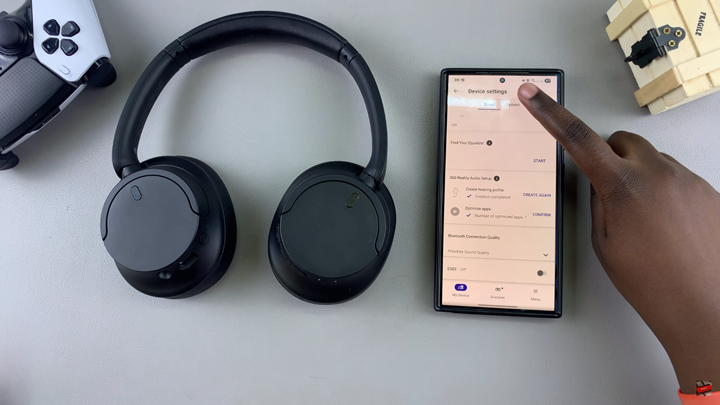
Find and tap on the drop-down arrow under Automatic Power Off.
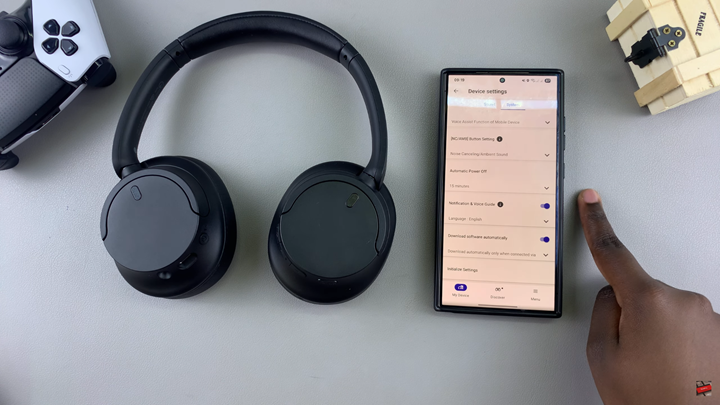
To enable the option: Tap on Turn off after a certain time, then select a timer option (e.g., 5 minutes, 30 minutes, etc.) to power off automatically after inactivity.
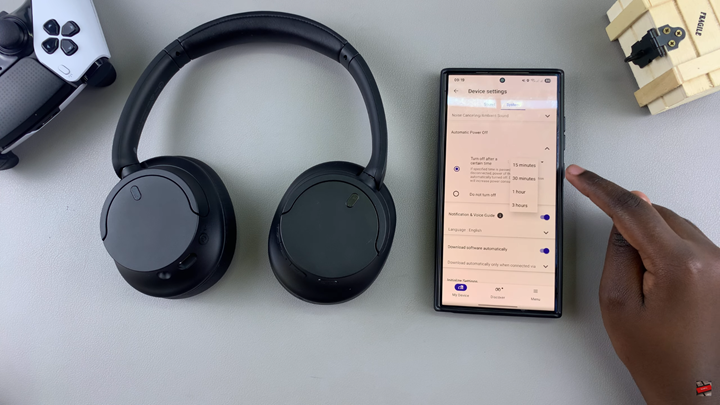
To disable the option: Tap on Do not turn off.
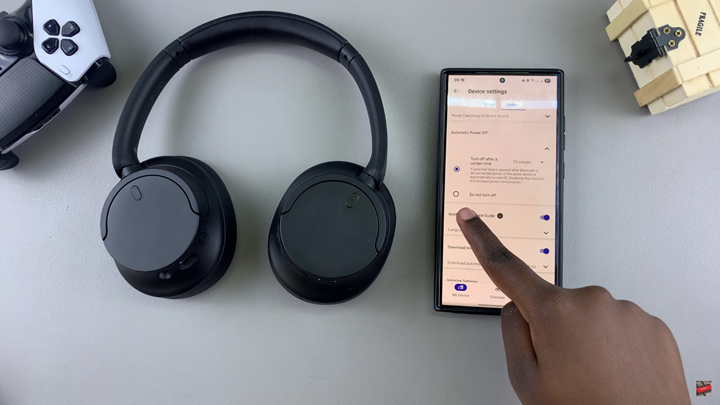
WATCH: How To Hard Reset Sony WH-CH720N Headphones