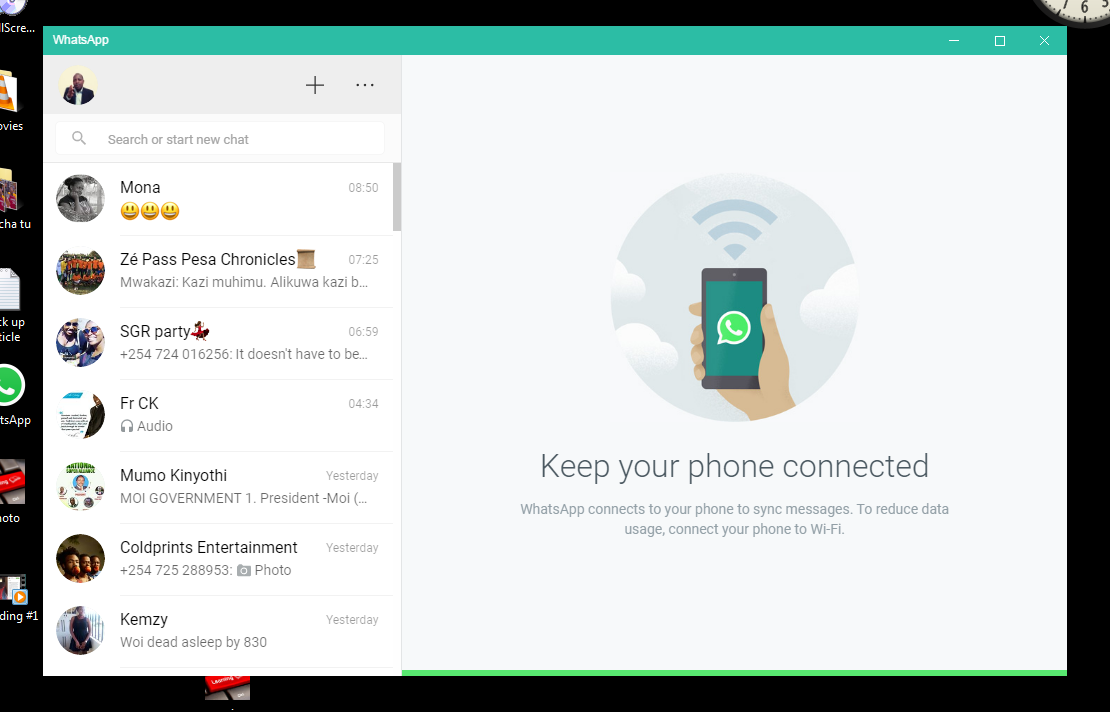The newest iteration of Mac OS dubbed ‘MacOS Big Sur’ is the successor to MacOS Catalina and you can upgrade your Apple computer to start using it immediately.
But before we begin, it’s important to know that this new version of MacOS will not be available on all, Apple computers; especially the older ones.
Most of the newer computers will be able to make this upgrade if you meet the system requirements. You can install if you have the following models:

- MacBook (2015 or later)
- MacBook Air (2013 or later)
- MacBook Pro (Late 2013 or later)
- Mac mini (2014 or later)
- iMac (2014 or later)
- iMac Pro (2017 or later)
- Mac Pro (2013 or later)
If you’re not sure what model you have, you can do a quick check by going to the apple logo in the top left corner and choosing ‘About this Mac’. This will also show you the MacOS version you’re using.
Also, you can go ahead and do your due diligence to find out if you have the specs for MacOS Big Sur. That’s 4GB RAM, and at least 35GB of storage.
If you’re good, then you can upgrade to MacOS Big Sur
Click on the Apple logo and select ‘system preferences’. Then select ‘Software Update’ You should see that Big Sur is available. Click on ‘Upgrade now!
Wait for the upgrade files to be downloaded. The amount of time it takes varies from one user Mac to another. The updates will be installed on the next restart. You can confirm that you have Big Sur by checking ‘About this Mac’.