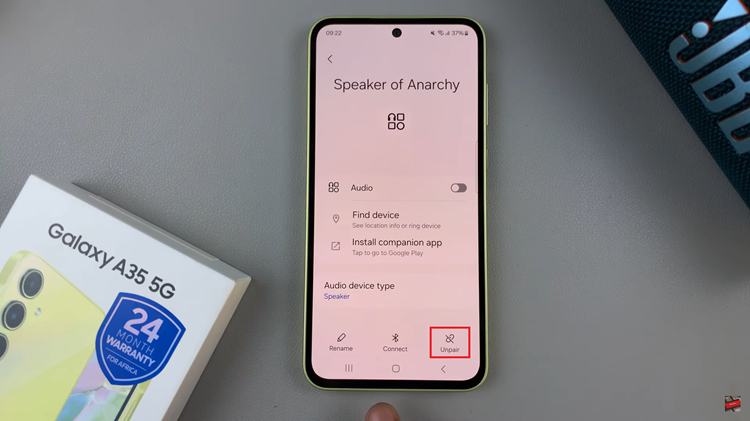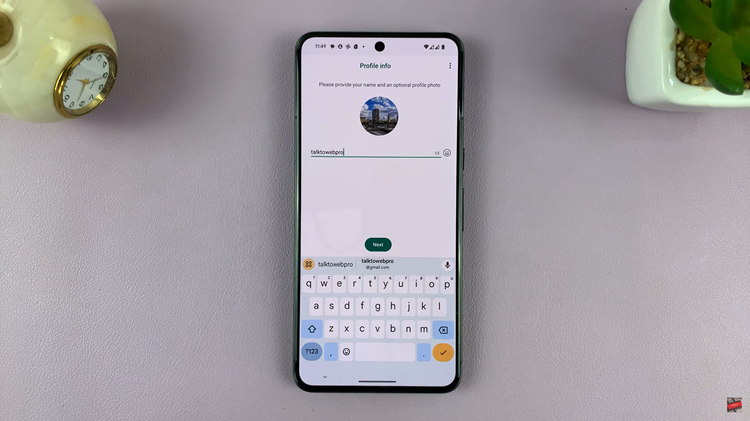In this guide, we’ll walk you step by step on how to enable Dual Connection on Sony WH-CH720N headphones using the Sony Headphones Connect app. By the end, you’ll know how to set up and manage this feature so you can get the most out of your wireless headphones.
If you’re wondering how to activate Dual Connection on Sony WH-CH720N headphones, you’ve come to the right place. Sony’s WH-CH720N offers impressive sound quality, lightweight comfort, and advanced features like Bluetooth multipoint connection, which allows you to pair the headphones with two devices at the same time. This is especially useful if you want to switch seamlessly between your smartphone, tablet, or laptop without constantly disconnecting and reconnecting.
With Dual Connection enabled, you can enjoy listening to music on one device while staying connected to another for calls or notifications. For example, you can stream a playlist from your laptop and still answer calls from your phone instantly. This convenience makes the WH-CH720N perfect for both productivity and entertainment.
READ: How To Turn Noise Cancelling On / Off On Sony WH-CH720N Headphones
How To Enable Dual Connection On Sony WH CH720N Headphones
Open the Sony Headphones Connect app and make sure your WH-CH720N headphones are connected.
Look for and select Connect to 2 devices simultaneously.
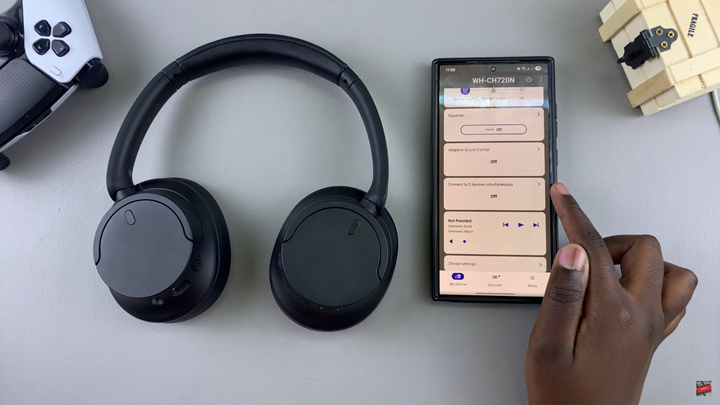
If the option does not appear, scroll down to Device Settings.
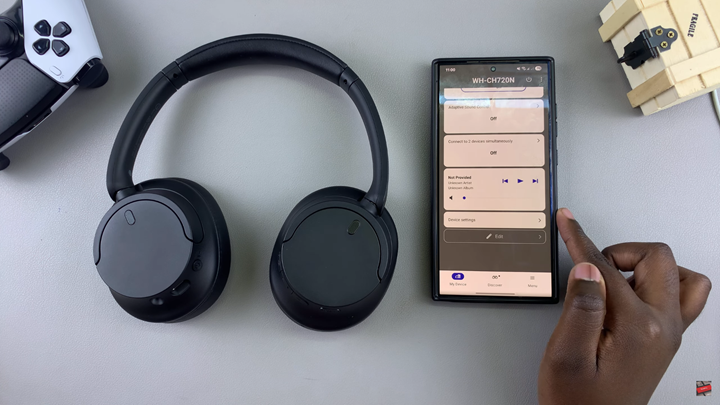
Go to the System section.
Enable the toggle for Connect to 2 devices simultaneously.
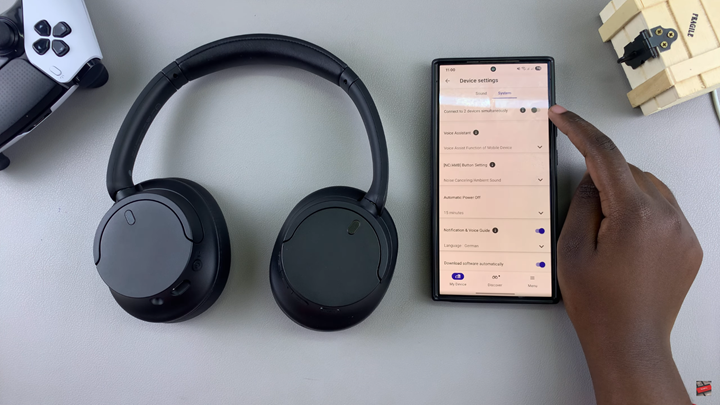
Confirm the Reconnect when prompted.

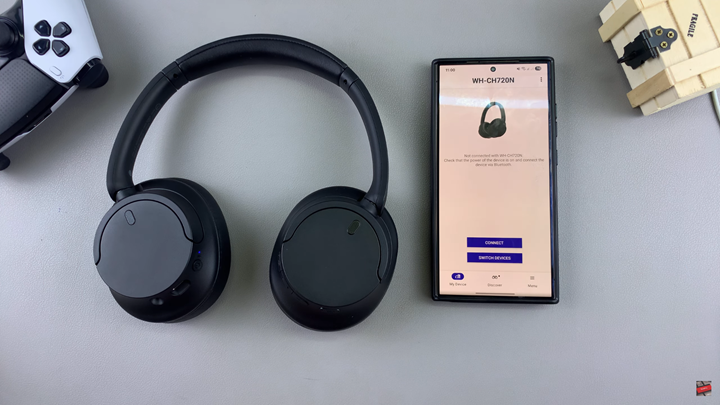
Tap on the plus (+) button to add another device.
On your second device, open Bluetooth settings and search for WH-CH720N.
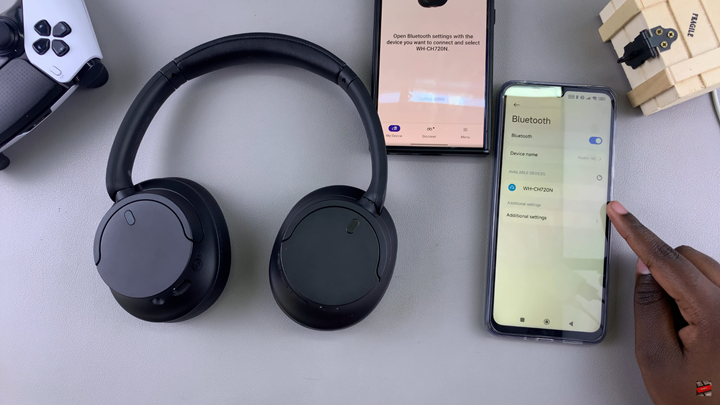
Select the headphones and confirm pairing.
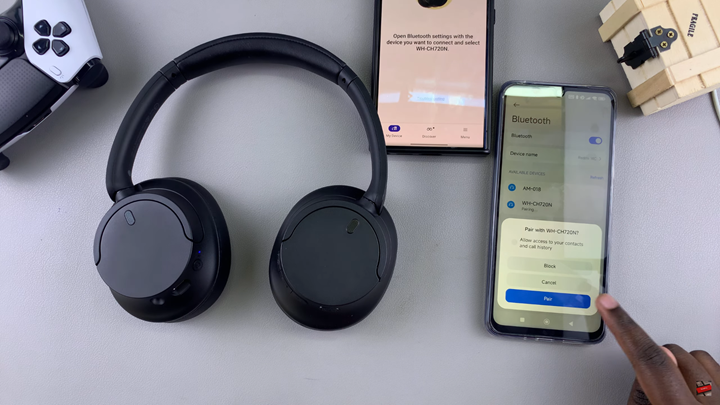
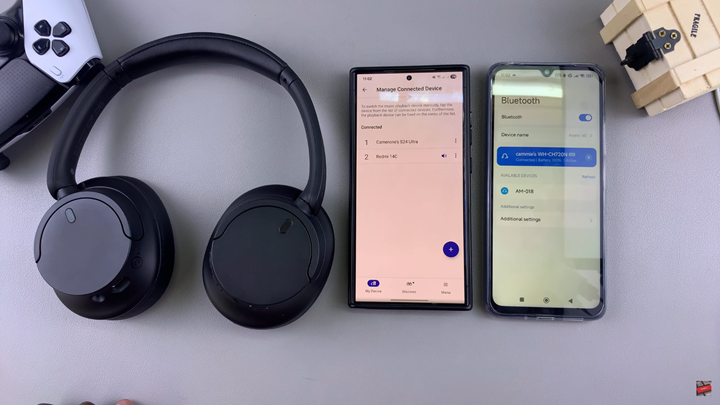
WATCH: How To Turn On Sony WH-CH720N Headphones & Put In Pairing Mode