The Samsung Galaxy Watch 8 and 8 Classic are not just fashion accessories – they’re smartwatches that keep you connected on the go. One of the best ways to personalise your smartwatch experience is by changing the notification tone.
Whether you want a different tone for messages, calls or app notifications, customising your watch’s sound settings means you’ll never miss an important notification and reflect your personal style. In this guide we’ll show you how to change notification tone on your Galaxy Watch 8 and 8 Classic.
By the end your watch will sound exactly how you want it to – notifications will be more noticeable, fun and personal.
Watch: Check Wear OS Version On Samsung Galaxy Watch 8
Change Notification Tone On Samsung Galaxy Watch 8 & 8 Classic
Begin by accessing the Settings app on your Galaxy Watch 8. Simply swipe down from the screen and find the Settings icon. Then, tap on it to access the settings.

Following this, scroll down and select the ‘Sounds & Vibration‘ option. Then, within the sound settings, scroll down and find the ‘Notification Sound‘ option. Tap on it to proceed.
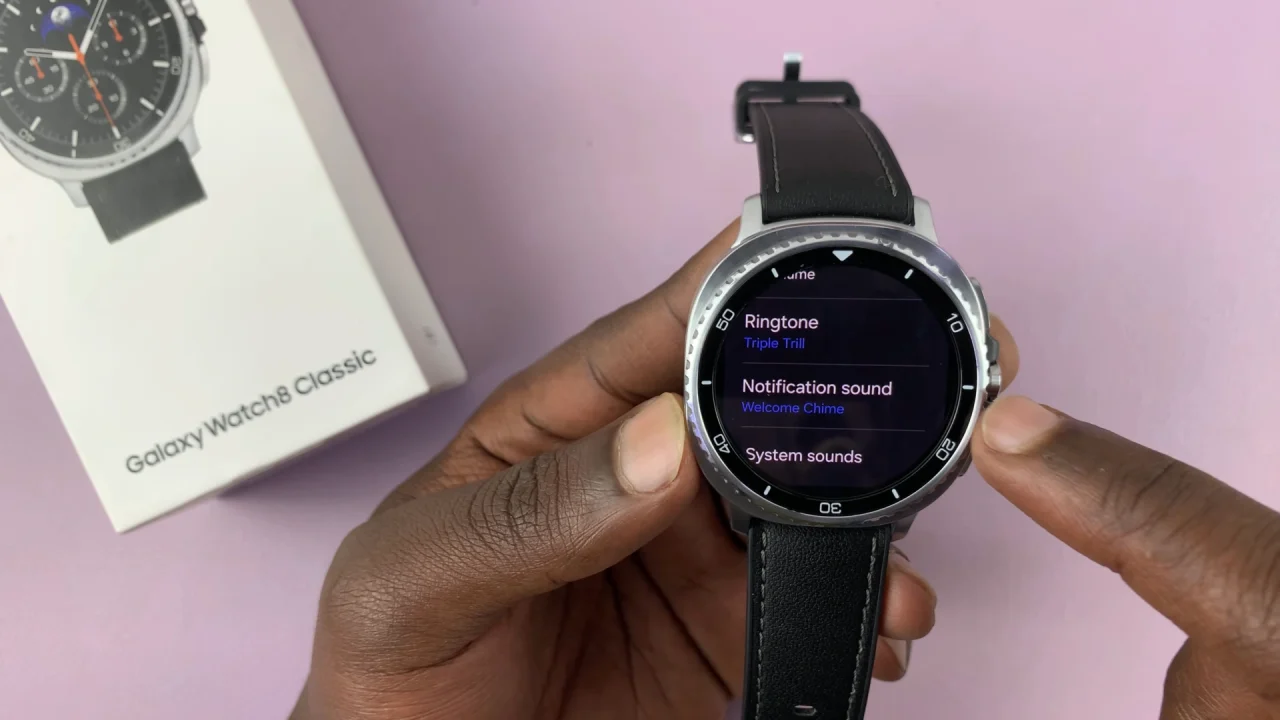
At this point, you’ll see all the available notification sounds on your Galaxy Watch 8. From here, simply tap on the sound you’d like and you’ll hear a preview of how it sounds. Once you select the desired option, you can exit the settings and the changes will be applied.
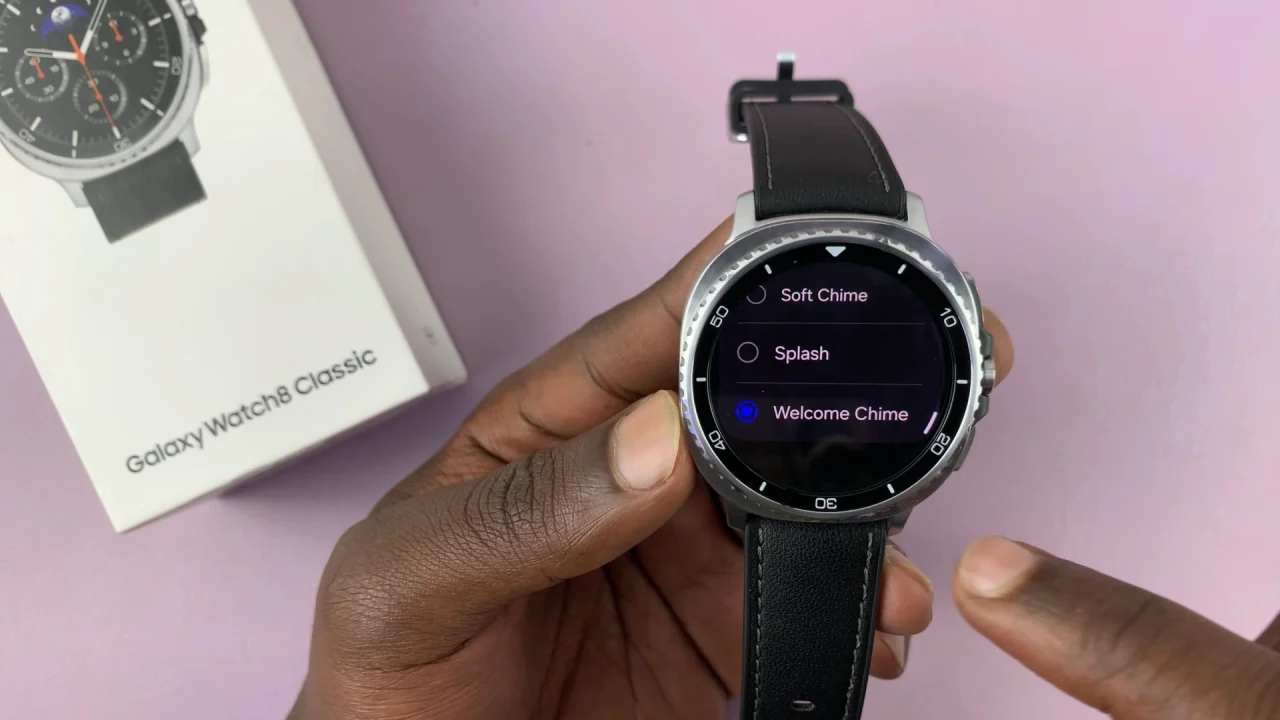
In conclusion, changing the notification tone on your Samsung Galaxy Watch 8 or 8 Classic is a simple yet powerful way to personalize your smartwatch experience. By customizing alerts for calls, messages, and apps, you ensure that every notification is immediately recognizable and suits your style.
Read: How To Measure Blood Oxygen On Samsung Galaxy Watch 8 & 8 Classic
