The Samsung Galaxy Watch 8 and Galaxy Watch 8 Classic are feature packed but one of the things users want most is long lasting battery life. Over time frequent charging and keeping the battery at 100% for extended periods can reduce the overall lifespan.
To help with this Samsung has included a Battery Protection feature to optimize charging and keep your watch’s battery healthier for longer. In this guide we’ll show you how to enable Battery Protection on your Galaxy Watch 8 / 8 Classic.
Whether you’re new to the watch or looking to get the most out of your Galaxy Watch this quick setting will make a big difference in extending the life of your device.
Watch: Change Notification Tone On Samsung Galaxy Watch 8
Enable Battery Protection On Samsung Galaxy Watch 8 & 8 Classic
Begin by accessing the Settings app on your Galaxy Watch 8. Simply swipe down from the screen and find the Settings icon. Then, tap on it to access the settings.

Following this, scroll down and select the ‘Battery‘ option. Then, within the Battery settings, scroll down and find ‘Battery Protection‘. You’ll notice a toggle switch next to it. To enable this feature on your Galaxy Watch 8, simply toggle ON the switch.
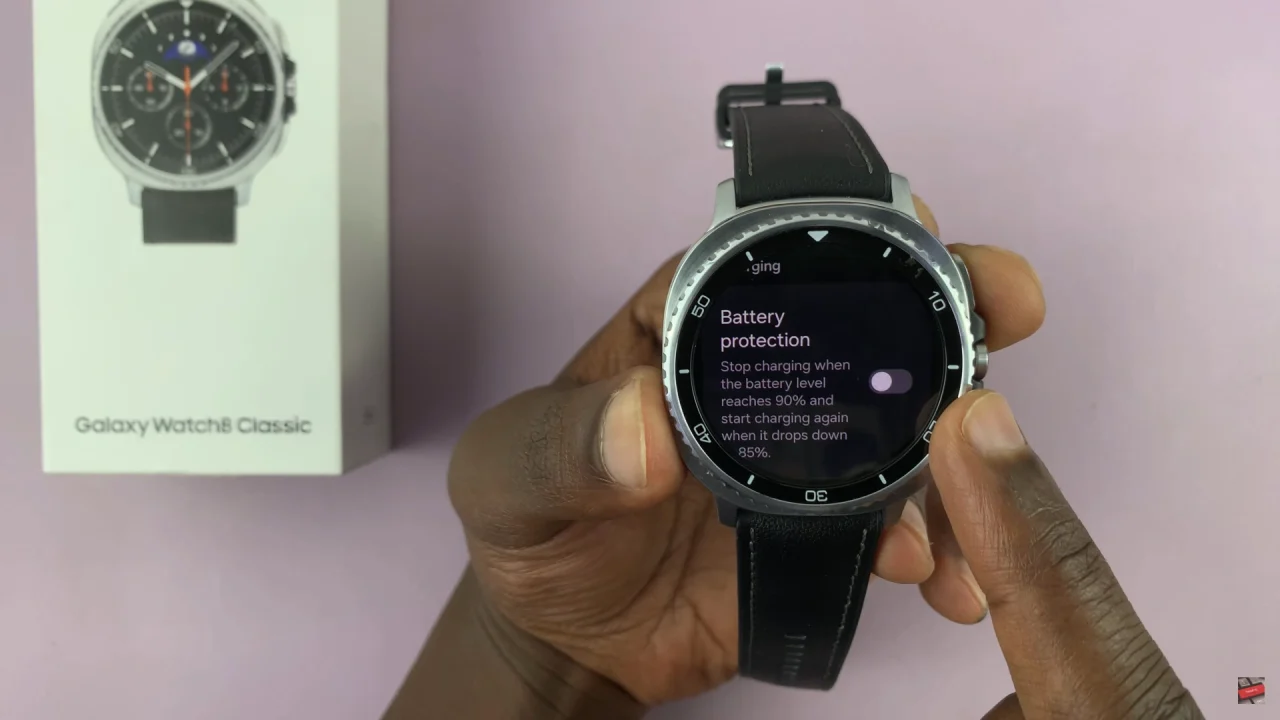
In conclusion, enabling Battery Protection on the Samsung Galaxy Watch 8 and Galaxy Watch 8 Classic is a simple yet effective way to extend your device’s battery lifespan. By preventing overcharging and keeping your battery within healthier charging limits, this feature helps ensure your smartwatch continues to perform smoothly for years to come.
Read: How To Adjust Font Size On Samsung Galaxy Watch 8 & 8 Classic

