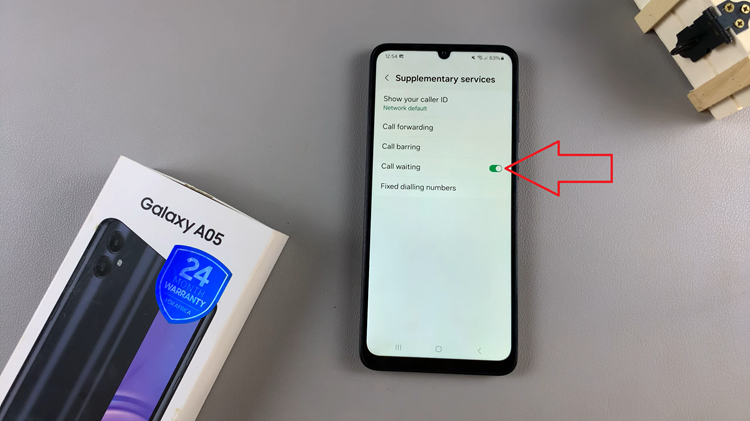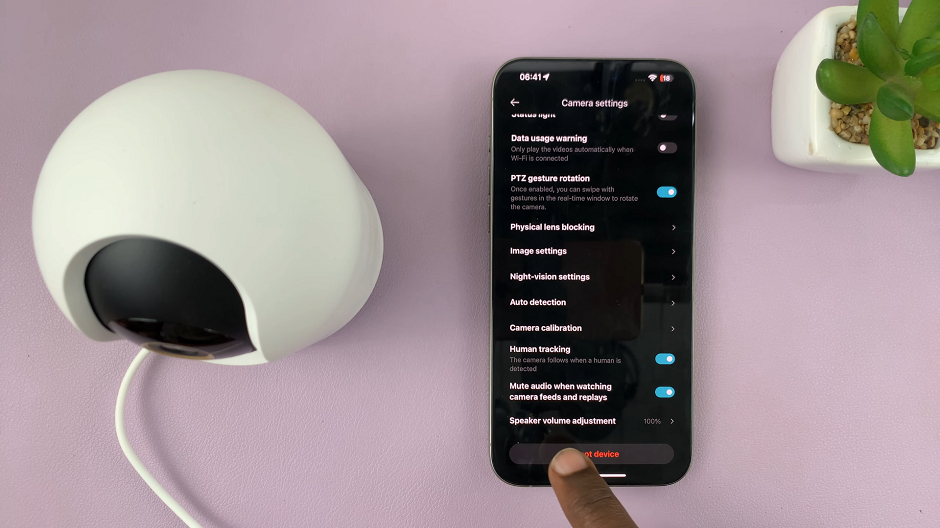In this guide, we’ll walk you through how to enable automatic software downloads on your Sony WH-CH720N headphones. With just a few quick steps, you can set your headphones to update in the background, ensuring they remain future-ready while you enjoy your music without interruptions.
Keeping your Sony WH-CH720N headphones up to date is essential for the best audio experience, improved stability, and access to the latest features. Sony regularly provides firmware updates, and enabling automatic software downloads ensures you never miss an update. This means your headphones will always install the newest improvements without you having to check manually.
By turning on automatic software downloads, the Sony WH-CH720N will seamlessly update through the Sony Headphones Connect app, giving you peace of mind that your device stays optimized. Whether it’s bug fixes, audio enhancements, or feature upgrades, your headphones will always perform at their best with minimal effort.
READ: How To Screen Mirror Samsung Galaxy Z Fold 7 To ANY Smart TV
How To Enable Automatic Software Downloads On Sony WH-CH720N Headphones
Connect your Sony WH-CH720N headphones to your phone.
Launch the Sony Headphones Connect app.

Find and tap on Device Settings.
Select the System tab.
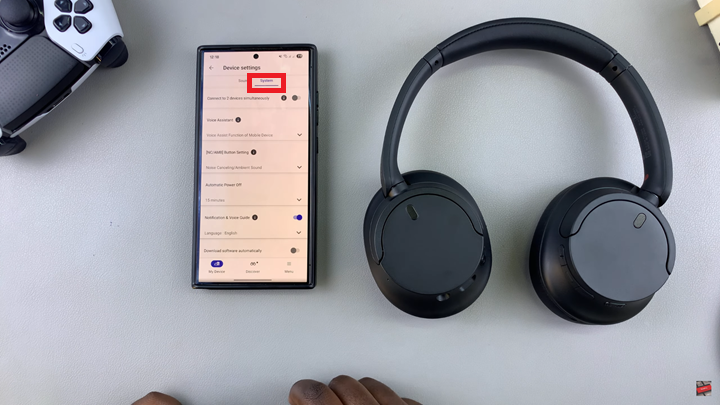
Scroll down to Download Software Automatically.
Tap on the toggle to enable the option.
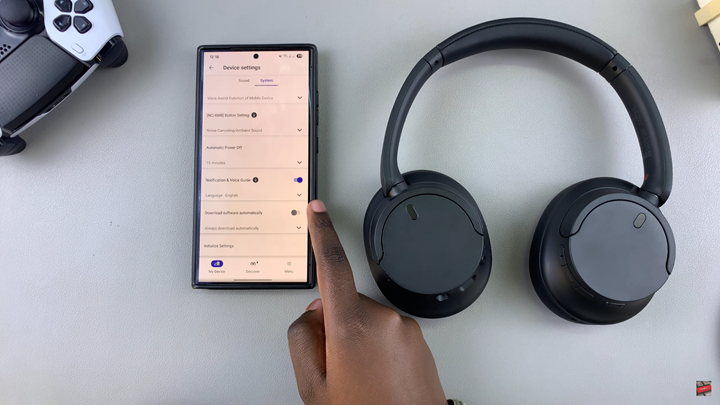
Choose how you want your software to be downloaded.
WATCH: How To Charge Sony WH CH720N Headphones