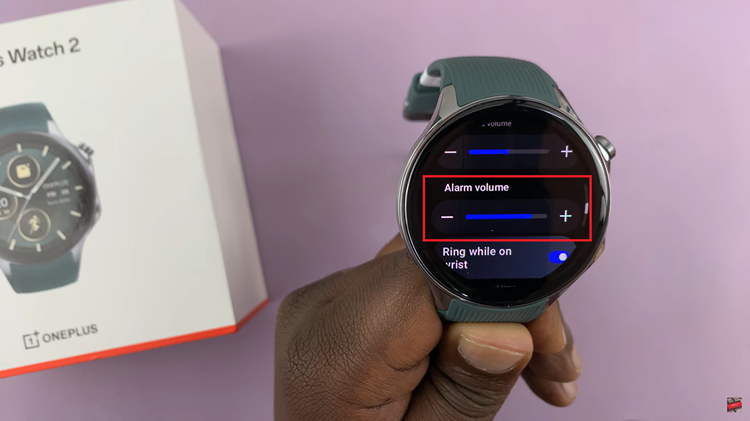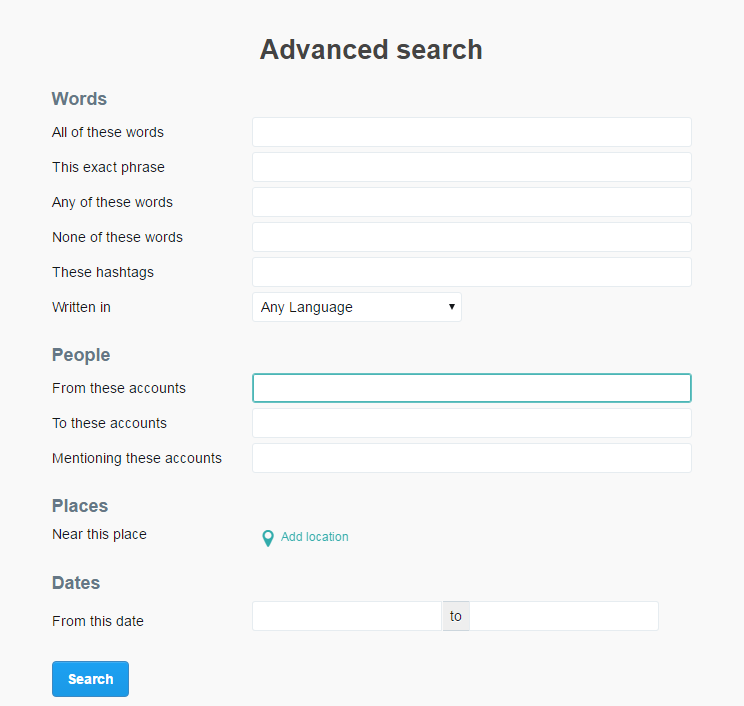In this article, we’ll walk you through the simple steps to adjust the ringtone volume on your Samsung Galaxy Watch 8 / 8 Classic, so you can customize your device’s sound settings for the perfect balance between audibility and comfort.
The Samsung Galaxy Watch 8 and 8 Classic offer users complete control over their sound settings, including the ability to adjust the ringtone volume to match personal preferences. Whether you want a louder tone for busy environments or a softer one for quiet settings, changing the volume is quick and straightforward.
Knowing how to fine-tune the ringtone volume on your Galaxy Watch 8 / 8 Classic ensures you never miss important calls while keeping alerts at a comfortable level. This feature is especially useful for people who frequently switch between noisy and calm surroundings.
Read: How To Turn ON NFC On Samsung Galaxy Watch 8 / 8 Classic
How To Adjust Ringtone Volume On Samsung Galaxy Watch 8 / 8 Classic
Launch Settings on your Samsung Galaxy Watch 8 / 8 Classic.
Scroll down and tap on Sounds and Vibration. Ensure Sound is enabled.
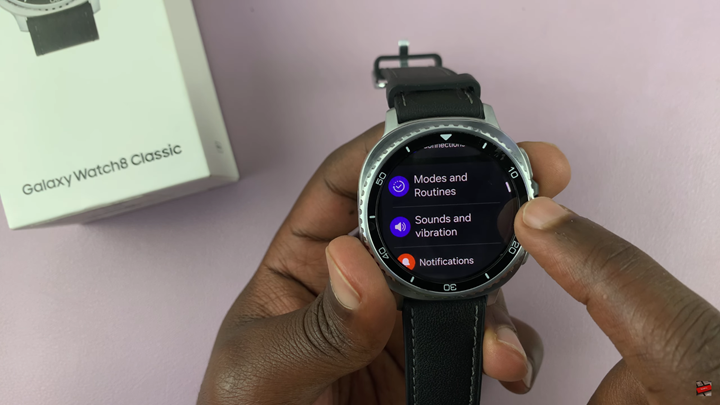
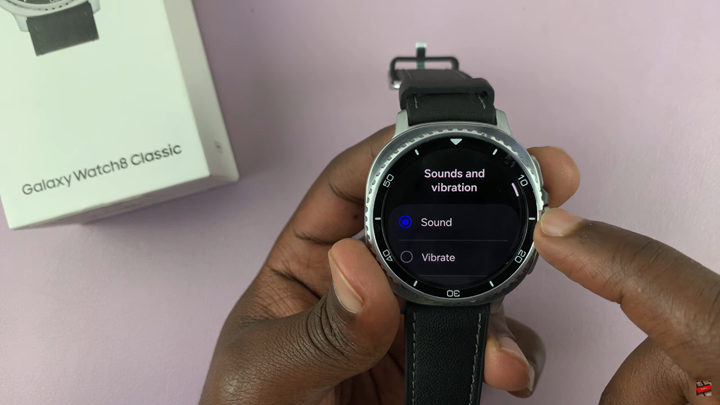
Find and select Volume.
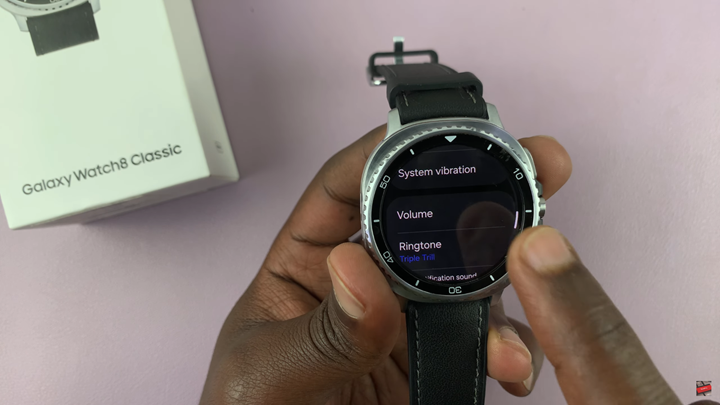
Tap Ringtone, then rotate the bezel or swipe on the screen to increase or decrease the volume.
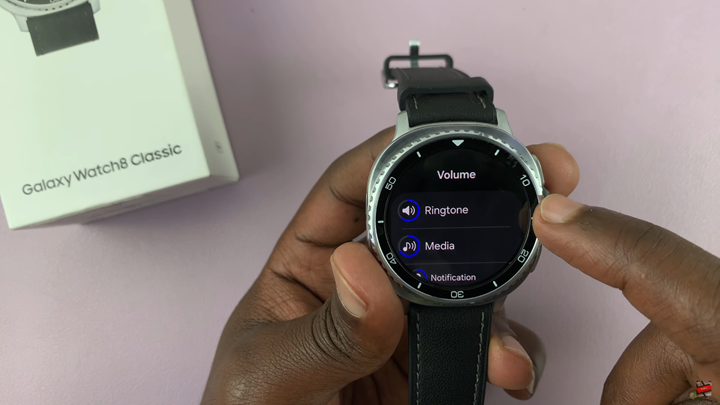

WATCH: How To Turn OFF WIFI On Samsung Galaxy Watch 8 / 8 Classic