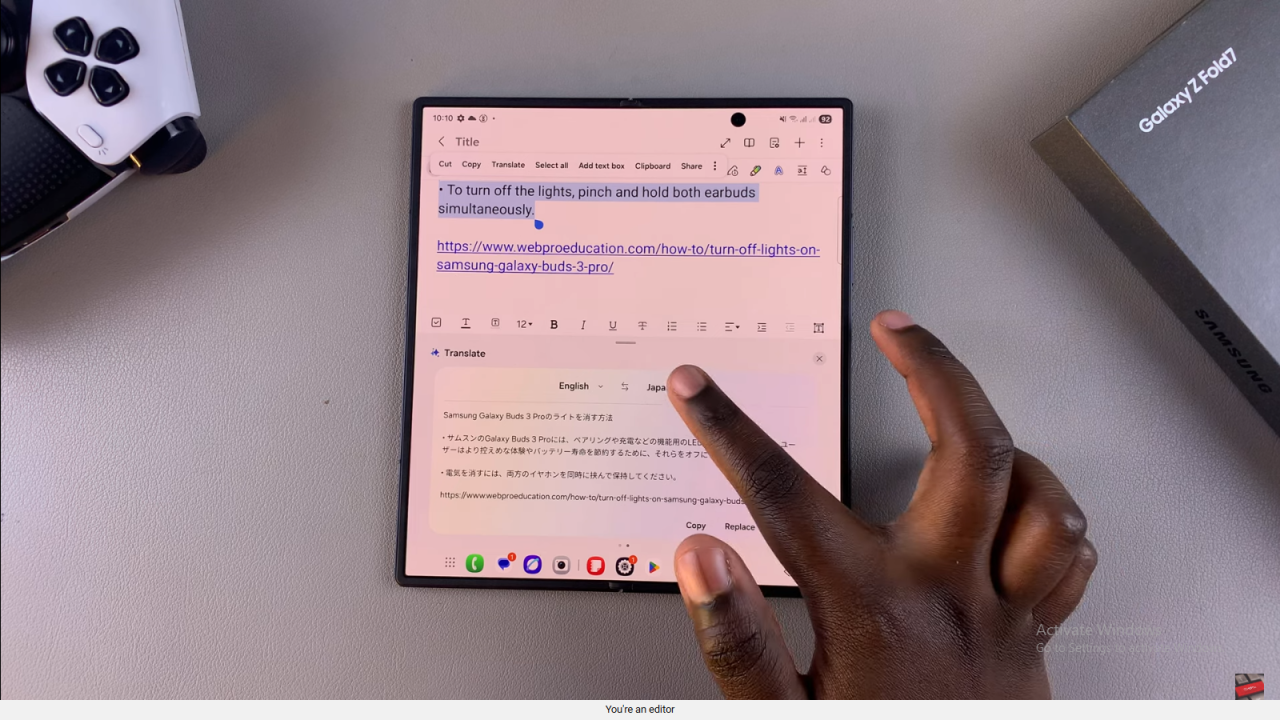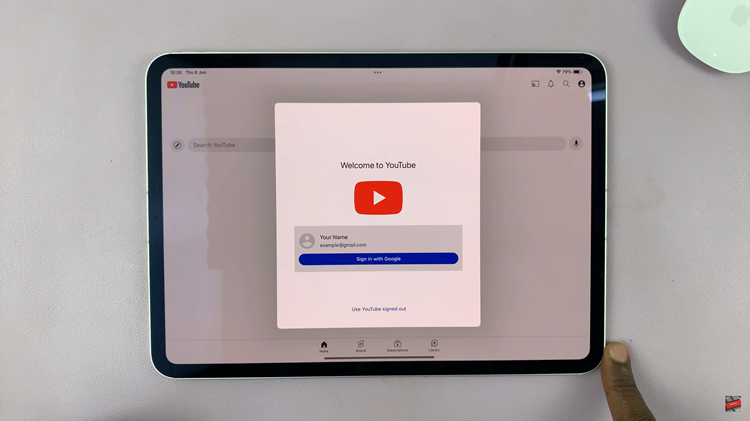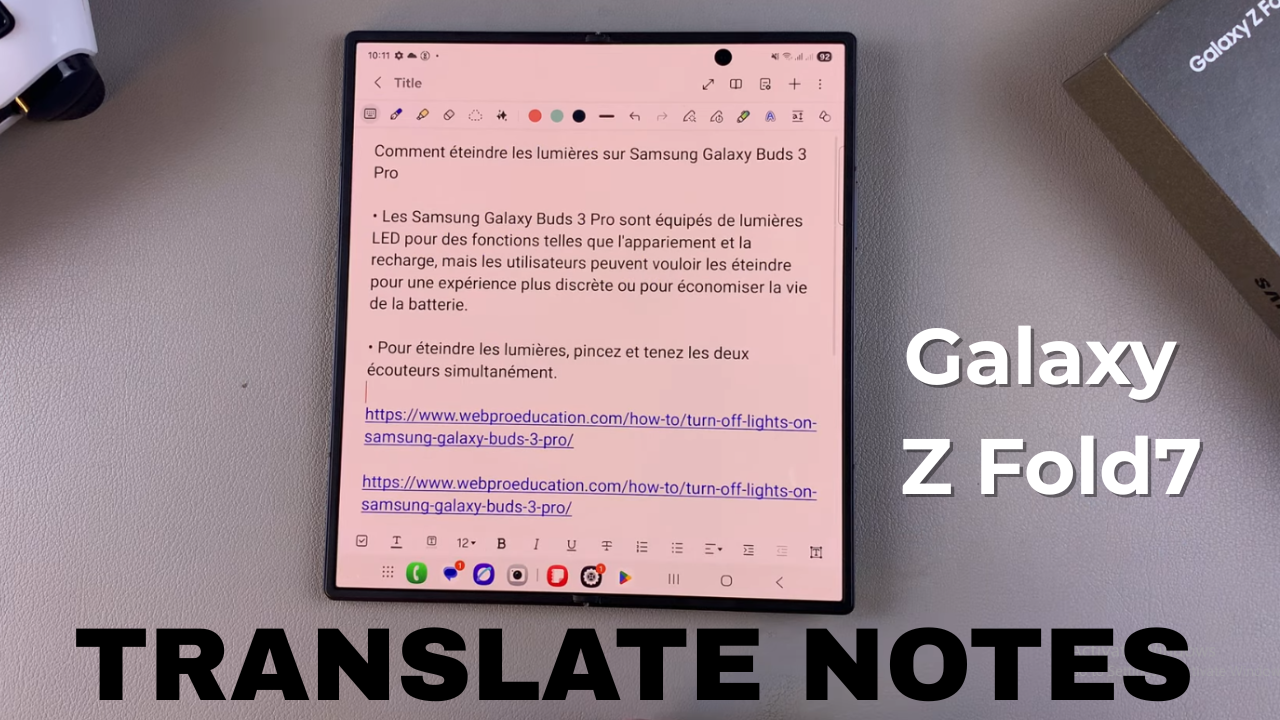
Video:How To Translate Notes On Samsung Galaxy Z Fold 7
Translating notes on Samsung Galaxy Z Fold 7 offers a seamless way to bridge language gaps while keeping your productivity intact. With its advanced Galaxy AI capabilities and expansive foldable display, this feature integrates effortlessly into your daily workflow. As a result, you can adapt your written content for different audiences without interrupting your creative or professional process.
Furthermore, translating notes on Samsung Galaxy Z Fold 7 enhances both convenience and versatility, making it a valuable tool for anyone who works or communicates across languages.
Watch:How To Use Sketch to Image On Samsung Galaxy Z Fold 7
Translate Notes On Samsung Galaxy Z Fold 7
Enable Note Assist
Open Settings on your Samsung Galaxy Z Fold 7. Scroll and select Galaxy AI, then tap Note Assist. Make sure the feature is turned on.
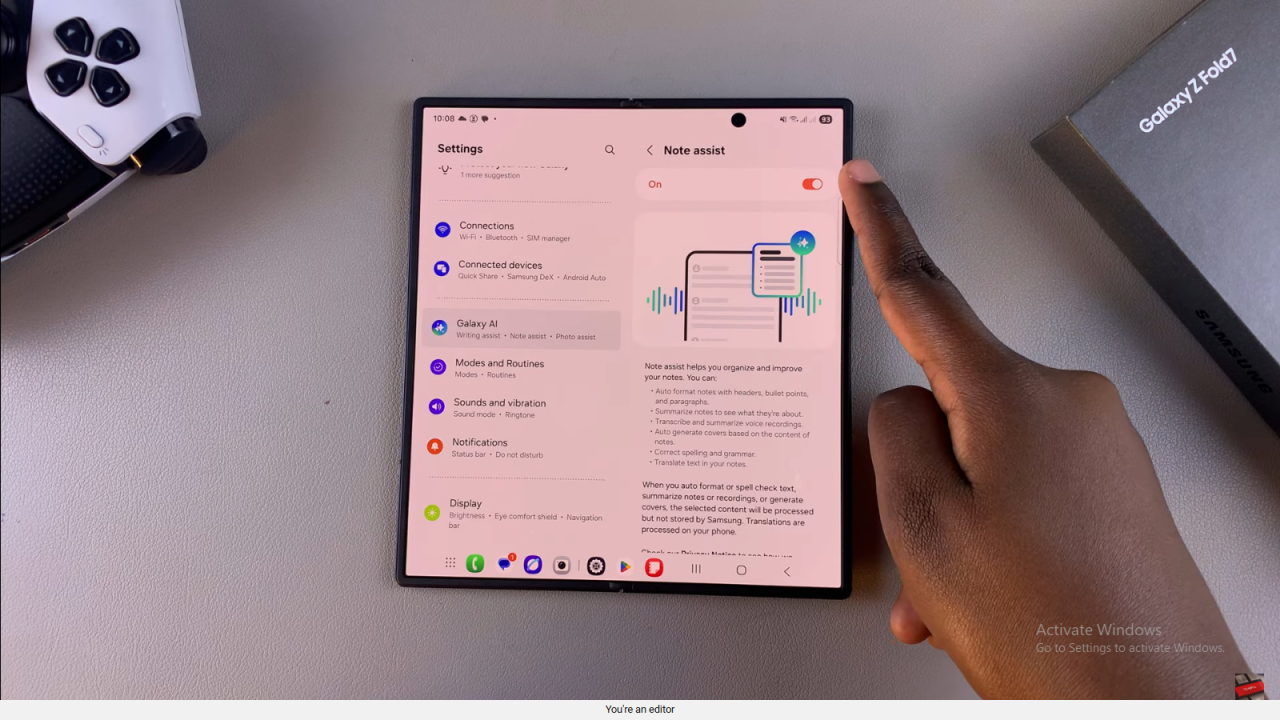
Install Language Packs
In Note Assist settings, scroll to Language Packs for Translation. Download any additional languages you want to use by tapping the download icon.
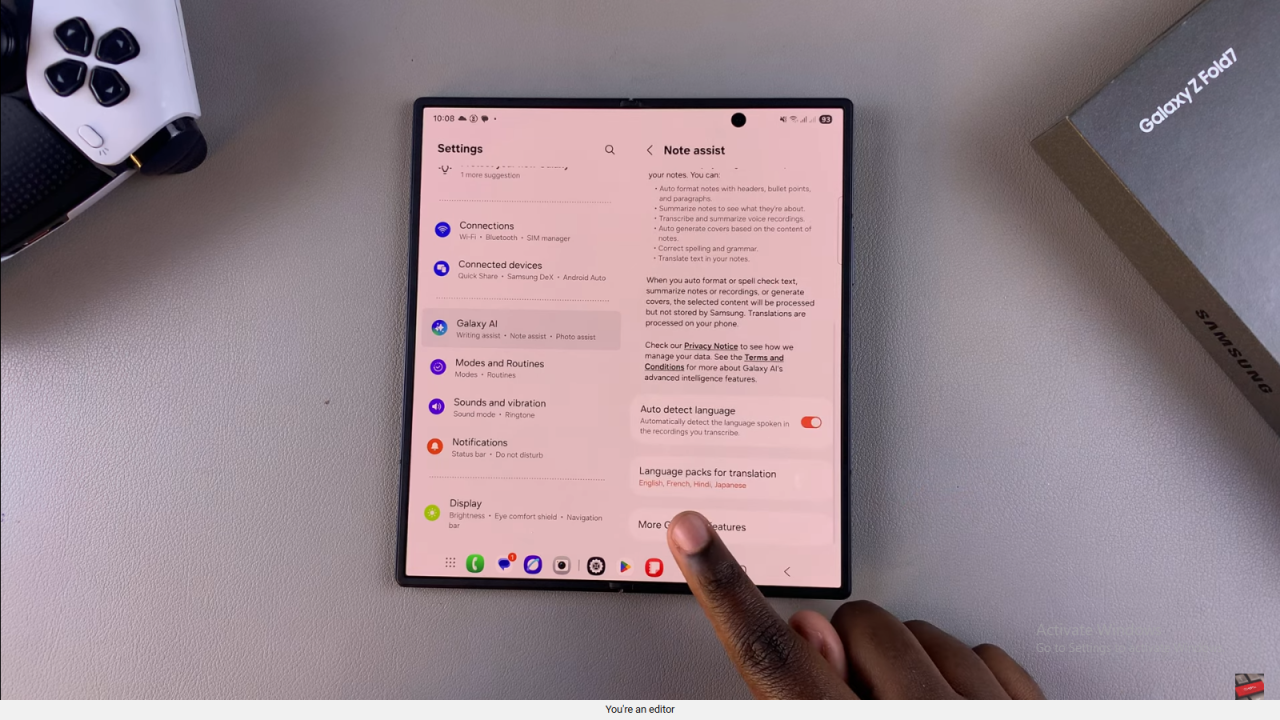
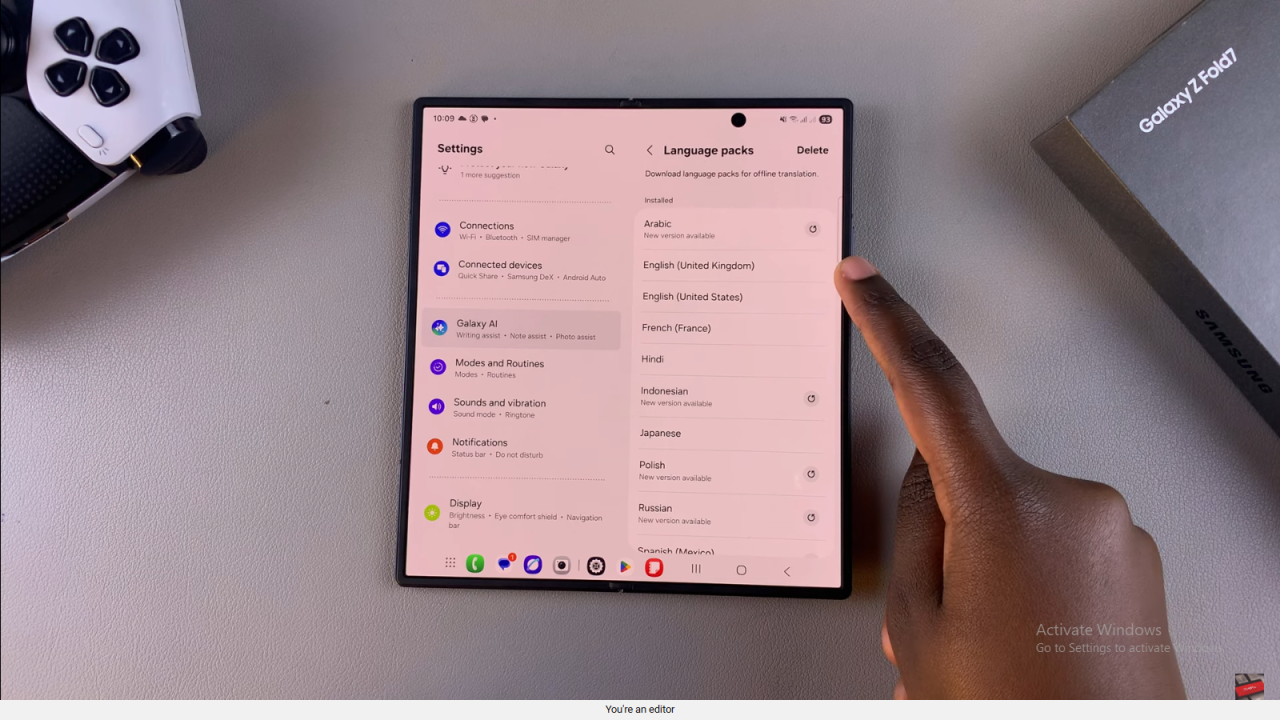
Open the Notes App
Close Settings and open the Samsung Notes app. Select the note you want to translate.
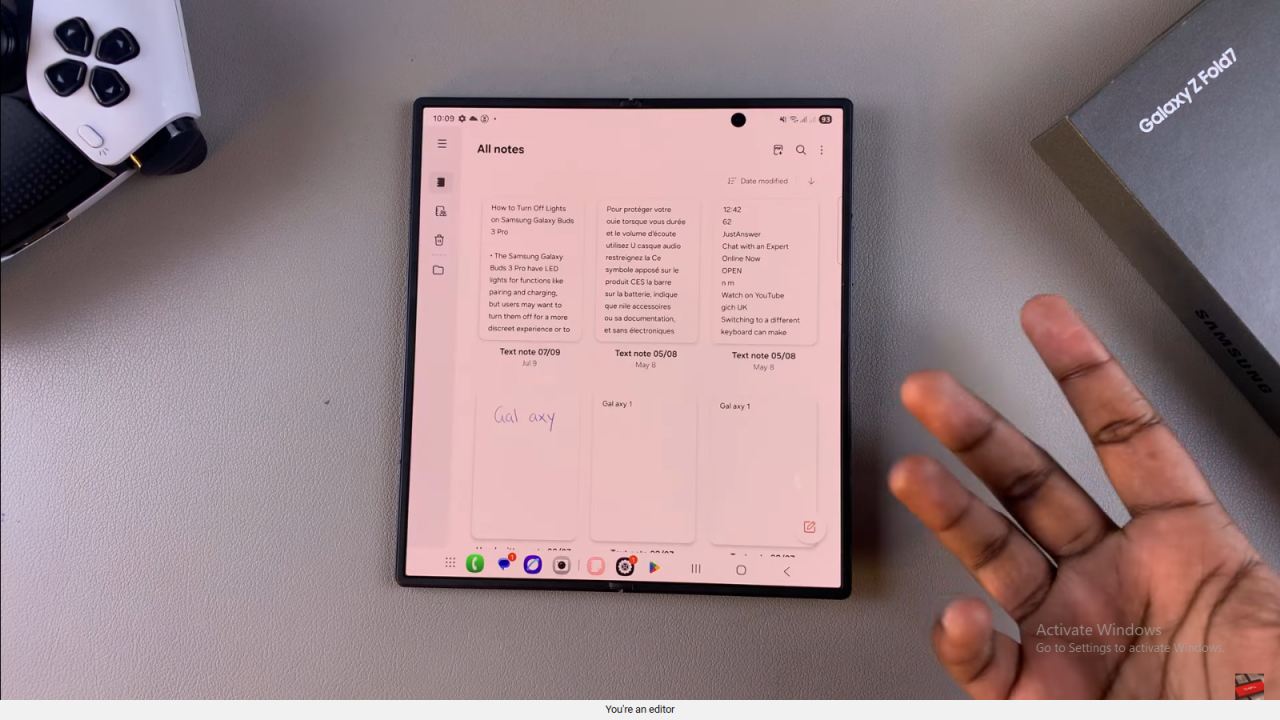
Access the AI Translation Tool
Tap the AI button inside the note. Choose Translate to begin.
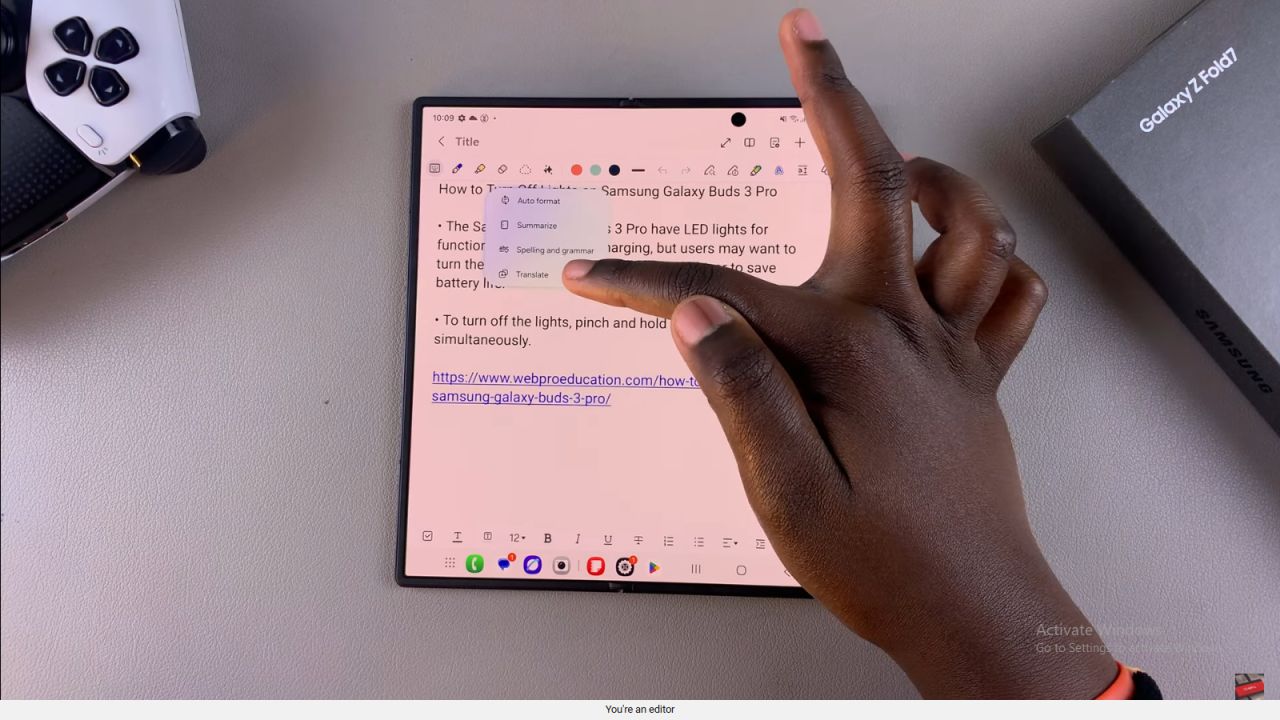
Select Text to Translate
Adjust the highlighted text if needed by increasing or decreasing the selection.
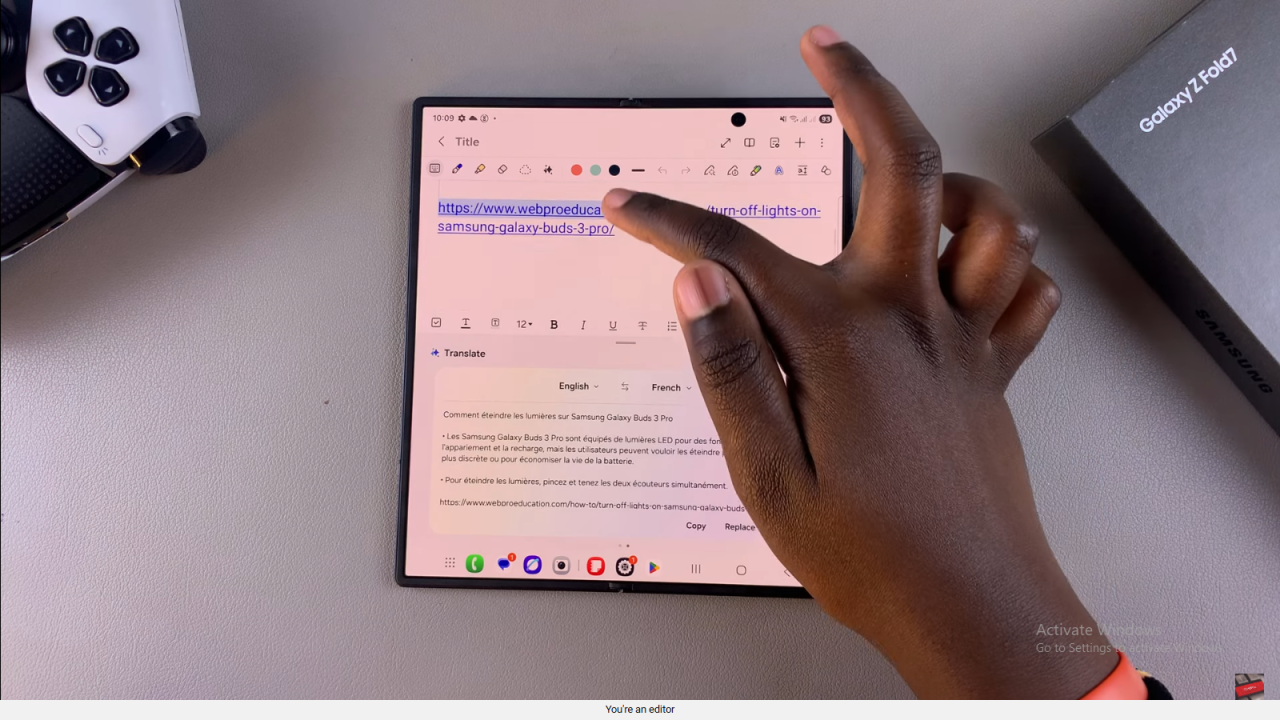
Choose Target Language
The tool will detect the current language automatically. Tap the language option to select your preferred translation language from the available list.
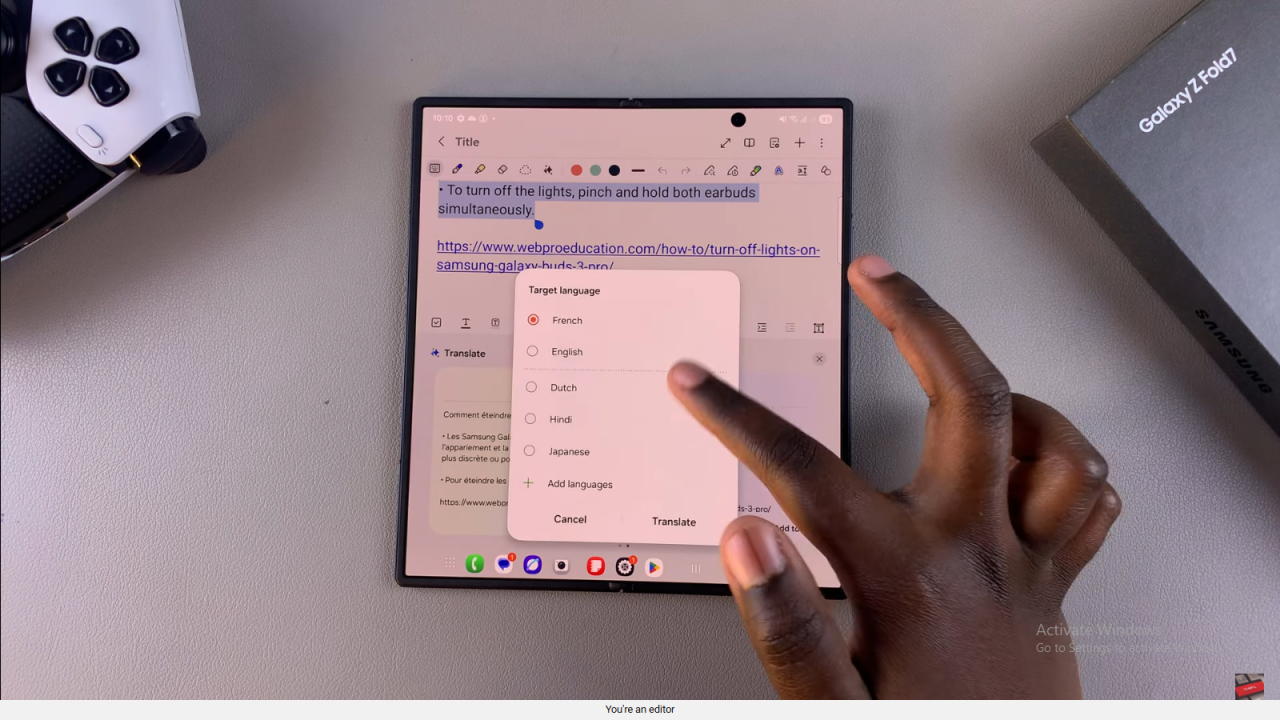
Translate the Note
Tap Translate and wait for the translated text to appear. You can swipe to compare the original and translated versions.
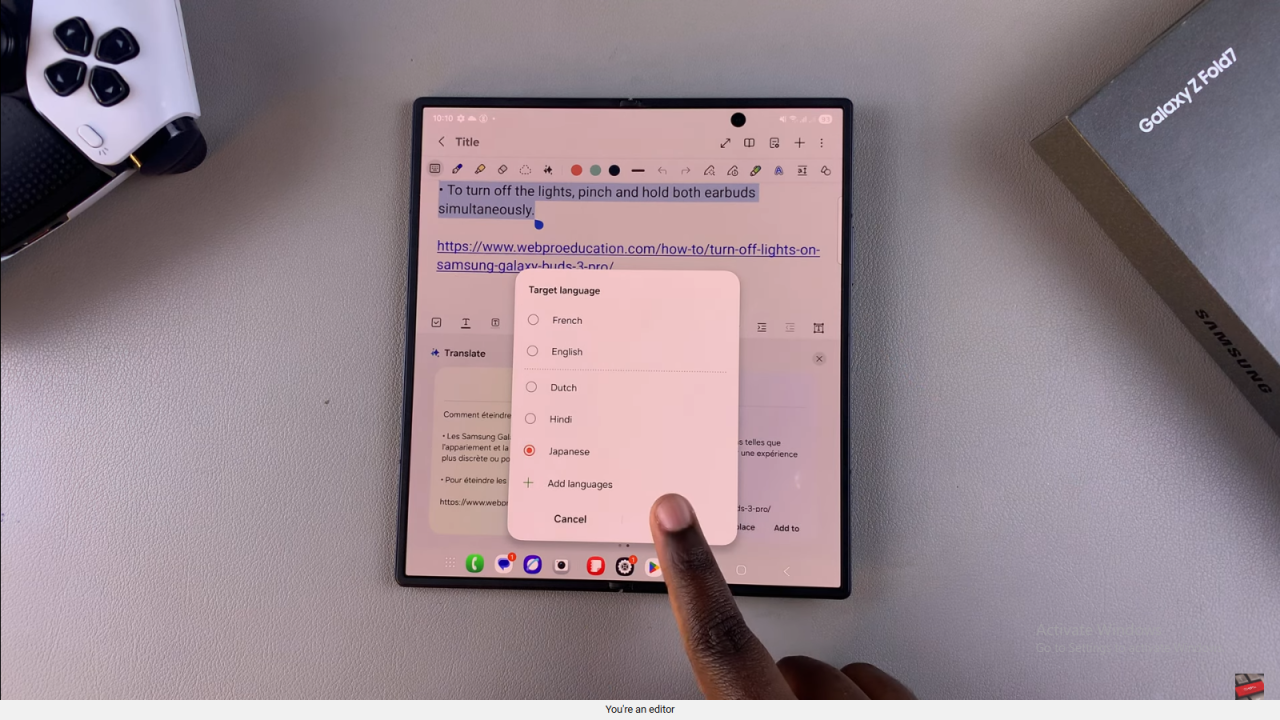
Replace, Copy, or Add Translation
After translation, you can choose to replace the original text, copy it, or insert it into another note or message.