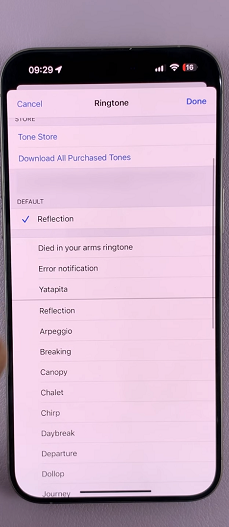The Samsung Galaxy Z Fold 7 comes with a customizable Side Key (also known as the power button) that can do much more than just turn your phone on or off.
One of its most useful features is the ability to quickly launch your favorite app with a simple double press — no need to search through your home screen or app drawer.
By default, it is set to either open Bixby or whatever digital assistant (Google Assistant or Gemini). Here’s how you can set the side button to launch your favorite app on your Samsung Galaxy Z Fold 7.
Read: How To Enable / Disable App Icon Badges On Galaxy Z Fold 7
Set Side Button To Launch Favorite App On Galaxy Z Fold 7
To start, launch the Settings app (⚙️) on your Galaxy Z Fold 7. Locate and select the Advanced Features option. Under the Advanced Features menu, find and select the Side Button option.
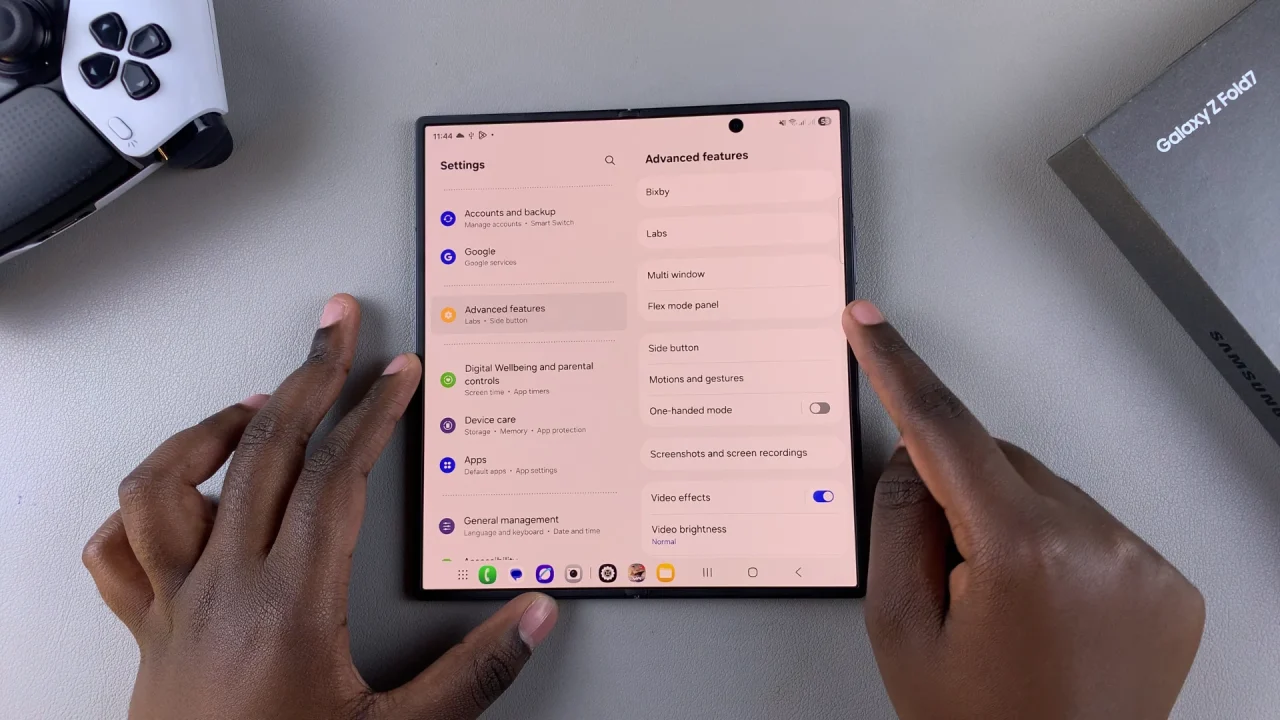
Tap the Double Press option and ensure the toggle next to it is enabled. It is set to launch the Camera app by default. There are also a variety of shortcuts and preset apps you can set to be opened with a double press.
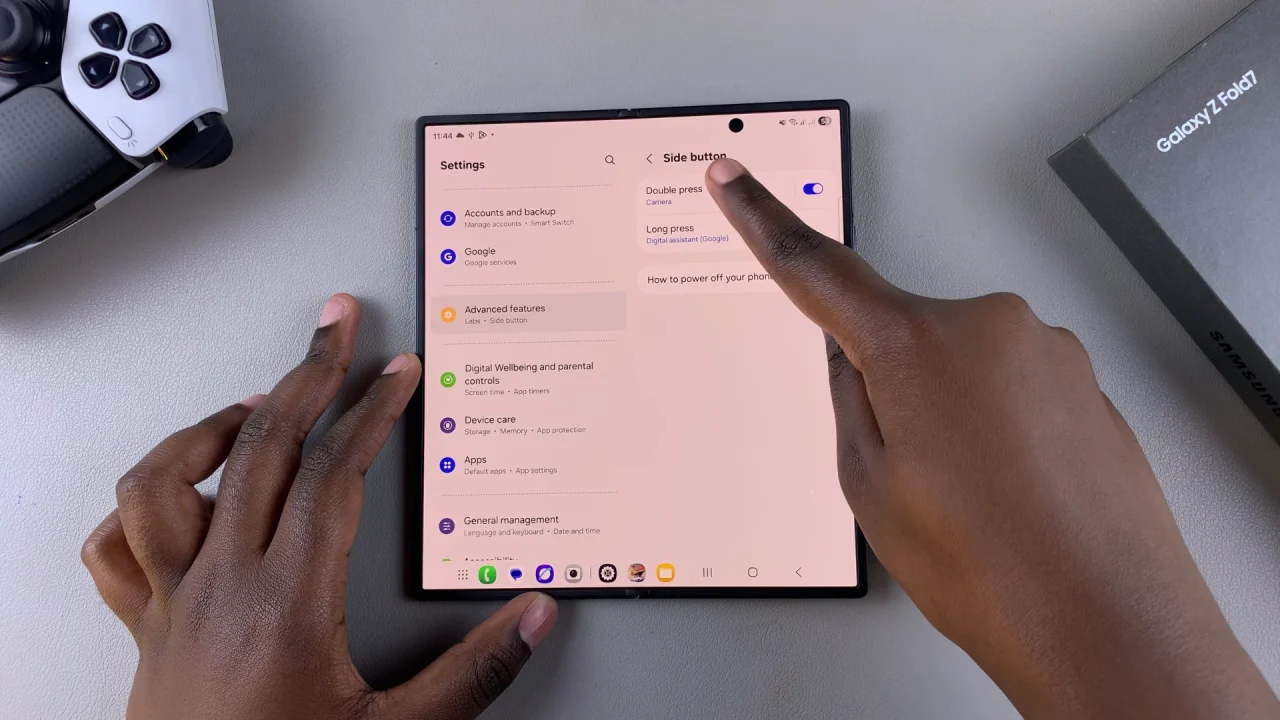
Select the settings icon next to the Apps option to see all the apps on your phone. Choose your favorite app from the list of installed applications on your device.
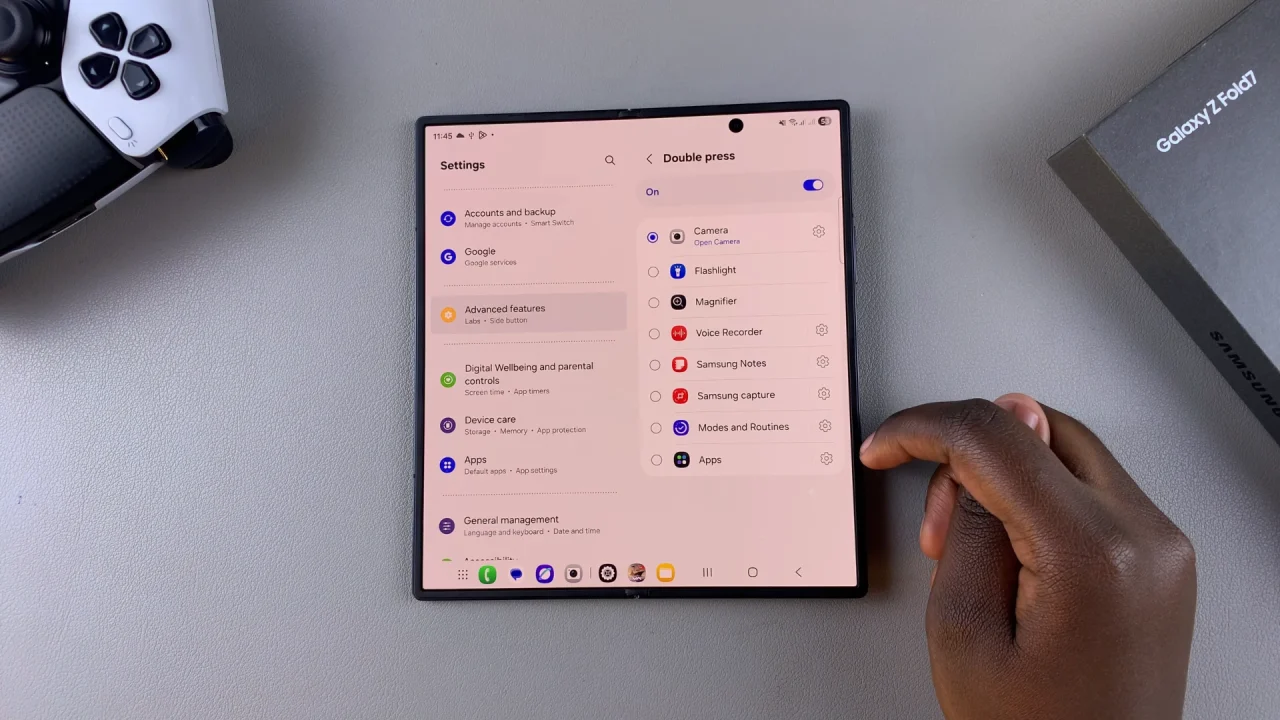
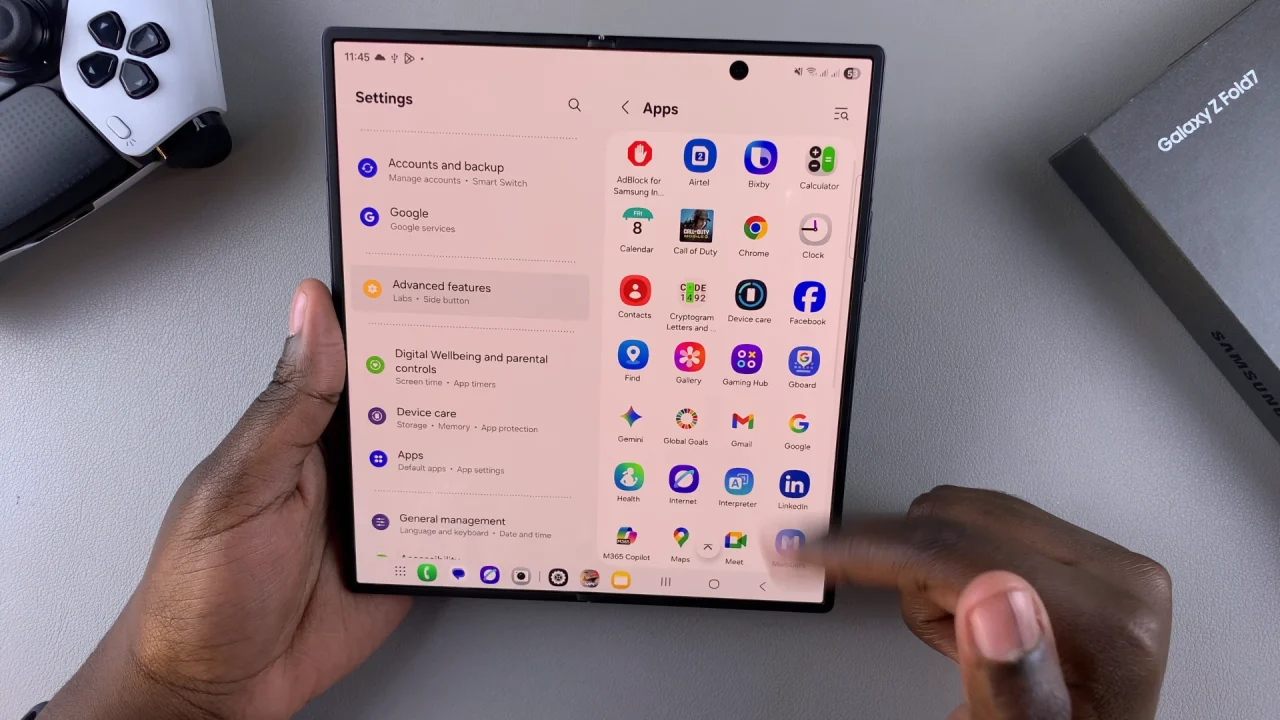
Once you do, the double press action will now be set to open the selected app whenever you double press the side key. Press the Side Key twice quickly to check if your selected app opens instantly.
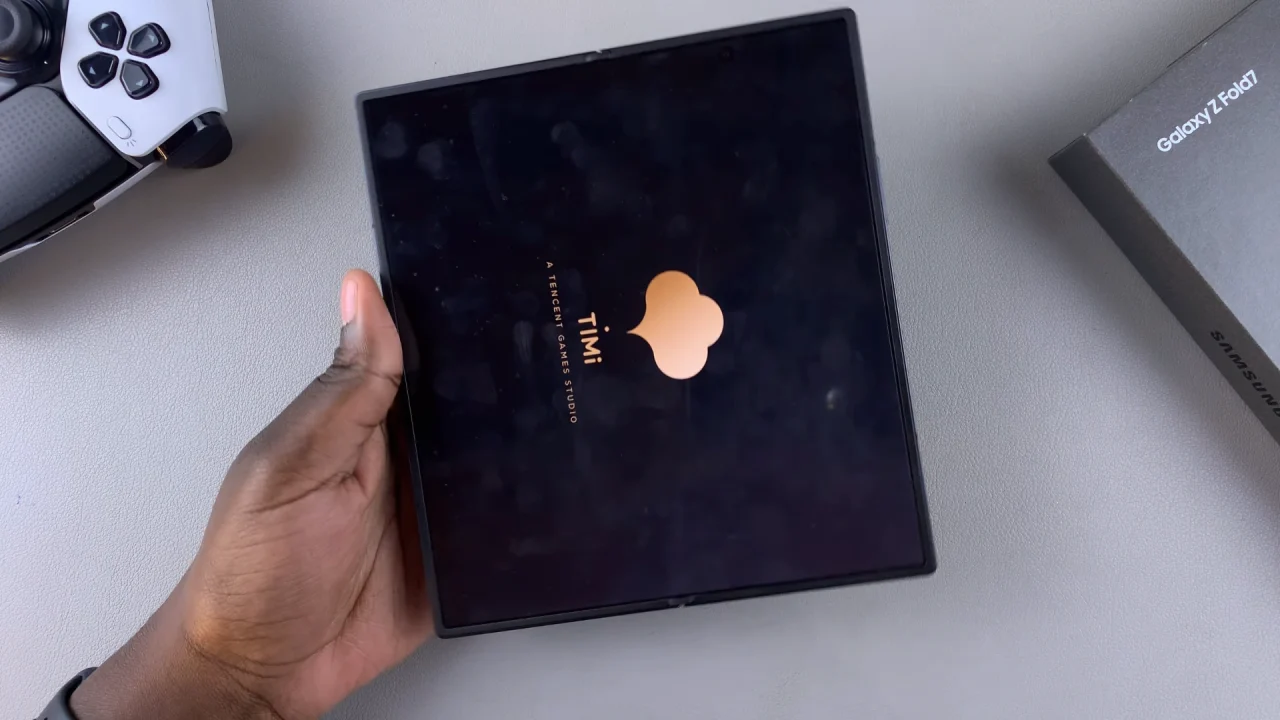
If need be, go back to settings and change the app to something else.
Extra Tips
Single Press vs. Double Press: The single press is usually reserved for waking the phone or launching the camera (if you enable it in settings). The double press is more versatile.
Power Off Menu: If you still want quick access to the power-off menu, press and hold the Side Key, or use the power icon in the Quick Settings panel.
Use for Productivity: Assign your Side Key to frequently used productivity apps like Samsung Notes, Google Keep, or Microsoft Teams for faster workflow.