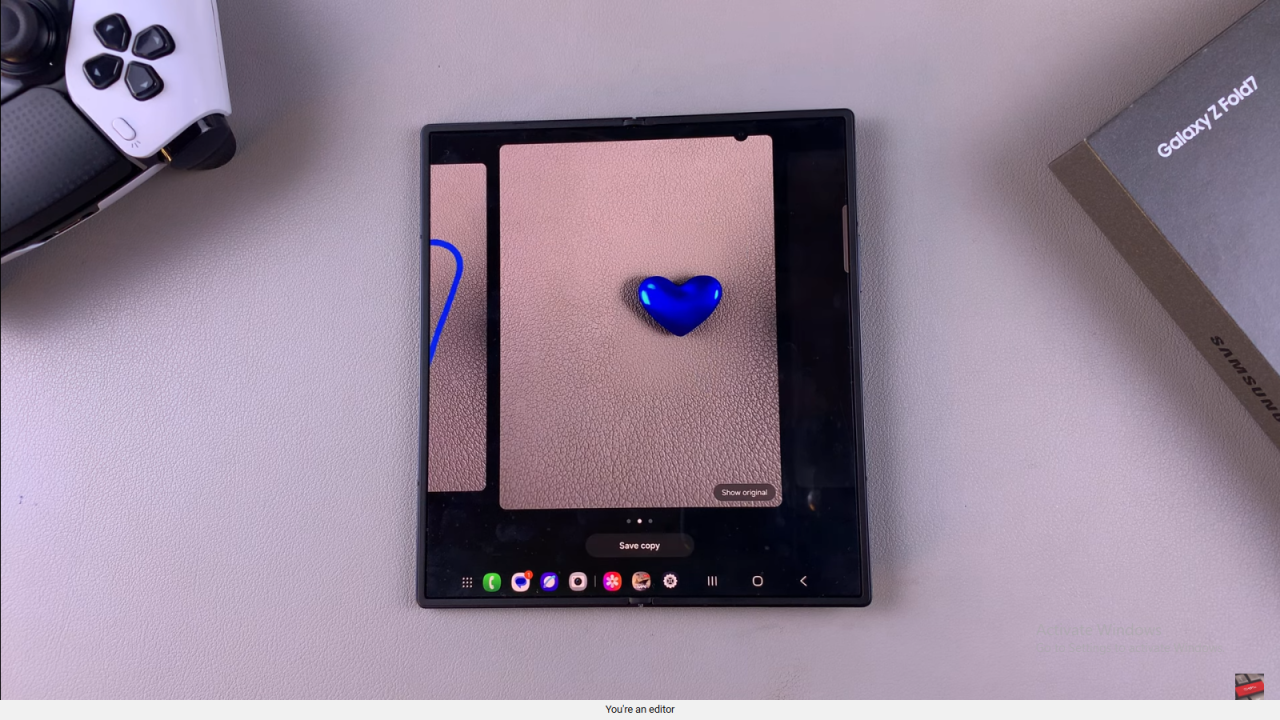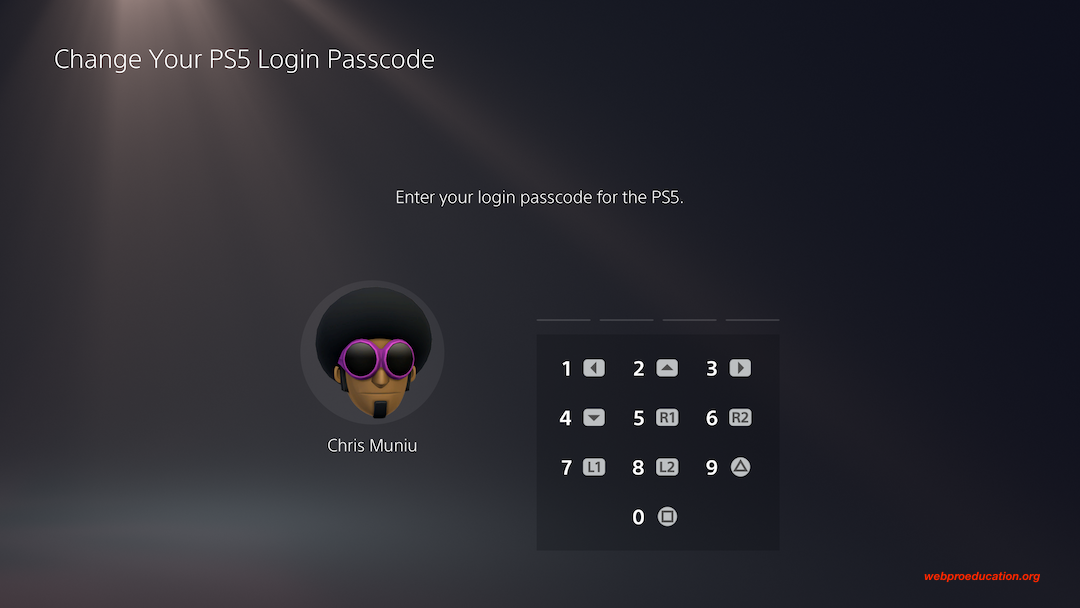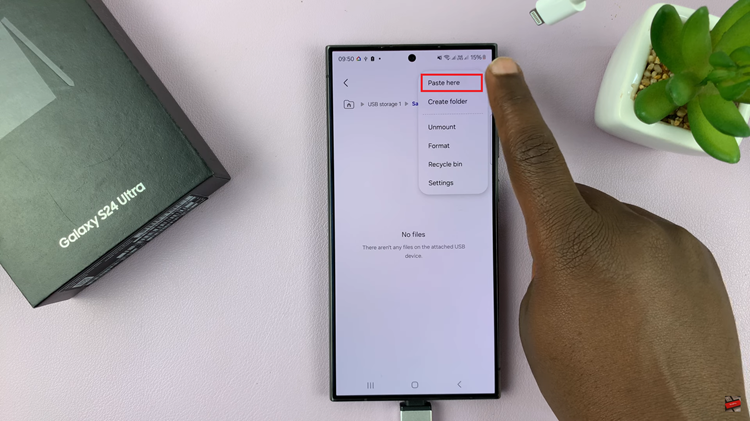Video:How To Use Sketch to Image On Samsung Galaxy Z Fold 7
Discover the incredible capabilities of your Samsung Galaxy Z Fold 7 as you explore how to use Sketch to Image on Samsung Galaxy Z Fold 7. With its foldable design and advanced display, this feature lets you transform sketches into vivid digital images effortlessly.
As a result, it bridges creativity and technology seamlessly. Furthermore, the intuitive interface ensures that whether you are a casual user or a digital artist, navigating the process feels natural and engaging.
Moreover, mastering how to use Sketch to Image on Samsung Galaxy Z Fold 7 can boost your productivity and enhance your creative workflow. Not only does it save time, but it also opens new possibilities for visual experimentation.
Watch:How To Draw Perfect Shapes On Samsung Galaxy Z Fold 7
Use Sketch to Image On Samsung Galaxy Z Fold 7
Enable Photo Assist
Go to Settings, tap Galaxy AI, and enable Photo Assist. This activates the Sketch to Image feature.
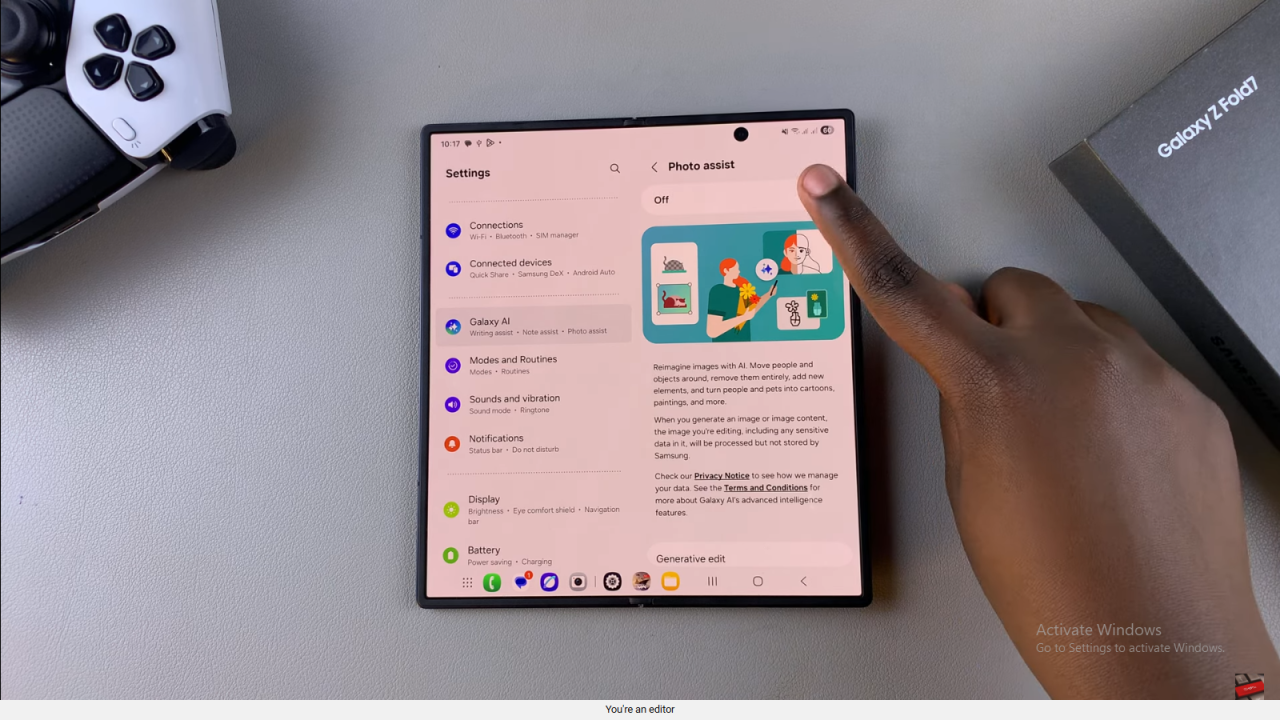
Select a Photo in Gallery
Open Gallery, choose your photo, and tap the AI button to start editing.
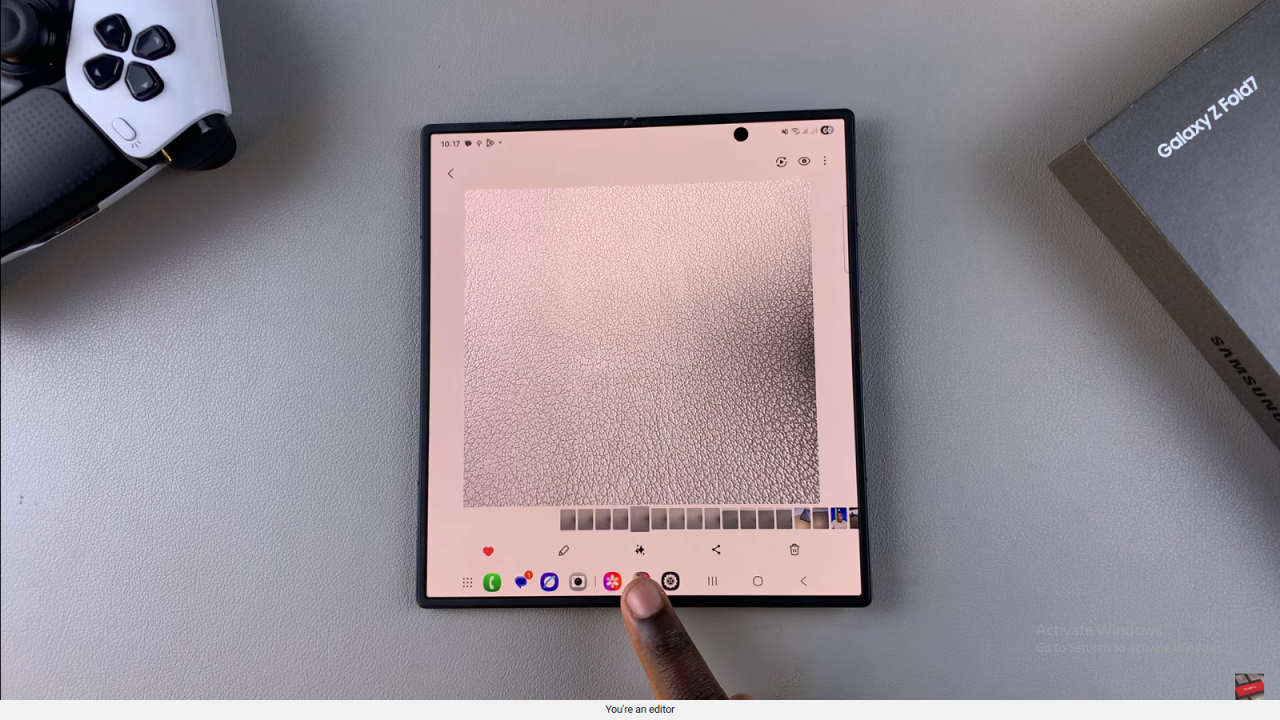
Switch to Sketch to Image
Switch to Sketched Image in the AI editor. Use the pencil, erase, and undo/redo tools for sketching.
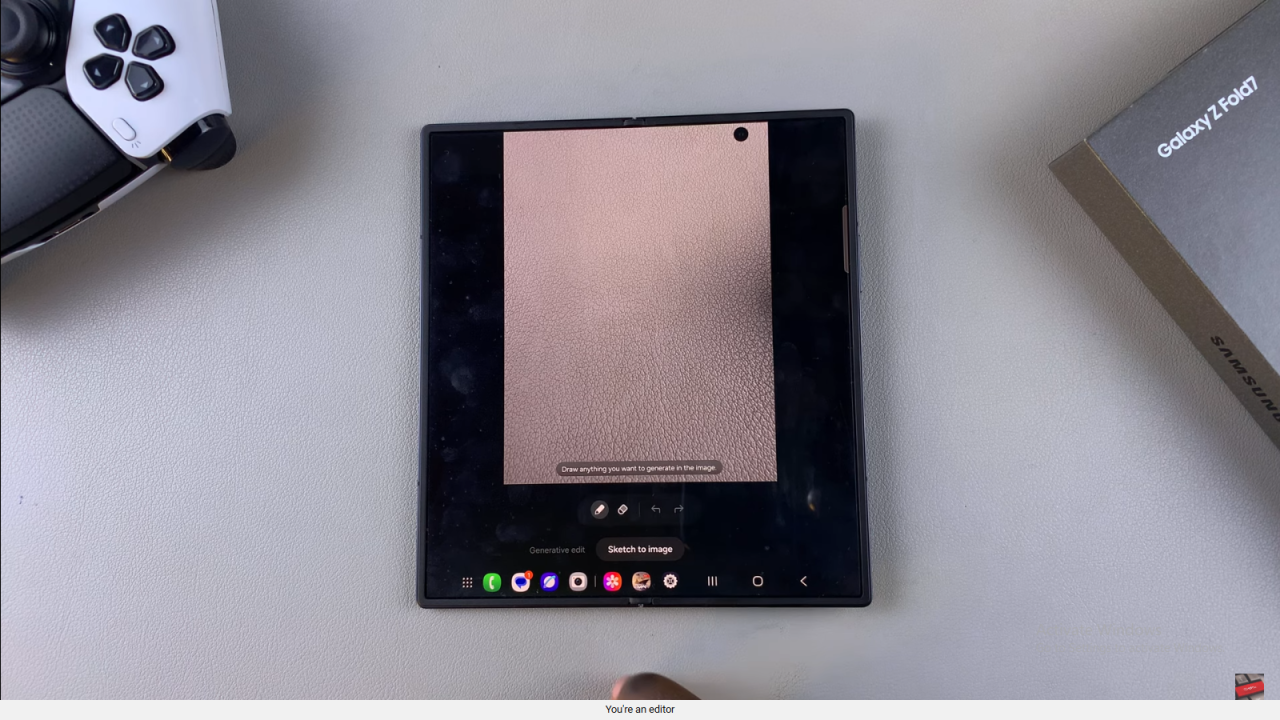
Draw and Generate Your Design
Draw the shapes or items you want on the image, then tap Generate. Adjust and regenerate if needed.
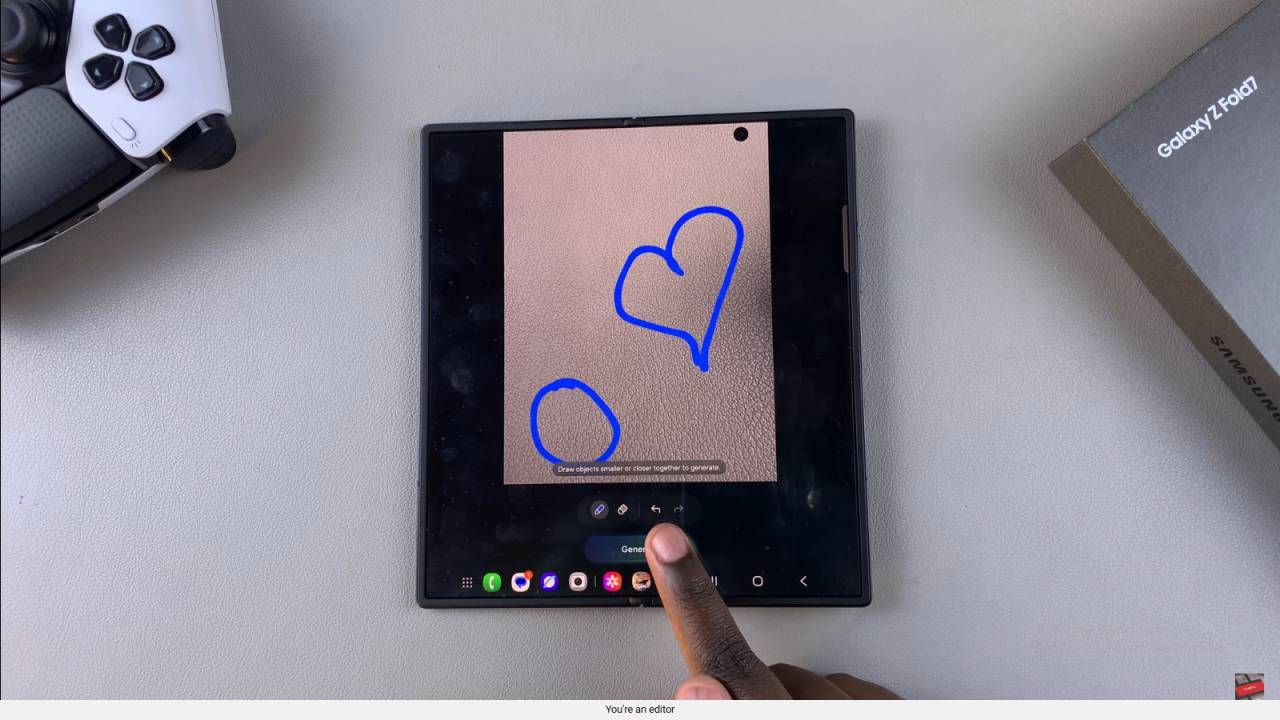
Compare and Save Edits
View the original and AI-generated images side by side. When satisfied, tap Save Copy to keep the edited image.