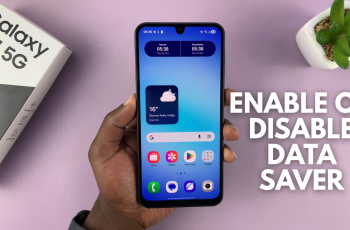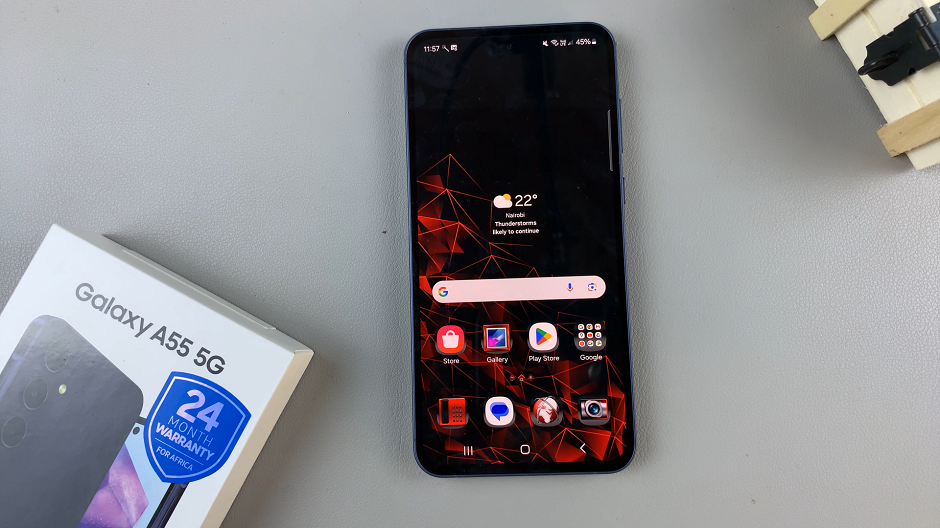The Samsung Galaxy Watch 8 and 8 Classic offer smooth navigation and customizable layouts so you can arrange your apps exactly how you like them.
If you use certain apps more often, you can bring them closer to the start of your app list or even adjust their placement on the apps screen for quicker access.
In this guide, we’ll walk you through how to re-arrange apps directly on your watch or through the Galaxy Wearable app on your phone.
Read: How To Transfer Music Files To Galaxy Watch 8 / 8 Classic
Re-arrange Apps On Galaxy Watch 8
You can re-arrange apps or change their position either from directly on the watch or using the Galaxy Wearable app.
Re-Arrange Apps Directly on the Galaxy Watch 8
To start, press the Home (Power) button or raise your wrist to turn on the screen. From the watch face, press the Home button once to open the apps list. You can also swipe up from the watch face.
Touch and hold any app icon and use your finger to drag an app icon to your preferred spot. Drop it in place when you’re satisfied. Repeat this for all the apps you want to re-arrange.
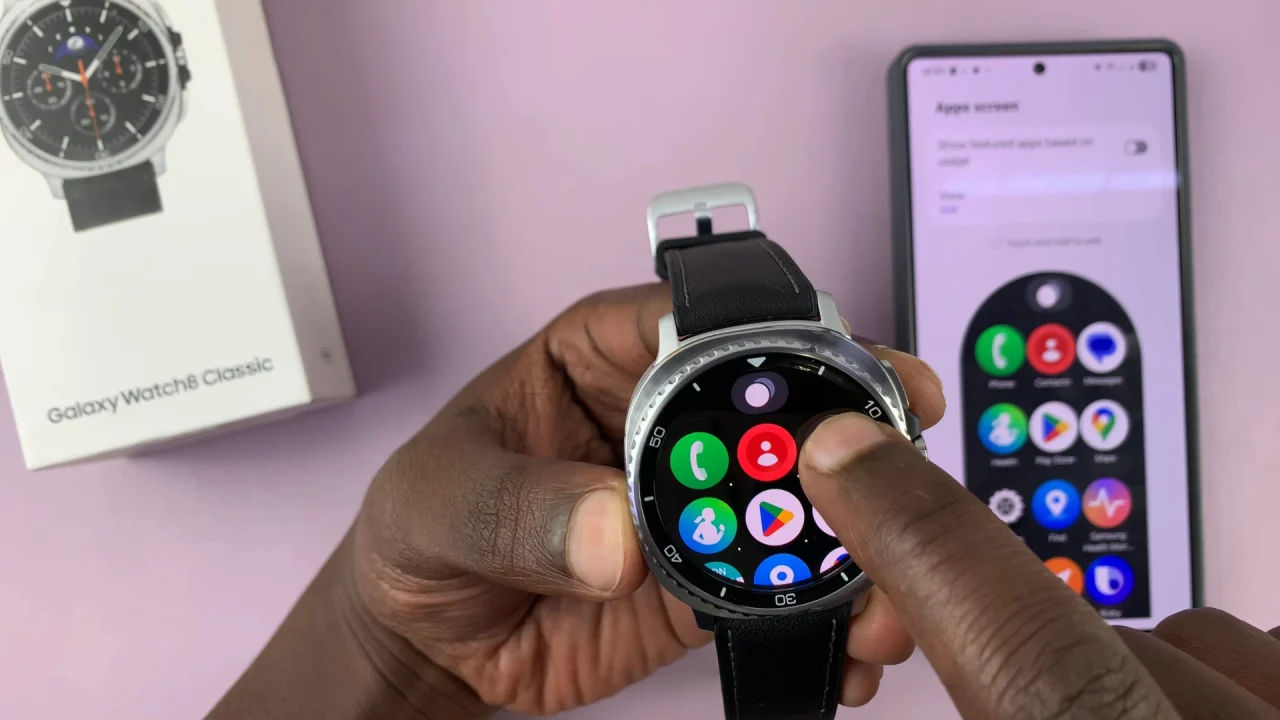
You can also scroll to the bottom of the apps list and select Set View. Here, you can change the layout from Grid to List and vice versa.
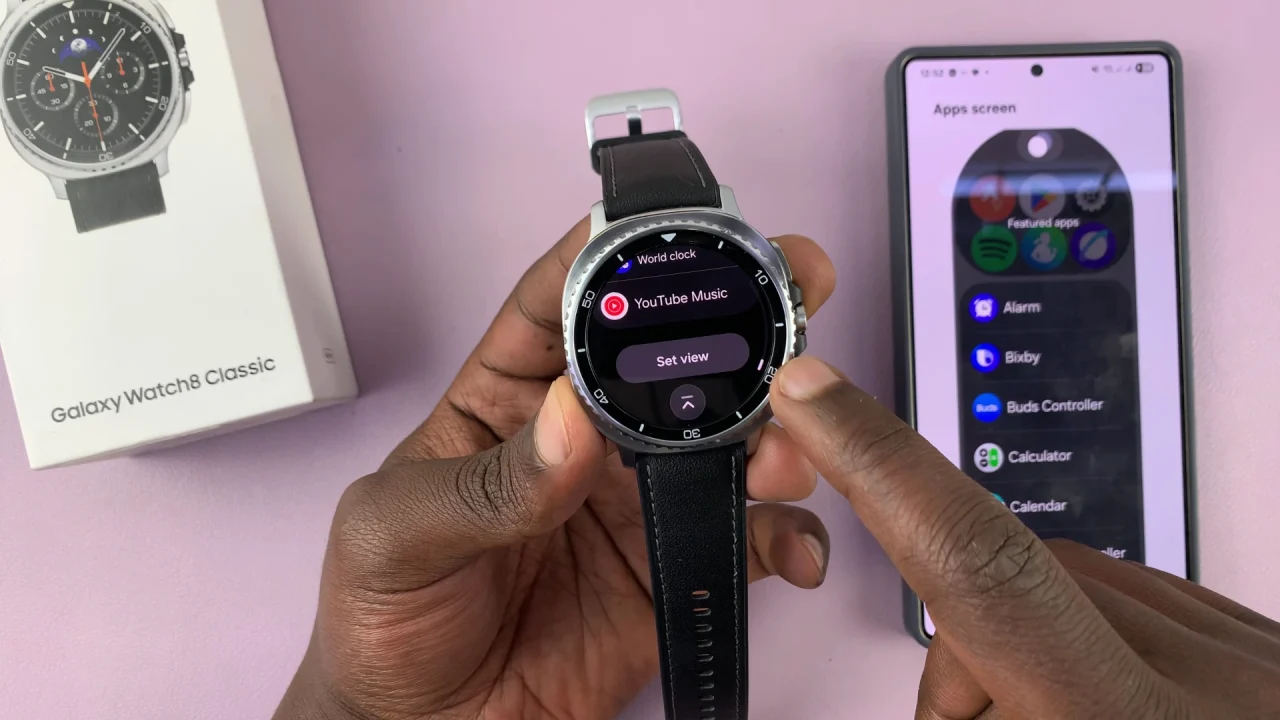
You can also toggle the Show Featured Apps Based on Usage option ON or OFF. This will place your most used apps at the top of the apps list.

Re-Arrange Apps Using the Galaxy Wearable App
If you prefer using your phone’s larger screen, you can organize apps through the Galaxy Wearable app.
Simply launch the Galaxy Wearable on your paired smartphone. Here, tap Apps Screen option.
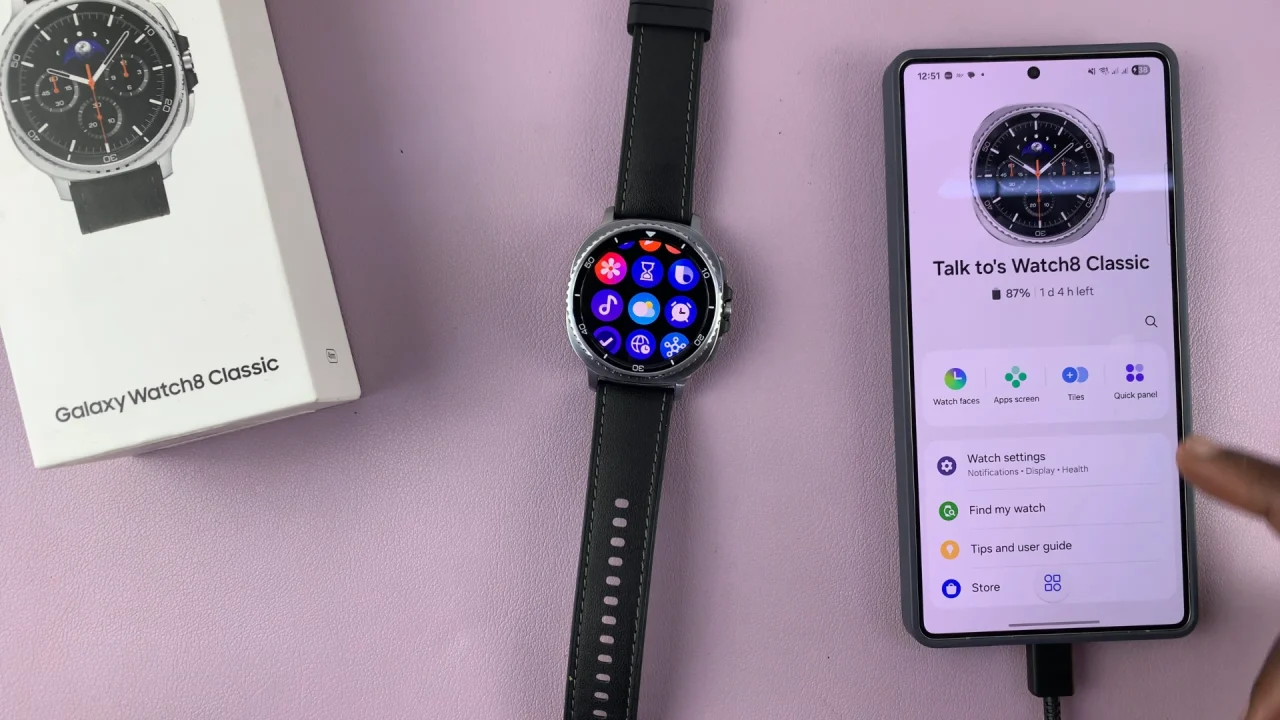
Touch and hold, then drag and drop app icons into your desired order. The changes will apply instantly to your watch.

You can also swipe to the top of the Apps Screen page and select View. Use this option to change the layout from Grid to List and vice versa.
You can also toggle the Show Featured Apps Based on Usage option ON or OFF. This will place your most used apps at the top of the apps list.
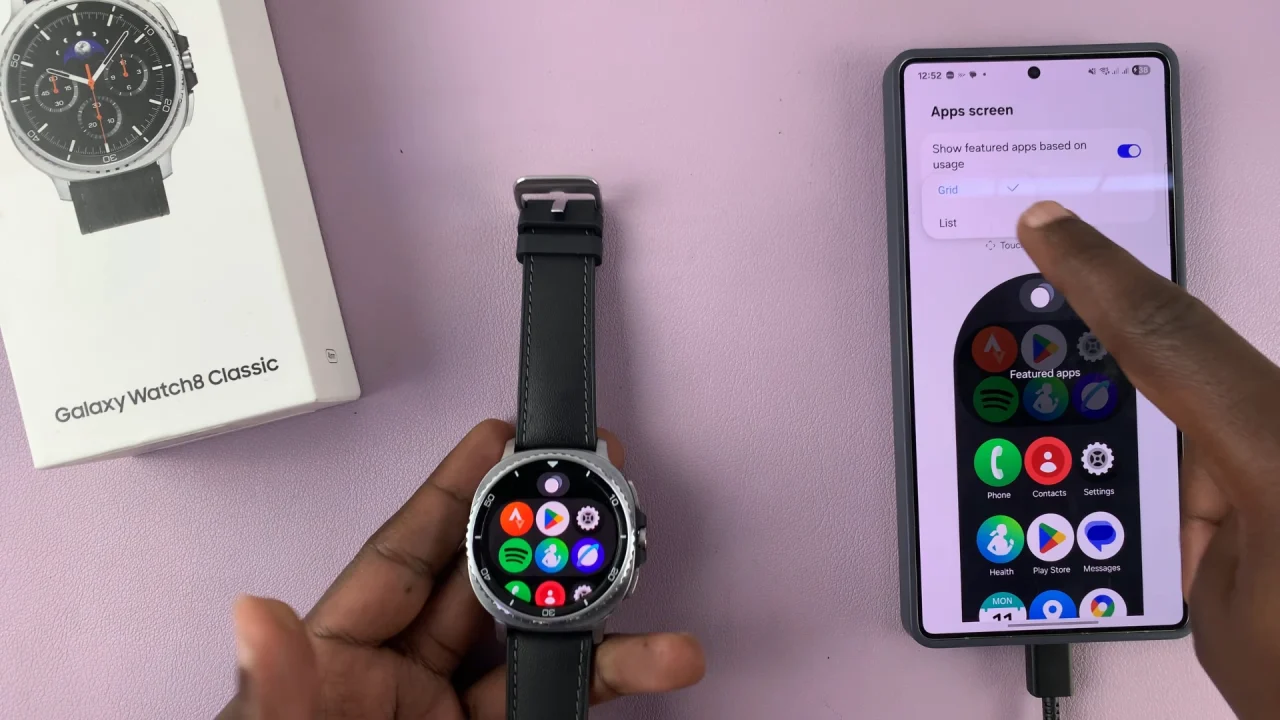
Tips for Organizing Your Galaxy Watch Apps
Place frequently used apps at the top for quick access.
Group related apps (e.g., fitness, music, communication) close together.
If you rarely use an app, consider uninstalling it to declutter your menu.
Use the recent apps panel for even faster access to the apps you’ve just used.