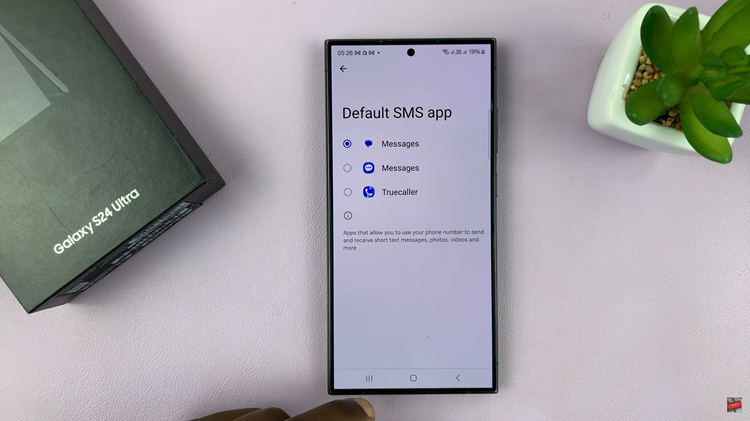In this guide, we’ll show you step-by-step how to turn Power Saving mode on or off on your Galaxy Watch 8 / 8 Classic so you can optimize battery life based on your needs.
Turning Power Saving mode on or off on your Samsung Galaxy Watch 8 or Galaxy Watch 8 Classic can help you manage battery life more effectively. When enabled, this feature limits background activity, reduces screen brightness, and adjusts performance to extend usage time.
Power Saving mode is especially useful during long days, travel, or situations where charging isn’t convenient. On the other hand, turning it off restores full performance and access to all features when battery conservation is no longer needed.
WATCH: How To Enable / Disable Auto Launch Media Controls On Samsung Galaxy Watch 8 / 8 Classic
How To Turn Power Saving ON / OFF On Samsung Galaxy Watch 8 / 8 Classic
Using Quick Settings:
Swipe down from the top of the screen to access the Quick Settings menu.
Find and tap the Power Saving icon.
The icon will be highlighted when Power Saving mode is active.

Tap the icon again to turn it OFF and return to normal mode.

Using Settings Menu:
Launch Settings on your Galaxy Watch 8 or 8 Classic.
Select Battery.

Scroll down to Power Saving Mode.
Tap the toggle next to it to enable or disable the option.
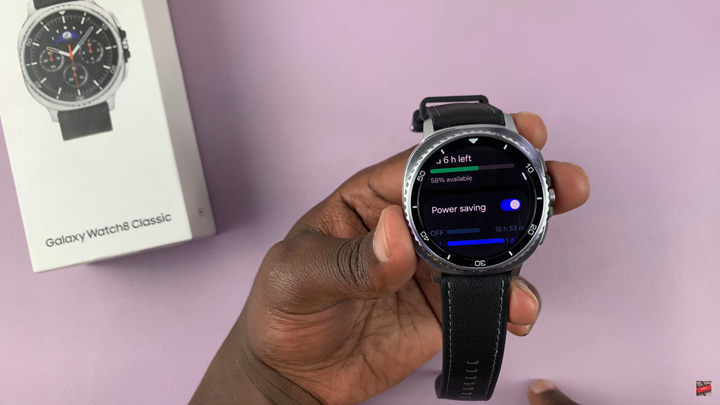
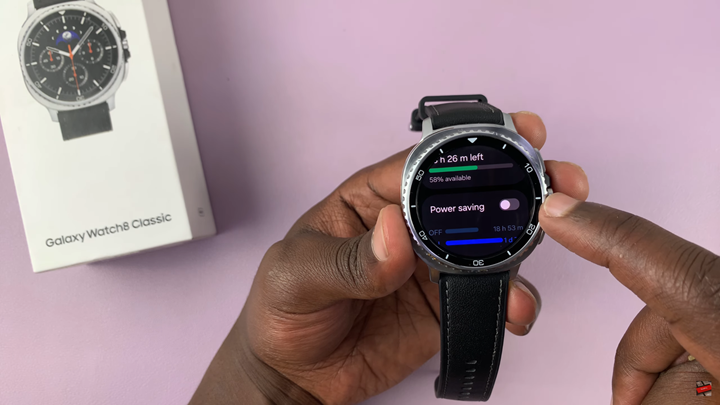
READ: How To Turn OFF Workout Auto Detection Alerts On Samsung Galaxy Watch 8 / 8 Classic