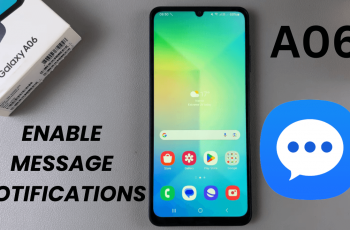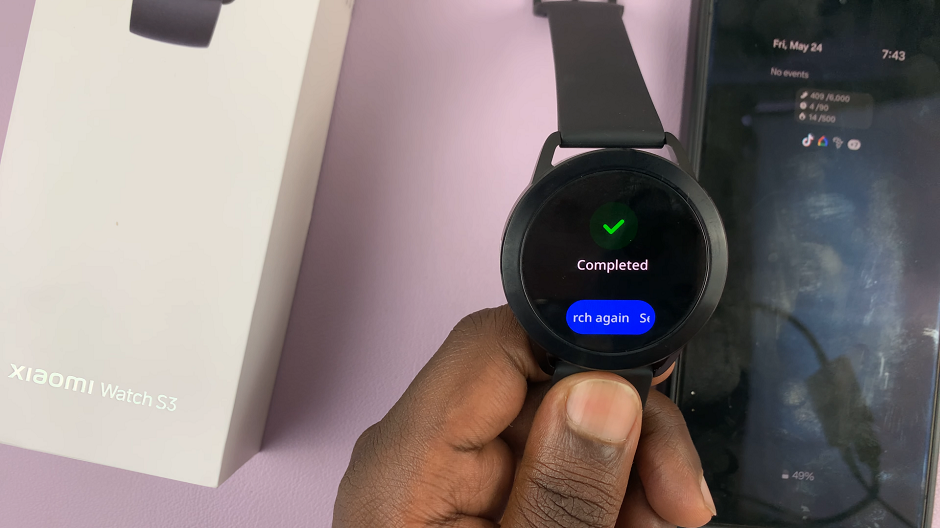If the Samsung Galaxy Watch 8 experiences problems such as freezing, lagging, or unresponsiveness, a hard reset performance can be a solution. A hard reset, also known as a factory reset, restores Galaxy Watch 8 in its original settings by deleting all data, apps and customization.
This process can help fix software glitches, improve performance and prepare a watch for resale or gift. In this guide we will drive you through how to reset the Samsung Galaxy Watch 8 step by step. Whether you want to reset directly from the clock settings, or force a reset when the screen isn’t responding, this article has all the things you need to know.
Remember to back up your data to avoid losing important information such as health records, apps and watch faces.
Watch: Adjust Vibration Intensity On Galaxy Watch 8
Hard Reset Samsung Galaxy Watch 8
Begin by pressing the Back and Home button together until you see the Samsung logo. Then, tap the Home button (top button) several times until you see the Recovery menu appear on your Samsung Galaxy Watch 8.
Following this, use the Home button to navigate through the options. Scroll through the options and highlight ‘Recovery‘ option. From here, press and hold the Home button to select this option.
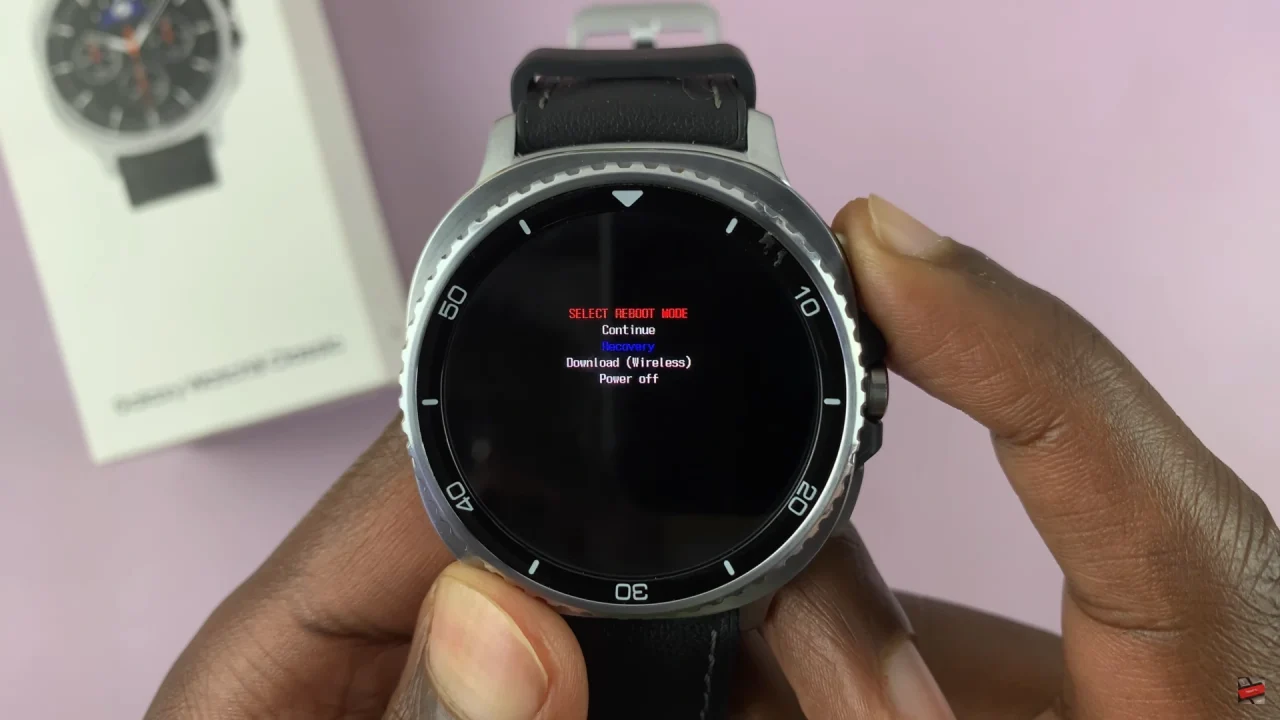
Once selected, your Galaxy Watch 8 will boot into recovery mode. Within the recovery mode, you’ll see various options that you can tweak on your watch. Now, scroll through using the Back button (bottom button) and highlight ‘Wipe data/Factory Reset‘.
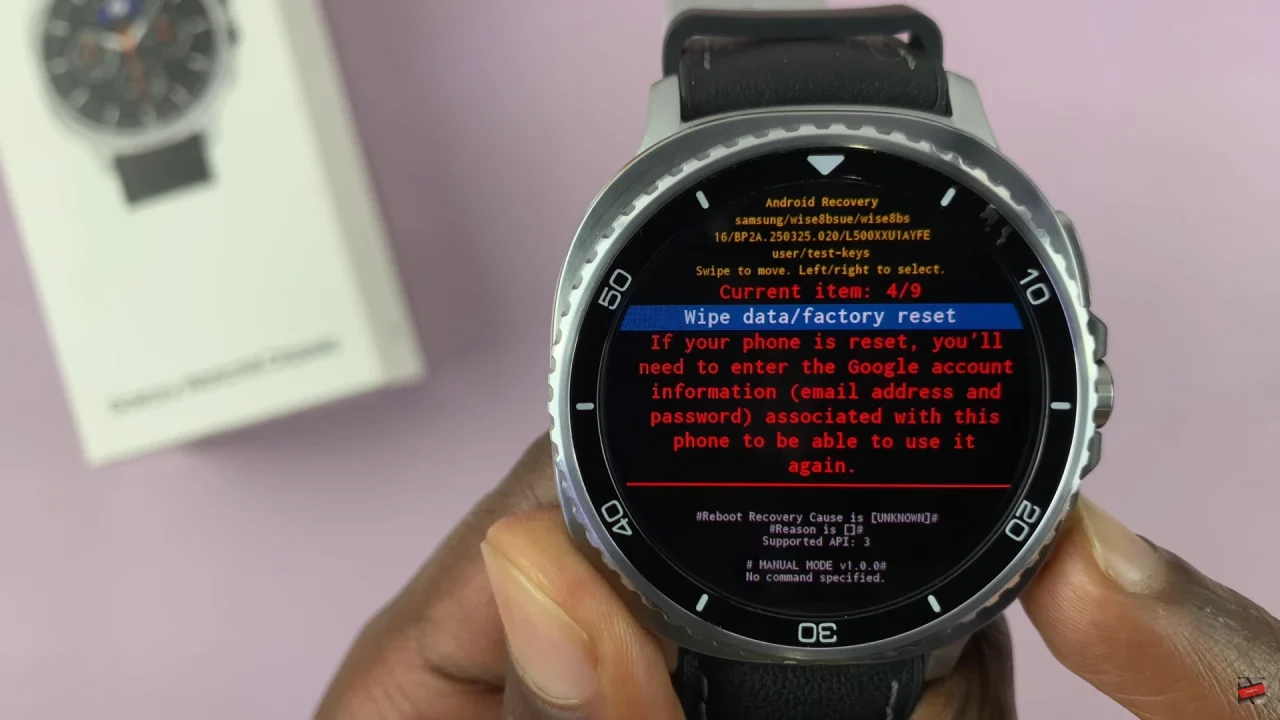
At this point, press the Home button (top button) to select this option. Then, confirm the process by selecting ‘Factory data reset‘ to begin the hard reset process. Allow your watch to perform a hard reset.
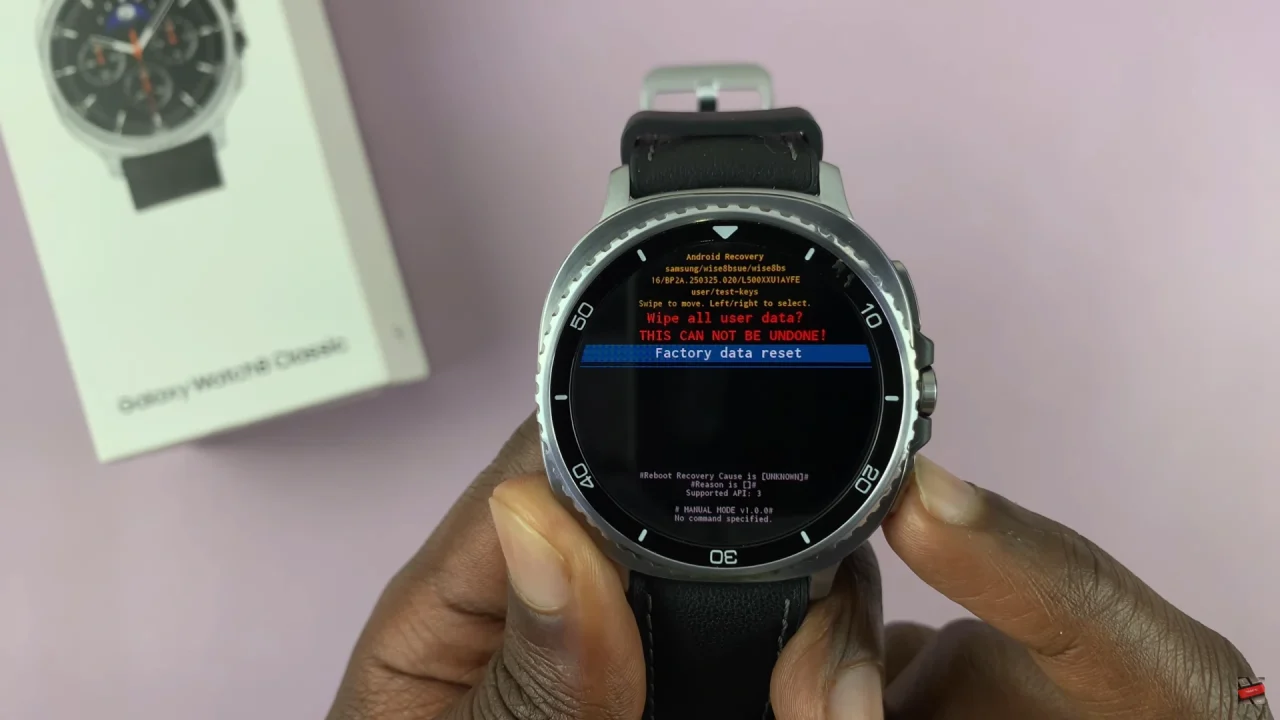
Once done, scroll through the available options and highlight ‘Reboot System Now‘. Press on the Home button and your Galaxy Watch 8 will reboot to the set up process. From here, follow the on screen instructions that appears to successfully set it up again.
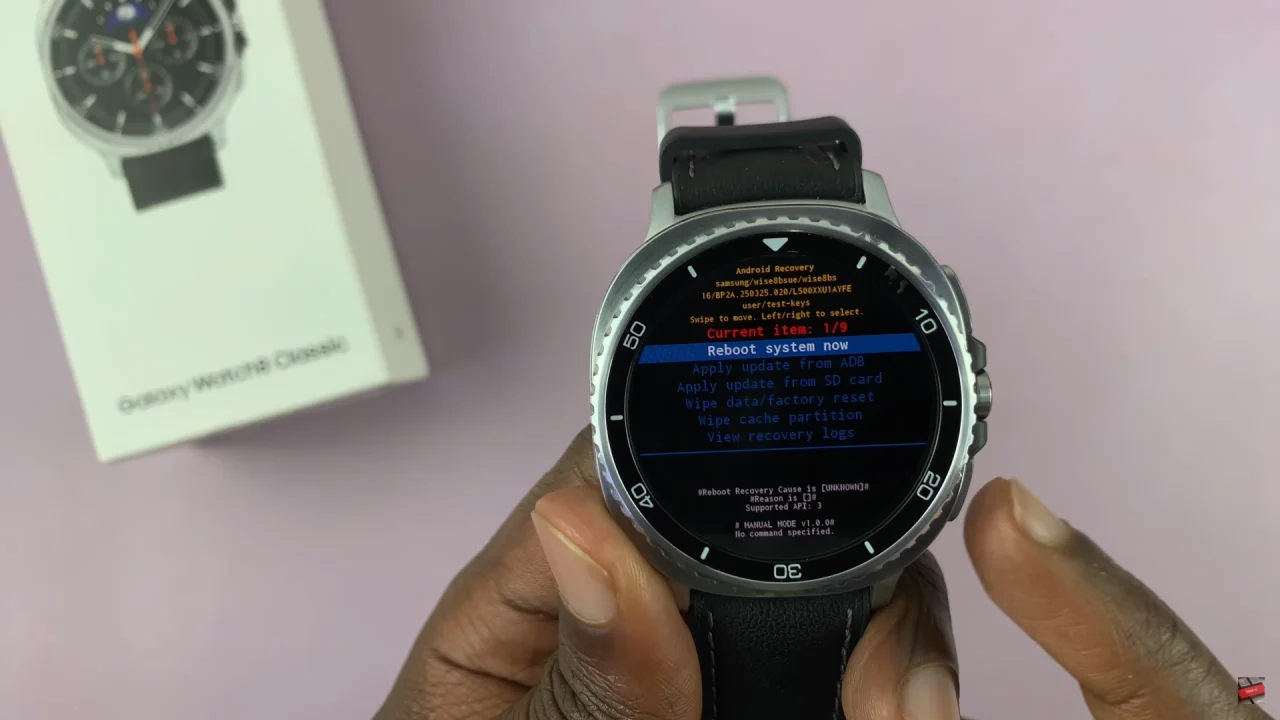
By following this guide, you now know how to hard reset your Samsung Galaxy Watch 8 safely and effectively. If you found this article helpful, consider checking out our other Samsung Galaxy Watch tutorials for more tips, tricks, and troubleshooting solutions.