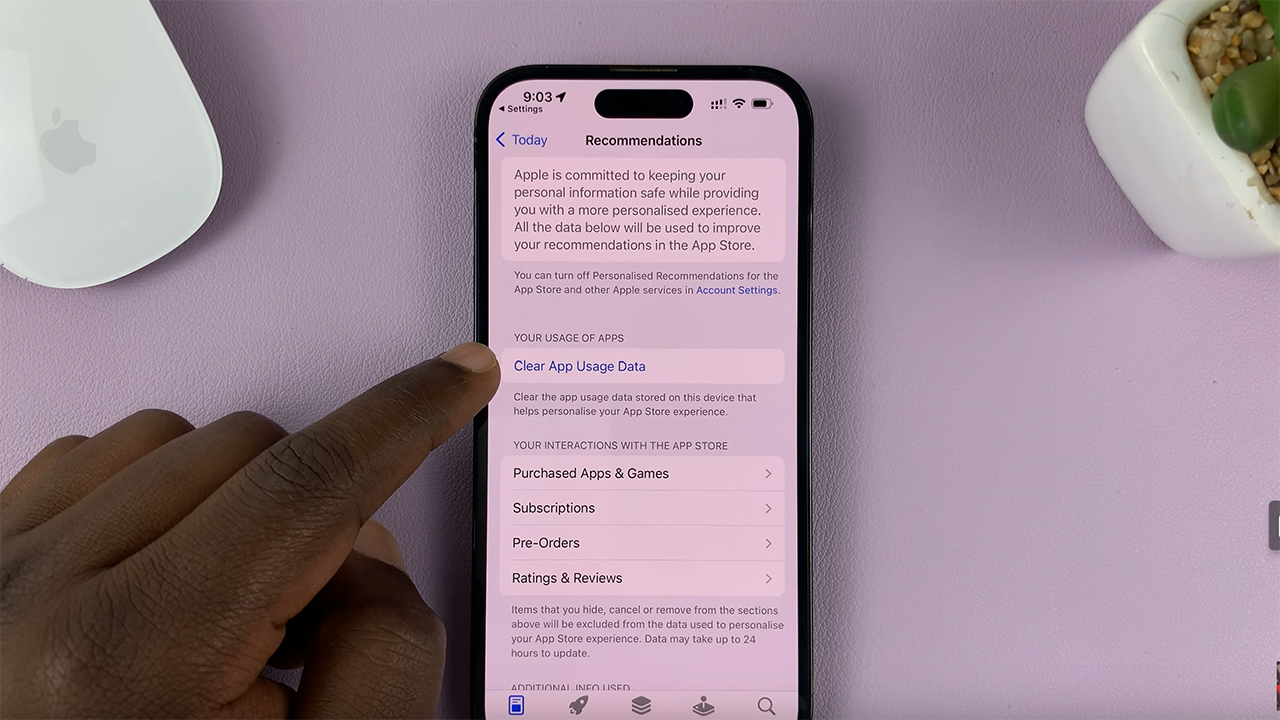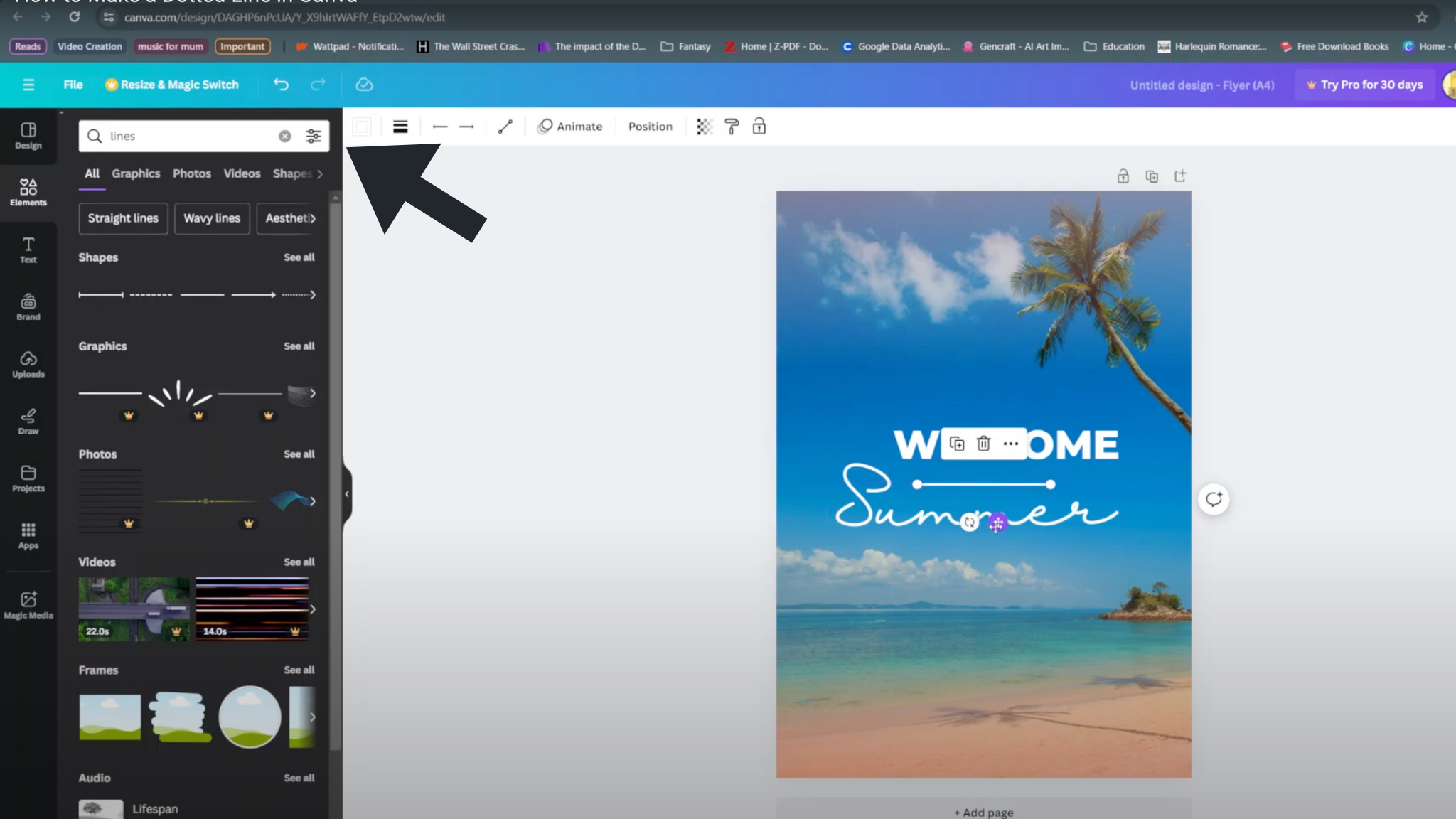When it comes to smartwatches, comfort and accessibility are just as important as features. Samsung Galaxy Watch 8 and 8 Classic have lovely screens, but if the default font size is too small or too large, it could affect your overall user experience.
Luckily, Samsung has also given you easy-to-use settings to adjust the font size according to your preference. Whether you need bigger fonts for better readability or smaller fonts to see more on the screen, the process is simple and adjustable.
In this guide, we will walk you through a step-by-step process of how to adjust the font size on your Galaxy Watch 8 or 8 Classic for a more comfortable and personalized display.
Watch: Change Font Style On Samsung Galaxy Watch 8
Adjust Font Size On Samsung Galaxy Watch 8 & 8 Classic
Begin by accessing the Settings app on your Galaxy Watch 8. Simply swipe down from the screen and find the Settings icon. Then, tap on it to access the settings.

Following this, scroll down and select the ‘Display‘ option. Then, within the Display settings, scroll down and find the ‘Font Size‘ option. Tap on it to proceed.
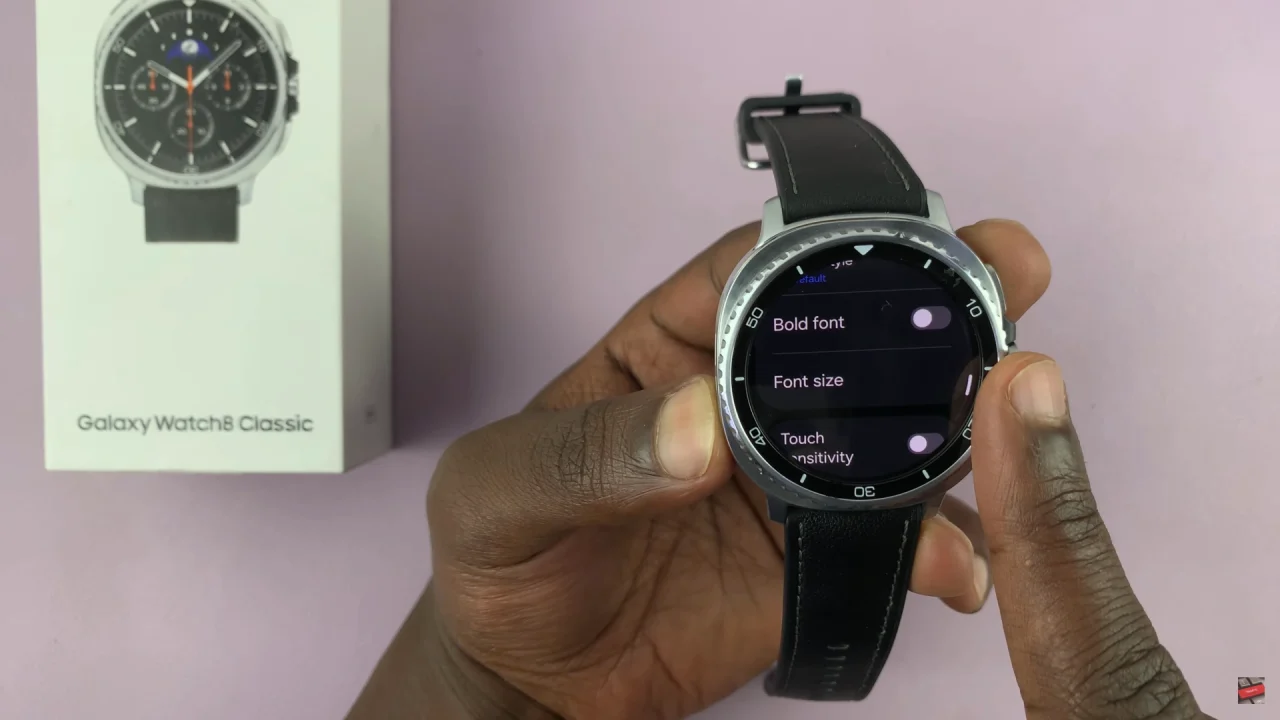
At this point, you’ll see the plus (+) and minus (-) icon that you’ll use to adjust the font size. To increase the font size, tap on the plus icon to the desired point. Alternatively, if you’d like to reduce the font size, tap on the minus icon to the desired spot.
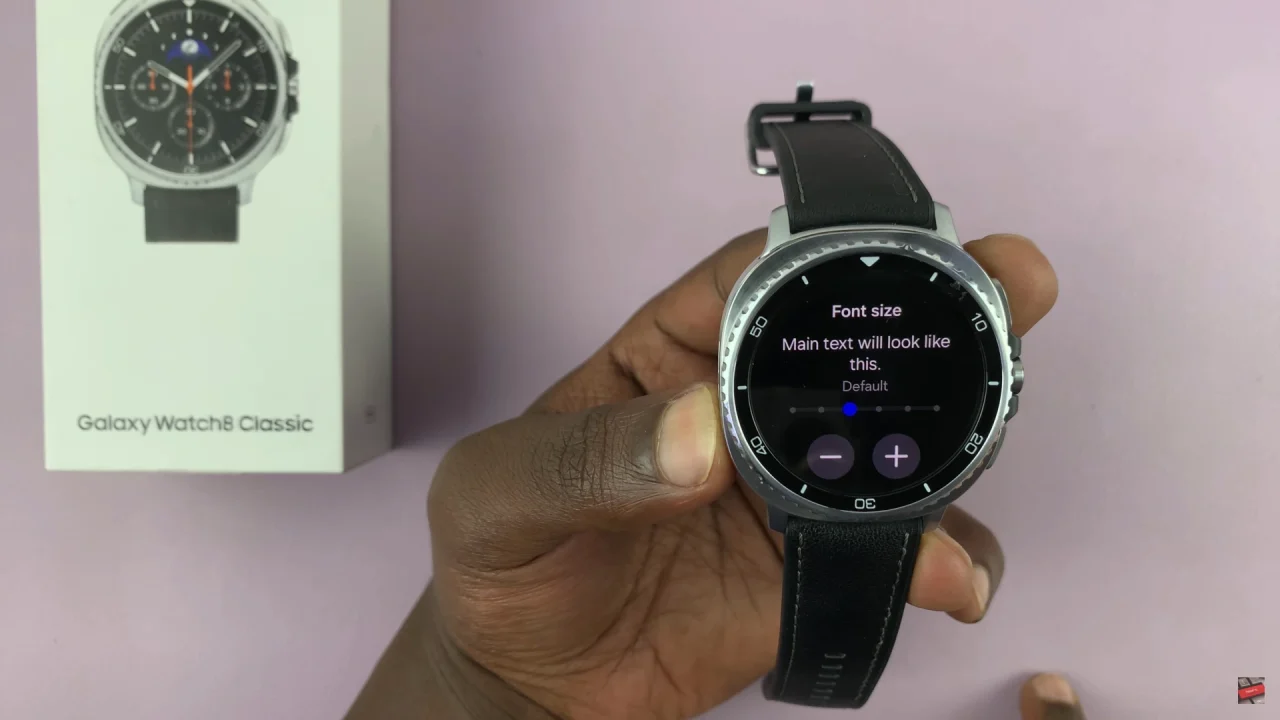
In conclusion, adjusting the font size on your Samsung Galaxy Watch 8 or 8 Classic is a simple yet powerful way to make your smartwatch more comfortable and user-friendly. By taking a minute to fine-tune these settings, you’ll not only improve accessibility but also enhance your overall Galaxy Watch experience.
Read: How To Change Region & Time Zone On Samsung Galaxy A36/A26/A56